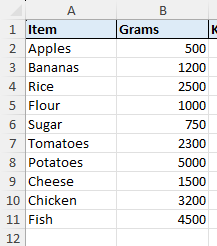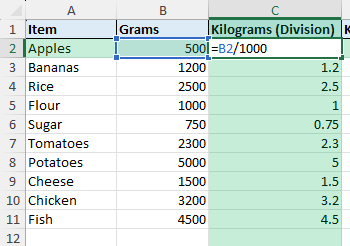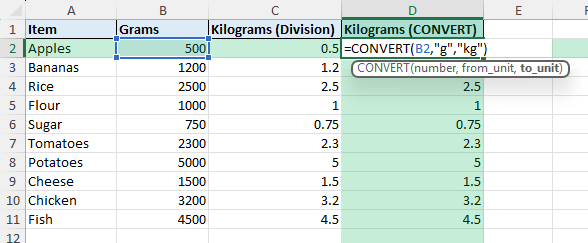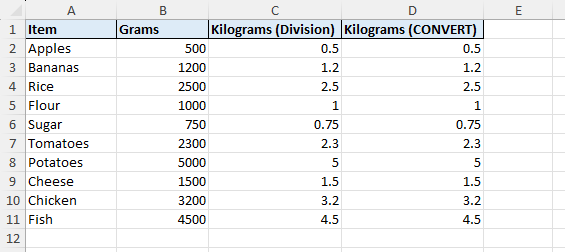Unit conversions are part of everyday Excel work. Whether you are tracking food weights, inventory, or scientific data, you may need to convert grams to kilograms. Instead of doing this manually, Excel offers simple formulas and built-in functions that perform the conversion accurately and quickly.
Key Takeaways
- 1 kilogram = 1000 grams. You can convert by dividing grams by 1000.
- Excel’s
CONVERTfunction can convert units directly. - You can apply conversions across entire ranges with AutoFill.
- Use formatting to display results consistently in reports.
- VBA or Power Query can automate conversions for large datasets.
Table of Contents
What does converting grams to kilograms mean in Excel
Converting grams to kilograms is simply dividing the gram value by 1000, since there are 1000 grams in a kilogram. For example, 2500 grams equals 2.5 kilograms. Excel can perform this conversion using formulas or the CONVERT function, avoiding errors from manual calculation.
Step by step example using the workbook
Our raw data has a list of items and their weights in grams.
In column C, the formula =B2/1000 divides grams by 1000.
In column D, the formula =CONVERT(B2,"g","kg") uses Excel’s built-in conversion.
See the completed table with kilograms calculated.
How to convert grams to kilograms in Excel
1. Division method:
=A2/1000This divides the value in grams by 1000 to return kilograms.
2. Using the CONVERT function:
=CONVERT(A2,"g","kg")This is more descriptive and avoids confusion with other conversions.
3. Apply to a range:
Enter the formula in the first row and drag the fill handle down to apply across all rows.
Common mistakes and tips
Forgetting the divisor: Ensure you divide by 1000, not 100, or the result will be incorrect.
Incorrect unit codes in CONVERT: Use "g" for grams and "kg" for kilograms. Incorrect codes result in #N/A errors.
Formatting issues: Values may display with too many decimals. Format cells as Number with 2 decimal places if needed.
Mixing units: If some rows are already in kilograms, label them clearly to avoid double conversion.
Blank or text cells: Non-numeric values return errors. Use IFERROR to handle gracefully, e.g., =IFERROR(A2/1000,"").
Bonus tips and advanced scenarios
Round results: Use =ROUND(A2/1000,2) to round to two decimals.
Custom VBA function: Use GramsToKg() as shown in the workbook for reusable conversions in older Excel versions.
Power Query: Load your data into Power Query, add a custom column with [Grams]/1000, and load back into Excel. This makes conversions refreshable.
Convert back to grams: Use =CONVERT(A2,"kg","g") if you need to reverse the calculation.
Use cases
Grocery management. Convert product weights in grams to kilograms for consistent reporting.
Why it matters: Grocery data often comes from multiple sources. Some suppliers list weights in grams, while others use kilograms. Inconsistent units make it difficult to compare items, calculate totals, or analyze stock levels.
How to do it: Use =A2/1000 or =CONVERT(A2,"g","kg") on all gram-based entries. Apply the formula to the entire dataset so every item is displayed in kilograms.
Practical add-on: Create a helper column that shows both grams and kilograms side by side. This provides transparency for employees who still receive packaging or invoices in grams.
Benefit: Ensures that product lists, price-per-kilogram calculations, and supplier reports are standardized. Managers and staff can make accurate decisions without needing to manually check and adjust units.
Logistics. Ensure weights are standardized in kilograms for shipping documents.
Why it matters: Couriers, airlines, and freight companies usually require weights in kilograms. If your records are in grams, this mismatch can delay shipments or create errors in customs documentation.
How to do it: Add a column for kilograms alongside product weights recorded in grams. Use =ROUND(A2/1000,2) to keep values precise but easy to read. Format the column to display two decimals for compliance with most shipping standards.
Practical add-on: Build a template where users enter weights in grams, and Excel automatically converts and sums the totals in kilograms. This avoids manual calculation errors and ensures totals match shipping labels.
Benefit: Guarantees accurate, standardized documentation across all shipments. Reduces the risk of penalties from misdeclared weights and improves coordination with carriers and customs officials.
Recipe scaling. Adjust ingredient lists in kilograms for commercial kitchens.
Why it matters: Professional kitchens handle recipes at a much larger scale than home cooking. Ingredients are often purchased in bulk and need to be tracked in kilograms for cost, storage, and production planning.
How to do it: Start with ingredient weights in grams. Apply =A2/1000 to convert into kilograms. Multiply the kilogram values by scaling factors (e.g., 2 for double batch, 0.5 for half batch) to get adjusted weights.
Practical add-on: Use Excel’s ROUND function to round ingredient weights to standard packaging sizes, such as 0.1 kg increments. Add data validation lists to quickly choose a scaling factor.
Benefit: Saves chefs and managers time when scaling recipes up or down. Ensures accuracy in cost calculation, avoids over-purchasing ingredients, and supports consistent food quality across multiple batches.
FAQ
1. How many grams are in a kilogram?
There are 1000 grams in 1 kilogram.
2. What is the formula to convert grams to kilograms?
Divide the number of grams by 1000, e.g., =A2/1000.
3. Can I use the CONVERT function for this?
Yes. Use =CONVERT(A2,"g","kg").
4. How do I avoid too many decimal places?
Use the ROUND function or format the cells with fewer decimal places.
5. Can I automate conversions for large datasets?
Yes. Use Power Query or VBA to automate the conversion process.
John Michaloudis is a former accountant and finance analyst at General Electric, a Microsoft MVP since 2020, an Amazon #1 bestselling author of 4 Microsoft Excel books and teacher of Microsoft Excel & Office over at his flagship MyExcelOnline Academy Online Course.