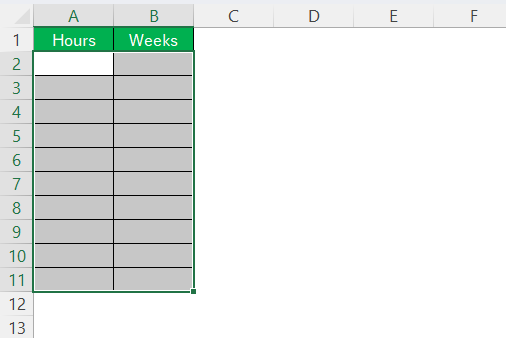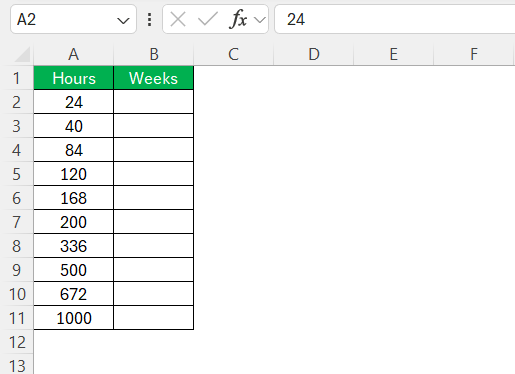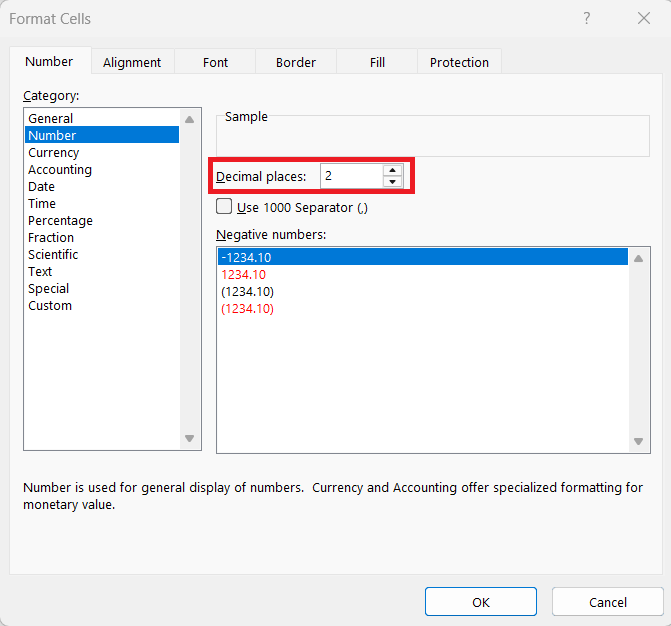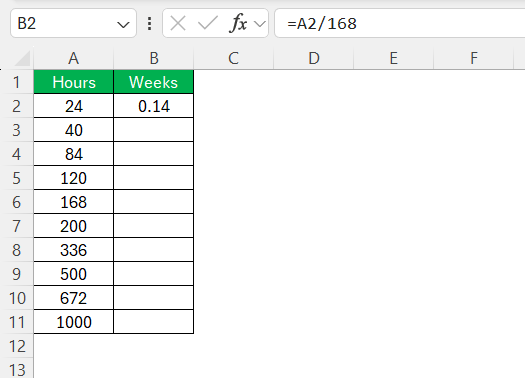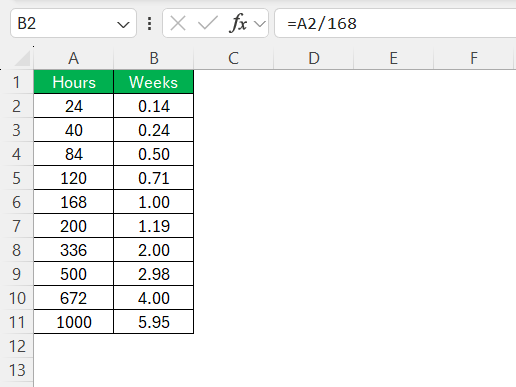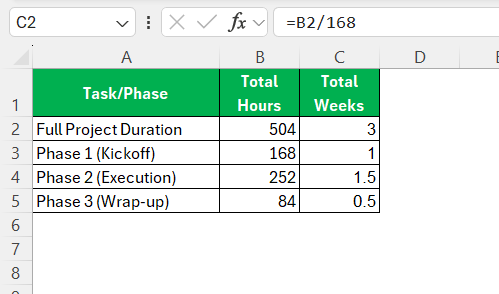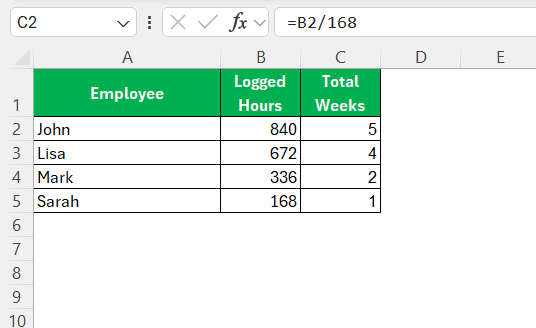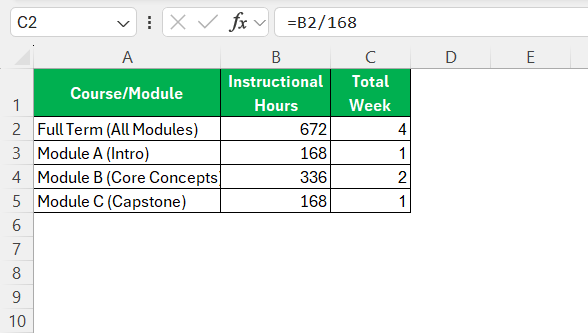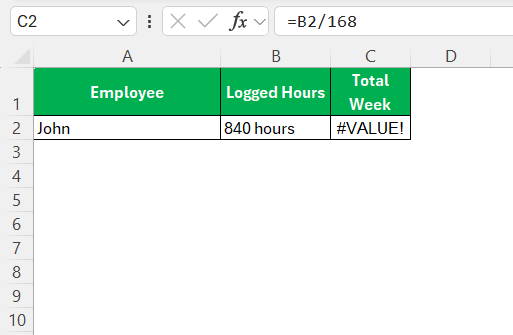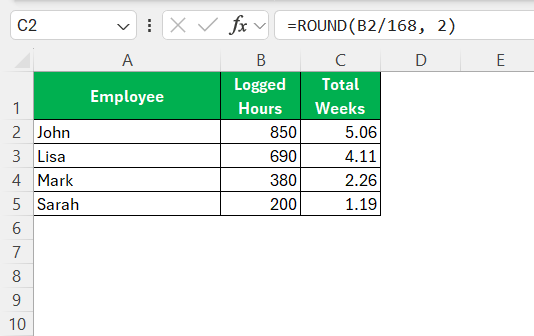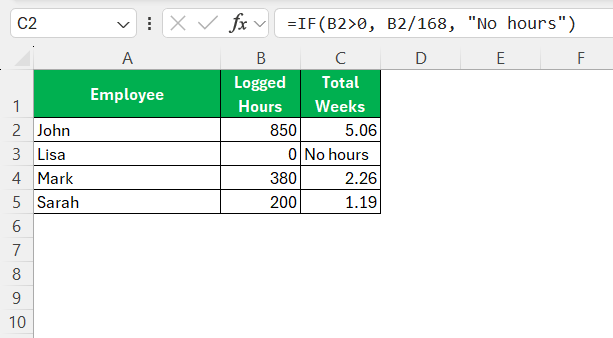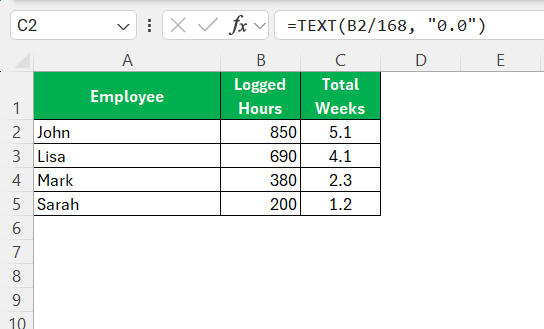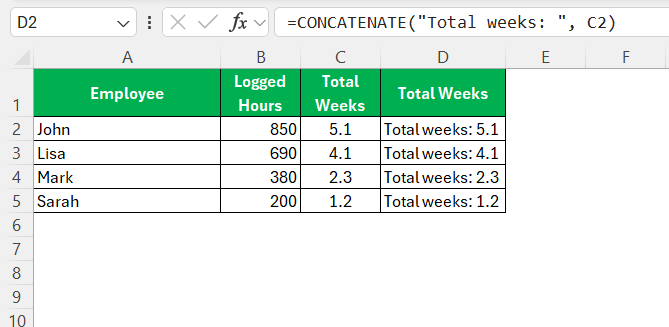Time is a crucial resource, and managing it efficiently can significantly improve productivity. As someone interested in optimizing data management, I find Excel to be an indispensable tool. Among its myriad capabilities, converting hours to weeks is particularly useful for project management, time tracking, and scheduling. In this blog post, I’ll walk you through the essential steps and tips needed to master this process to convert hours to weeks in Excel.
Key Takeaways:
- One week equals 168 hours, so divide hours by 168 to convert.
- Excel makes time conversions easy with formulas like
=A2/168. - A clean spreadsheet setup (with clear column labels) reduces confusion and errors.
- Advanced functions like
ROUND,IF, andTEXTimprove clarity and reporting. - Hour-to-week conversion is especially helpful for project management, scheduling, and resource planning.
Table of Contents
Understanding Time Conversion
The Concept of Hours and Weeks
In order to effectively convert hours to weeks, it’s important to grasp the basic units of time involved. An hour is one of the most commonly used units, representing a period of 60 minutes. On a larger scale, a week constitutes seven days. In terms of hours, a week consists of 168 total hours (7 days multiplied by 24 hours per day). These fundamental definitions help establish a clear understanding of how to perform conversions between the two.
Understanding these units is crucial because conversions form the backbone of time management strategies. By converting hours to weeks, we can better visualize time allocations, compare durations, and plan efficiently for long-term projects. This step is typically part of a larger process, enhancing our capabilities in time handling and reporting.
Armed with this knowledge, the process becomes straightforward: simply divide the number of hours by 168 to convert them into weeks. This conversion acts as a foundation for more advanced analyses and time management tasks.
Why Convert Hours to Weeks?
Converting hours to weeks is an essential task when managing extended timelines or assessing time allocations for projects. I often face scenarios where long-term planning necessitates a clear understanding of time spans in larger increments than just hours. Weeks offer a more digestible view, allowing for improved strategic planning and scheduling.
Converting hours to weeks also aids in budgeting time efficiently. For example, if I am managing a project that spans several months, viewing the timeline in weeks can provide better insights into milestones and deadlines. Furthermore, this conversion helps in making comparisons with standard work schedules, aiding in workforce management and resource planning.
In professional settings, such as project management or while working with timesheets, using weeks rather than hours simplifies reporting, making it easier for teams and stakeholders to comprehend progress and timelines. By ensuring everyone is on the same page, the conversion of hours to weeks becomes a valuable tool in effective communication and planning.
Simple Steps to Convert Hours to Weeks in Excel
Setting Up Your Spreadsheet
To start converting hours to weeks in Excel, the first step is to set up a well-organized spreadsheet. I recommend beginning with a clean Excel workbook, labeling columns clearly to ensure clarity and ease of use. Here’s how I typically set up my spreadsheet:
- Create Column Headings: Start by naming the first column “Hours” to input the total number of hours needing conversion. In the adjacent column, label it “Weeks” for the conversion results.
- Input Data: Enter the hours you wish to convert into the cells under the “Hours” column. Ensure that the data is accurate and formatted correctly as numbers.
- Format Cells Appropriately: Use Excel’s formatting features to ensure correct display of data. Select the cells containing hours and format them as numbers for easy readability. Similarly, do the same for the “Weeks” column once conversion formulas are applied.
By meticulously setting up the spreadsheet in this manner, you ensure a streamlined, efficient process for converting hours to weeks, minimizing errors while enhancing the overall workflow.
Using Excel Formulas for Accurate Conversion
Once your spreadsheet is ready, the next task is to use Excel’s formulas to convert hours to weeks accurately. Here’s a step-by-step guide on how I perform these calculations using Excel formulas:
- Identify the Formula: The primary formula is to divide the number of hours by 168, the total number of hours in a week. This simple division will provide the conversion result in weeks.
- Apply the Formula: Click on the first cell under the “Weeks” column where you want the conversion result to appear. Type
=A2/168, assuming A2 is the cell with your hours input. This formula takes the value from the “Hours” column and divides it by 168.
- Copy the Formula: To apply the formula to additional rows, click on the fill handle (the small square at the bottom-right corner of the cell), and drag it down to cover all cells corresponding to the “Hours” entries.
By following these steps, I ensure that Excel accurately translates hours to weeks, utilizing its powerful formula capabilities to enhance productivity and maintain precision in data management.
Practical Examples and Common Scenarios
It’s beneficial to see how these conversions play out in real-world scenarios. By sharing a few examples, I can illustrate just how versatile and practical converting hours to weeks can be in various contexts.
Example 1: Project Management
Let’s say I am managing a project that requires 504 hours of work. To plan effectively, converting these hours to weeks provides a clear picture of the timeline. Using the Excel formula, I divide 504 by 168, resulting in 3 weeks. This helps in scheduling and setting clear deadlines for each phase of the project.
Example 2: Employee Work Schedules
Suppose an employee logs 840 hours over a period. To understand this in terms of work weeks, I convert those hours by dividing by 168, resulting in 5 weeks. Such conversions assist in aligning with payroll cycles and evaluating resource allocation.
Example 3: Academic Terms
In an educational setting, I might want to know how many weeks a curriculum will cover if it includes 672 instructional hours. Dividing by 168, I find the term spans approximately 4 weeks, aiding in syllabus planning and lesson scheduling.
These examples and scenarios showcase the utility of hour-to-week conversions in efficiently organizing and managing time across various applications. Using these calculations in Excel allows me and others to ensure clarity and effectiveness in planning and execution.
Advanced Tips for Efficient Conversions
Dealing with Formula Errors
Encountering errors when using formulas in Excel can be frustrating, but with a few strategies, you can quickly troubleshoot and resolve these issues. Here’s how I typically handle formula errors during conversions:
- Check for Common Mistakes: Often, errors arise from minor typos or incorrect cell references. I always review my formula to ensure it correctly references the intended cells. For instance, ensure that the division is happening with the cell containing hours (e.g.,
=A2/168). - Examine Error Messages: Excel will often provide error messages such as
#DIV/0!or#VALUE!, indicating specific issues. A#DIV/0!error suggests that Excel is attempting to divide by zero, which could happen if the “Hours” cell is empty or holds a zero. A#VALUE!error may mean there’s non-numeric data where numbers are expected.
- Use Excel’s Formula Auditing Tools: Excel offers tools like “Trace Precedents” and “Trace Dependents” to visually follow which cells affect the formula and ensure there aren’t any unintended references.
- Verify Data Formats: Ensure that all cells involved in the calculation are formatted correctly, especially as numbers. Incorrect formatting can lead to unexpected errors and miscalculations.
By methodically addressing these potential issues, I can quickly resolve formula errors and ensure seamless hour-to-week conversions in Excel, thus maintaining smooth operational workflows.
Utilizing Additional Excel Functions
While basic conversion is straightforward, Excel offers additional functions that can enhance the conversion process and provide more robust data analysis. Here’s how I use some of these functions for converting hours to weeks:
- ROUND Function: When I need a precise whole number of weeks, I use the
ROUNDfunction alongside the division formula. For example,=ROUND(B2/168, 2)will limit the result to two decimal places, making it easier to report and interpret.
- IF Function: To handle different data conditions, I employ the
IFfunction. It allows for conditional checks, such as=IF(B2>0, B2/168, "No hours"), which returns “No hours” if the cell is empty or has zero, ensuring clarity in the dataset.
- TEXT Function: If formatting of the resulting weeks into a more readable format is necessary, I use the
TEXTfunction. For instance,=TEXT(B2/168, "0.0")converts the result into a string with a specific number of decimal places, making it more viewer-friendly when sharing reports.
- CONCATENATE Function: To merge results with explanatory text, I might use
=CONCATENATE("Total weeks: ", C2). This function helps in creating labels or detailed reports by combining text and numerical outcomes seamlessly.
Incorporating these additional functions elevates the basic conversion task, providing flexibility, precision, and enhanced reporting capabilities, all of which contribute to more comprehensive data management and decision-making.
FAQs
1. Why should I convert hours to weeks in Excel?
Converting hours to weeks provides a higher-level view of timelines, which is particularly useful for managing long-term projects. It helps simplify reporting, compare timelines more easily, and align schedules with weekly cycles. This broader perspective enables better planning and resource allocation. Excel’s built-in formula tools make this process quick and accurate.
2. What is the exact formula to convert hours to weeks in Excel?
The base formula is: =A2/168, where A2 contains the number of hours. Since one week equals 168 hours (7 days × 24 hours), this simple division gives you the number of weeks. You can apply this formula across rows by dragging the fill handle. For cleaner results, you might want to round the answer using =ROUND(A2/168, 2).
3. What if I get errors like #DIV/0! or #VALUE! in Excel?
These errors usually come from incorrect or missing data. A #DIV/0! error means the formula is trying to divide by zero—check if your “Hours” cell is empty or contains 0. A #VALUE! error suggests there’s non-numeric data in the cell. Always ensure cells contain valid numbers and are formatted as numeric. Using Excel’s “Formula Auditing” tools can also help trace and fix these issues quickly.
4. Can I make the results more readable or user-friendly?
Yes! Use Excel functions like ROUND to limit decimal places, or TEXT to format numbers with custom styles. For example, =TEXT(A2/168, "0.00") shows the result with two decimal places. You can also add context using CONCATENATE, like ="Weeks: "&ROUND(A2/168, 1), which makes your data clearer in reports or presentations.
5. Are there real-world cases where this conversion is particularly useful?
Absolutely. In project management, knowing that 504 hours equals 3 weeks helps in scheduling phases. For HR or payroll, converting 840 hours logged by an employee into 5 weeks simplifies time tracking. In education, 672 instructional hours convert to 4 weeks, making syllabus planning easier. These scenarios prove how valuable this conversion is across domains.
John Michaloudis is a former accountant and finance analyst at General Electric, a Microsoft MVP since 2020, an Amazon #1 bestselling author of 4 Microsoft Excel books and teacher of Microsoft Excel & Office over at his flagship MyExcelOnline Academy Online Course.