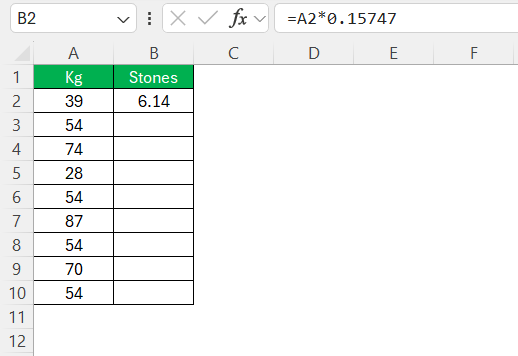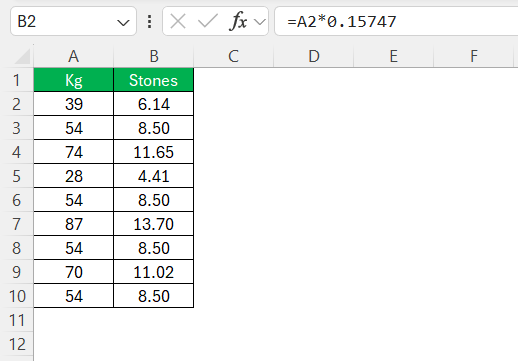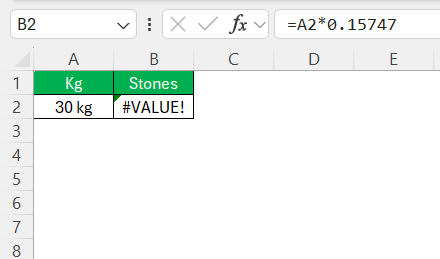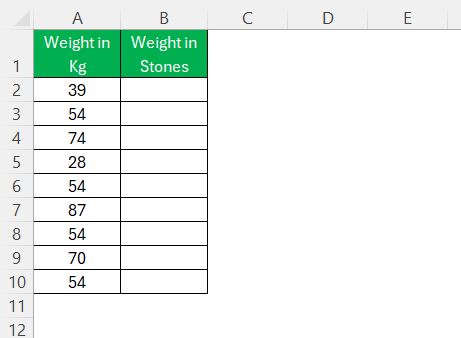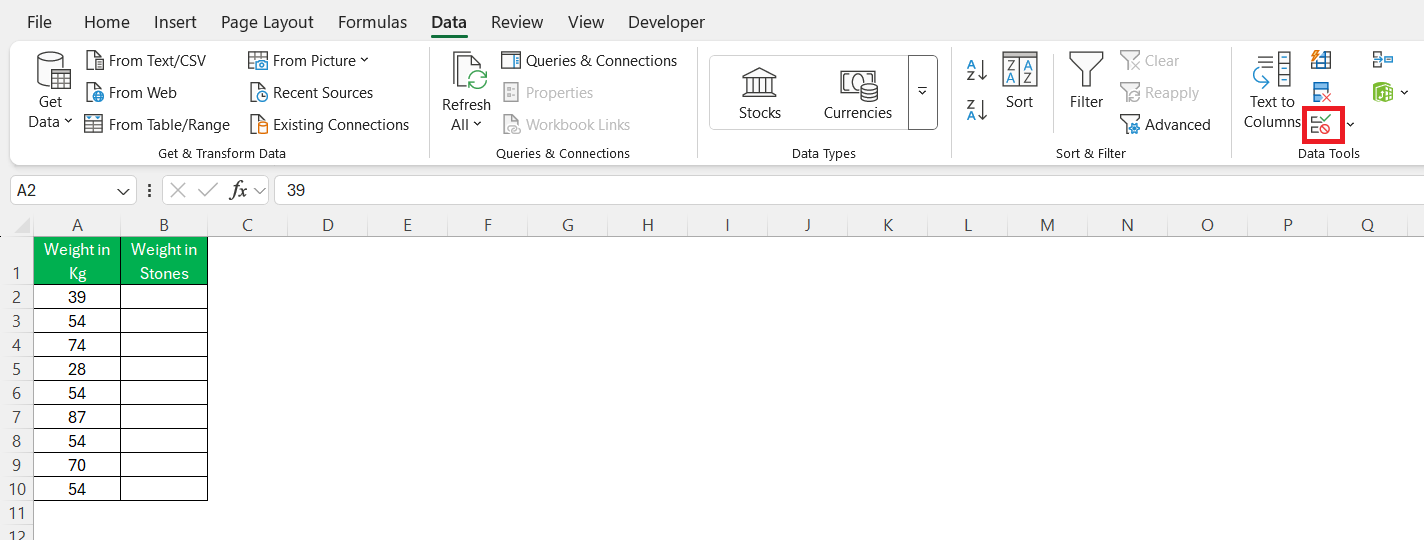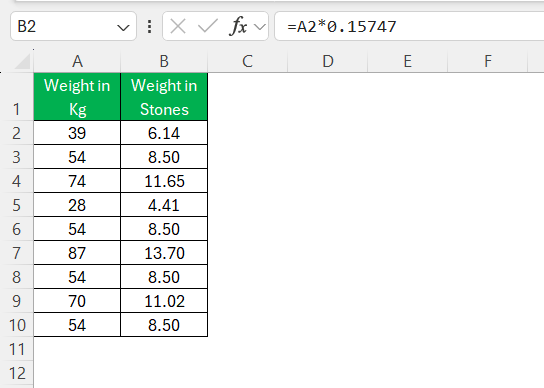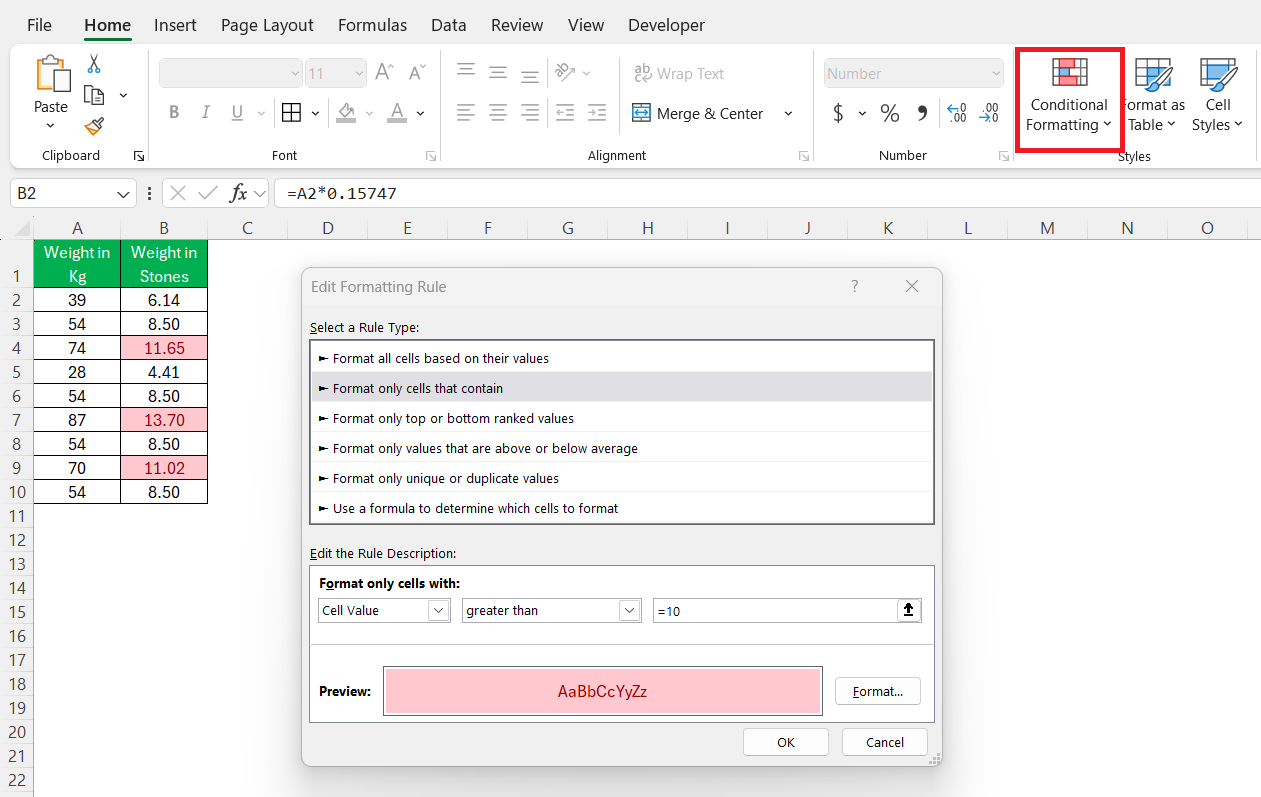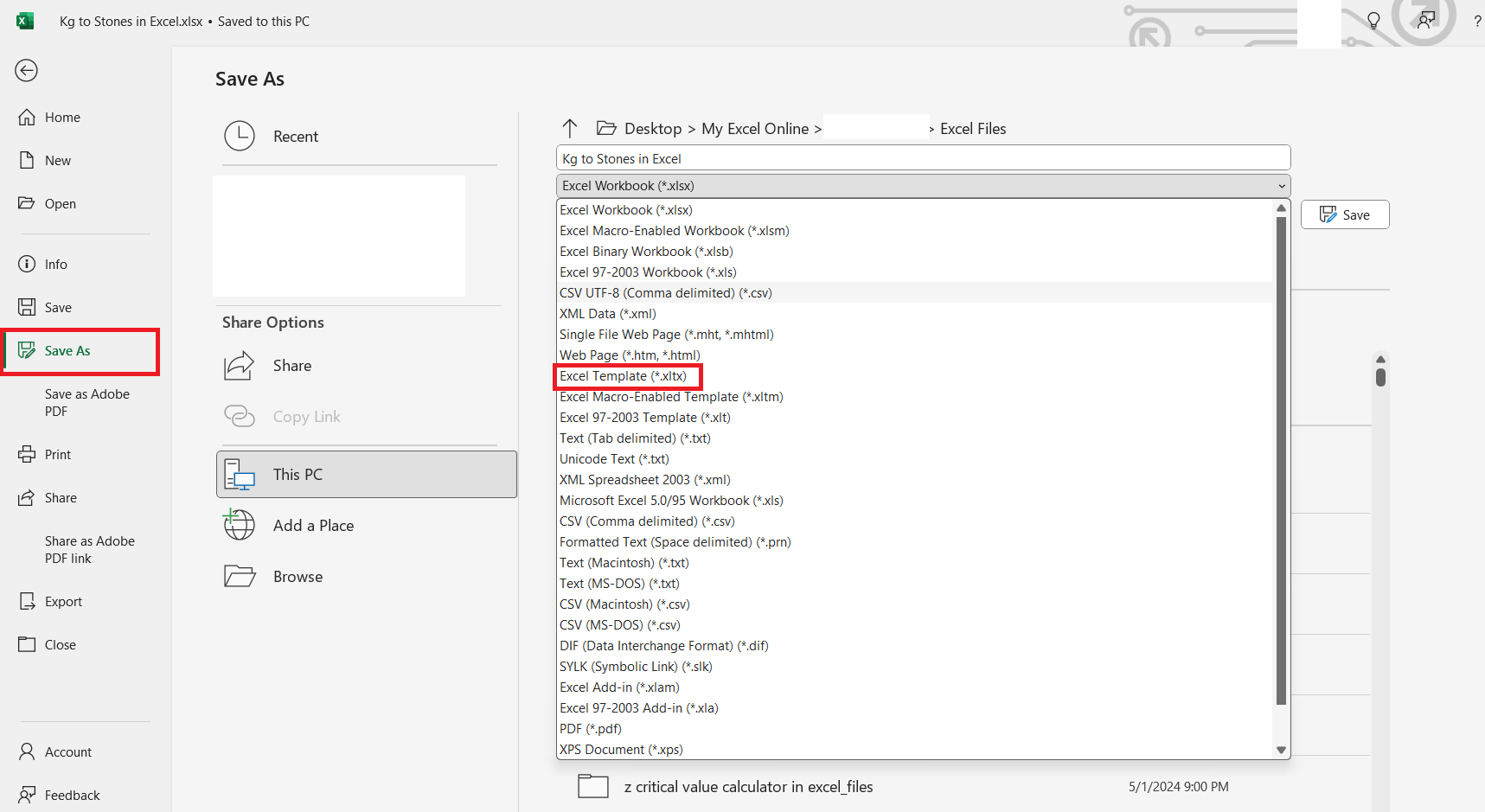If you’ve ever needed to convert kg to stone, you’re not alone. Whether for professional or personal reasons, understanding how to make these conversions is crucial. I’ll guide you through the process using Microsoft Excel, a powerful tool that simplifies calculations. Let’s dive into the methods and best practices to ensure your conversions are both accurate and efficient.
Key Takeaways:
- Understand that kilograms belong to the metric system, while stones are part of the imperial system (1 stone = 6.35 kg).
- Multiply kilograms by 0.15747 in Excel to convert to stones (e.g.,
=A2*0.15747). - Watch out for wrong conversion factors, incorrect cell references, and non-numeric entries.
- Build a reusable Excel template with formulas, validation, and formatting to save time.
- Excel conversions are crucial for fitness tracking, healthcare, logistics, engineering, and more.
Table of Contents
Understanding Weight Conversions
Basics of the Metric and Imperial Systems
Understanding the fundamental differences between the metric and imperial systems is essential when it comes to weight conversions. The metric system is predominantly used worldwide and is based on units of ten, making it straightforward to use and calculate. The kilogram is the base unit of mass in the metric system.
In contrast, the imperial system, primarily used in the UK and a few other countries, uses stones, pounds, and ounces for weight measurements. One stone is equivalent to 14 pounds, and when converting to kilograms, one stone is approximately 6.35 kilograms. Recognizing these values is crucial for anyone needing to switch between these systems, particularly in regions where imperial measurements are standard.
Understanding these basics helps make accurate conversions and adapt to different measurement preferences in global communications or specific industries. Implementing this knowledge in Excel enhances precision and ensures seamless transitions between metric and imperial measurements.
Importance of Accurate Unit Conversion
The significance of accurate unit conversion cannot be overstated, especially in fields where precise measurements are critical. Inaccuracies can lead to errors in data analysis, faulty product specifications, and even safety hazards. For instance, in the healthcare industry, weight conversions are vital for determining correct medication dosages, as even a minor error can have severe consequences for patient safety.
Similarly, industries such as engineering and construction rely on precise conversions to ensure structural integrity and compliance with international standards. Discrepancies in unit conversions could result in design flaws or legal issues.
On a personal level, accurate weight conversion is crucial for maintaining consistency in health and fitness tracking. An incorrect conversion can lead to misconceptions about weight progress, affecting motivation and health assessments. By ensuring accurate conversions using tools like Excel, we can mitigate potential misunderstandings and maintain reliability across various applications.
The Excel Formula for Conversion
Step-by-Step Formula Breakdown
Converting kilograms to stones in Excel is a relatively straightforward process that involves a simple formula. Let’s break down the steps to make this conversion seamless:
STEP 1: Ensure your weight data in kilograms is organized in a column. For example, let’s say your data ranges from cells A2 to A10.
STEP 2: Understand that one kilogram equals approximately 0.15747 stones. You’ll use this factor in your formula.
STEP 3: In the adjacent column where you want the conversion result, enter the following formula in the first cell (e.g., B2): =A2*0.15747. This formula multiplies the kilogram value by the conversion factor to obtain the result in stones.
STEP 4: Drag the fill handle (a small square at the bottom-right corner of the cell) down the column to apply the formula to the entire range corresponding to your kilogram data.
Verify the conversion results by checking selected calculations manually or using a calculator to ensure accuracy.
By following these steps, you can efficiently convert kg to stone across large data sets with minimal effort. Excel’s powerful features streamline this process, allowing you to convert units quickly and accurately. Remember to double-check your formula for any typos or misaligned cell references to avoid common pitfalls. Such meticulousness ensures the correctness of your conversions and the integrity of your data analysis.
Common Mistakes to Avoid
When converting kg to stone in Excel, it’s vital to steer clear of common mistakes that can compromise accuracy. Here are some pitfalls to watch out for:
- Incorrect Conversion Factor: Always use the precise conversion factor of 0.15747 stones per kilogram. An incorrect factor can lead to significant errors.
- Improper Cell References: Verify that your formula correctly references the intended cell. Errors in cell referencing can skew all subsequent data calculations.
- Neglecting Data Type: Ensure all data entries in the kilogram column are numerical. Any text or blank cells can disrupt the formula application, leading to errors.
- Manual Data Entry Errors: Double-check all manually entered numbers. A simple typo in the source data can have cascading effects on all dependent calculations.
By being aware of these common mistakes, we can enhance the reliability of our conversions and effectively harness Excel’s capabilities for accurate data processing.
Practical Applications in Real Life
Fitness and Health Tracking
Incorporating weight conversion in Excel is especially beneficial for fitness and health tracking. Accurate conversions from kg to stone play a critical role in maintaining consistency when monitoring weight loss or gain. For individuals or personal trainers working with international clients, being adept at converting units ensures seamless communication and progress tracking.
Using Excel for fitness tracking allows you to create comprehensive profiles that include weight data alongside metrics like body measurements, BMI, and caloric intake. This holistic approach aids in visualizing progress over time, making it easier to adjust nutrition and exercise plans accordingly.
With Excel’s ability to house large datasets, you can automate periodic updates and graph trends to clearly visualize physical transformations. This not only motivates individuals but also helps fitness professionals tailor their plans to meet each client’s specific needs more effectively. Overall, harnessing Excel for weight conversion and tracking consolidates data management, enabling a more organized and informed fitness journey.
Professional Uses in Different Industries
Accurate unit conversion in Excel is a valuable asset across various professional industries. In fields such as logistics and supply chain management, converting and standardizing weight measurements ensures consistency in inventory tracking and shipping calculations. This precision facilitates international trade, where different countries may adhere to varying measurement systems.
In the manufacturing and engineering sectors, standardized conversions are fundamental for product design and quality control. Engineers rely on precise conversions to maintain design specifications and ensure that components fit and function as intended. This precision is crucial for manufacturing goods that meet international standards and perform reliably.
In the pharmaceutical industry, accurate conversions are essential for preparing doses and formulations that adhere to strict regulatory standards. Even a minor mistake in unit conversion can lead to significant discrepancies in medication potency and safety.
Finance and data analysis sectors also benefit from Excel’s conversion capabilities, enabling more efficient data comparison and reporting across different units. This proficiency supports informed decision-making and planning.
By utilizing Excel for these purposes, professionals can streamline workflows, reduce errors, and enhance communication across global operations. Accurate data management becomes an integral component of successful business practices.
Enhancing Efficiency with Excel Tips
Creating a Conversion Template
Creating a conversion template in Excel is an effective way to simplify and expedite future calculations. Here’s a step-by-step guide to setting up a reusable template for converting kg to stone:
- Design the Layout: Open a new Excel workbook and create a structured layout. Designate column headers such as “Weight in Kg,” “Weight in Stones,” and any additional information like “Date” or “Category” for contextual data.
- Set Up Data Validation: Implement data validation for the “Weight in Kg” column to ensure only numerical entries. This validation minimizes input errors and ensures consistent data quality.
- Input the Conversion Formula: In the first row of the “Weight in Stones” column, enter the formula
=A2*0.15747, assuming “Weight in Kg” starts in column A. This formula converts kilograms to stones using the precise conversion factor.
- Incorporate Conditional Formatting: Use conditional formatting to highlight outliers or specific conditions, such as values above or below a target range, providing immediate visual cues.
- Protect the Template: Optionally, protect the worksheet to prevent accidental edits to the formula and layout by others utilizing the template. This ensures that only specific cells, such as data entry fields, remain editable.
- Save as a Template: After customization, save your setup as an Excel template (.xltx file). This allows you to quickly generate new workbooks with the same setup, maintaining consistency and saving time whenever weight conversions are needed.
By following these steps, we can create a user-friendly conversion template that streamlines repetitive tasks and enhances data accuracy and presentation. This proactive approach ensures that weight conversion remains a hassle-free process, accessible whenever needed.
FAQs
What is the formula to convert kg to stone in Excel?
To convert kilograms to stones in Excel, use the formula =A2*0.15747, where “A2” is the cell containing the kilogram value. This formula multiplies the kilogram measurement by 0.15747, the conversion factor, to return the equivalent weight in stones.
How can I customize the formula for different weights?
To customize the conversion formula for different weights in Excel, simply adjust the cell reference to match where your unique kilogram data is located. For example, if your data is in cell B3, modify the formula to =B3*0.15747. This flexibility allows you to apply the conversion to any specific data set within your worksheet.
Are there built-in Excel functions for weight conversion?
Excel does not have a built-in function specifically for converting weights like kilograms to stones. However, you can easily create custom formulas using the appropriate conversion factors, such as multiplying by 0.15747 to convert kilograms to stones. Additionally, Excel’s add-ins and VBA macros can extend its functionality for such tasks.
How to convert kg in Excel?
To convert kilograms in Excel, use a simple multiplication formula. For example, to convert kilograms to stones, enter =A2*0.15747 in a cell where “A2” holds the kilogram value. Adjust the conversion factor and cell reference for your specific needs, using the appropriate factor for the unit you’re converting to.
How to do unit conversions in Excel?
To perform unit conversions in Excel, start by identifying the relevant conversion factor for the units you’re working with. Input the value to be converted in a cell, and use a formula to multiply the value by the conversion factor in an adjacent cell (e.g., =A2*0.15747 for kg to stones). Use Excel’s CONVERT function for common conversions between units.
John Michaloudis is a former accountant and finance analyst at General Electric, a Microsoft MVP since 2020, an Amazon #1 bestselling author of 4 Microsoft Excel books and teacher of Microsoft Excel & Office over at his flagship MyExcelOnline Academy Online Course.