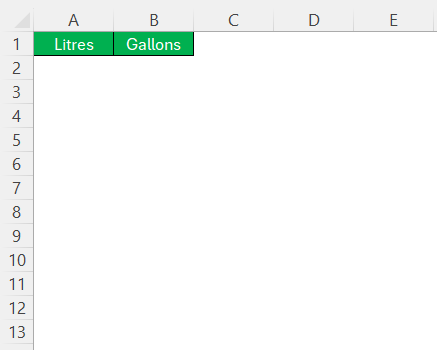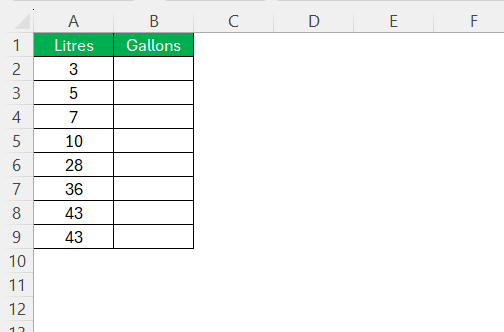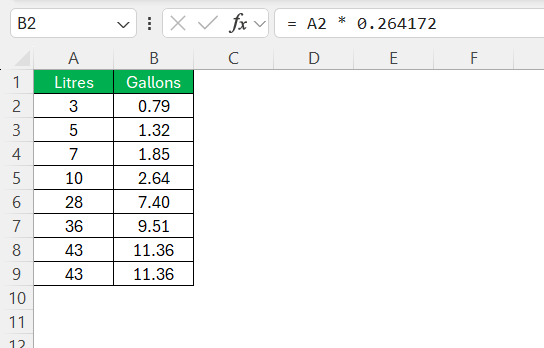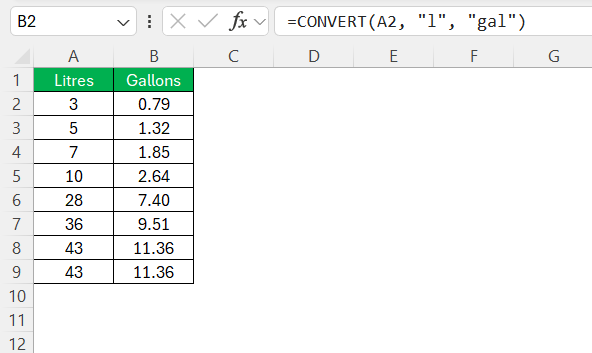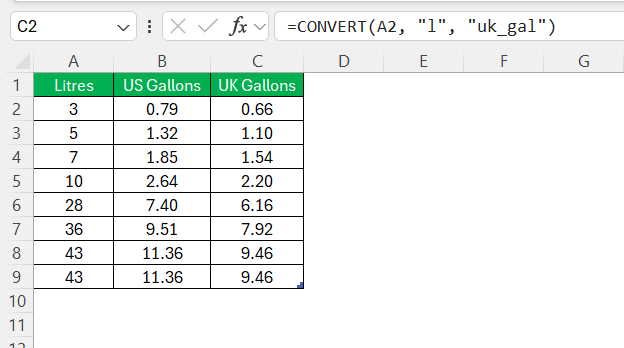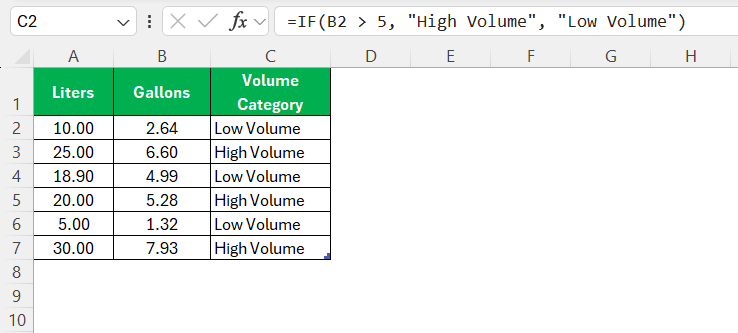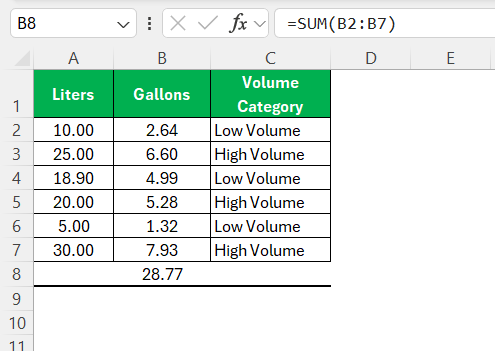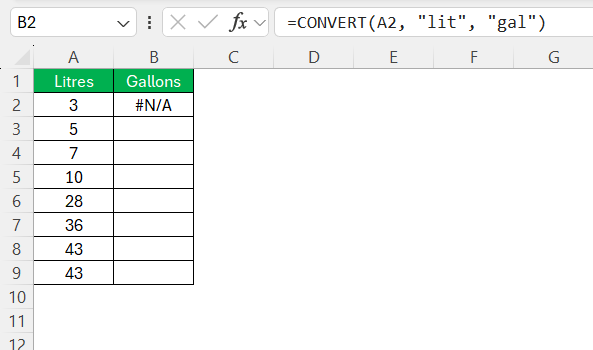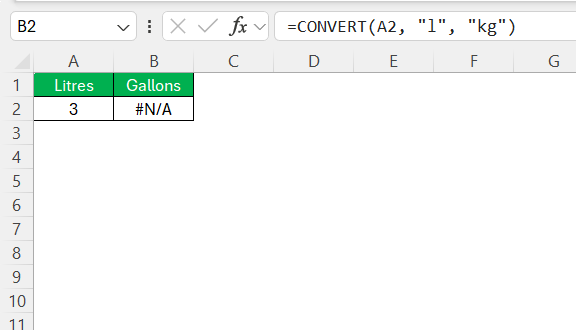When I first started working with unit conversions in Excel, I didn’t think converting liters to gallons would be such a common task. But as I got more involved in data analysis for inventory and logistics, it quickly became clear: I needed a fast, foolproof way to switch between metric and imperial systems.
Here’s exactly how I handle liters to gallons conversions in Excel, and trust me—it’s quicker than reaching for a calculator.
Key Takeaways:
- Liters and gallons differ by region, with the US gallon (3.785 L) being smaller than the UK (imperial) gallon (4.546 L).
- Use =A2*0.264172 to quickly convert liters to US gallons via multiplication.
- Excel’s CONVERT() function simplifies conversions with the formula =CONVERT(A2, “l”, “gal”).
- You can build conversion tables in Excel for US and UK gallons using dynamic formulas.
- Avoid errors by double-checking unit codes and ensuring you’re converting compatible unit types.
Table of Contents
Introduction
Why Convert Liters to Gallons?
When I need to convert liters to gallons, it’s often because of the differences in measurement systems between countries. Many recipes, fuel economy measures, and liquid containers are specified in liters in regions using the metric system. Converting these to gallons is essential when dealing with products or data based in the United States or the United Kingdom. This conversion ensures there is no confusion or miscalculation in these practical domains.
Importance of Unit Conversion in Everyday Tasks
Unit conversion plays a vital role in many everyday tasks. Whether I’m cooking, planning travel, or managing a project, accurately converting units ensures that I’m using the right measures and avoiding errors. For instance, when following international recipes, converting quantities may be necessary to match local units and ensure consistency in taste and results.
Likewise, when refueling vehicles in a different country, knowing the conversion from liters to gallons can help monitor fuel efficiency and budget better. Therefore, unit conversion not only facilitates communication but also enhances precision in daily life activities.
Understanding the Basics
Definition of a Liter
A liter is a unit of volume in the metric system, commonly used around the world, particularly in Europe, Canada, and many parts of Asia. One liter is defined as the volume of a cube with sides each measuring 10 centimeters, equating to 1,000 cubic centimeters or 1 cubic decimeter.
It’s a convenient measure for liquids and is often used in everyday contexts like measuring beverages, cooking ingredients, and fuel quantities. The liter provides a straightforward and widely recognized unit that bridges metric and non-metric systems.
Definition of a Gallon
A gallon is a unit of volume primarily used in the United States and the United Kingdom, although the two countries define it differently. In the US, a gallon equals 231 cubic inches or approximately 3.785 liters. It’s commonly used for measuring larger volumes of liquid, such as gasoline and milk.
The UK gallon, also known as the imperial gallon, is larger, equaling 277.42 cubic inches or about 4.546 liters. This variance requires attention when converting gallons to other units to ensure accurate measurements across different systems.
Difference Between US and UK Gallons
The primary difference between US and UK gallons lies in their volume size, rooted in their historical origins. A US gallon is defined as 231 cubic inches or approximately 3.785 liters, while a UK gallon, or imperial gallon, measures 277.42 cubic inches or about 4.546 liters.
This makes the UK gallon about 20% larger than its US counterpart. When converting between these two systems, it’s crucial to specify which gallon is in use to ensure accuracy, especially in contexts like fuel consumption and shipping.
How to Use Excel’s CONVERT Function
Setting Up Your Spreadsheet
Setting up your spreadsheet for converting liters to gallons in Excel is a straightforward process. First, I open a new or existing worksheet where I want to perform the conversion. I then create two columns with appropriate headers, such as “Liters” in column A and “Gallons” in column B.
This clearly defines what each column will represent. I then enter the liter values I want to convert into column A.
This setup provides a structured format, making it easier to apply formulas and view results simultaneously. Once this is complete, I’m ready to move to the next step, which is entering the conversion formula.
Method 1: Use the Simple Multiplication Formula
When I want to convert a single cell from liters to gallons, I just multiply the value by 0.264172. For example:
= A2 * 0.264172
Here’s how I typically do it:
- I put my liters value in cell A2.
- In cell B2, I enter =A2*0.264172.
- That gives me the result in US gallons.
Simple, right?
Method 2: Use Excel’s CONVERT Function
Excel actually has a built-in function that handles this neatly:
=CONVERT(A2, “l”, “gal”)
This formula is clean and easy to understand:
- “l” stands for liters
- “gal” gives the result in US gallons
This function because it makes spreadsheets self-explanatory and readable, especially when I’m sharing work with someone else.
Advanced Techniques
Creating Conversion Tables in Excel
Creating conversion tables in Excel offers a practical way to quickly visualize and compare multiple values. I start by listing the values I want to convert in column A under a header like “Liters.” Next, I create a header in column B for “US Gallons” and in column C for “UK Gallons.”
Beneath these headers, I use the formulas =CONVERT(A2, "l", "gal") for US gallons and =CONVERT(A2, "l", "uk_gal") for UK gallons, applying them down their respective columns using the fill handle.
This organized table allows me to easily view and compare conversions, facilitating quick reference and analysis. Such tables are especially useful for reports or when sharing data with others.
Integrating Other Excel Functions
Integrating other Excel functions with the CONVERT function enhances functionality and data manipulation. Combining IF statements can help automate decisions based on conversions. For instance, by using =IF(CONVERT(A2, "l", "gal") > 5, "High Volume", "Low Volume"), I can categorize converted values into ‘High Volume’ or ‘Low Volume’ based on their size.
Additionally, the SUM function is beneficial for calculating total gallons from a list of liter values, using =SUM(B2:B10) after converting data.
These functions allow for a more dynamic and efficient spreadsheet, enhancing analysis and productivity.
Troubleshooting Tips
Common Errors and Fixes
When using Excel’s CONVERT function, some common errors I might encounter include incorrect unit codes, cells containing non-numeric data, and syntax mistakes. If I see a #N/A error, it could be due to entering the unit codes incorrectly.
Double-checking that I’m using “l” for liters and either “gal” or “uk_gal” for US or UK gallons usually resolves this issue.
Non-numeric data in cells can lead to errors, too, so I ensure all data in the ‘Liters’ column is numeric. For syntax errors, I carefully review the formula structure, ensuring proper use of parentheses and commas. Consistent application of these checks helps troubleshoot and fix errors efficiently.
Handling Incompatible Units
Handling incompatible units in Excel often involves recognizing and correcting mismatched units within the CONVERT function. If I encounter errors like #N/A, it usually indicates I’ve attempted a conversion between incompatible unit types, such as trying to convert volume to length.
To address this, I double-check the unit abbreviations and ensure they both belong to the same category; for example, converting from liters to gallons rather than an unrelated unit like meters. If a particular conversion isn’t supported by Excel, I may need to seek alternative methods or manually factor conversion constants to calculate the desired values accurately.
Real-Life Applications
Everyday Scenarios for Unit Conversion
In everyday life, unit conversion is a frequent necessity. For example, when I cook international recipes, converting ingredients from liters to gallons can help me follow measurements more closely when using kitchen tools designed for gallons. Planning a road trip might require converting fuel consumption from liters per 100 kilometers to miles per gallon, providing a better understanding of fuel efficiency in familiar terms.
In household chores, such as when purchasing bulk liquids for cleaning or landscaping activities, being able to convert these measurements ensures I buy the correct amount, preventing waste and optimizing cost-efficiency. These scenarios underscore the practical importance of mastering unit conversion.
Importance in Academic and Professional Fields
In academic and professional settings, accurate unit conversion is essential for effective communication and analysis. In scientific research, converting units correctly ensures experimental data are appropriately compared and communicated across studies. In the business world, sectors like logistics and manufacturing rely on precise conversions for international transactions, inventory management, and compliance with diverse regional standards.
Engineers and architects consistently perform unit conversions to verify compatibility within their projects, maintaining the integrity and safety of designs. Mastery of unit conversions bolsters professional credibility and facilitates cross-disciplinary collaboration, making it a critical skill in advancing one’s career.
FAQs
How do you convert liters to gallons?
To convert liters to gallons in Excel, use the CONVERT function. For US gallons, apply =CONVERT(value, "l", "gal"). For UK gallons, use =CONVERT(value, "l", "uk_gal"). This accurately translates the volume with minimal effort. Ensure you input the value in liters in place of “value.”
What is the best way to remember conversion formulas?
The best way to remember conversion formulas is through consistent practice and use of mnemonic devices. Creating clear associations, like saying “1 gallon is about 3.785 liters,” and regularly applying them in real-life scenarios can reinforce memory. Keeping a reference cheat sheet handy in Excel also aids quick recall.
Can I automate conversions with macros in Excel?
Yes, you can automate conversions with macros in Excel. By recording a macro that applies your conversion formula, you can execute it with a single click for any selected range. This saves time and reduces repetitive manual input, enhancing efficiency in handling large datasets.
What’s the difference between US and UK gallons?
The US gallon is about 3.785 liters, while the UK (imperial) gallon is around 4.546 liters—roughly 20% larger. This distinction is crucial when converting volumes accurately, especially in fields like logistics or fuel economy.
How many liters are in a 1 gallon?
In one US gallon, there are approximately 3.785 liters. If you’re using a UK gallon, it contains about 4.546 liters. Knowing which gallon standard is being referred to is crucial for precise conversions.
John Michaloudis is a former accountant and finance analyst at General Electric, a Microsoft MVP since 2020, an Amazon #1 bestselling author of 4 Microsoft Excel books and teacher of Microsoft Excel & Office over at his flagship MyExcelOnline Academy Online Course.