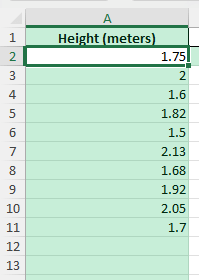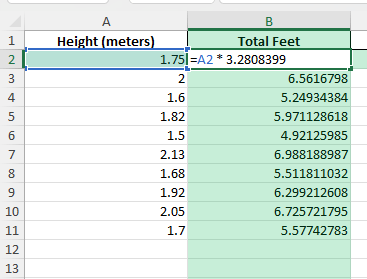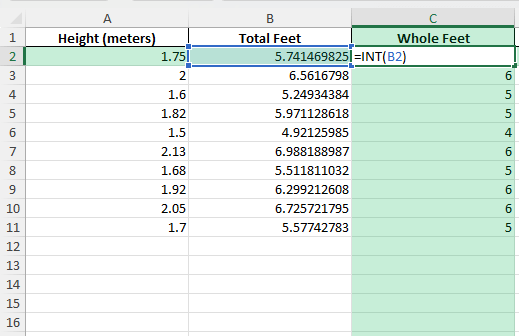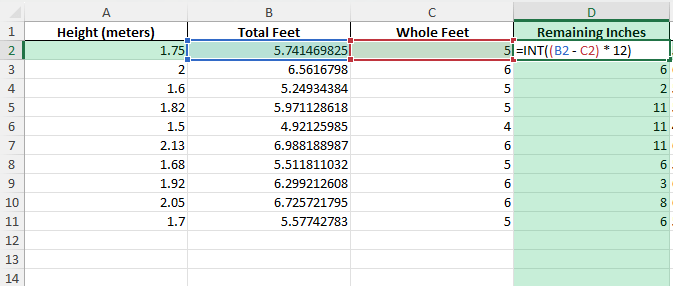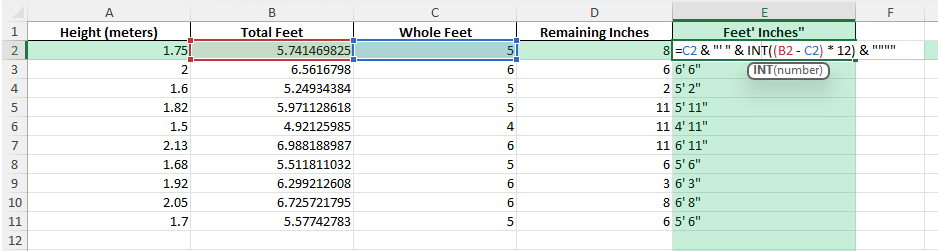Do you need to convert metric measurements into the feet-and-inches format commonly used in the United States and other countries? Excel makes it easy to automate these conversions for everything from height lists to construction measurements. Whether you’re working with one value or a full table, you can save time and reduce manual errors using Excel formulas. This guide shows you how to turn a value in meters into the familiar feet-and-inches format, step by step.
Key Takeaways
- Convert meters to feet and inches easily using built-in Excel functions.
- Learn to split decimal feet into whole feet and inches with formulas.
- Handle both single values and entire lists of measurements automatically.
- Explore Power Query and VBA for advanced or recurring conversions.
- Download a sample Excel workbook with all formulas, steps, and VBA code.
Table of Contents
Why Convert Meters to Feet and Inches?
While most of the world uses the metric system, many fields such as real estate, sports, or construction in the US still require feet-and-inches. This can be confusing if your data is in meters. Automating the conversion ensures consistency, accuracy, and saves time—especially when dealing with large datasets.
Common Uses in Various Industries
Converting meters to feet and inches is crucial across multiple industries such as construction, engineering, and real estate. In construction, precise measurements ensure project accuracy and safety, aligning with local and international standards. Engineering teams often face the necessity to convert metrics for feasibility studies and design implementations. Moreover, real estate professionals rely on such conversions to present property dimensions in a format that resonates with a broader audience. By converting meters to feet and inches, professionals ensure clarity and understanding, enhancing communication and decision-making.
Benefits of Using Excel for Conversions
Excel offers numerous advantages for converting meters to feet and inches, making it a preferred tool for many users. Its built-in formulas and functions streamline the conversion process, eliminating the need for manual calculations, which minimizes errors. You can use Excel’s formula capabilities to create custom conversion sheets, which can be saved and reused, boosting efficiency and consistency across projects. Additionally, Excel’s ability to handle large data sets means you can process multiple measurements concurrently, saving substantial time compared to other methods.
Step-by-Step: Convert Meters to Feet and Inches in Excel
Follow these steps to convert meters into feet and inches using formulas and Excel functions.
Step 1 – Input Your Meter Data
Enter your list of measurements in meters in column A, starting from cell A2 (e.g., 1.75, 2, 1.6, etc.).
Step 2 – Convert Meters to Total Feet
1 meter = 3.2808399 feet. In cell B2, enter:
=A2 * 3.2808399
Step 3 – Extract the Whole Feet
In cell C2, get the whole number of feet:
=INT(B2)
Step 4 – Get the Remaining Inches
In cell D2, convert the decimal part to inches:
=ROUND((B2 - C2) * 12, 2)
This gives the remaining inches as a decimal (e.g., 8.67).
If you want just the whole inches:
=INT((B2 - C2) * 12)
Step 5 – Combine Feet and Inches for Display
To display as feet and inches (e.g., 5′ 8″), use:
=C2 & "' " & INT((B2 - C2) * 12) & """"
Copy these formulas down for your entire dataset.
Common Mistakes and How to Avoid Them
Forgetting to round inches: If you need to display to the nearest inch, use INT() or ROUND() depending on your requirements.
Not handling centimeters: Double-check your source data is in meters. If using centimeters, divide by 100 first.
Not formatting as text: When combining feet and inches, ensure the result is treated as text for correct display.
Decimal inches: Decide if you want to display inches as whole numbers or decimals (e.g., 5′ 8″ vs 5′ 8.67″).
Bonus Tips and Advanced Scenarios
Converting Directly from Centimeters:
If your data is in centimeters, convert first to meters (=A2/100), then proceed as above.
Using Power Query for Bulk Conversion:
Import your meter data, add a custom column for [Meters] * 3.2808399, then split into feet and inches as in the formula steps.
Automate with VBA:
Use this VBA function to convert meters directly to a feet-and-inches string:
Function MetersToFeetInches(meters As Double) As String
Dim totalFeet As Double
Dim feet As Integer
Dim inches As Double
totalFeet = meters * 3.2808399
feet = Int(totalFeet)
inches = Round((totalFeet - feet) * 12, 2)
MetersToFeetInches = feet & "' " & inches & "\""
End Function
Paste into your VBA editor and use =MetersToFeetInches(A2) in your worksheet.
Tips for Efficient Conversions in Excel
Automating the Process with Macros
Automating conversions in Excel using Macros can significantly enhance productivity, especially when dealing with repetitive tasks. Macros, created via Excel’s VBA (Visual Basic for Applications), allow you to record a series of actions which can be replayed at any time, thus eliminating manual input. Start by enabling the Developer tab, which offers you access to record and manage Macros.
To automate the conversion of meters to feet and inches, you could record a Macro executing the necessary formula, for example, =A1*3.28084 for feet, then another for calculating the remaining inches. Once recorded, assign the Macro to a button within your worksheet, allowing for one-click conversions. This not only reduces errors associated with manual input but also saves time by batch-processing multiple entries at once. Macros are a powerful tool transforming Excel into an automation powerhouse for frequent conversions.
Batch Processing Large Data Sets
Batch processing large data sets in Excel streamlines the conversion workflow, especially when handling volumes of measurements. Excel’s built-in capabilities like the drag-fill feature or array formulas can efficiently process extensive data ranges with minimal manual intervention. For converting meters to feet and inches across a large dataset, set up a conversion formula in the first row of your data. Use the drag-and-fill handle to apply this formula quickly across thousands of rows.
Another strategy involves using Excel’s data tables, which can automatically fill column formulas while maintaining integrity with filtered or sorted data. When working with extraordinarily large datasets, consider using Excel’s Power Query tool to import, transform, and load data. This tool can pivot the data, allowing seamless manipulation and consistent application of conversion logic. By leveraging these Excel features, you transform the tedious task of managing large data into an efficient, streamlined process.
FAQ: Meters to Feet and Inches in Excel
What is the exact conversion from meters to feet?
1 meter equals 3.2808399 feet.
How do I get only whole inches, not decimals?
Use INT((B2 - C2) * 12) to extract whole inches only.
Can I automate the process for large datasets?
Yes, use Power Query or the VBA function provided for thousands of rows.
How do I handle centimeters instead of meters?
Divide by 100 first to convert centimeters to meters, then use the same steps.
Can I reverse the process (feet/inches to meters)?
Yes, use =A2*0.3048 + B2*0.0254 where A2 is feet and B2 is inches.
John Michaloudis is a former accountant and finance analyst at General Electric, a Microsoft MVP since 2020, an Amazon #1 bestselling author of 4 Microsoft Excel books and teacher of Microsoft Excel & Office over at his flagship MyExcelOnline Academy Online Course.