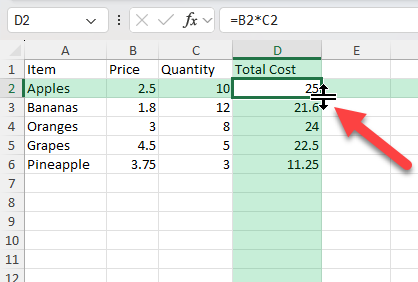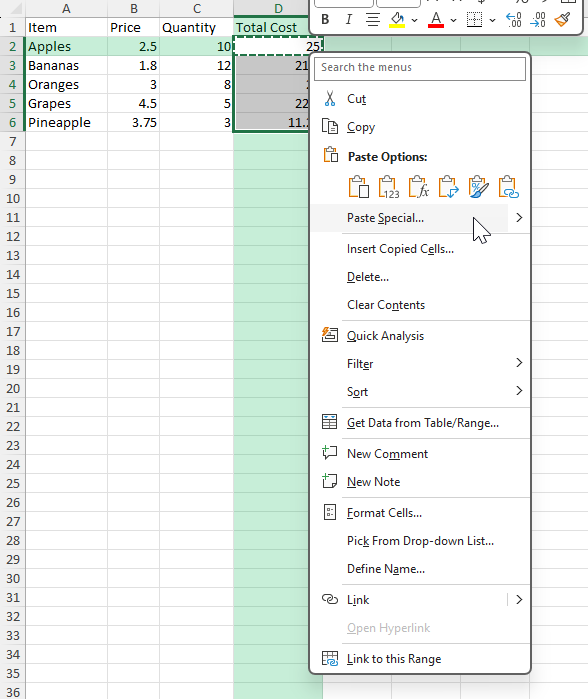Copying formulas is one of the most common and time-saving tasks in Excel. Whether you need to apply a calculation across multiple rows, replicate a formula to different sheets, or adjust references automatically, Excel offers several efficient ways to copy a formula in Excel. Understanding these methods ensures that your formulas stay accurate and consistent throughout your workbook.
Key Takeaways
- Copying a formula can be done with drag-fill, keyboard shortcuts, or the copy-paste method.
- Excel automatically adjusts cell references when copying formulas unless they are set as absolute references.
- You can copy formulas without changing formatting using Paste Special.
- Formulas can be copied across sheets and workbooks while maintaining accuracy.
- Using named ranges makes copied formulas easier to read and maintain.
Table of Contents
What is Copying a Formula in Excel?
Copying a formula means replicating an existing calculation into other cells while allowing Excel to update the cell references automatically (relative references) or keeping them fixed (absolute references). This functionality is a core part of Excel’s efficiency, letting you work faster without rewriting formulas for each cell.
The Basics of Formulas
Excel formulas are essential tools used to perform calculations, manipulate data, and automate tasks within a spreadsheet. At their core, formulas allow you to compute values by combining operators (like +, -, *, /) and functions (such as SUM, AVERAGE). Formulas begin with an equal sign (=), followed by the sequence of operations or functions to process your data.
Understanding the syntax of formulas is crucial. For instance, a formula like =SUM(A1:A10) will add all numbers in the range from cell A1 to A10. It’s important to remember that Excel evaluates operations based on a specific precedence order, similar to the order of operations in mathematics (PEMDAS/BODMAS). This means parentheses, followed by exponents, are calculated first, then multiplication, division, and finally, addition and subtraction.
Difference Between Relative and Absolute References
Relative and absolute references in Excel are pivotal in understanding how formulas react when copied across cells. Relative references change based on the cell’s position where the formula is copied. For example, if you have a formula =A1+B1 in cell C1 and you copy it to C2, it automatically adjusts to =A2+B2. This flexibility is useful for computations involving rows or columns of data.
In contrast, absolute references remain constant, regardless of where they are copied in the spreadsheet. This is achieved by using dollar signs ($) before the column letter and row number, like $A$1. Whether the formula in cell C1 is moved to C2, C3, or any other cell, the absolute reference $A$1 will not change.
Understanding when to use each type of reference is crucial for accurate spreadsheet calculations. For common scenarios, relative references suit iterative calculations across large data sets, whereas absolute references are ideal for constants or fixed points of reference, such as tax rates in financial models.
Step-by-Step: How to Copy a Formula in Excel
Here are the most common methods to copy a formula in Excel:
Method 1: Drag the Fill Handle
Select the cell containing the formula.
Hover over the bottom-right corner until the small black plus sign (fill handle) appears.
Click and drag down, up, left, or right to copy the formula into the desired range.
Example: If cell B2 contains =A2*10 and you drag the fill handle down to B10, Excel will update the references automatically, giving =A3*10, =A4*10, and so on.
Method 2: Keyboard Shortcut
Select the cell with the formula.
Press Ctrl + C to copy.
Highlight the target cells.
Press Ctrl + V to paste the formula.
Method 3: Copy Without Changing Formatting
Select the formula cell and press Ctrl + C.
Select the target cells.
Right-click and choose Paste Special > Formulas.
This method keeps only the formulas and leaves the original formatting of the destination cells intact.
Method 4: Copy to Another Sheet or Workbook
Copy the cell (Ctrl + C).
Navigate to the target sheet or workbook.
Paste normally (Ctrl + V) or use Paste Special for formulas only.
Common Mistakes and How to Avoid Them
Unexpected Reference Changes: If you want a reference to stay fixed, use absolute references by adding $ signs (e.g., $A$1).
Copying Values Instead of Formulas: Ensure you use standard paste or Paste Special > Formulas, not Paste Special > Values.
Formatting Overwrites: Use Paste Special > Formulas to prevent formatting changes.
Wrong Sheet References: When copying across sheets, double-check that your sheet names are correct in the formulas.
Bonus Tips and Advanced Scenarios
Fill Handle Double-Click: Double-clicking the fill handle will auto-fill the formula down to match the length of adjacent data.
Using Named Ranges: If you name a range (Formulas > Define Name), copying formulas becomes easier to read and maintain.
VBA Macro for Bulk Copy: You can use a VBA macro to copy formulas quickly across large datasets:
Sub CopyFormula()
Range("B2").Copy Range("B2:B100")
End Sub
Maintaining Cell References When Copying
When copying formulas in Excel, keeping cell references intact can be vital for ensuring accurate data calculations. Understanding cell references—relative, absolute, and mixed—is essential in maintaining consistency across your sheets.
To ensure that specific cells always remain referenced, use absolute references by adding dollar signs ($). For example, if a formula needs to always refer to cell A1, write it as $A$1. This ensures that when you copy the formula, the reference remains fixed no matter where the formula is pasted within the spreadsheet.
The mixed reference is also a handy tool. It allows you to fix either the row or the column by using a symbol, such as $A1 or A$1. This knowledge can optimize formula flexibility when copying across rows or columns while maintaining certain fixed elements.
It’s important to evaluate your needs for each task to decide whether a reference should be relative, absolute, or mixed to prevent unwanted changes upon copying. Using the “Trace Precedents” feature can also help you visualize and manage the dependencies in your formulas effectively.
Copying Without Altering Formatting
To copy a formula in Excel without altering the cell’s formatting, you can employ a few techniques ensuring that only the formula itself is transferred. This can be especially useful when working with complex spreadsheets where maintaining the original cell styles is important.
One effective method is using the “Paste Special” feature. After copying the formula, right-click the target cell or range, select ‘Paste Special,’ and then choose ‘Formulas’. This operation pastes only the formula, leaving the original formatting untouched.
Another approach involves using the “Fill Handle” strategically. By dragging the small square at the cell’s bottom-right corner while holding the right mouse button, Excel will provide an option to fill formulas only. This way, the formatting of the new cells remains unchanged.
Additionally, you can manage large data sets with conditional formatting rules independently of your formulas. Applying these rules after copying can help maintain the desired visual layout without affecting the integrity of the formulas.
FAQ
Q1: Does Excel always adjust references when copying a formula?
A: Only if the references are relative. Absolute references ($A$1) will not change.
Q2: Can I copy a formula without copying conditional formatting?
A: Yes, use Paste Special > Formulas to avoid copying conditional formatting.
Q3: How do I copy a formula to non-adjacent cells?
A: Select the source cell, press Ctrl + C, then hold Ctrl while selecting each target cell, and press Ctrl + V.
Q4: How can I copy a formula but keep the original references?
A: Before copying, change all references to absolute (with $ signs), or use Find & Replace to insert them.
Q5: Why is my copied formula showing as text?
A: The cell might be formatted as Text. Change it to General, then press F2 and Enter.
John Michaloudis is a former accountant and finance analyst at General Electric, a Microsoft MVP since 2020, an Amazon #1 bestselling author of 4 Microsoft Excel books and teacher of Microsoft Excel & Office over at his flagship MyExcelOnline Academy Online Course.