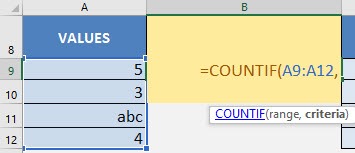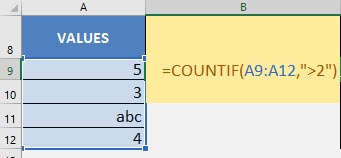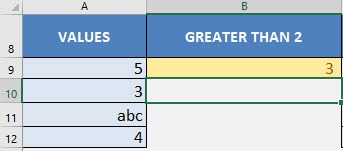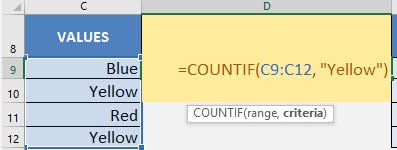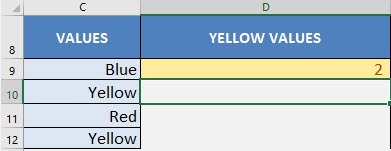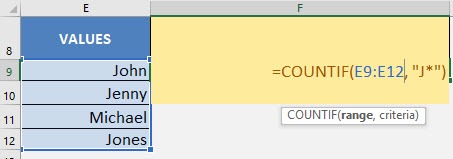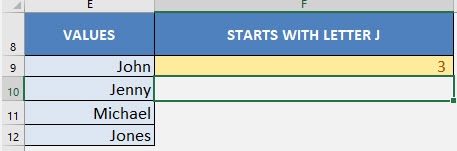What does it do?
Counts the number of cells that matches your specified condition
Formula breakdown:
=COUNTIF(range, criteria)
What it means:
=COUNTIF(range of cells to check, condition to check against)
Do you have a scenario where you want to count the number of cells that match a specific condition?
I’m sure you do! There is a simple way to count this with Excel’s COUNTIF formula!
The COUNTIF formula is very flexible indeed, so let us try to count the following from our Excel worksheet:
- Number of cells greater than 2
- Number of cells that have a Yellow value
- Number of cells that start with the letter J
I explain how you can do this below:
STEP 1: We need to enter the COUNTIF function in a blank cell:
=COUNTIF(
STEP 2: The COUNTIF arguments:
Table of Contents
range
What is the range of values that you want to check against your condition?
=COUNTIF(A9:A12,
criteria
What is the condition that you want to check against?
For our 1st example, we want to count the number of values greater than 2.
=COUNTIF(A9:A12, “>2”)
You now have your count of numbers greater than 2!
STEP 3: Now let us try for counting the number of Yellow values:
=COUNTIF(C9:C12, “Yellow”)
You now have your count of values that have the Yellow text!
STEP 4: Now let us try for counting the number of names starting with the Letter J:
Let us use the wildcard expression J*
* signifies a wildcard character i.e. Return any value that begins with a J
=COUNTIF(E9:E12, “J*”)
You now have your count of values that have a starting letter of J!
CountIf Formula in Excel

Bryan
Bryan Hong is an IT Software Developer for more than 10 years and has the following certifications: Microsoft Certified Professional Developer (MCPD): Web Developer, Microsoft Certified Technology Specialist (MCTS): Windows Applications, Microsoft Certified Systems Engineer (MCSE) and Microsoft Certified Systems Administrator (MCSA).
He is also an Amazon #1 bestselling author of 4 Microsoft Excel books and a teacher of Microsoft Excel & Office at the MyExecelOnline Academy Online Course.