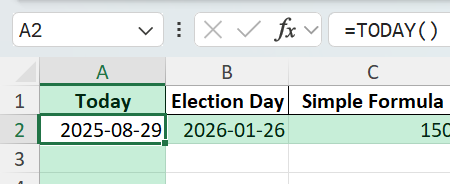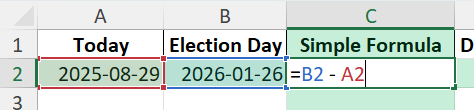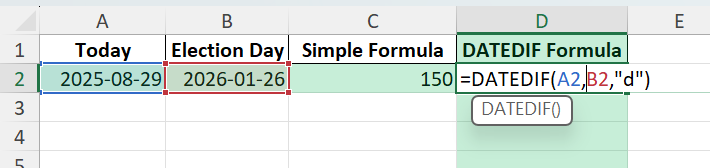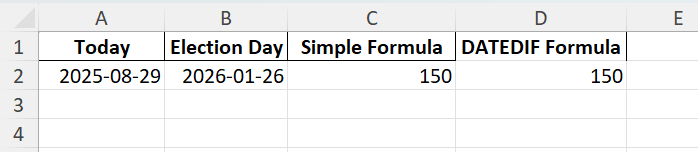Tracking the number of days until an important event like Election Day can be very helpful for planning campaigns, preparing reports, or scheduling activities. Excel makes it easy to calculate the days remaining between two dates using simple formulas, built-in functions, and even automation with Power Query or VBA. This tutorial will walk you through everything you need to know on how many days till election day.
Key Takeaways
- Use a simple subtraction formula to calculate the days between two dates in Excel.
- Excel automatically handles leap years and different month lengths when calculating dates.
- You can combine formulas with conditional formatting to highlight upcoming deadlines.
- Power Query and VBA can automate calculations and refresh results dynamically.
- A downloadable workbook is included with sample data and formulas for practice.
Table of Contents
Understanding Date Calculations in Excel
Excel stores dates as serial numbers starting from January 1, 1900. This allows you to perform arithmetic operations directly on dates. For example, subtracting one date from another gives you the number of days between them. You can format the results to show whole days, weeks, or even months depending on your needs.
Step-by-Step: Calculating Days Till Election Day
Step 1: Enter Your Dates
In cell A2, type today’s date with the formula =TODAY().
In cell B2, type the election date. For example:
Step 2: Subtract the Dates
In cell C2, type the formula:
=B2 - A2Press Enter. Excel will return the number of days between the two dates.
Step 3: Use the DATEDIF Function (Optional)
For more control over date calculations, use:
=DATEDIF(A2,B2,"d")

This also calculates the total number of days between A2 and B2.
Common Mistakes and How to Fix Them
Result appears as a date: Change the cell format to Number.
Negative values: Ensure the end date is after the start date.
Text values instead of dates: Use actual dates or DATE() function to create valid dates.
Regional settings issues: Check your system’s date format if month/day order seems incorrect.
Time zones not considered: Excel does not track time zones; use Power Query or VBA for advanced cases.
Bonus Tips and Advanced Scenarios
Convert Days to Weeks or Months: Use =DATEDIF(A2,B2,"m") for months or divide days by 7 for weeks.
Automate with Power Query: Load source data into Power Query and calculate remaining days automatically during refresh.
VBA Macro Example: To display a message box with days left:
Sub DaysToElection()
Dim DaysLeft As Long
DaysLeft = Range("B2").Value - Range("A2").Value
MsgBox "Days till Election: " & DaysLeft
End Sub
Dynamic Today’s Date: Use =TODAY() so the calculation updates automatically.
Combine with Charts: Create a progress chart showing days elapsed vs days remaining.
Use Cases for Days Till Election Day Calculations
Calculating the number of days until Election Day is useful in many contexts, from professional planning to personal organization. Below are practical examples showing how different groups can use this calculation effectively.
1) Campaign Planning and Strategy
Context: Political campaign teams need to manage rallies, advertisements, volunteer shifts, and fundraising deadlines based on how much time remains before Election Day. A precise countdown helps align resources and avoid last-minute rushes.
How to use in Excel:
Create a master calendar with columns for Event Name, Event Date, and Days Remaining using =EventDate - TODAY().
Use conditional formatting to highlight events happening within 30 or 60 days.
Combine with charts to display visual timelines for all major activities leading up to the election.
Benefits:
Ensures campaigns stay on schedule with clear visibility of upcoming deadlines.
Supports better resource allocation for staffing, marketing, and travel plans.
Reduces the risk of missing critical preparation milestones.
2) Media Reporting and Presentations
Context: News outlets and analysts often include a countdown to Election Day in articles, live broadcasts, or online dashboards. Automated calculations save time and keep the information accurate.
How to use in Excel:
Set up a sheet that calculates days remaining with =ElectionDate - TODAY() and updates automatically every day.
Link the data to charts or graphics that display a visual countdown in reports or slides.
Export the calculation results to PowerPoint or Google Data Studio for live dashboards.
Benefits:
Provides accurate, up-to-date countdowns for viewers or readers.
Automates repetitive work for journalists and presenters.
Creates professional, visually appealing data points for live coverage or printed materials.
3) Project Management and Task Tracking
Context: Teams running election-related projects such as voter registration drives, public awareness campaigns, or logistics planning rely on precise deadlines to complete tasks on time.
How to use in Excel:
Maintain a task list with columns for Task Name, Start Date, Due Date, and Days Remaining using =DueDate - TODAY().
Use conditional formatting to flag tasks approaching their deadlines in red or yellow.
Combine with =NETWORKDAYS() to calculate only working days between today and the deadline.
Benefits:
Keeps projects on schedule with clear visibility of upcoming priorities.
Helps managers reassign resources when time is running short.
Enables better coordination across multiple teams or departments.
4) Education and Learning Applications
Context: Teachers and students can use Election Day countdowns as real-world examples for learning date calculations, basic arithmetic, or project scheduling skills in Excel.
How to use in Excel:
Ask students to enter today’s date and Election Day in two cells, then create a formula with =B2 - A2 to calculate the difference.
Introduce the =DATEDIF() function for more advanced learning, showing results in days, months, or years.
Use chart tools to display visual countdowns for math or computer science assignments.
Benefits:
Makes Excel lessons more engaging by using real-life scenarios.
Teaches students how to apply formulas for practical problem-solving.
Develops both analytical and spreadsheet formatting skills in a single exercise.
5) Personal Use and Event Tracking
Context: Individuals can use the same technique to track personal events like vacations, exams, weddings, or birthdays, ensuring they have enough time for preparation.
How to use in Excel:
Create a personal events sheet with columns for Event Name, Event Date, and Days Remaining.
Use =MAX(0, EventDate - TODAY()) to avoid negative values after the event date passes.
Add color coding to highlight events coming soon or those that have already passed.
Benefits:
Keeps personal and family schedules organized in one place.
Reduces stress by providing clear visibility of preparation time left.
Can be reused for recurring events year after year with minimal updates.
FAQ
Can I calculate hours or minutes instead of days?
Yes, multiply the days result by 24 for hours or by 1440 for minutes.
What if I want a countdown that updates daily?
Use =B2-TODAY() so the result changes automatically each day.
Does Excel handle leap years automatically?
Yes, date arithmetic in Excel accounts for leap years.
Can I create a visual countdown in Excel?
Use conditional formatting or data bars for a progress bar effect.
How do I avoid negative results if the date has passed?
Use =MAX(0,B2-TODAY()) to show zero instead of negative values.
John Michaloudis is a former accountant and finance analyst at General Electric, a Microsoft MVP since 2020, an Amazon #1 bestselling author of 4 Microsoft Excel books and teacher of Microsoft Excel & Office over at his flagship MyExcelOnline Academy Online Course.