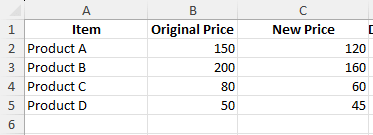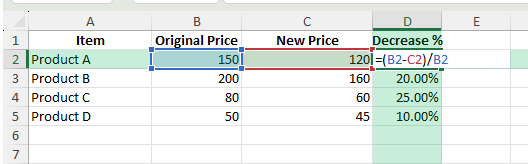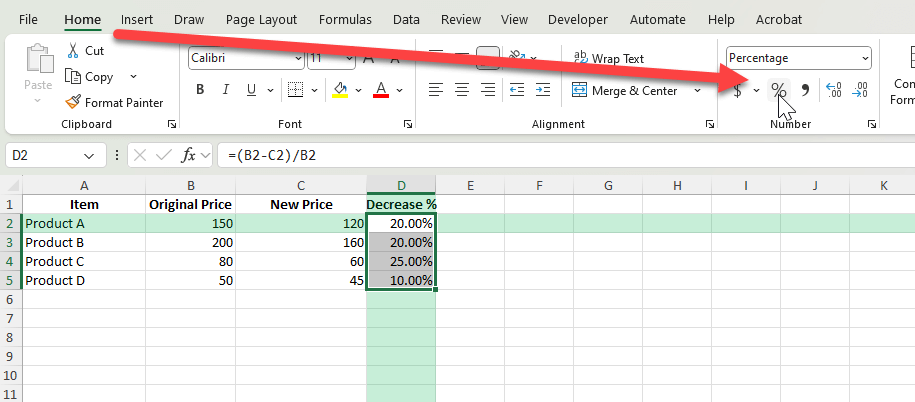When prices, sales, or values drop, knowing how to calculate the decrease in percentage helps you measure the impact. Excel offers quick ways to do this using formulas, and once you set them up, they can work for any dataset. In this guide, you will learn the exact steps for calculating a percentage decrease, along with practical examples and advanced tips.
Key Takeaways
- Percentage decrease shows how much a value has dropped compared to its original value.
- The basic formula is
(Original - New) / Original. - Formatting cells as percentages makes results easier to read.
- Excel can calculate decreases for individual values or entire columns at once.
- VBA and Power Query can automate percentage decrease calculations for large datasets.
Table of Contents
Understanding Percentage Decrease
Percentage decrease compares the amount of reduction to the original value. For example, if a product’s price drops from 150 to 120, the decrease is 30. Dividing that by the original price of 150 gives 0.20, or 20 percent. This method works the same for any numeric value in Excel, whether it is prices, quantities, or measurements.
Basics of Decrease in Percentage
Calculating percentage decrease can help you understand how much a value has reduced over time relative to its original amount. It’s determined by subtracting the new value from the original value, dividing the result by the original value, and then multiplying by 100. This metric is vital in tracking changes in financial data, sales figures, or any other measurable quantity.
Importance in Data Analysis
In data analysis, understanding the percentage decrease is crucial as it provides insight into trends and performance. By identifying the magnitude of decline, you can make informed decisions about cost reductions, resource allocations, and strategy adjustments. For instance, a consistent percentage decrease in customer purchases might indicate a need to investigate customer satisfaction.
Step-by-Step: Calculate a Percentage Decrease in Excel
Enter your data: Organize your data with columns for the original value and the new value.
Item Original Price New Price Product A 150 120 Product B 200 160 Product C 80 60 Product D 50 45
Apply the formula: In a new column, enter:
=(B2-C2)/B2
This subtracts the new value from the original value, then divides by the original value.
Format as a percentage: Select the result cells, go to the Home tab, and choose the Percentage format. You can also set the number of decimal places.
Copy the formula down: Apply the same formula to all rows to get the percentage decrease for each item.
Common Mistakes and How to Avoid Them
Incorrect column references: Make sure the formula points to the correct original and new value columns.
Negative results: If the new value is greater than the original, the formula will show a negative percentage, indicating an increase instead of a decrease.
Values stored as text: If numbers are stored as text, convert them to numeric format before applying formulas.
Formatting issues: Without percentage formatting, results will appear as decimals instead of percentages.
Bonus Tips and Advanced Scenarios
Absolute Reference for Fixed Values: If comparing multiple values to the same original number, lock the cell reference with $ in the formula.
Power Query Automation: Use Power Query to load your data, create a custom column with ([Original Price] - [New Price]) / [Original Price], and load the results back into Excel.
VBA Macro: For repetitive tasks, you can automate the calculation:
Sub CalculateDecrease()
Dim rng As Range
For Each rng In Selection.Rows
If IsNumeric(rng.Cells(1, 2).Value) And IsNumeric(rng.Cells(1, 3).Value) Then
rng.Cells(1, 4).Value = (rng.Cells(1, 2).Value - rng.Cells(1, 3).Value) / rng.Cells(1, 2).Value
End If
Next rng
End Sub
Practical Examples
Real-Life Example with Data Sets
Imagine you’re evaluating a company’s quarterly sales performance. In Q1, they achieved sales of $50,000, but by Q2, sales dropped to $40,000. To calculate the percentage decrease, subtract Q2 sales from Q1 sales, divide by Q1 sales, and then multiply by 100: [(50,000 – 40,000) / 50,000] x 100, which results in a 20% decrease. This percentage offers a clear perspective on sales drop, helping stakeholders address potential market challenges.
Using Excel Formulas for Efficient Calculations
Excel simplifies percentage decrease calculations with the use of formulas. To find the percentage decrease between two cells, use the formula =((B1-A1)/A1)*100, where A1 contains the original value and B1 the new value. This formula automatically computes the decrease when values in these cells are updated, saving time and reducing potential errors.
Advanced Techniques for Analysts
Handling Large Data Sets
When analyzing large data sets, efficiency and accuracy are key. Excel’s built-in features like PivotTables can be incredibly useful for summarizing large volumes of data quickly. You can use these tools to calculate percentage decreases across various data groups without manually coding each formula. Additionally, leveraging Excel tables can help manage large sets by ensuring that formulas adjust dynamically to data changes, making your analysis scalable and manageable.
Using Excel Functions for Automated Calculations
Excel offers functions like VLOOKUP, HLOOKUP, and INDEX/MATCH that automate data lookups for more efficient percentage decrease calculations. Automation becomes especially useful in dynamic data environments where lookups constantly change. For instance, combining INDEX and MATCH allows you to automate fetching old and new values for various calculations. This approach enhances productivity and reduces the chance of manual errors in complex sheets.
Frequently Asked Questions
What is the formula for percentage decrease?
Subtract the new value from the original, then divide by the original: (Original - New) / Original.
How do I show results as percentages?
Format the result cells as percentages from the Home tab.
What if the result is negative?
That means the value increased instead of decreased.
Can I calculate percentage decrease for dates?
Yes, by converting the date difference to days and then applying the formula relative to the original value.
Is it possible to calculate percentage decrease for large datasets?
Yes, use Power Query or VBA to process multiple rows automatically.
John Michaloudis is a former accountant and finance analyst at General Electric, a Microsoft MVP since 2020, an Amazon #1 bestselling author of 4 Microsoft Excel books and teacher of Microsoft Excel & Office over at his flagship MyExcelOnline Academy Online Course.