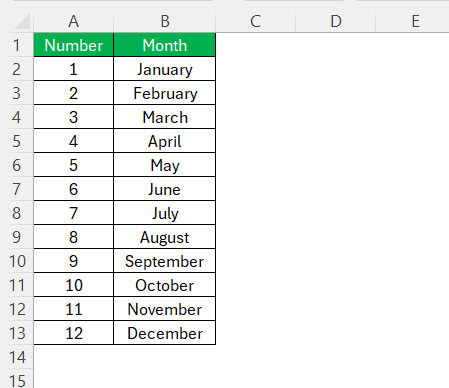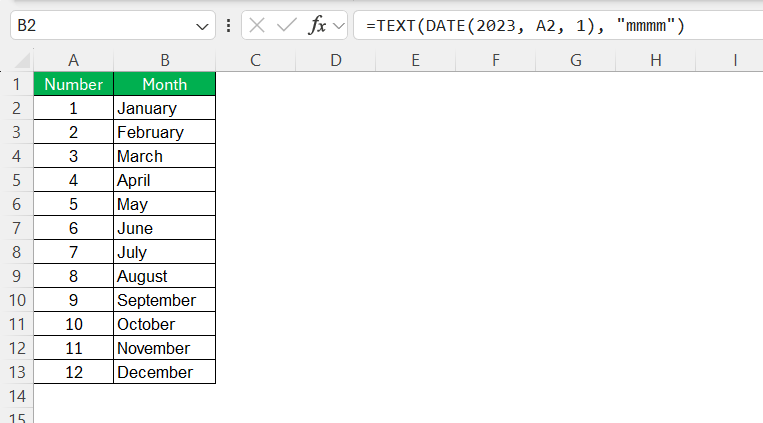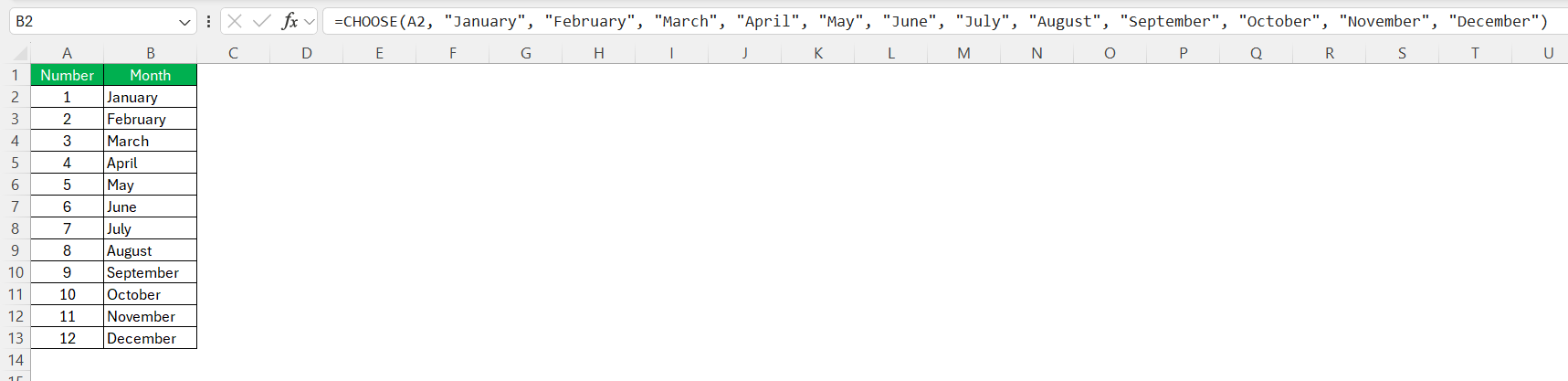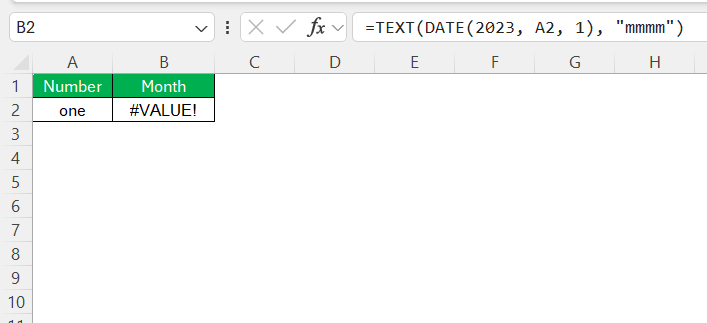Excel is an indispensable tool for data management, and one common requirement is displaying number as month names for better data readability. I’ve compiled a comprehensive guide to help you achieve this effortlessly. Whether you’re a novice or an experienced user, these tips will enhance your Excel proficiency. Let’s dive into the practical techniques to transform numerical data into meaningful month names.
Key Takeaways:
- Use the TEXT function to easily convert numbers or dates to full month names (e.g., =TEXT(DATE(2023,A1,1),”mmmm”)).
- Try the CHOOSE function for manual control over number-to-month mapping.
- Apply Format Cells > Custom (“mmmm”) to visually show month names without changing the data.
- AutoFill works like magic – start with “January,” then drag down to auto-complete.
- Common errors like #VALUE! or wrong months often result from invalid inputs or formula missteps—always double-check!
Table of Contents
Display Number as Month: Easy Guide
Simple Methods for Beginners
If you’re just starting with Excel, you’ll be pleased to know that there are straightforward methods to convert numbers into months. A simple approach involves using a basic formula to map numbers to month names. For instance, you can manually create a list with numbers 1 through 12 corresponding to each month from January to December. This setup allows for an easy reference guide within your spreadsheet.
Additionally, you can utilize Excel’s AutoFill feature. By typing “January” in one cell, you can drag the fill handle down to automatically populate subsequent months.
This process is intuitive and quick, providing a great way to practice and understand the relationship between numbers and months without complex formulas. These beginner-friendly methods form a solid foundation as you progress to more advanced techniques.
Using Built-In Excel Functions
Excel offers several built-in functions that streamline the conversion of numbers to month names. The TEXT function is particularly handy for this task. By using the formula =TEXT(A2, "mmmm"), where A1 contains the date or month number, you can directly output the full month name. This function is ideal for quick transformations and ensures consistency across datasets.
Another useful function is the DATE function. You can employ it in combination with the TEXT function to generate month names by creating a date from a year and month number, and then extracting the month. For example, =TEXT(DATE(2023, A2, 1), "mmmm") converts the number in cell A2 to a corresponding month name, assuming 2023 as the year.
These built-in functions offer flexibility and ease, helping you seamlessly integrate month names into your spreadsheets.
Utilizing the CHOOSE Function
The CHOOSE function in Excel is another effective method for converting numbers into month names, offering a more controlled way to map numerical inputs to specific outputs. This function is particularly beneficial when you want to manually specify which month name corresponds to each number.
To use the CHOOSE function, set it up as follows: =CHOOSE(A2, "January", "February", "March", "April", "May", "June", "July", "August", "September", "October", "November", "December"), where A1 is the cell containing the number representing the month. CHOOSE evaluates the value of A2 and selects the corresponding month name from the list provided in the formula.
This approach is precise and works well when you have predefined and consistent datasets. It gives you full control over the output, ensuring that any numeric value from 1 to 12 is accurately mapped to its respective month. This is particularly useful in scenarios where the numbers might not inherently correspond to standard month numbers, allowing for custom associations.
Applying the Format Cells Feature
The Format Cells feature in Excel is a versatile tool for displaying numbers as month names without altering the underlying data. This method is perfect for when you want to visually represent numbers as month names while maintaining their numeric value for calculations.
To apply this feature, first select the range of cells containing the month numbers. Right-click on the selection and choose “Format Cells” from the context menu. In the Format Cells dialog box, navigate to the “Number” tab, select “Custom,” and enter the format code “mmmm.”
This setup automatically converts numbers to their corresponding full month names, such as from “1” to “January.”
If you prefer abbreviated month names, you can use “mmm” in the format code. This feature is a non-intrusive way to improve data presentation and clarity in your spreadsheets without compromising any numeric operations that rely on the original data.
Real-World Scenarios and Examples
Understanding real-world applications of converting numbers to month names in Excel can significantly enhance your data handling capabilities. Let’s explore a few scenarios where this skill is particularly useful:
- Financial Reporting: Companies often represent months as numbers in raw data. Converting these to month names simplifies financial statements and makes trends more comprehensible to stakeholders.
- Sales Tracking: When dealing with monthly sales data, transforming numbers into month names can help quickly identify sales performance over time, aiding managers in making informed decisions.
- Project Timelines: In project management, timeline charts can be more effective when months are labeled with names. This clarity helps team members and clients understand project schedules at a glance.
- Inventory Management: Warehouse logs using month numbers can lead to confusion. Naming months helps in tracking stock levels and predicting supply chain needs accurately.
- Academic Scheduling: Educational institutions can streamline planning by using month names in schedule creation, ensuring that both staff and students clearly understand timelines for academic terms.
These examples demonstrate the versatility and necessity of month conversion in making data actionable and accessible, enhancing decision-making processes across various fields.
Common Error Troubleshooting
While converting numbers to month names in Excel, you might encounter some common errors that can hinder your workflow. Understanding these issues and their solutions can save you time and frustration.
- Incorrect Month Names: If the TEXT or CHOOSE function outputs wrong month names, check if the number range in your formula is correctly specified within the range of 1 to 12. For TEXT, ensure the date argument is valid.
- #VALUE! Error: This typically occurs when the cell contains non-numeric data or if the function requires a number, not text. Verify that the input cells contain appropriate data and that the formula syntax is correct.
- Format Not Displaying: When using Format Cells, if month names aren’t showing up, double-check that the custom format code “mmmm” or “mmm” has been entered correctly and that the cell data is numerical.
- Macros Not Executing: Verify your macro settings if they don’t work. Ensure that macros are enabled, and the Developer Tab is set up. Check if the macro is correctly recorded with all necessary operations included.
- Conditional Formatting Not Applying: Ensure the range of selected cells is correct and that your conditions are properly defined. Test by applying simple formats initially to confirm the feature functionsproperly.
By addressing these common issues, you can maintain seamless functionality in your Excel workflows, ensuring that month names are accurately displayed and managed. This not only enhances data quality but also improves overall efficiency in your data handling tasks.
FAQs
Q1: How do I display number as month names in Excel using a formula?
A: The easiest way is to use the TEXT function with a fake date. For example, =TEXT(DATE(2023, A1, 1), “mmmm”) where A1 contains the number 1–12. This treats the number as a month of a valid date (like January 1st, 2023) and returns the full month name like “January”. You can also use “mmm” for abbreviated names like “Jan”. This method is reliable and widely used.
Q2: What’s the difference between using CHOOSE and TEXT for converting numbers to months?
A: CHOOSE gives you full control over the output, perfect when your numbers don’t follow standard month order or when you want to define custom labels. For instance, =CHOOSE(A1,”Jan”,”Feb”,…,”Dec”). On the other hand, TEXT is more dynamic and cleaner when your data is actual dates or valid month numbers. Use CHOOSE for custom mappings and TEXT for simplicity and standard output.
Q3: Can I convert numbers to months without changing the actual data?
A: Yes, use the Format Cells method. Select the cells, right-click > Format Cells > Number tab > Custom > enter “mmmm” or “mmm”. This only affects how the data looks, not how Excel stores it. The underlying values remain numbers (e.g., 1–12), so you can still perform calculations while displaying month names. It’s perfect for improving visual clarity without altering your formulas.
Q4: Why do I get a #VALUE! error when converting numbers to month names?
A: The #VALUE! error usually means Excel expected a number or a valid date and got something else. Check if your source cell contains text, blank values, or a number outside 1–12. For functions like TEXT(DATE(2023, A1, 1), “mmmm”), invalid month numbers like 13 will cause issues. Also, ensure your formula syntax is correct—Excel isn’t very forgiving with typos here.
Q5: What are some real-world uses of converting numbers to month names in Excel?
A: Tons! In financial reporting, month names make reports clearer for stakeholders. In sales tracking, month names help spot trends faster. Project managers use them in Gantt charts for better timeline clarity. Inventory teams avoid confusion by labeling logs with months instead of numbers. Even schools use them for academic schedules. It’s all about improving readability and making data actionable.
John Michaloudis is a former accountant and finance analyst at General Electric, a Microsoft MVP since 2020, an Amazon #1 bestselling author of 4 Microsoft Excel books and teacher of Microsoft Excel & Office over at his flagship MyExcelOnline Academy Online Course.