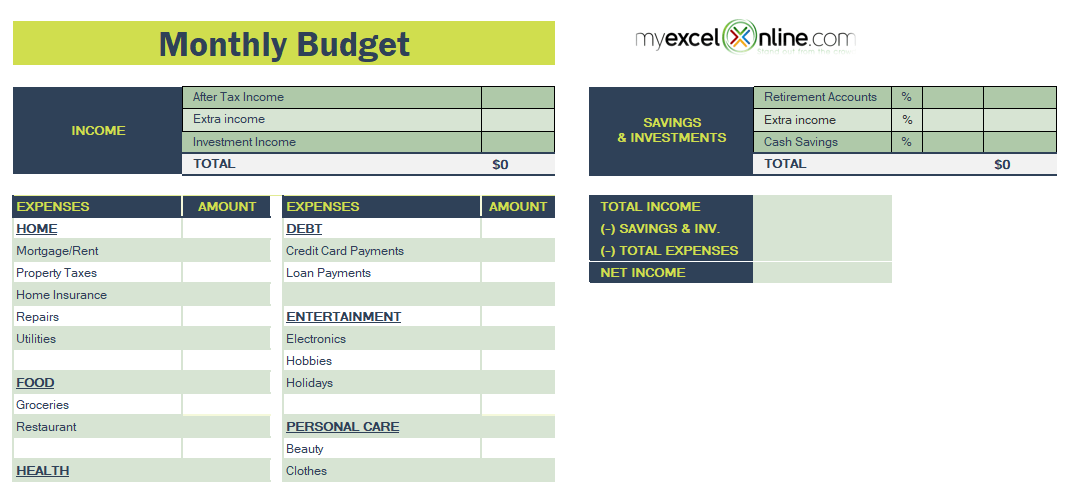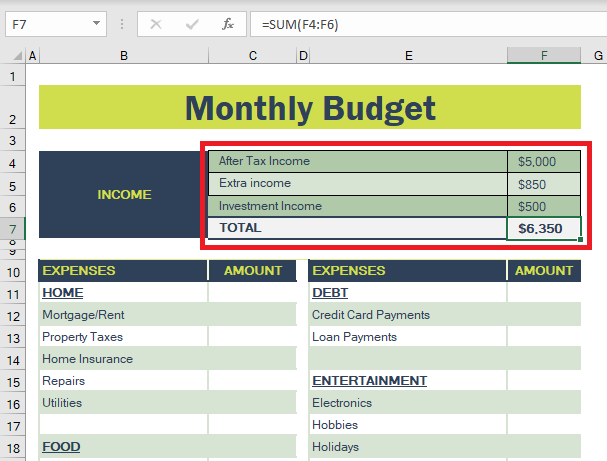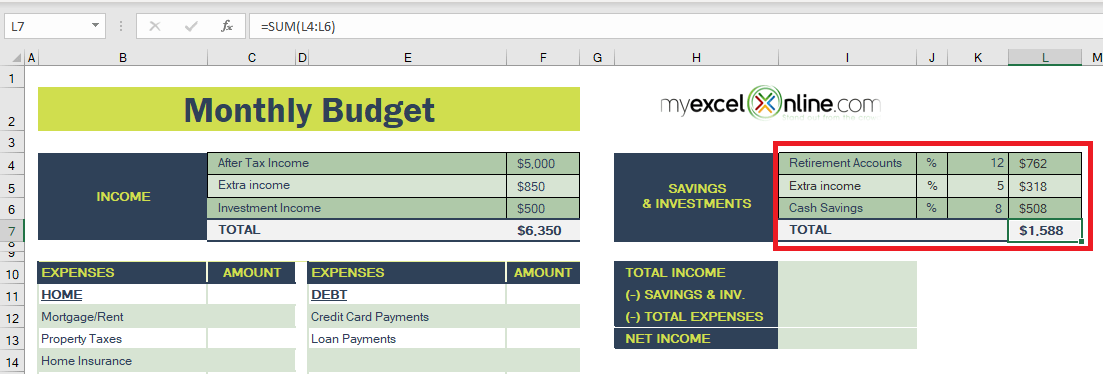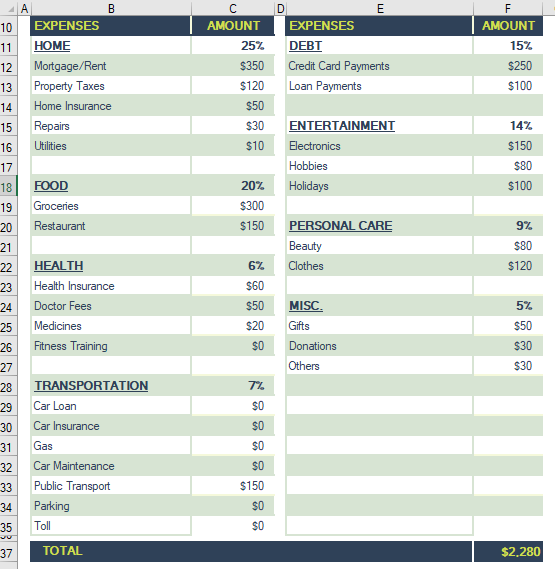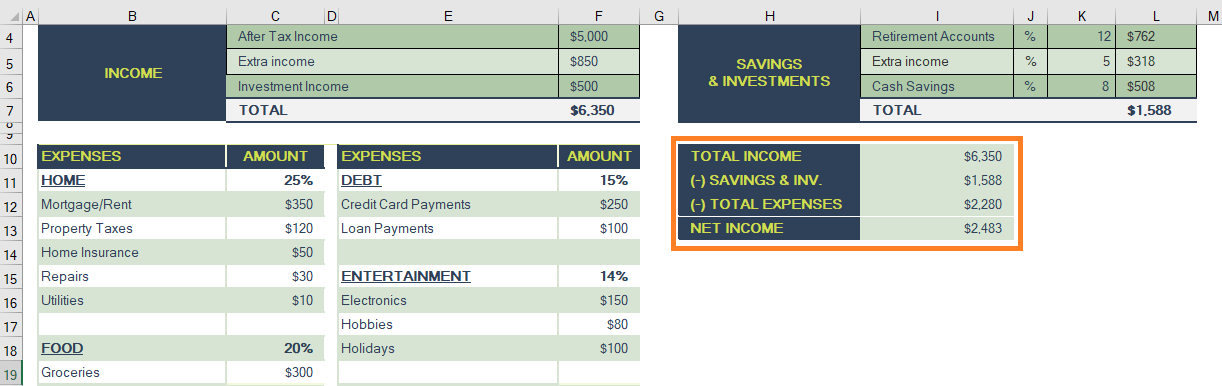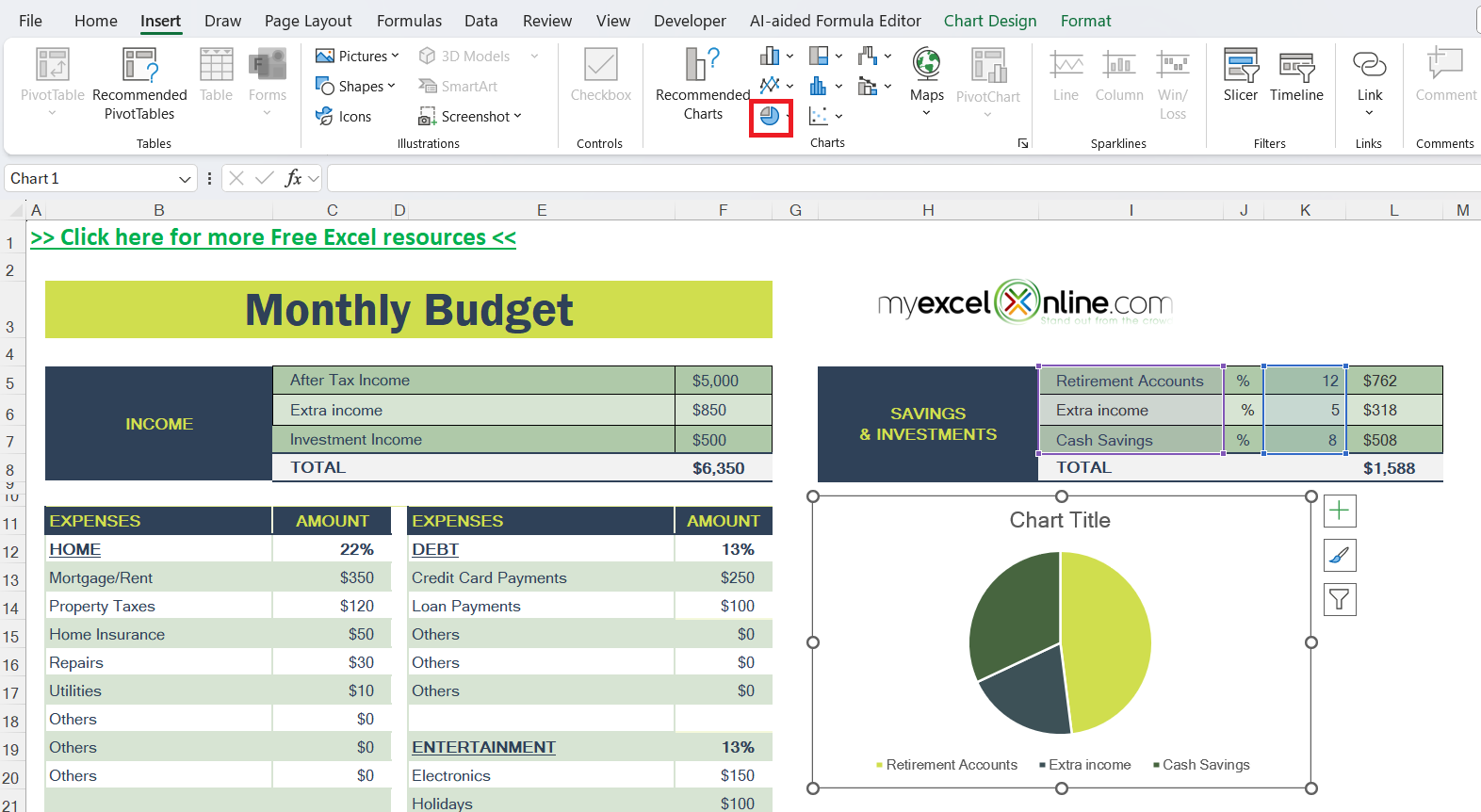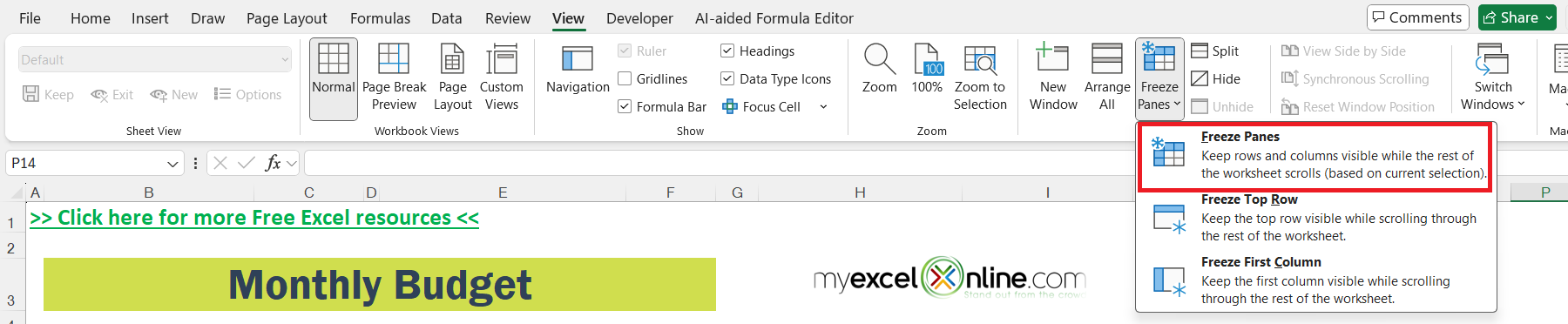The basic principle of any budget is to keep your expenses lower than your income, and you will never run out of money. But following this, in reality, can be quite a task. A simple solution to this is to use an Excel budget spreadsheet! A Budget spreadsheet template can make the process of financial allocation simpler and help you gain visibility into your finances.
Just put in values in a few cells, and Excel will calculate the rest for you!
This Free Budget Spreadsheet can be used to keep your finances intact. You need to plan your savings and spending goals so that you never run out of money at the end of the month and keep your wife or boss happy.
Key Takeaways:
- Budgeting in Excel simplifies money management by automating calculations and organizing income, expenses, and savings.
- Entering values in a few cells updates your entire budget, making tracking effortless and real-time.
- Customizable categories allow personal or business use, whether you’re salaried, freelancing, or running a small business.
- Visual summaries and percentage breakdowns offer clarity on where your money is going.
- Consistent monthly tracking helps avoid debt and ensures you stay aligned with your financial goals.
Table of Contents
Monthly Budget Spreadsheet
Introduction
The basic principle of any budget is pretty straightforward: spend less than you earn, and you’ll never run out of money. Simple, right? But in reality, sticking to that golden rule can be a juggling act—between bills, sudden expenses, and the occasional impulse splurge.
That’s where Excel swoops in to save your financial sanity. A budget spreadsheet in Excel is your cheat code to managing money like a pro. With a few cell entries and built-in formulas, you can turn financial chaos into calm. Let’s explore how this powerful, free tool can help you gain control over your cash flow and make sure you’re never left wondering, “Where did my money go?”
Why Use This Template
Here’s why this budget spreadsheet is your wallet’s best friend:
- Automatic Calculations: Enter income, expenses, and savings goals—Excel handles the math. No calculator needed.
- Customizable for Life: Whether you’re a salaried employee, freelancer, or small business owner, it adapts to your income style.
- Visual Clarity: Percentages, totals, and summaries help you visualize where your money is going.
- Financial Discipline: It creates a routine of tracking and revising, which is key to long-term stability.
- Peace of Mind: Budgeting means fewer surprises at the end of the month—and fewer arguments with your spouse or accountant.
It’s a free and simple way to keep your finances healthy, your savings growing, and your debt shrinking.
Step-by-Step Guide on Creating a Budget Template
You can easily manage your money with this free Excel template, and you will never exhaust your funds and enter into a debt hole.
The steps followed in this FREE Excel template are:
- Enter your Income
- Enter your Saving Goals
- Enter your Expenses
- Repeat & Revise
Let’s look into each of these steps one by one!
Step 1: Enter your Income
Begin using this template by entering the different sources of your monthly income. For a person with a salary, simply enter your monthly salary (post-tax) and income from other part-time jobs or passive income streams. If you have your own business but the income is not constant, you can take an average of your past 6 months and enter that amount.
For example, you can enter a salary income in cell F4 – $5,000, extra income from part-time jobs in cell F5 – $850, and income from investments in cell F6- $500. The total income will automatically be calculated and displayed in cell F7 – $6350.
Step 2: Enter your Saving Goals
Next, you should plan your savings for different purposes based on your income and expenses. You need to determine the amount you wish to put aside for different milestones in the future. Enter the percentage of your income you want to save.
The amount in dollar terms for each Saving & Investment and the TOTAL savings amount will be automatically calculated in Excel.
Step 3: Enter your Expenses
The next step would be to list down where you spend your money each month. In the Expenses section, there are different categories mentioned like home, food, health, transportation, debt, entertainment, personal care, etc. The best practice would be to put in place money for these expenses so that you are prepared for it.
Enter amounts for each of these expenses.
Excel will automatically calculate the percentage allocation for the expense categories and the TOTAL monthly expenses as well.
Once all these values have been entered, your summary table will be ready too!
It will provide you with the amount you are left with, i.e., NET INCOME, after taking into account your savings goal and monthly expenditure.
Step 4: Repeat & Revise
In the end, all you need to do is repeat the same process each month and take into consideration any new savings goals or expenditures you may encounter in the future.
That’s it! Your monthly budget spreadsheet is prepared.
But, you need to remember that this is a continuous process and you need to make necessary additions and revisions as and when required.
Tips & Tricks
- Use Conditional Formatting: Highlight expenses above a certain limit to visually flag overspending.
- Add Charts: A simple pie or bar chart can make your budget more digestible and presentation-ready.
- Freeze Panes: Keep headers visible while scrolling for easier navigation.
- Use Data Validation: Create dropdowns for consistent entry in expense categories.
- Track Over Time: Duplicate your sheet monthly and compare progress over the year.
Bonus Tip: Color-code income (green), savings (blue), and expenses (red) for an instant visual cue.
FAQs
What if I have irregular income—can I still use this spreadsheet?
Yes, the spreadsheet works for both fixed and variable income. If your income fluctuates, use the average of your past 3 to 6 months to get a realistic monthly estimate. This gives you a balanced starting point while allowing room for revision each month. Excel’s flexibility means you can update your income figures anytime without breaking the rest of the calculations.
How do I handle unexpected expenses that weren’t in my original budget?
Unexpected expenses are a reality, so it’s smart to create a buffer or “miscellaneous” category in your expense list. This can absorb surprises without throwing off your entire plan. If it’s a large one-time cost, revise your budget for that month and track the impact on your savings. Over time, you’ll get better at predicting such costs and including them proactively.
Can I customize the categories in the Excel template?
Absolutely! The template is designed to be flexible. You can add, rename, or remove categories based on your lifestyle—just ensure that the totals and formulas update accordingly. If you’re not confident with formulas, stick to editing existing rows and use Excel’s auto-fill to copy logic across. It’s your budget—make it fit your reality.
How often should I update the spreadsheet?
Ideally, you should review your budget once a week and fully update it at the end or beginning of each month. This habit helps you stay aware of your financial position and prevents overspending. If any big changes occur—like a job change or large purchase—update your sheet immediately. Regular updates keep your budget realistic and useful.
What should I do if my expenses exceed my income?
If your expenses are higher than your income, it’s a red flag that needs immediate attention. First, review your non-essential spending and cut back on areas like entertainment or dining out. Then, look at opportunities to increase income or reallocate savings temporarily. The goal is to adjust before you fall into debt, not after.
John Michaloudis is a former accountant and finance analyst at General Electric, a Microsoft MVP since 2020, an Amazon #1 bestselling author of 4 Microsoft Excel books and teacher of Microsoft Excel & Office over at his flagship MyExcelOnline Academy Online Course.