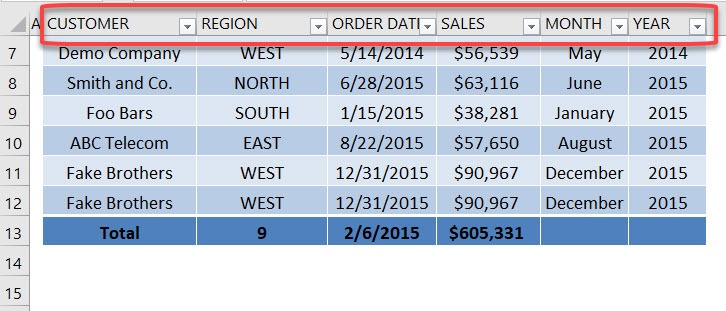Before Excel Tables were introduced in Excel 2007, there were Excel Lists which had limited functionality.
For example, when you had a list of data with hundreds of rows and you had to scroll all the way down to the bottom of your list, the Headers row was not visible and you had to guess what some columns related to.
When you have your data in an Excel Table (Ctrl+T) and you have many rows of data and need to scroll down to the bottom of your Excel Table, the Header names stay visible in the Excel Columns.
Download workbookTable-Headers-Show-in-Columns.xlsx
STEP 1: This is our Excel Table. Have a look of the Table Header values then scroll all the way down.
STEP 2: Our column values still magically display on top for your easy reference! This is the power of Excel Tables!


John Michaloudis is a former accountant and finance analyst at General Electric, a Microsoft MVP since 2020, an Amazon #1 bestselling author of 4 Microsoft Excel books and teacher of Microsoft Excel & Office over at his flagship MyExcelOnline Academy Online Course.