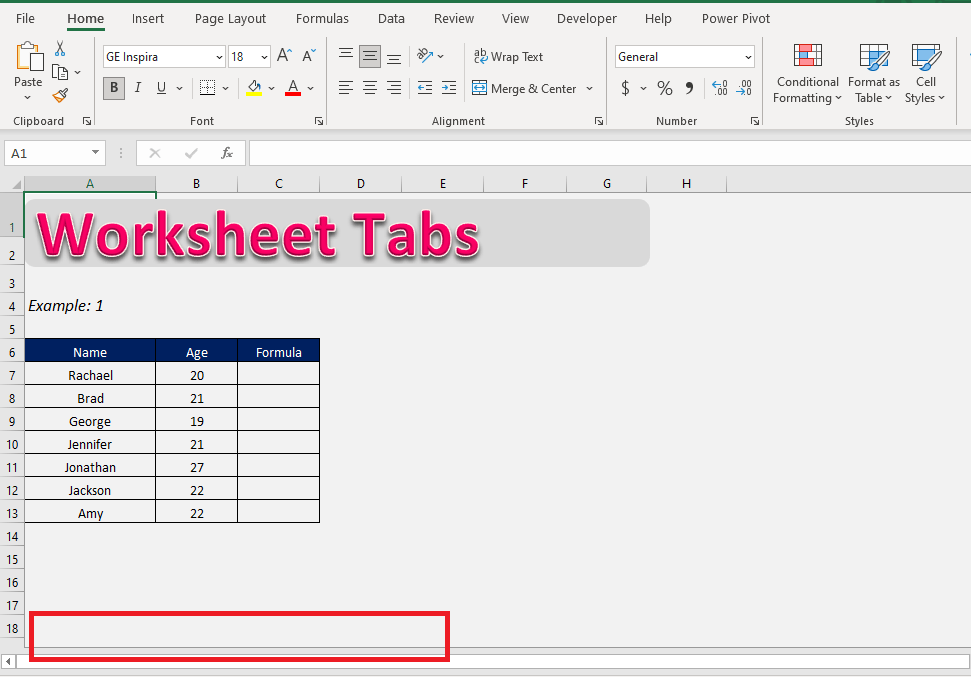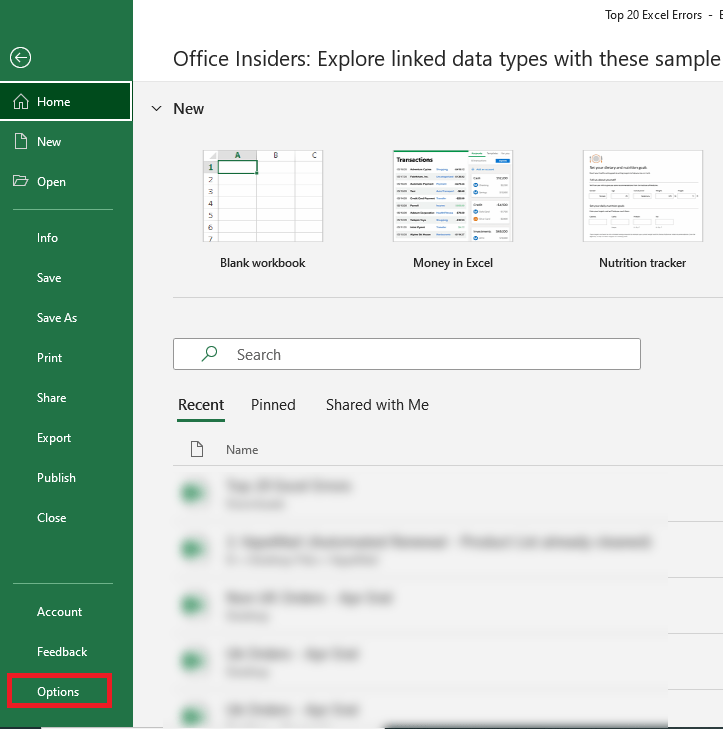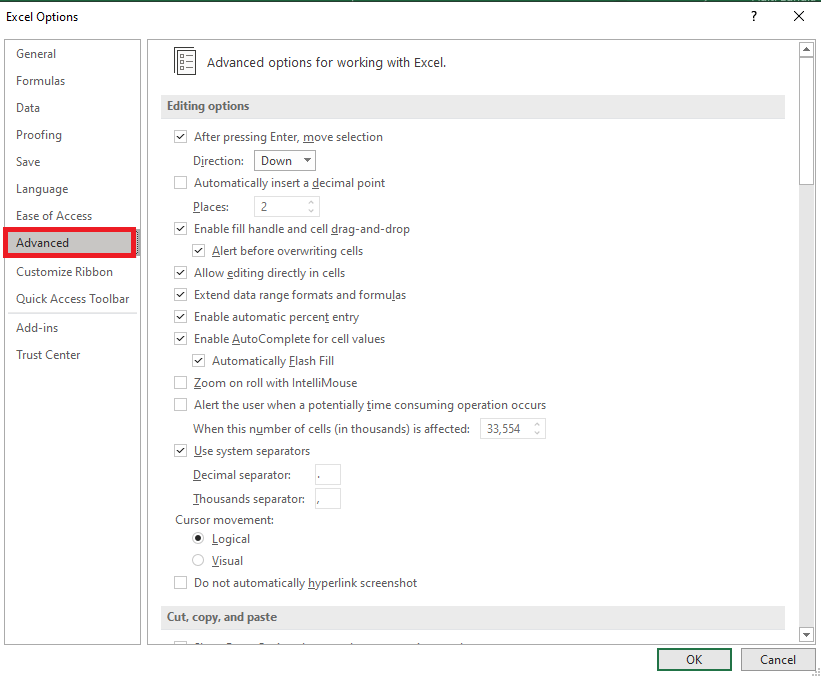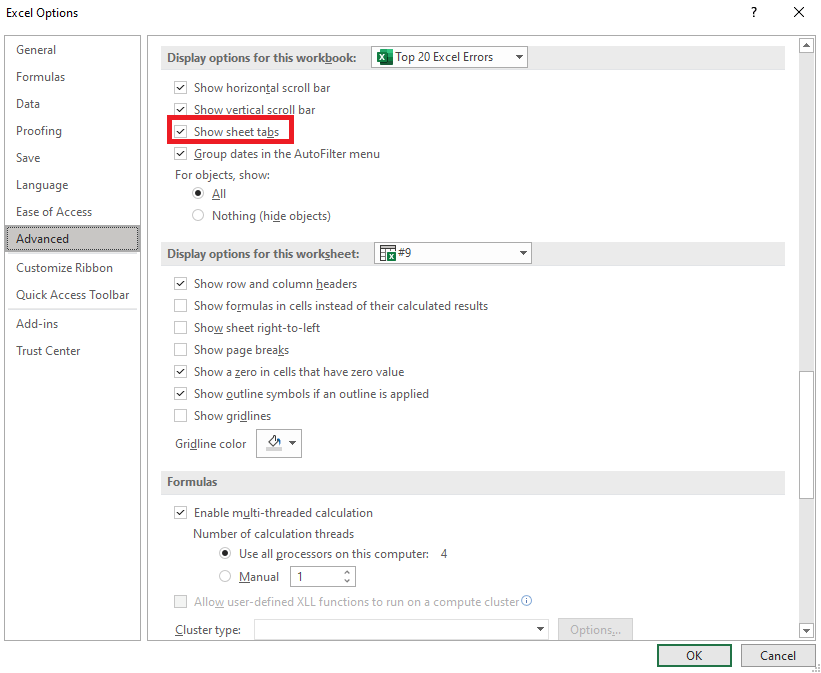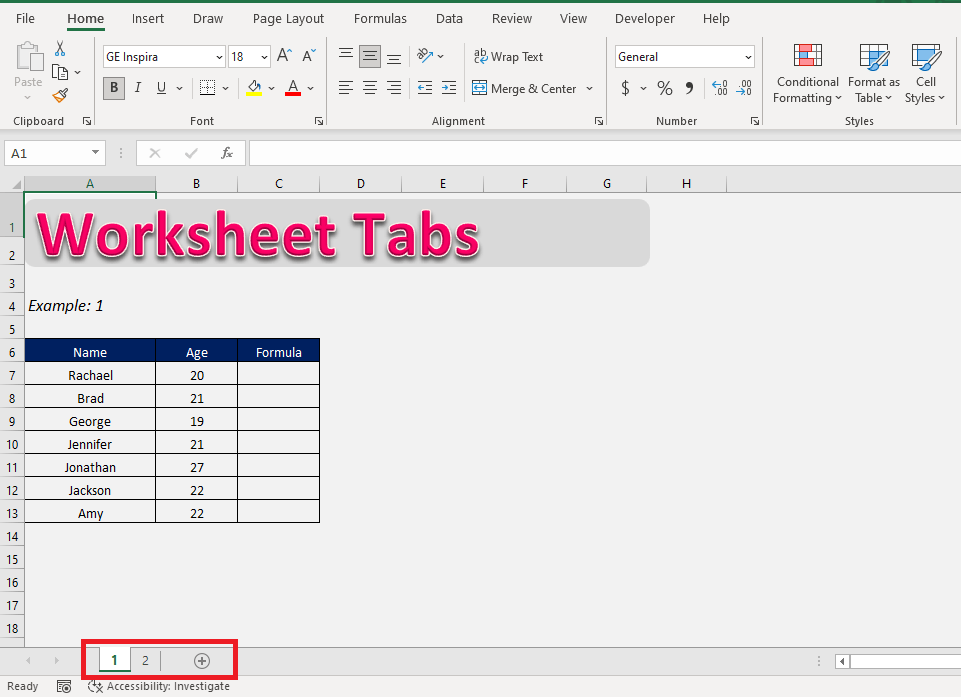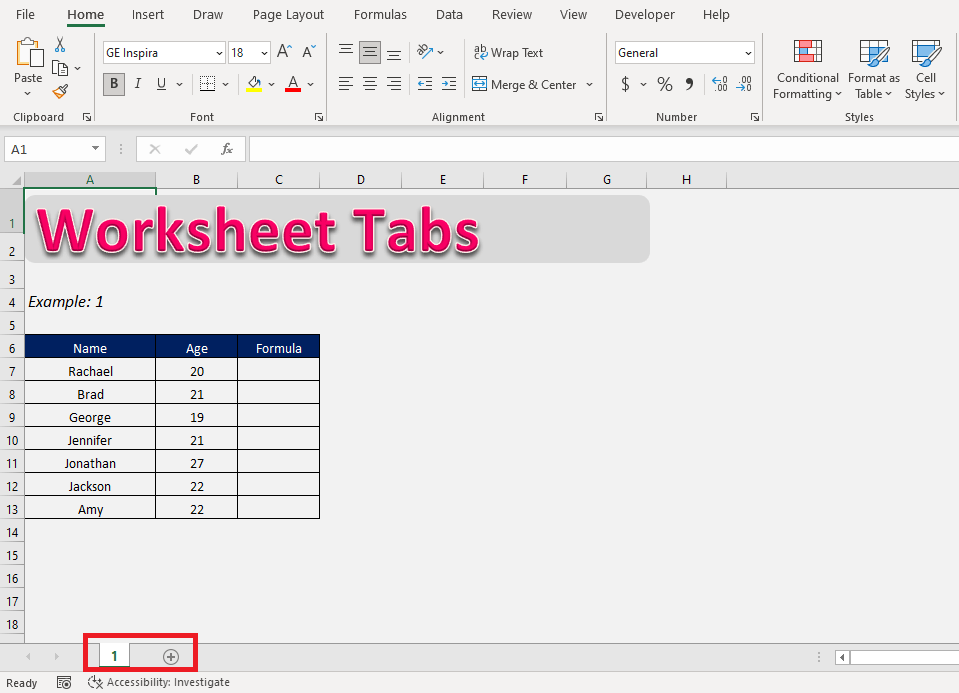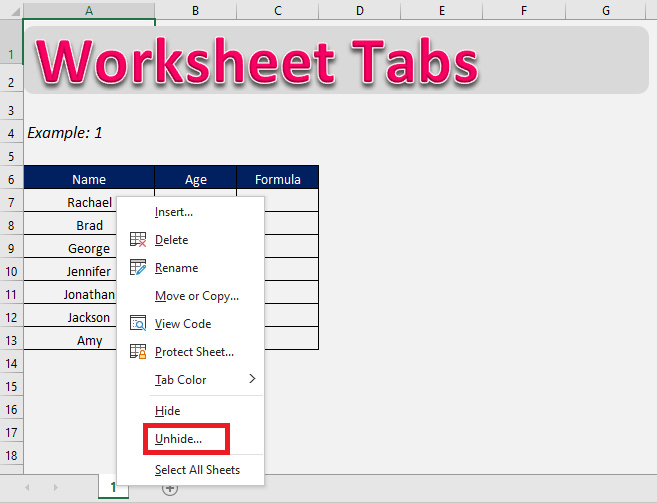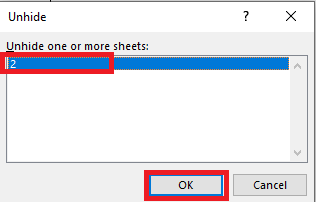Download this workbook to practice this tutorial on how to Excel unhide all worksheets and follow along:
Problem 1:
Ever encountered this situation where you open your workbook and said “Where are my worksheet tabs ??”.
A common issue faced while operating on Excel is that all the worksheet tabs, which are shown at the bottom left of the window, are not visible to you.
This is a simple settings problem that can be easily undone.
Solution:
Just follow the steps below to learn how to display the missing worksheet tabs:
STEP 1: Go to Files
STEP 2: Click on Options
STEP 3: Click on Advanced
STEP 4: Under the Display options for this workbook, check Show sheet tabs.
Now your sheet tabs will be available! Now you can easily navigate through the entire workbook, and work on all sheets.
This is what to do when worksheet tabs go missing and you are unable to switch between different tabs!
Problem 2:
It can also be that some of your worksheets might be hidden, hence you will not be able to see them in the worksheet’s tab.
Here, we actually have two worksheets, but one of them is hidden.
To show the worksheet tabs:
STEP 1: Right-click on any visible tab and select Unhide.
STEP 2: Select the tabs you want to unhide and press on OK.
Now both the worksheets will be visible to you on the worksheet’s tab.
Conclusion
It is now clear that the problem of not being able to view worksheets is a simple settings issue, and after following this tutorial, you can easily rectify it and Excel unhide all.
Now you can continue with smooth functioning on Excel!
Make sure to download our FREE PDF on the 333 Excel keyboard Shortcuts here:
John Michaloudis is a former accountant and finance analyst at General Electric, a Microsoft MVP since 2020, an Amazon #1 bestselling author of 4 Microsoft Excel books and teacher of Microsoft Excel & Office over at his flagship MyExcelOnline Academy Online Course.