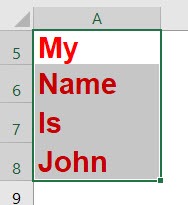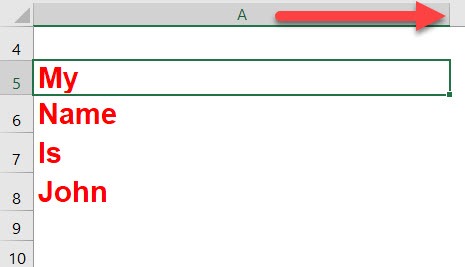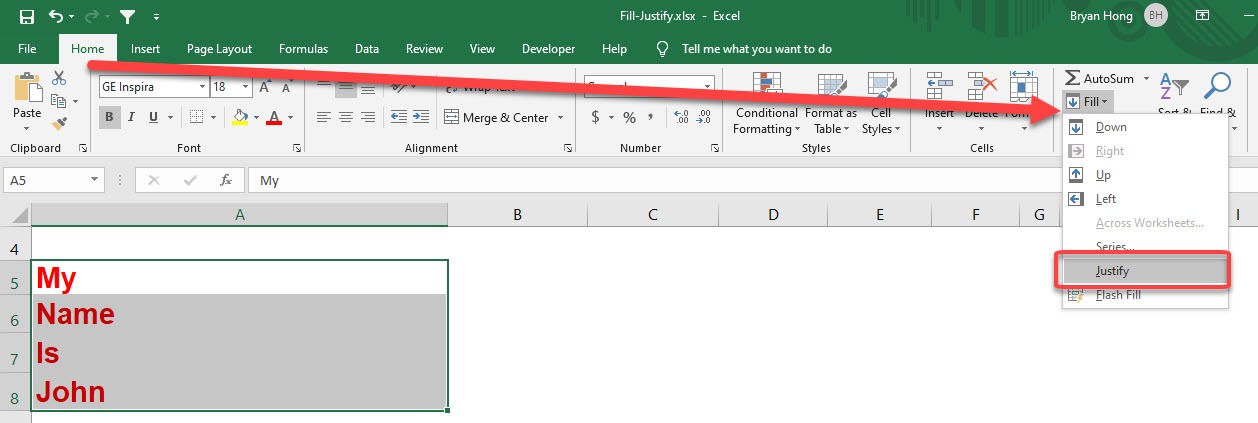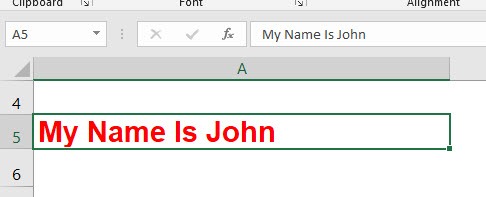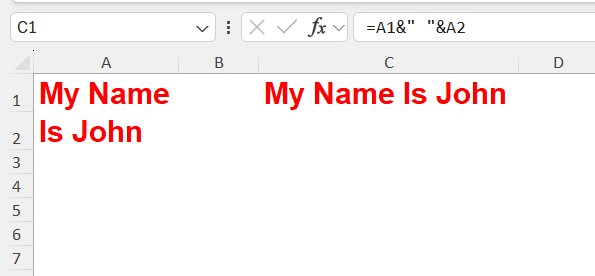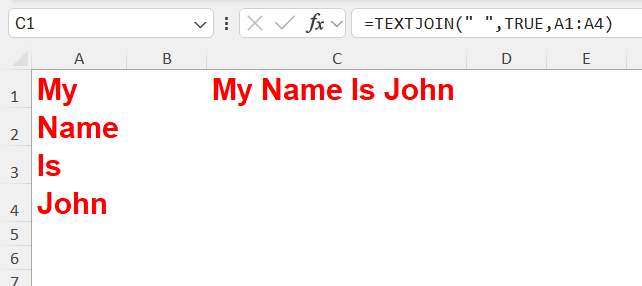At first glance, Excel’s fill justify tool might not sound exciting, but once I understood how it works, I started using it in ways I didn’t expect. If you’ve ever struggled with wrapping text across multiple cells, copying and pasting long paragraphs into Excel, or simply wanted your spreadsheet to look neat without merging cells, then Fill Justify is your new best friend.
In this article, I’ll share my personal experience with the Fill Justify tool in Excel, break down how it works, when to use it, its limitations, and even some clever tricks I’ve learned along the way. I’ll also include a step-by-step guide so you can try it out yourself right away.
Key Takeaways:
- Fill Justify combines text from multiple cells into one cell without formulas.
- It’s faster and cleaner than copy-paste and simpler than CONCAT or TEXTJOIN.
- Always adjust column width before applying Fill Justify for best results.
- It’s perfect for tidying imported data, survey responses, and project notes.
- While limited by Excel’s text character limits, it’s still the easiest “smart merge” option.
Download workbookFill-Justify.xlsx
Table of Contents
Understanding What Fill Justify Actually Does
At first glance, the word justify made me think of aligning text (like in Word, where you justify paragraphs). But in Excel, Fill Justify is different. Instead of messing with alignment, it takes text from multiple cells and combines it into one single cell—without formulas or add-ins.
Many people confuse Fill Justify with “Merge & Center.” But here’s the catch:
- Merge & Center makes multiple cells act like one, but it only keeps the top-left cell’s text.
- Fill Justify, on the other hand, actually pulls in text from all the selected cells and fits it into one.
That’s why I now think of Fill Justify as the “smart merge” option in Excel.
Step-by-Step Guide: How I Use Fill Justify
This is our text:
STEP 1: Adjust your column width so all the text could fit in one cell
STEP 2: Select the cells that you want to combine together. Go to Home > Fill > Justify
With just that, everything is now combined into one single cell!
Comparing Fill Justify with Other Methods
The Formula Route
Before Fill Justify, I used formulas like:
- =A1 & ” ” & A2 for simple joins
- =TEXTJOIN(” “,TRUE,A1:A4) for ranges
They work well, especially when I need dynamic results that update if the source cells change. But for quick, static text, formulas feel like overkill. They take longer to set up, and if I delete the original cells, the result breaks. Fill Justify, on the other hand, gives me the final text instantly—no formulas, no dependencies.
The Manual Route
Copy-paste was my old fallback. I’d copy one cell, paste it, add a space, then repeat—over and over. It worked, but it was slow and error-prone. I often forgot spaces or duplicated words. With Fill Justify, I skip all that. A single click consolidates everything neatly, saving me both time and frustration.
In short: formulas are great for dynamic needs, manual copy-paste is tedious, but Fill Justify is the fastest and cleanest option when I just want one combined block of text.
Practical Scenarios Where It Saves Me Time
- Cleaning Up Imported Data – I often import data from PDFs, emails, or websites. More often than not, the text gets dumped across multiple rows. Instead of fixing it manually, I just use Fill Justify to tidy it up in seconds.
- Combining Notes or Comments – There are times when I maintain notes in different rows during brainstorming. Later, when I want to turn those notes into a single block of text, Fill Justify makes it effortless. It’s like having a mini word processor built right into Excel.
- Preparing Data for Reports – When I create reports, I don’t always want a long list of rows distracting the reader. Sometimes it looks cleaner to present everything as a single paragraph. Fill Justify lets me collapse that messy list into one neat cell that I can copy straight into Word or PowerPoint.
- Consolidating Survey Responses – I’ve used it for survey data too. If respondents type answers across multiple cells—like splitting sentences or phrases into different rows—I can quickly merge them into a single response block without retyping or building formulas.
- Organizing Project Descriptions – In project planning sheets, details often end up spread across rows (objectives, milestones, comments). Before sending updates to clients, I use Fill Justify to consolidate those scattered notes into one clean summary cell. It makes the sheet look more professional and easier to read.
FAQs
1. What exactly does Fill Justify do in Excel?
Fill Justify takes text that is spread across multiple cells and consolidates it into a single cell. Unlike “Merge & Center,” which just merges cells and keeps only one value, Fill Justify actually pulls all the text together. It then arranges the words in a single block, respecting spaces. This makes it ideal for cleaning messy data without using formulas. Essentially, it’s a one-click way to create a neat text paragraph inside Excel.
2. How is Fill Justify different from using formulas like CONCAT or TEXTJOIN?
Formulas like CONCAT and TEXTJOIN are great for creating dynamic results that update if the source cells change. However, they require writing formulas, adjusting ranges, and sometimes adding extra spacing. Fill Justify, by contrast, is static—once the text is combined, it stays in one cell regardless of what happens to the original cells. This makes it better when you just want a quick, permanent text block. In short, formulas are flexible, but Fill Justify is faster and simpler for one-off tasks.
3. Can Fill Justify handle numbers as well as text?
No, Fill Justify is designed specifically for text values. If you select numbers, Excel won’t combine them in the same way—it will simply ignore them. For numeric data, formulas like SUM, CONCAT, or TEXTJOIN are more appropriate depending on whether you want totals or strings. If you need numbers presented as text, you could first convert them to text using TEXT() and then apply formulas. Fill Justify should mainly be reserved for words, sentences, and paragraphs.
4. What are some common mistakes when using Fill Justify?
The most common mistake is not adjusting the column width before applying it, which causes the text to look cut off or misaligned. Another mistake is expecting it to work on very long text—Excel has a character limit, and anything too large won’t justify properly. Some users also confuse it with Merge & Center, only to realize that Fill Justify actually rewrites text into one cell. Others forget that once applied, the operation is static and can’t be undone unless you immediately hit Ctrl+Z. Knowing these quirks helps you avoid frustration.
5. When should I use Fill Justify over other methods?
You should use Fill Justify when you want a fast, static block of text without worrying about formulas or copy-paste errors. It’s ideal for imported data, survey responses, project notes, or situations where readability matters more than dynamic updates. If your data will change frequently, formulas like TEXTJOIN are better because they auto-update. If you just need a quick, clean result for reports or sharing, Fill Justify is perfect. In my experience, it’s the tool I reach for when I value speed and simplicity over flexibility.
John Michaloudis is a former accountant and finance analyst at General Electric, a Microsoft MVP since 2020, an Amazon #1 bestselling author of 4 Microsoft Excel books and teacher of Microsoft Excel & Office over at his flagship MyExcelOnline Academy Online Course.