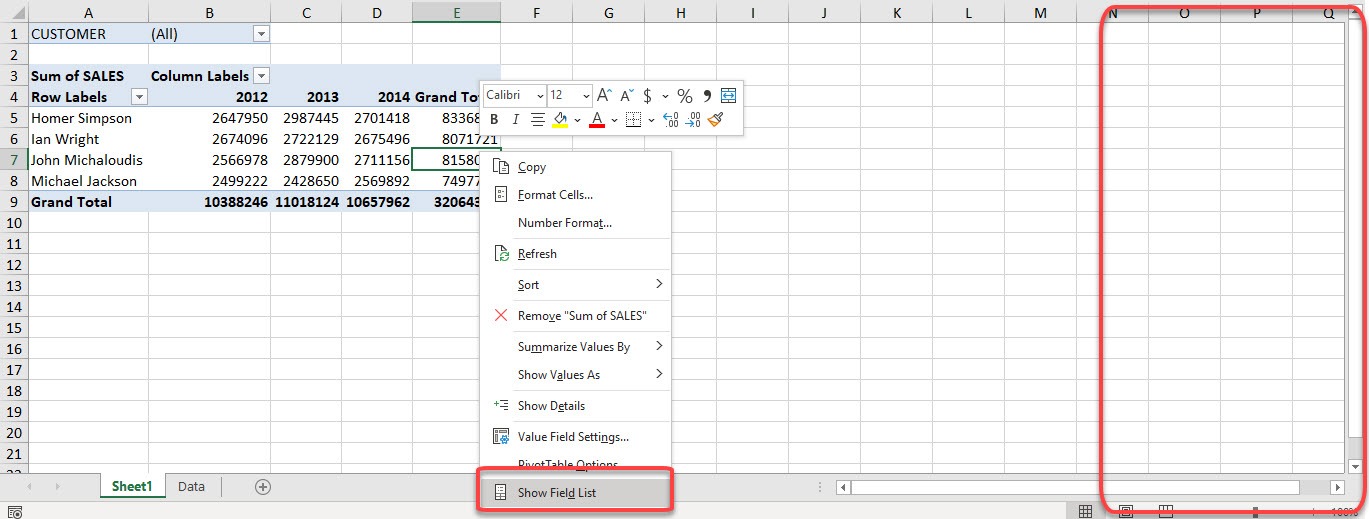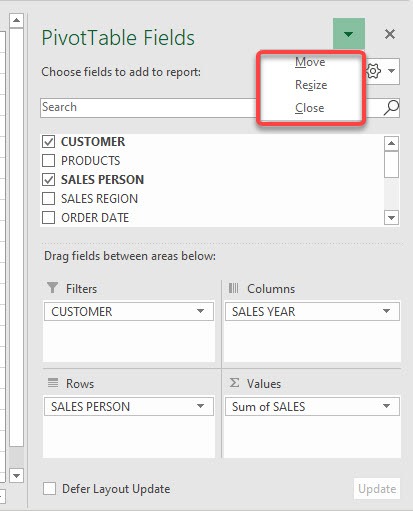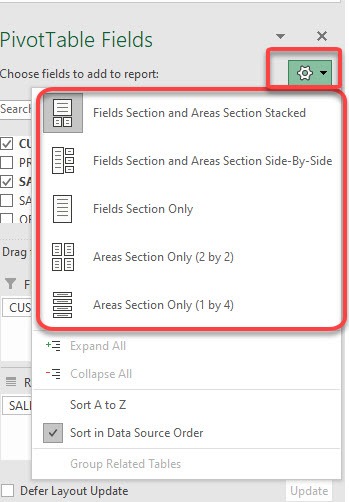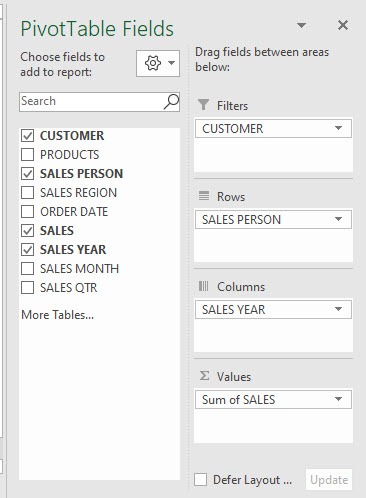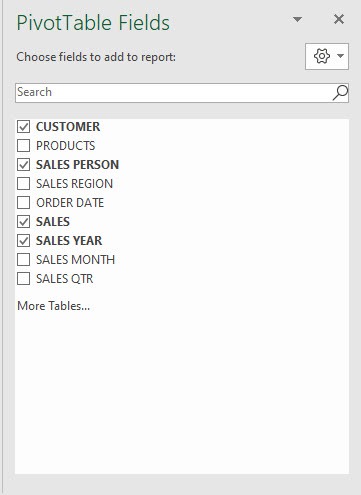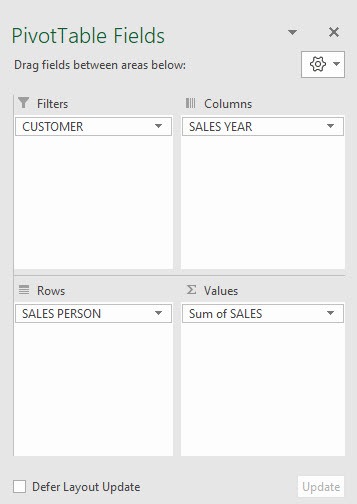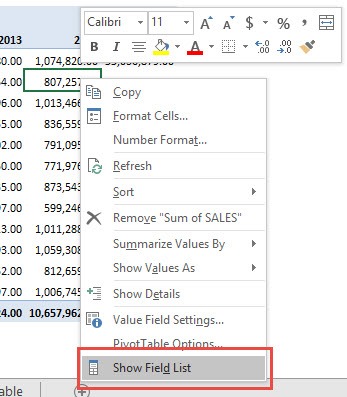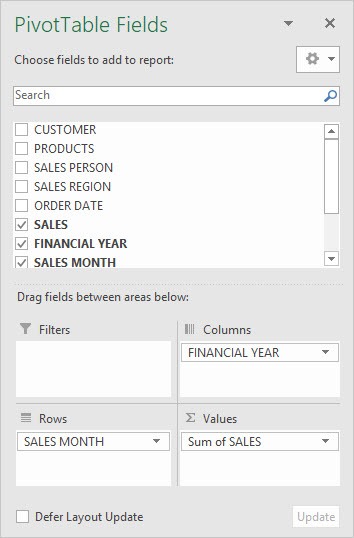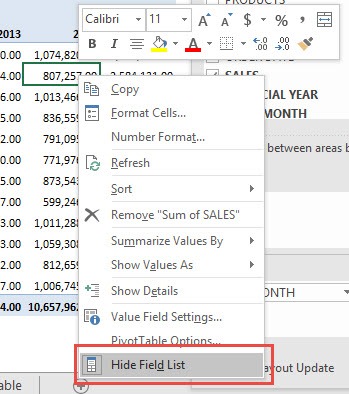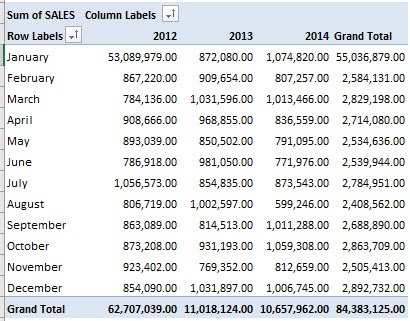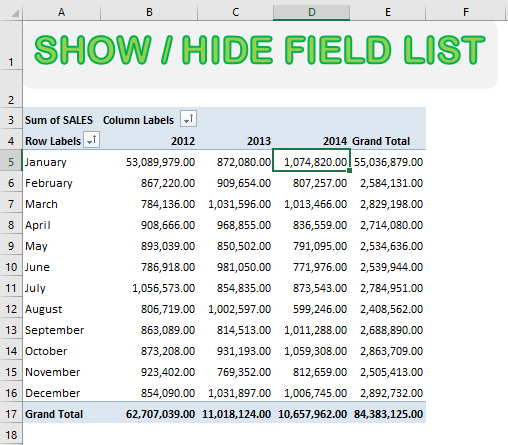With the Field List in your Pivot Table, did you know that there are a number of customizations that you can do with it? And I remember the time when my Field List is hidden, I could not find the way on how to make it reappear. I’ll show you how below!
When you create a Pivot Table in Excel, the field list should automatically appear on the right side of your worksheet. But what if it’s not there? No problem!
Key Takeaways:
- Activating the Field List: The Pivot Table Field List is essential for customizing Pivot Tables. If it’s not visible, you can activate it by clicking anywhere inside the Pivot Table, then going to the PivotTable Analyze tab and selecting Field List.
- Moving the Field List: The Field List can be moved around the screen to improve your workspace. You can click and drag the Field List to a convenient position or dock it to the sides of the Excel window for easy access.
- Resizing the Field List: If the Field List appears too small or large, you can resize it by dragging its edges. This helps when dealing with complex Pivot Tables that have many fields, providing better visibility of options.
- Adjusting the Layout: The Field List layout can be adjusted to display fields in different configurations. For example, you can choose between a single column or multiple columns to view fields, making it easier to drag and drop fields into Rows, Columns, Values, or Filters.
- Customizing Pivot Tables Efficiently: The Field List is a central tool for adding, removing, and organizing fields in your Pivot Table. Familiarity with activating, moving, resizing, and adjusting the layout of the Field List allows for more efficient customization and analysis.
Table of Contents
Getting Your Field List Options
STEP 1: Right-click on your Pivot Table and select Show Field List
Or, you can go to the PivotTable Analyze tab and select Field List.
STEP 2: Click on the down arrow and you get these options: Move, Resize and Close.
You can either move it to anywhere on your sheet, expand the panel, or make it hidden again.
STEP 3: Click on the Gear icon and you will be able to change the layout of your Field List.
The default one we are using is the first one: Fields Section and Areas Section Stacked.
Let us have a look at the other layout options!
Fields Section and Areas Section Side-By-Side:
Fields Section Only:
Areas Section Only (2 by 2):
Areas Section Only (1 by 4):
And there you have it with the different layout options!
Additional Field List Tips
To show the field list, Right Click on your Pivot Table and select Show Field List.
Your PivotTable Field List (renamed to PivotTable Fields in Excel 2013 and onwards) is now showing!
Let us show in the next step how to hide this.
To hide the Field List, Right Click on your Pivot Table and select Hide Field List.
Your Pivot Table Field List is now hidden!
Using Ribbon
The field list for Pivot Table can easily be toggled on and off using the ribbon menu.
Follow the steps below to show/hide Pivot Table Field List using the ribbon menu:
Click on any cell in the Pivot Table.
Go to PivotTable Analyze > Field List.
The field list will appear next to the Pivot Table!
You can hide the list using the same steps.
Go to PivotTable Analyze > Field List.
This will hide the field list section from the worksheet!
Frequently Asked Questions
How do I activate the Pivot Table Field List if it is not visible?
If the Field List is not visible, click anywhere inside the Pivot Table, then go to the PivotTable Analyze tab on the ribbon and select Field List. This will make the Field List appear on the right side of your screen.
Can I move the Pivot Table Field List to a different location on my screen?
Yes, you can move the Field List by clicking and dragging its title bar to your desired location. You can also dock it to the left or right side of the Excel window or leave it floating for easy access.
How do I resize the Pivot Table Field List for better visibility?
To resize the Field List, hover your cursor over its edges until it turns into a resizing arrow, then click and drag to adjust its size. This is especially useful when working with large or complex Pivot Tables with many fields.
Is it possible to change the layout of the Pivot Table Field List?
Yes, you can adjust the layout by clicking on the gear icon (settings) in the Field List and selecting a different layout option. For example, you can choose to display fields in a single column or split them into separate areas for easier navigation.
What should I do if I accidentally close the Pivot Table Field List?
If you close the Field List, simply click anywhere inside the Pivot Table and go to the PivotTable Analyze tab, then click on Field List to reopen it. This will restore the Field List so you can continue customizing your Pivot Table.

Bryan
Bryan Hong is an IT Software Developer for more than 10 years and has the following certifications: Microsoft Certified Professional Developer (MCPD): Web Developer, Microsoft Certified Technology Specialist (MCTS): Windows Applications, Microsoft Certified Systems Engineer (MCSE) and Microsoft Certified Systems Administrator (MCSA).
He is also an Amazon #1 bestselling author of 4 Microsoft Excel books and a teacher of Microsoft Excel & Office at the MyExecelOnline Academy Online Course.