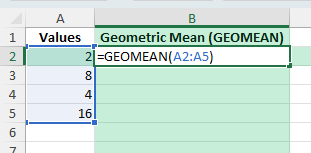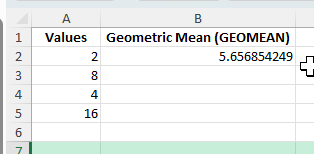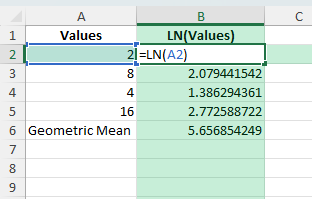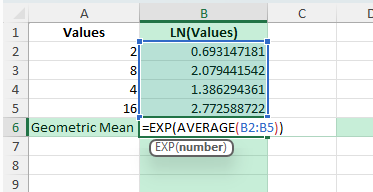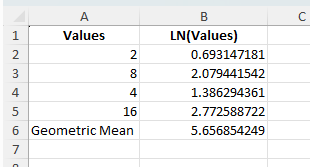The geometric mean is a useful statistical measure that shows the central tendency of a set of numbers by multiplying them and then taking the nth root, where n is the number of values. It is often used in finance, investments, biology, and growth rate calculations. Excel makes it easy to calculate the geometric mean using built-in functions, formulas, and even VBA if needed. This guide will walk you through different ways to calculate the geometric mean in Excel.
Key Takeaways
- Use the GEOMEAN function in Excel for quick calculations.
- The geometric mean is better than the arithmetic mean when dealing with percentages or growth rates.
- You can also calculate the geometric mean using LN and EXP functions.
- Custom VBA functions allow you to extend Excel’s capabilities for advanced scenarios.
- Geometric mean is widely used in finance, biology, and performance measurement.
Table of Contents
What is Geometric Mean?
The geometric mean is the nth root of the product of n numbers. It is especially useful when averaging values that are percentages, ratios, or growth factors. For example, the geometric mean of 2, 8, 4, and 16 is calculated as:
Geometric Mean = (2 × 8 × 4 × 16)^(1/4) = 5.6569
Excel simplifies this process with its built-in functions.
Applications in Real-World Scenarios
The geometric mean finds numerous applications across various real-world scenarios. It is particularly effective in finance, where it’s used to calculate average asset growth rates and in evaluating compounded interest rates. This calculation helps investors and financial analysts understand long-term investment performance, making it crucial for portfolio management. In biology, geometric mean assists in analyzing growth rates of populations or the spread of diseases across time. Meanwhile, in environmental science, it measures pollution levels over time to gauge trends accurately. By reflecting the geometric mean’s adaptability across diverse fields, you appreciate its vital role in data analysis.
Using the GEOMEAN Function
Excel provides a dedicated function for geometric mean. The syntax is:
=GEOMEAN(number1, [number2], ...)
Example:
=GEOMEAN(2,8,4,16)
This returns 5.6569. If your values are in a range, you can use:
=GEOMEAN(A2:A5)
Using LN and EXP Functions
If the GEOMEAN function is not available in your version of Excel, you can use logarithms:
Take the natural log of each value using =LN(A2).
Find the average of these logs.
Use the exponential function to reverse the log: =EXP(AVERAGE(B2:B5)).
This method produces the same result as GEOMEAN.
Common Mistakes and Tips
Zero or negative values: The geometric mean is only valid for positive numbers. If your data contains zero or negatives, Excel will return an error.
Mixing up arithmetic mean and geometric mean: Use arithmetic mean for simple averages, but geometric mean for growth rates and ratios.
Formula errors: Ensure ranges are correct when using GEOMEAN or log formulas.
Version compatibility: Older versions of Excel may not include GEOMEAN, so use the LN/EXP workaround if necessary.
Bonus Tips and Advanced Scenarios
Growth Rate Analysis: Use geometric mean to calculate compound annual growth rate (CAGR) across multiple years.
Power Query: Transform imported data to include geometric mean calculations in your query process.
Conditional Formatting: Highlight values above or below the geometric mean to identify outliers in your dataset.
Getting the Geometric Mean with VBA
You can also create a custom function in VBA:
Function GeoMean(rng As Range) As Double
Dim cell As Range
Dim product As Double
Dim count As Long
product = 1
count = 0
For Each cell In rng
If IsNumeric(cell.Value) And cell.Value > 0 Then
product = product * cell.Value
count = count + 1
End If
Next cell
If count > 0 Then
GeoMean = product ^ (1 / count)
Else
GeoMean = CVErr(xlErrDiv0)
End If
End Function
After adding this code to the VBA editor, you can use =GeoMean(A2:A5) directly in your worksheet.
When to Use AVERAGE vs. GEOMEAN
Choosing between the AVERAGE function and the GEOMEAN function in Excel depends on the nature of your dataset. Use AVERAGE when dealing with a simple sum of numbers, representing uniform data without significant variation in the dataset. It calculates the arithmetic mean, which works well for direct comparisons of regular occurrences, like average test scores or temperatures.
On the other hand, opt for GEOMEAN with datasets involving products, percentages, or exponential growth. It’s the go-to for calculating average growth rates over time, such as interest rates, investment growth, or any situation involving ratios. GEOMEAN tends to highlight the middle point when data varies exponentially, offering a more accurate reflection in these cases.
Use Cases for Geometric Mean
Finance: Average investment returns over multiple years.
Biology: Measure growth rates of populations or organisms.
Environmental Science: Analyze pollutant levels across time periods.
Quality Control: Calculate mean performance metrics for production batches.
Economics: Compare regional growth factors or inflation rates.
FAQ
What is the difference between arithmetic and geometric mean?
The arithmetic mean adds values and divides by count, while the geometric mean multiplies values and takes the nth root. Geometric mean is better for ratios and growth rates.
Can I use GEOMEAN with negative numbers?
No, GEOMEAN requires all numbers to be positive. If your data includes negatives, you may need a different approach.
What happens if my dataset contains zero?
The geometric mean becomes zero, since multiplying by zero cancels the product.
Is GEOMEAN available in all Excel versions?
Yes, GEOMEAN is available in most modern Excel versions. For older versions, you can use the LN and EXP method.
How is geometric mean used in finance?
It is commonly used to calculate compound annual growth rates (CAGR), investment returns, and risk analysis across time periods.
John Michaloudis is a former accountant and finance analyst at General Electric, a Microsoft MVP since 2020, an Amazon #1 bestselling author of 4 Microsoft Excel books and teacher of Microsoft Excel & Office over at his flagship MyExcelOnline Academy Online Course.