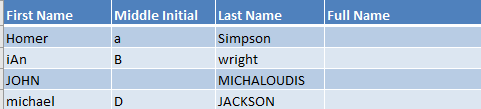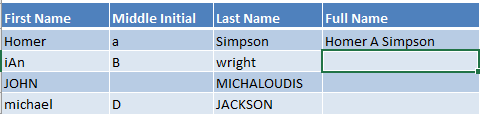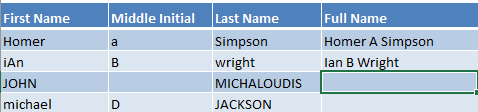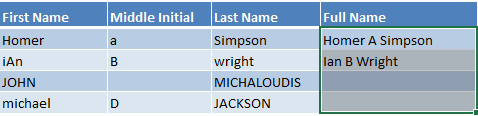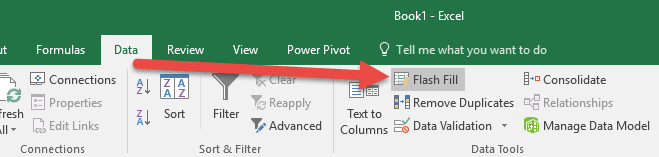Flash Fill in Excel is a new feature that was introduced in Excel 2013. One of the cool uses of Flash Fill is to fix incorrect formatting in your text automatically.
Ever had the scenario where your data is formatted differently?
Example: First names starting with lower case, last names all in upper case, middle initials in either cases…arghhhhhh!
Luckily we have Flash Fill which can automatically convert the entire data set into one consistent format. See how below:
To demonstrate the power of Excel’s Flash Fill, we will start off with this table of data where we need to fix the inconsistent formatting:
STEP 1: Type Homer A Simpson as the first entry in the Full Name column.
STEP 2: We want the rest of the Text to be formatted this way, so in the second entry, type Ian B Wright.
Notice that Excel did not auto-suggest to Flash Fill. There are times that this happens.
Since Flash Fill did not start automatically when you are expecting for it to match your pattern, you can start it manually by highlighting the entire column you want it to fill.
Then click Data > Flash Fill (Another alternative is to press the Ctrl+E keyboard shortcut).
STEP 3: You now have your data auto populated using Flash Fill.
What is very impressive is Excel was able to apply the same format pattern to the rest of the table without the use of a single formula!
Adios…I mean, goodbye inconsistent formatting 🙂

Bryan
Bryan Hong is an IT Software Developer for more than 10 years and has the following certifications: Microsoft Certified Professional Developer (MCPD): Web Developer, Microsoft Certified Technology Specialist (MCTS): Windows Applications, Microsoft Certified Systems Engineer (MCSE) and Microsoft Certified Systems Administrator (MCSA).
He is also an Amazon #1 bestselling author of 4 Microsoft Excel books and a teacher of Microsoft Excel & Office at the MyExecelOnline Academy Online Course.