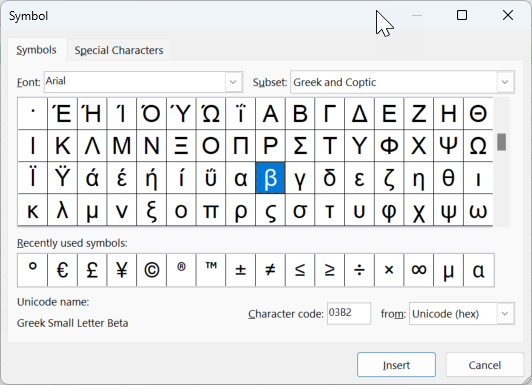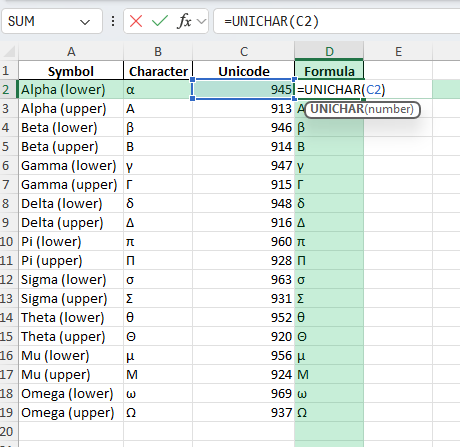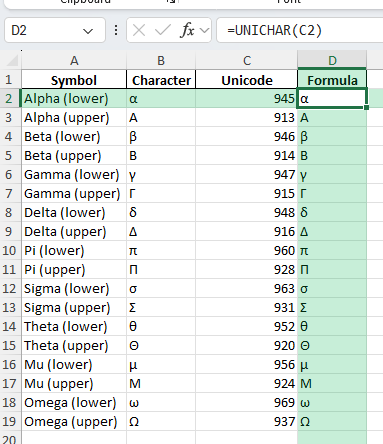Greek symbols are widely used in mathematics, science, engineering, and finance. Whether you are preparing formulas, reports, or dashboards, there are times you will want to add Greek letters like alpha (α), beta (β), pi (π), or sigma (σ) directly into your Excel sheets. While Excel does not have a Greek symbols button, there are several easy methods to insert and work with these characters. This guide walks you through all the best approaches for adding Greek symbols in Excel, along with practical tips and downloadable resources.
Key Takeaways
- You can insert Greek symbols in Excel using the Symbol dialog, keyboard shortcuts, or formulas.
- Unicode and CHAR/UNICHAR functions allow programmatic insertion of Greek letters.
- Formatting and font choice can impact the display of Greek symbols.
- VBA macros can automate Greek symbol insertion for faster workflows.
- Greek symbols are useful in formulas, scientific data, dashboards, and educational templates.
Table of Contents
About Greek Symbols in Excel
Greek symbols like α, β, γ, π, and Σ are standard in scientific, statistical, and technical work. In Excel, these symbols are not included in the default keyboard layout, but you can easily add them through built-in tools or a few creative workarounds. They can appear in cell content, chart labels, formulas (as text), or as part of data labels.
Alpha (α), Beta (β), Gamma (γ), Pi (π), Sigma (Σ), Theta (θ), and more are available in Unicode and most fonts.
Excel supports Greek symbols in cell text, chart elements, and headers.
Some Greek letters have multiple forms (uppercase and lowercase, standard and variant shapes).
Inserting Greek Symbols: A Simple Guide
Why Use Greek Symbols in Excel?
Greek symbols in Excel can significantly enhance the clarity and professionalism of your spreadsheets. They are often used in scientific, mathematical, and financial analyses for denoting variables, constants, and units of measure. Utilizing these symbols can make complex data easier to understand and interpret, thereby improving communication of important insights. For example, employing symbols like alpha (α) and beta (β) can simplify the representation of statistical data or financial models.
Preparing Your Excel for Symbol Insertion
Before inserting Greek symbols, ensure that your Excel is set up correctly for symbol insertion. Start by selecting a font that fully supports Greek characters, such as “Symbol” or “Times New Roman.” This guarantees that the symbols appear correctly. Next, activate the “Insert Symbol” tool by navigating to the “Insert” tab, then clicking on “Symbol.” Within this dialog, select Greek characters from the subset drop-down menu to view available options.
For quick access, you can also add frequently used symbols to Excel’s “Quick Access Toolbar.” To do this, right-click the symbol in the Symbol dialog box and choose “Add to Quick Access Toolbar.” For quicker symbol insertion, consider using keyboard shortcuts by enabling the “Math AutoCorrect” feature, which allows typing specific sequences to automatically convert them into Greek symbols.
How to Insert Greek Symbols in Excel
Step 1: Use the Symbol Dialog
Go to the cell where you want to insert the symbol.
On the Ribbon, click Insert > Symbol.
Set the font to “Arial” or “Calibri” for best compatibility.
Scroll down or use the “Subset” dropdown to find “Greek and Coptic”.
Click the Greek symbol you want (such as α, β, π), then click Insert.
Step 2: Keyboard Shortcuts and Alt Codes
You can use Unicode hex codes for some symbols. For example, to insert π: select a cell, type 03C0, then press Alt+X.
Windows’ built-in Emoji & Symbol picker: Press Windows Key + . (period), then click the symbol tab and search “Greek”.
Common Alt codes (with NumPad):
- Alpha (α): Alt + 224
- Beta (β): Alt + 225
- Pi (π): Alt + 227
- Sigma (Σ): Alt + 228
(Alt codes may vary by font/locale; Unicode is most reliable.)
Step 3: Use CHAR and UNICHAR Functions
Excel’s CHAR function (for ANSI codes) and UNICHAR function (for Unicode) allow you to insert symbols with a formula.
Examples:
- =UNICHAR(945) → α (Alpha, lowercase)
- =UNICHAR(946) → β (Beta, lowercase)
- =UNICHAR(960) → π (Pi, lowercase)
- =UNICHAR(931) → Σ (Sigma, uppercase)
- =UNICHAR(952) → θ (Theta, lowercase)
Combine with text: = “Area = ” & UNICHAR(960) & “r” & UNICHAR(178) (Displays as: Area = πr²)
Step 4: Use VBA Macro to Insert Greek Symbols
The following macro inserts a Greek symbol (by Unicode number) into the active cell:
Sub InsertGreekSymbol()
Dim symbolCode As Integer
symbolCode = 960 ' For π
ActiveCell.Value = ChrW(symbolCode)
End Sub
Change the symbolCode variable to insert other symbols (e.g., 945 for α, 931 for Σ).
Common Mistakes and Tips
Mistake: Using fonts that do not support Greek characters
Choose a font like Arial, Calibri, or Segoe UI for best symbol compatibility.
Mistake: Typing Unicode code directly into the cell
Use Alt+X after typing the code, or use =UNICHAR() in a formula.
Tip: Combine Greek symbols and numbers in chart labels and axes for scientific charts
Tip: Use helper columns to generate equations (e.g., “F = ” & UNICHAR(956) & “a” for F = μa)
Tip: Save frequently used Greek symbols in a dedicated reference sheet for easy copy-paste
Bonus Tips and Advanced Scenarios
Conditional Formatting: Use Greek symbols in custom number formats for advanced scientific/engineering dashboards.
Formulas with Symbols: Create dynamic formulas that output both text and symbols (e.g., formulas that build equations as text).
Power Query Automation: Use Power Query to add symbols to large data sets without manual entry.
Common Issues and Troubleshooting
Solving Display Issues with Greek Symbols
Display issues with Greek symbols in Excel may occur due to font incompatibility or system settings. If symbols appear as squares or garbled text, first check your font choice. Ensure it supports Greek characters by default, such as “Arial” or “Calibri.”
Next, verify that your system’s language and regional settings support Greek. Adjust these by accessing the language preferences in your computer’s control panel. Additionally, if a document is shared across different systems or versions of Excel, ensure all users have compatible font sets installed.
Another common issue arises from improper cell formatting. Ensure that cells containing Greek symbols are formatted as “Text” to preserve the integrity of the character, avoiding unwanted auto-correct options that might misinterpret the symbol.
Tips on Ensuring Correct Symbol Alignment
Correct alignment of Greek symbols in Excel is crucial for maintaining the visual uniformity of your spreadsheet. To ensure symbols align properly with corresponding data, follow these tips. First, always use a consistent font style and size throughout your document. This not only aids in alignment but also contributes to a cohesive professional appearance. Center-align or right-align the cells if symbols need to align with numbers, which can particularly help with readability when printing or sharing files.
Furthermore, utilize Excel’s “Format Painter” to easily transfer formatting settings, including alignment, from one cell to another. This tool is especially handy when dealing with large datasets. Finally, consider using the “Wrap Text” function for facilitated viewing, especially when symbols accompany longer texts or annotations within the same cell.
FAQ
Q: Can I use Greek symbols in Excel formulas?
A: You can use them in text strings, chart labels, and headers, but not as variable names in formulas.
Q: Will Greek symbols work on all devices?
A: Yes, as long as the font used supports Greek Unicode characters.
Q: Can I combine Greek symbols and numbers?
A: Yes, use formulas like =UNICHAR(960) & " = 3.14" for “π = 3.14”.
Q: How do I quickly access Greek symbols I use often?
A: Save them in a reference sheet, or use formulas and macros for automation.
Q: Are there differences between fonts for displaying Greek?
A: Some decorative or custom fonts may not support Greek characters. Stick to system fonts for compatibility.
John Michaloudis is a former accountant and finance analyst at General Electric, a Microsoft MVP since 2020, an Amazon #1 bestselling author of 4 Microsoft Excel books and teacher of Microsoft Excel & Office over at his flagship MyExcelOnline Academy Online Course.