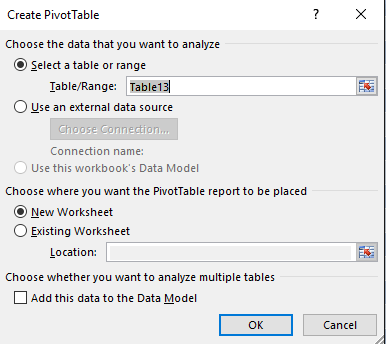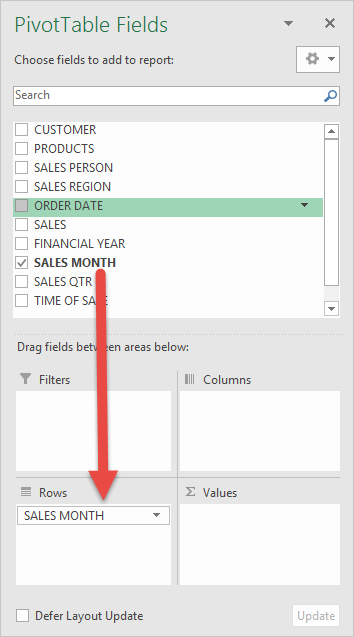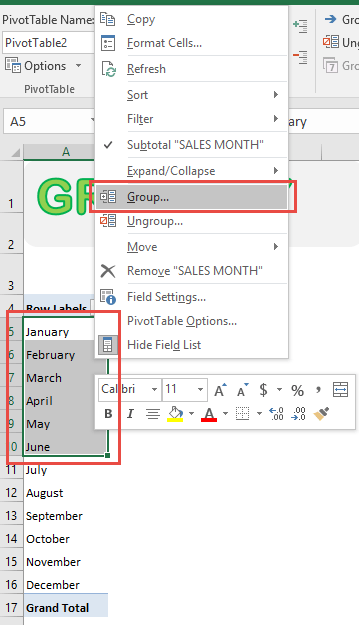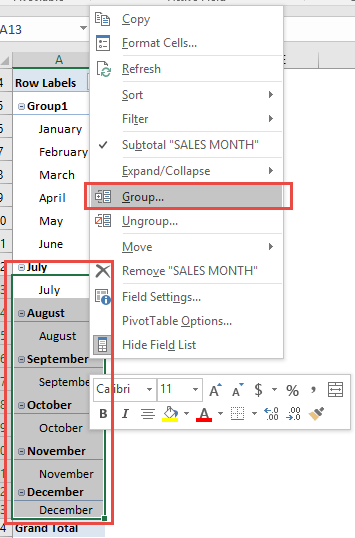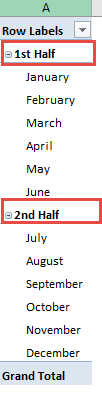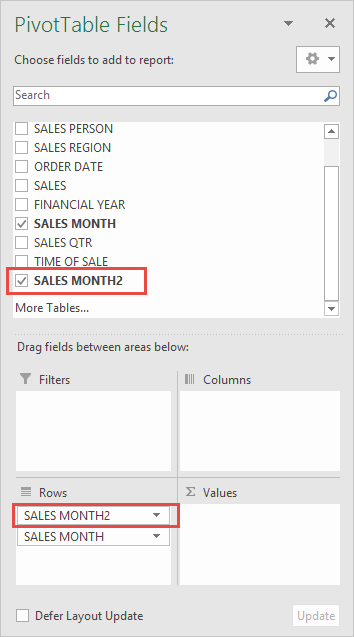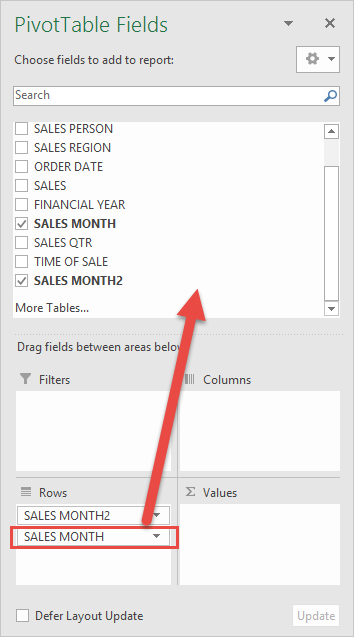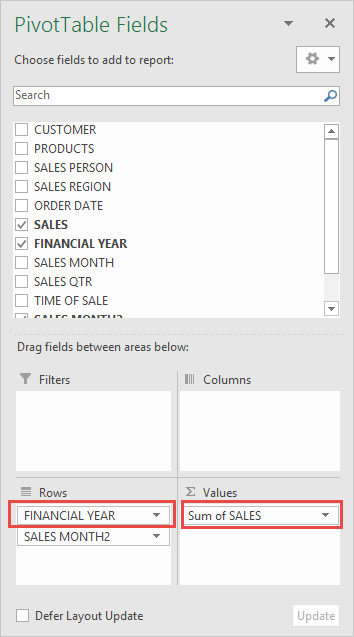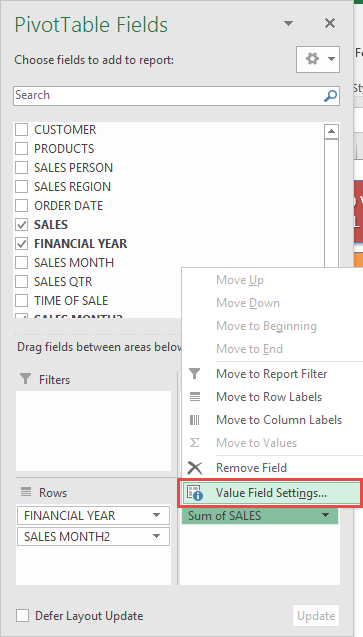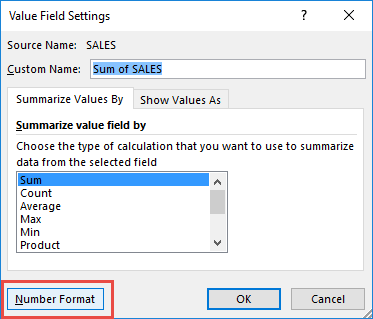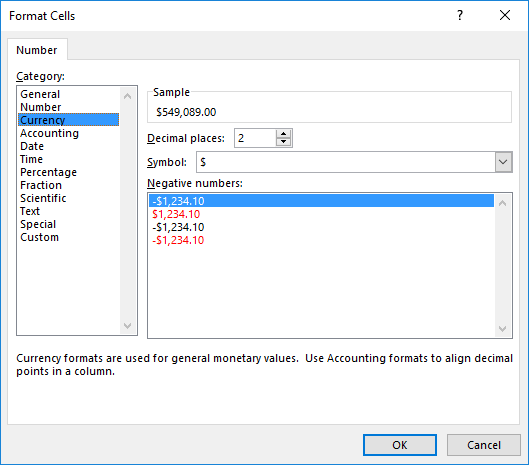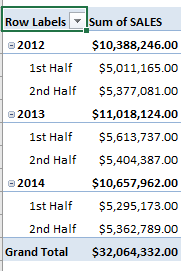When working with Excel Pivot Tables, monthly groupings often provide too much detail, making it harder to see the big picture. That’s where half-year grouping comes in. By splitting data into January–June (1st Half) and July–December (2nd Half), you can analyze trends more clearly, compare seasonal patterns, and present results in a cleaner way. Unlike quarters or months, Excel doesn’t offer a direct “Half-Year” option. But with a few simple steps, you can create your own grouping and unlock powerful insights for sales, finance, education, or any data-driven field.
In this guide, we’ll walk through the exact process to group by half years with Excel Pivot Tables.
Key Takeaways:
- Half-year grouping simplifies analysis by reducing 12 months of data into just two periods for quicker comparisons.
- Pivot Tables don’t have a built-in half-year option, but you can easily create custom groupings manually.
- Business insights become clearer, whether you’re tracking sales cycles, seasonal demand, or financial performance.
- Reports and dashboards look cleaner with half-year summaries instead of cluttered month-by-month data.
- Flexibility is key—you can combine half-year grouping with years, quarters, or calculated fields for deeper analysis.
Table of Contents
Understanding Half-Year Grouping in Pivot Tables
Why Group by Half Years?
Monthly reports are great for detailed insights, but when analyzing larger patterns, half-yearly grouping gives a broader view. Businesses often review performance biannually to compare the first half of the year with the second half. For example:
- Sales Cycles: Retailers can measure if holiday sales (July–December) outperform the quieter months (January–June).
- Financial Reporting: Many organizations report in half-year intervals for board reviews.
- Simplification: Instead of dealing with 12 columns or rows, grouping by halves reduces complexity to just two per year.
By grouping in this way, you move from micro to macro analysis—spotting trends you may miss when only looking month by month.
Pivot Table Flexibility for Custom Groups
The beauty of Pivot Tables lies in their flexibility. Excel doesn’t directly offer a “Half-Year” grouping option like it does for months or quarters. But with a few quick manual steps, you can create your own grouping:
- Highlight months manually.
- Group them into the 1st Half and the 2nd Half.
- Rename groups for clarity.
This flexibility allows you to adapt Pivot Tables beyond Excel’s standard grouping rules and design custom views tailored to your analysis needs.
Step-by-Step Guide to Grouping by Half Years
STEP 1: Insert a new Pivot table by clicking on your data and going to Insert > Pivot Table > New Worksheet or Existing Worksheet
STEP 2: In the ROWS section put in the Sales Month field.
STEP 3: Highlight the first 6 months (January – June). Right-click on a row in your Pivot Table and select Group
STEP 4: Highlight the next 6 months (July – December). Right-click on a row in your Pivot Table and select Group
STEP 5: Rename the groups to make them more readable.
Rename “Group1”to “1st Half”, then rename “Group2” to “2nd Half”.
Notice that a new field Sales Month2 was introduced. This contains our new half-year groupings.
STEP 6: We do not need the Sales Month anymore. Delete Sales Month by dragging it back to the Field List.
STEP 7: In the VALUES area put in the Sales field. This will get the total of the Sales for each half-year range you have defined.
In the ROWS area put in the Financial Year field on top of the Sales Month2 field:
STEP 8: Click the Sum of SALES and select Value Field Settings
STEP 9: Select Number Format
STEP 10: Select Currency. Click OK.
You now have your total sales for each half-year period!
Practical Applications of Half-Year Grouping
Comparing Business Performance
Grouping by half-years is perfect for businesses that want comparisons without being overwhelmed by monthly details. Some common use cases include:
- Retail: Compare holiday-driven sales (2nd Half) vs. early-year planning and stock buildup (1st Half).
- Education/Training: Track enrollments in the first half of the academic year versus the second.
- Finance: Analyze half-year profitability and forecast year-end numbers.
This grouping gives managers and stakeholders an instant snapshot of performance trends.
Enhancing Reports and Dashboards
When building dashboards or presentations, too much monthly data can clutter visuals. By reducing your Pivot Table to two data points per year, you:
- Simplify charts for stakeholders.
- Make dashboards more digestible.
- Highlight only the most important seasonal variations.
For example, instead of showing a 12-bar chart, a simple 2-bar comparison per year can tell a compelling story.
FAQs
Q1: Can I group data by half years automatically in Excel?
Excel does not have a direct “Half-Year” grouping option like it does for months or quarters. However, you can manually select the first six months and group them, then do the same for the last six months. This creates two custom groups: one for January–June and one for July–December. You can also rename them as “1st Half” and “2nd Half” for clarity. If you want it automated, adding a calculated column with an IF formula to classify months into halves works just as well.
Q2: What happens if my grouping option is greyed out?
The grouping option is usually greyed out when Excel does not recognize your field as a valid date. This often happens if your dates are stored as text instead of proper date values. Another common reason is that your dataset has blank cells in the date column. To fix this, convert text-based dates into real Excel dates and remove any empty rows. Once the data is clean, the Group feature will become available again.
Q3: Can I still view months after grouping into half-years?
Yes, Pivot Tables let you expand and collapse grouped fields for more flexibility. When you group months into half-years, Excel still keeps the underlying monthly data. This means you can drill down into the 1st Half to see January through June individually. Similarly, you can expand the 2nd Half to view July through December. You have the freedom to switch between summary and detail views depending on your analysis needs.
Q4: How do I add financial years to half-year groupings?
To combine financial years with half-years, simply drag the Financial Year field into the Rows area of the Pivot Table. Place it above the half-year group field so that each year breaks down into its first and second halves. This makes it easier to compare trends across multiple years at once. For example, you can see how the 1st Half of 2023 performed compared to the 1st Half of 2024. It creates a structured and layered view that enhances business reporting.
Q5: Is half-year grouping better than quarterly grouping?
The answer depends on the level of detail you need in your analysis. Quarterly grouping gives you four data points per year, which is useful for organizations that track performance more closely. Half-year grouping simplifies the view into two periods, making it easier for high-level presentations. If you’re analyzing big-picture trends, half-year summaries are often more impactful. However, for granular insights, quarterly grouping might be the better choice.

Bryan
Bryan Hong is an IT Software Developer for more than 10 years and has the following certifications: Microsoft Certified Professional Developer (MCPD): Web Developer, Microsoft Certified Technology Specialist (MCTS): Windows Applications, Microsoft Certified Systems Engineer (MCSE) and Microsoft Certified Systems Administrator (MCSA).
He is also an Amazon #1 bestselling author of 4 Microsoft Excel books and a teacher of Microsoft Excel & Office at the MyExecelOnline Academy Online Course.