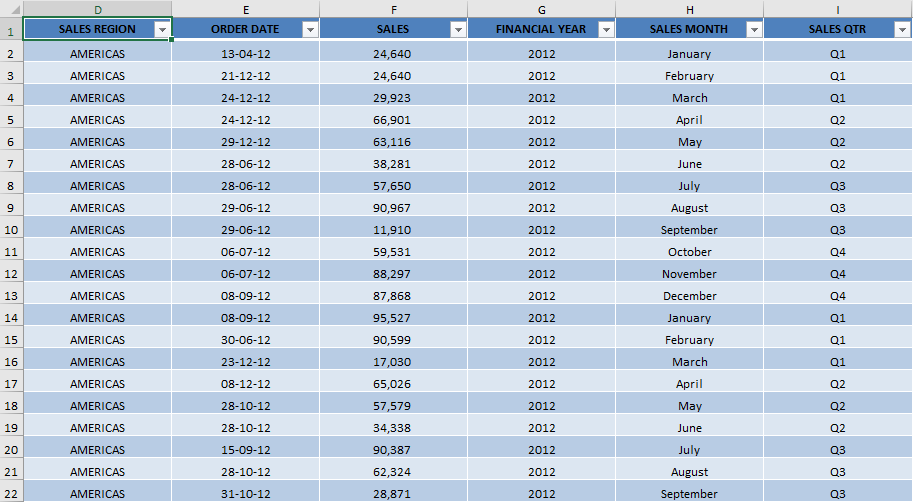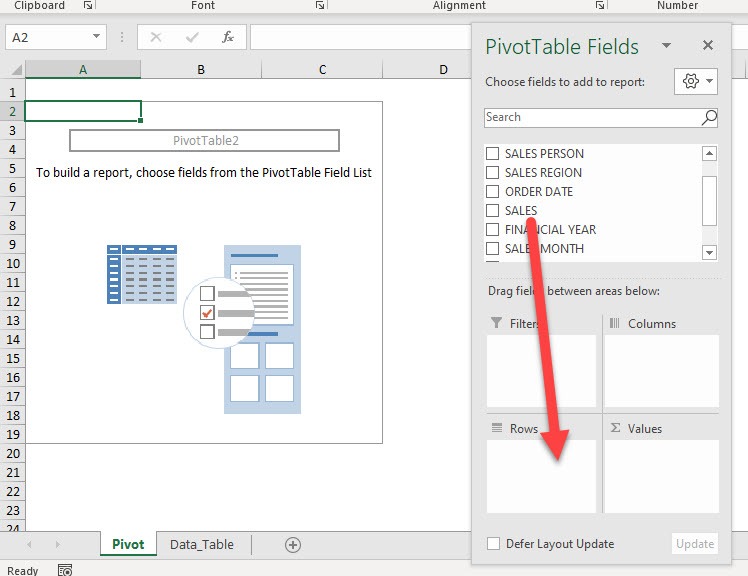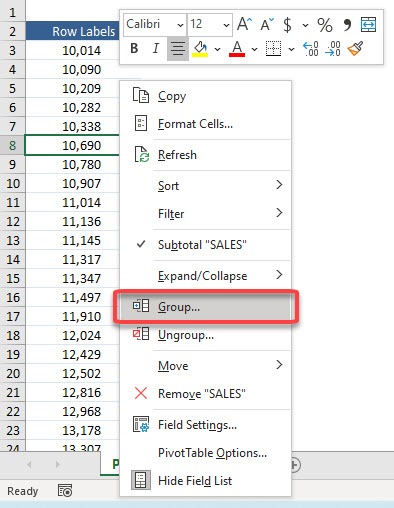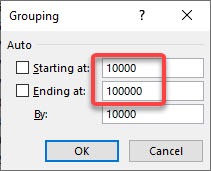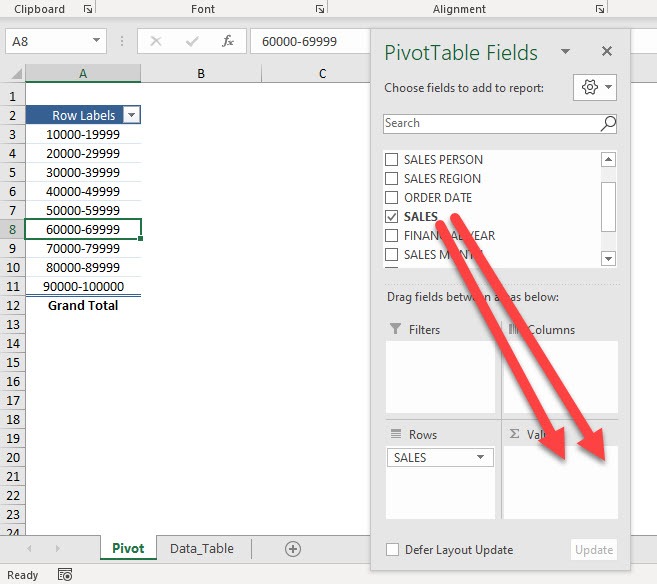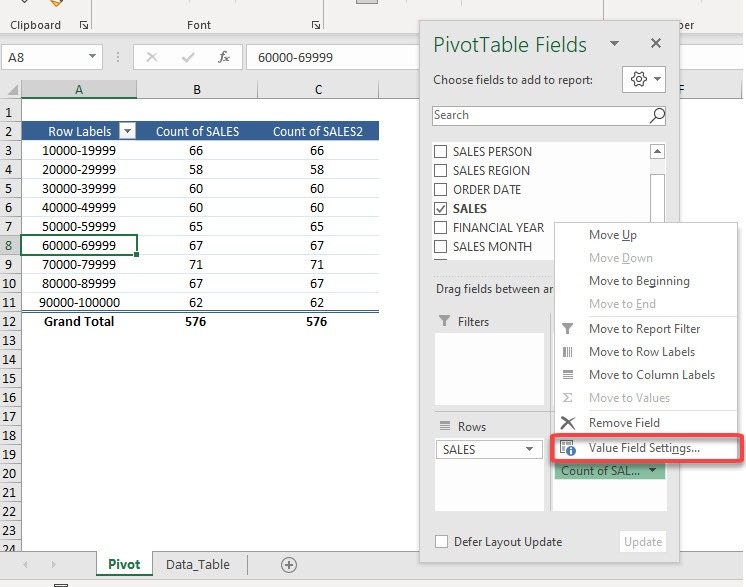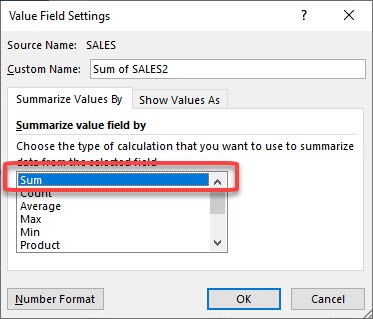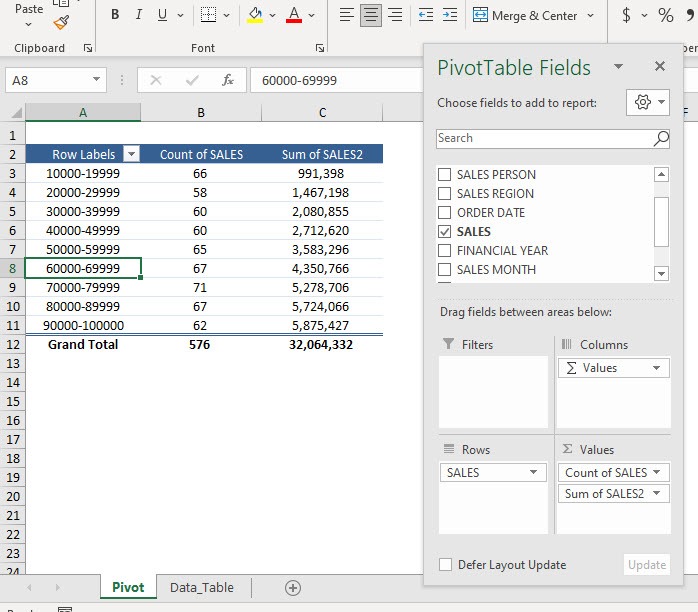With Pivot Tables, you can easily group by sales range, then create aggregate data based on your groups. And the best part, it can be done in just a few steps. We want to use Pivot Tables to create a group by sales ranging between 10,000 to 100,000 and then get a count and sum of sales of these ranges. Following the step-by-step tutorial below this result can easily be achieved.
Key Takeaways:
- Simplify Analysis with Grouping: Grouping sales data by range in a Pivot Table allows you to categorize and summarize sales figures into meaningful intervals (e.g., $0-$500, $501-$1000). This helps simplify data analysis and makes patterns easier to identify.
- Customizable Ranges: Excel lets you define custom sales ranges when grouping. You can specify the starting point, ending point, and the interval size (e.g., $100 or $1000), ensuring the grouping fits your specific reporting needs.
- How to Group Sales Data: To group sales by range, right-click on a numeric field in the Pivot Table, select Group, and enter the desired start, end, and interval values. Excel will automatically group the sales data into these ranges.
- Dynamic Adjustments: The grouped ranges dynamically update when the underlying data or filters in the Pivot Table change. This ensures the grouped data remains accurate and up to date with your dataset.
- Improved Insights for Reporting: Grouping sales by range makes reports more reader-friendly and actionable by focusing on key segments, such as identifying the top-performing sales ranges or spotting underperforming categories.
Here is our data table:
Table of Contents
How to Group by Sales Range in Excel Pivot Tables
STEP 1: Let us start with an empty Pivot Table. Drag Sales to Rows
STEP 2: Right-click on any Sales value and select Group
STEP 3: Let us set our group range to 10,000-100,000 with the groupings by 10,000. Click OK.
STEP 4: Now drag Sales to Values twice
STEP 5: We will get 2 similar columns. We want to have them show the Sum and Count.
Select any one of the columns and pick Value Field Settings
STEP 6: Select Sum and click OK
Now you are able to gather data based on the grouped sales figures!
You can use this method to group Pivot Table data by sales range, age, price range or any other numerical data!
Troubleshooting Common Grouping Issues
What to Do If Data Won’t Group As Expected
Encountering hiccups while grouping in Pivot Tables can be frustrating, especially when you expect everything to go smoothly. If you stumble upon a situation where your data won’t group as expected, don’t fret; there’s usually a simple explanation and solution.
First, ensure that all your input data follows a consistent format. Remember, grouping in Pivot Tables relies on uniformity, especially when dealing with dates or numbers. If you have a mix of date and text formats, groupings can fail. Quickly scan your column and verify the format; any outliers will need to be converted to match the rest.
If the issue persists, double-check you haven’t added the data to the Data Model. If you have, know that the standard grouping feature won’t work in an OLAP-based Power Pivot. To bypass this, you may need to create a standard Pivot Table without using the Data Model or add a column in your data set to represent the groupings manually and then update the Pivot Table.
Remember, sometimes troubleshooting is part of the process. With a bit of patience and detective work, you’ll be back on track to uncovering those critical sales insights.
Adapting to Changes in Grouped Data Ranges
Adapting to changes in grouped data ranges can come across as a tricky task, but with a couple of neat tricks, you can keep your Pivot Tables as dynamic as the data feeding into them. If the range of your sales data changes frequently, you need a Pivot Table that updates effortlessly, without the need for constant manual tweaks.
One way to handle this is by setting up dynamic named ranges in Excel. These named ranges expand or contract automatically as you add or remove data, ensuring that your Pivot Table always has the full scope of data to analyze.
Another strategy is to employ tables in Excel. When data is added to a table, the Pivot Table naturally includes this new information in its range. You’ll experience the magic when you refresh your Pivot Table, and the new data appears grouped with no extra effort from your end.
For those who love automated solutions, utilizing Power Query or DAX formulas to create a dynamic range is an elegant solution. Power Query can refresh your ranges based on changes in the dataset, while DAX can adjust the calendar table to align with the latest data points.
By implementing these strategies, you ensure that your sales data analyses remain up-to-date, comprehensive, and accurate, allowing you to stay informed and make data-driven decisions rapidly.
Frequently Asked Questions
How do I group sales data into ranges in a Pivot Table?
To group sales data by range, right-click on any numeric value in the sales field in your Pivot Table. Select Group from the context menu, then specify the starting point, ending point, and the interval size in the dialog box. Click OK, and Excel will create grouped ranges.
Can I create custom sales ranges in a Pivot Table?
Yes, you can create custom sales ranges. When grouping, you can manually set the starting and ending values and define the interval size (e.g., $100, $500, or $1000), tailoring the ranges to suit your analysis.
What should I do if the Group option is grayed out?
If the Group option is grayed out, ensure that the sales data column contains only numeric values with no blanks or text. Clean the data and refresh the Pivot Table. Once the data is corrected, the Group option should become available.
Can I ungroup the sales ranges if needed?
Yes, you can ungroup the ranges by right-clicking on any grouped value in the Pivot Table and selecting Ungroup. This will return the data to its original ungrouped state.
Will the grouped ranges update automatically if I change the underlying sales data?
Yes, grouped ranges will automatically adjust when you refresh the Pivot Table after updating the underlying data. This ensures the grouped ranges reflect the most current data.

Bryan
Bryan Hong is an IT Software Developer for more than 10 years and has the following certifications: Microsoft Certified Professional Developer (MCPD): Web Developer, Microsoft Certified Technology Specialist (MCTS): Windows Applications, Microsoft Certified Systems Engineer (MCSE) and Microsoft Certified Systems Administrator (MCSA).
He is also an Amazon #1 bestselling author of 4 Microsoft Excel books and a teacher of Microsoft Excel & Office at the MyExecelOnline Academy Online Course.