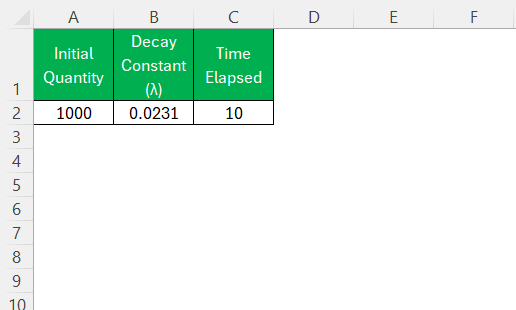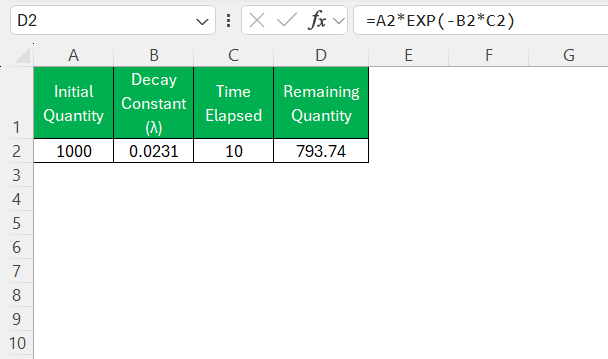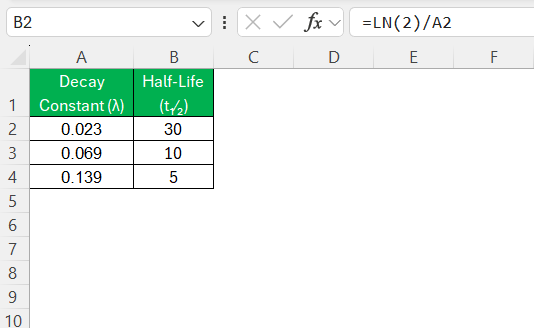Excel has transformed how we handle data, offering powerful tools for complex calculations. Among these is its application in calculating half-lives, a common task in fields like chemistry, physics, and pharmacology. By leveraging Excel, I can simplify the intricate process of half-life calculations, making it accessible and precise. In this guide, we’ll explore how to effectively use Excel as a half life calculator, ensuring accuracy in our scientific computations.
Key Takeaways:
- A half-life calculator in Excel models exponential decay accurately.
- It can be used across medicine, nuclear science, engineering, and finance.
- Excel functions like
EXP()andLN()enable real-time half-life calculations. - The formula changes slightly based on whether you use the decay constant or the half-life.
- Visual decay trends can be charted easily for better analysis and presentations.
Table of Contents
Understanding Half-Life Calculations
Essential Concepts: Half-Life, Mean Lifetime, and Decay Constant
Understanding the fundamental concepts of half-life, mean lifetime, and decay constant is crucial for effectively using Excel in related calculations.
- The half-life of a substance, typically a radioactive isotope, is the time required for half of its atoms to undergo decay. This property helps determine the stability and behavior of the substance over time.
- Mean lifetime is another essential concept, representing the average time an atom exists before decaying. It’s mathematically related to the half-life and offers a different perspective on the decay process.
- The decay constant, denoted by lambda (λ), describes the rate of decay, serving as a probability metric of decay per unit time. It’s intricately connected to both half-life and mean lifetime through exponential relationships.
By mastering these interrelated concepts, I can leverage Excel’s computational capabilities to model decay processes with precision and confidence.
How Scientific Calculations Benefit from Excel’s Capabilities
Excel stands out as a powerful tool for scientific calculations due to its versatility and user-friendly features. The integration of automated functions allows me to perform complex equations, such as those required for half-life calculations, with significant ease and accuracy. With formulas that can be adjusted and nested, Excel simplifies repetitive calculations, reducing manual errors and ensuring consistency.
One of the key benefits is Excel’s dynamic ability to handle large datasets, making it ideal for tracking changes over time, whether in a laboratory setting or a data analysis scenario. Its graphing and charting functions facilitate the visualization of results, aiding in the interpretation of data by displaying trends and patterns clearly.
Moreover, Excel’s capability to apply statistical functions means I can analyze data trends, outliers, and correlations, providing deeper insights into scientific processes. Conditional formatting further enhances these capabilities by automatically identifying specific conditions or results within datasets, highlighting key information without additional manual review.
Ultimately, Excel serves as a comprehensive tool that translates complex scientific and mathematical principles into manageable, understandable formats, streamlining both basic and advanced analyses in scientific research.
Step-by-Step Process for Using Excel as a Half Life Calculator
Basics: Input, Formula, and Calculation Steps
Setting up a half-life calculation in Excel requires a few straightforward steps. To start, I need to input data correctly. This involves assigning columns for initial quantity, decay constant, and time, ensuring each entry is precise and in the appropriate unit is crucial for avoiding errors later on. For example, I might have:
- Column A: Initial Quantity (e.g., number of atoms)
- Column B: Decay Constant (λ, typically in per unit time)
- Column C: Time Elapsed (usually in the same unit as λ)
Once the data is set, I can move on to formulas. To calculate the remaining quantity of a substance, I can use the formula:
Remaining Quantity = Initial_Quantity * EXP(-Decay_Constant * Time)
In Excel, this can be represented in a cell using the formula =A2*EXP(-B2*C2), assuming the respective data is in the second row of columns A, B, and C.
Finally, I can drag this formula down to apply it to multiple rows of data, enabling quick calculations over a series of different time intervals or conditions.
These steps are fundamental, allowing me to build a solid base for more complex calculations or data analysis, making full use of Excel’s potential for automation and precision in scientific work. With these foundational steps, I’ve set up a dynamic environment that not only performs the necessary calculations but also adapts readily to new inputs and conditions, ensuring I get the most accurate results possible.
Advanced Tips: Utilizing the LOG Function
The LOG function in Excel is a powerful tool that can enhance my half-life calculations, especially when dealing with logarithmic relationships inherent in decay processes. Understanding how to leverage this function will help me achieve more nuanced results and solve more complex problems.
In the context of half-life, the natural logarithm (LN) is particularly useful as it’s commonly used in decay equations. For example, when calculating the half-life (t₁⁄₂) from a decay constant (lambda), I use the relationship:
t₁⁄₂ = ln(2) / λ
In Excel, I can calculate this using the formula =LN(2)/A2, where A2 is the cell containing the lambda
By incorporating the LOG function effectively, I can simplify complex equations and model data with greater accuracy. These advanced uses of Excel empower me to tackle intricate calculations with ease, ensuring that my analyses are both thorough and reliable. Mastering the application of logarithmic functions within Excel’s environment significantly enhances the precision and efficiency of my decay-related computations.
Common Pitfalls: Avoid Errors in Your Formulas
When working with Excel for half-life calculations, avoiding errors in formulas is critical to ensuring accurate results. One common pitfall is neglecting units. It’s important for me to consistently use the same time units across all calculations, as mismatched units can lead to significant errors.
Another frequent error is incorrect cell referencing. If I accidentally reference the wrong cell, it can disrupt the entire calculation process. To mitigate this, I double-check each reference, particularly when copying formulas across multiple rows or columns.
Using absolute references with the dollar sign ($) can also prevent errors during formula replication. For instance, if the decay constant (λ) is in a fixed cell, using $B$1 ensures that it remains constant even if the formula is dragged to other cells.
Additionally, I must be cautious with rounding errors. In Excel, settings for decimal precision can impact the outcomes of calculations, especially when dealing with exponential functions. I ensure appropriate formatting for critical numbers, balancing between accuracy and readability.
Lastly, managing data inputs through validation rules can help avoid entry errors, keeping datasets clean and reliable. By being mindful of these pitfalls, I can optimize my use of Excel for precise and error-free half-life calculations.
Practical Applications of Half Life Calculator in Excel
- Pharmaceuticals: A half life calculator in Excel helps estimate how long a drug remains active in the body. This is crucial for designing dosing schedules, ensuring therapeutic effectiveness, and avoiding toxicity. It supports personalized medicine by modeling drug clearance rates for different patients.
- Nuclear Science: Excel can be used to calculate the decay of radioactive isotopes over time, helping manage exposure risks and schedule safe usage. It’s essential in radiotherapy, nuclear medicine, and radioactive waste disposal planning. Understanding decay behavior supports compliance with safety regulations.
- Engineering: In electrical and mechanical systems, the tool models how components like batteries and capacitors lose charge or efficiency over time. This supports predictive maintenance, product design, and performance forecasting. Engineers use it to plan system lifespans and energy efficiency.
- Finance: A half-life calculator can model the exponential depreciation of assets, especially intangible ones like intellectual property. This helps in financial forecasting, investment analysis, and accelerated depreciation strategies. It also aids in visualizing how quickly an asset loses value over time.
- Environmental Science: The calculator predicts how long pollutants or hazardous substances persist in the environment. It is used in ecological modeling, risk assessment, and cleanup planning. Understanding decay rates is vital for setting regulatory limits and remediation timelines.
FAQs
1. Can Excel really handle scientific decay calculations?
Yes, Excel is very capable of handling exponential decay calculations using built-in functions like EXP() and LN(). You can set up templates to calculate remaining quantities over time based on either half-life or decay constant. It’s accurate and easily customizable. For many practical purposes, Excel is more than sufficient.
2. What’s the difference between using half-life vs decay constant in Excel?
Both approaches calculate the same result but start from different inputs. If you’re given the half-life, you use the base-½ formula. If you’re given the decay constant (λ), you use the exponential decay formula with EXP(). You can convert between the two using λ = LN(2) / half-life.
3. Can I use this for non-scientific purposes like asset depreciation?
Absolutely. The concept of half-life applies to anything that decays or loses value exponentially, including assets, skills, or memory retention. Excel can model financial depreciation using the same formulas. Just change the context, and the math holds.
4. How do I visualize decay trends in Excel?
Create a time series table with calculated remaining values and insert a line or scatter chart. This helps in understanding the rate of decay visually. You can also use data bars or conditional formatting for quick visual cues. Graphs make your data compelling and decision-ready.
5. Is there a ready-to-use template for half-life calculators?
You can easily build one in Excel using basic formulas, or download templates online. A good template should let you input initial quantity, half-life or decay constant, and time, then auto-calculate remaining quantity. Let me know and I’ll create one tailored to your needs.
John Michaloudis is a former accountant and finance analyst at General Electric, a Microsoft MVP since 2020, an Amazon #1 bestselling author of 4 Microsoft Excel books and teacher of Microsoft Excel & Office over at his flagship MyExcelOnline Academy Online Course.