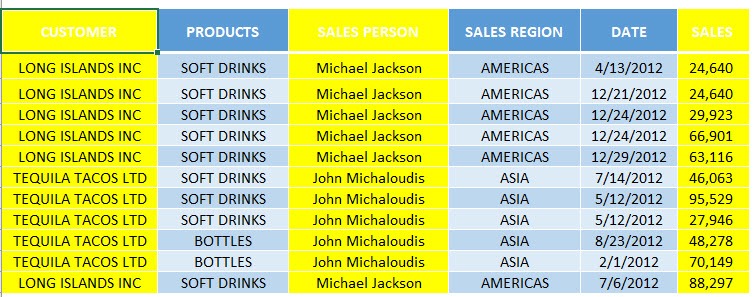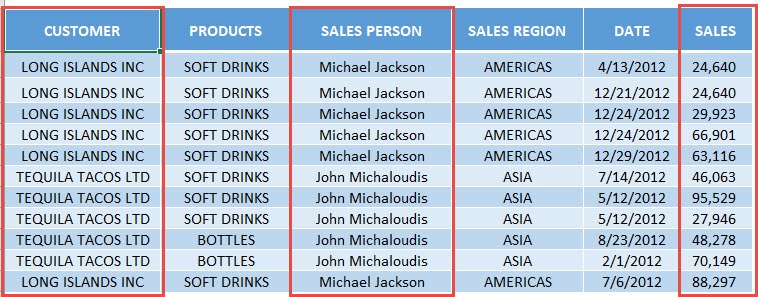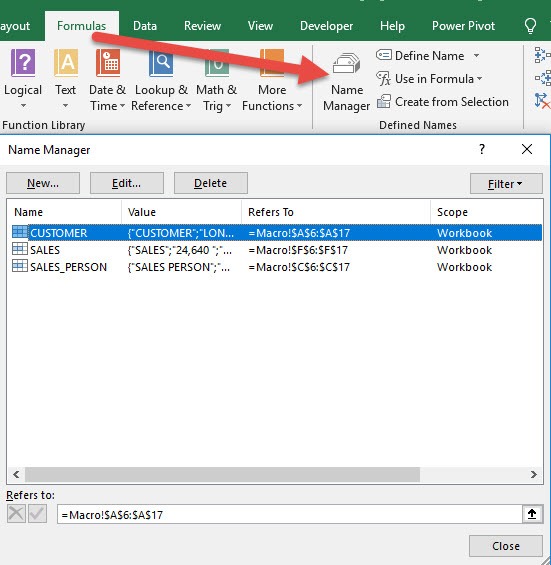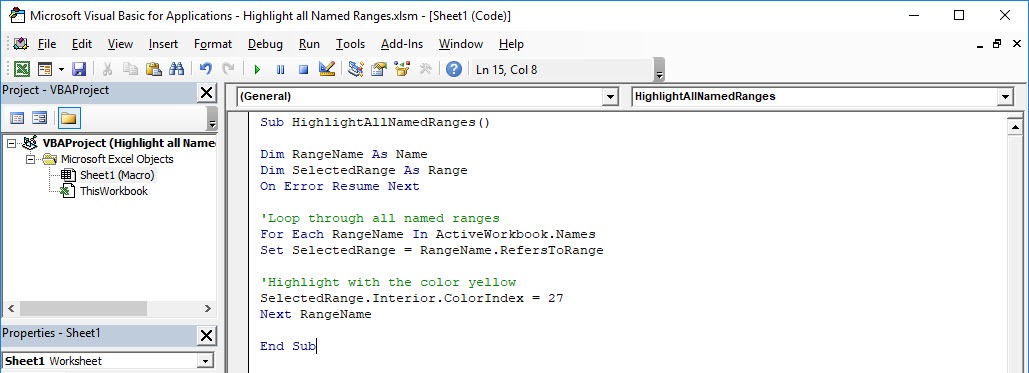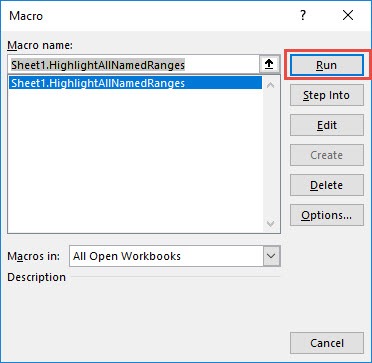If you have a lot of named ranges in your worksheet, and you want to see which ones are there quickly? You can quickly highlight all named ranges using Excel Macros!
Make sure your Excel has the Developer Tab enabled following this tutorial.
I explain how you can do this below step by step!
What does it do?
Highlight all Named Ranges
Copy Source Code:
Sub HighlightAllNamedRanges() Dim RangeName As Name Dim SelectedRange As Range On Error Resume Next <a href="https://www.myexcelonline.com/blog/loop-through-defined-ranges/" target="_blank" rel="noopener">Loop through all named ranges</a> For Each RangeName In ActiveWorkbook.Names Set SelectedRange = RangeName.RefersToRange 'Highlight with the color yellow SelectedRange.Interior.ColorIndex = 27 Next RangeName End Sub
Final Result:
Exercise Workbook:
For our example, these columns over here have named ranges defined.
Here are the named ranges, you can quickly view them via Formulas > Defined Names > Name Manager:
STEP 1: Go to Developer > Code > Visual Basic
STEP 2: Paste in your code and Select Save. Close the window afterwards.
STEP 3: Let us test it out!
Open the sheet containing the data. Go to Developer > Code > Macros
Make sure your macro is selected. Click Run.
With just one click, all of the named ranges are now highlighted!
How to Highlight all Named Ranges Using Macros In Excel

Bryan
Bryan Hong is an IT Software Developer for more than 10 years and has the following certifications: Microsoft Certified Professional Developer (MCPD): Web Developer, Microsoft Certified Technology Specialist (MCTS): Windows Applications, Microsoft Certified Systems Engineer (MCSE) and Microsoft Certified Systems Administrator (MCSA).
He is also an Amazon #1 bestselling author of 4 Microsoft Excel books and a teacher of Microsoft Excel & Office at the MyExecelOnline Academy Online Course.