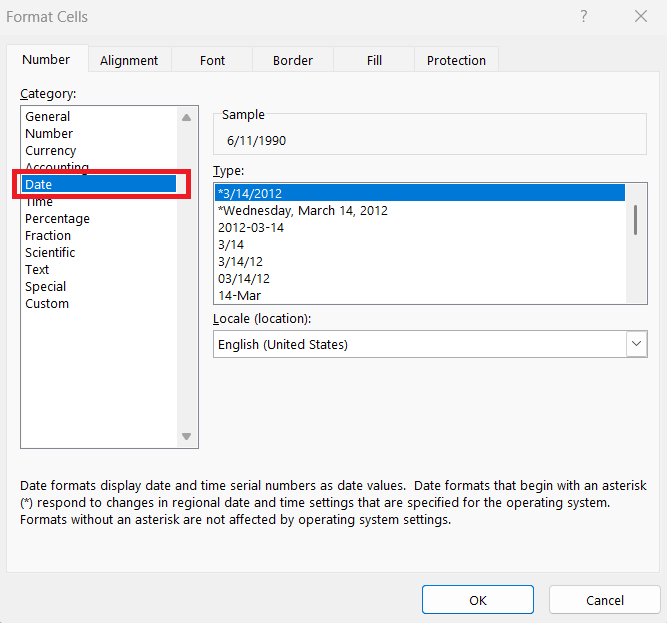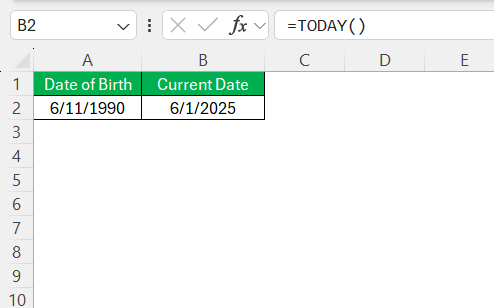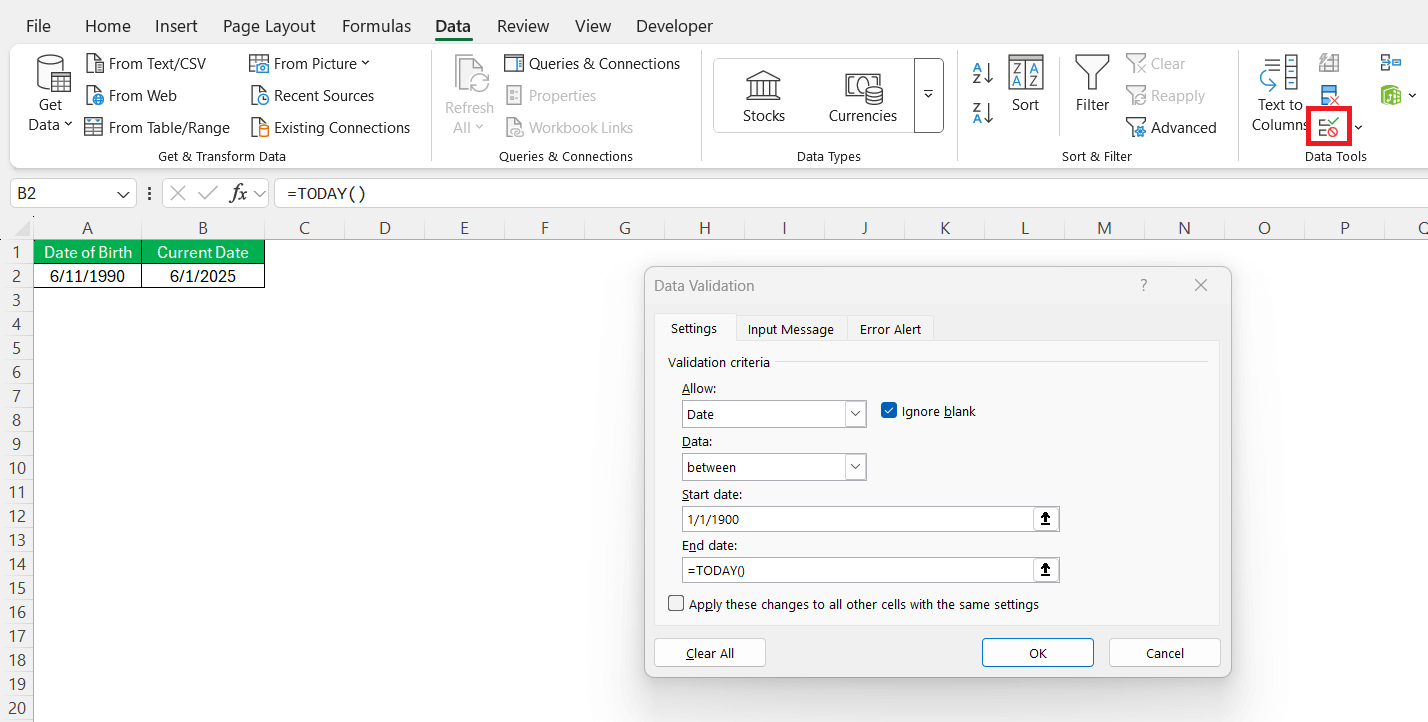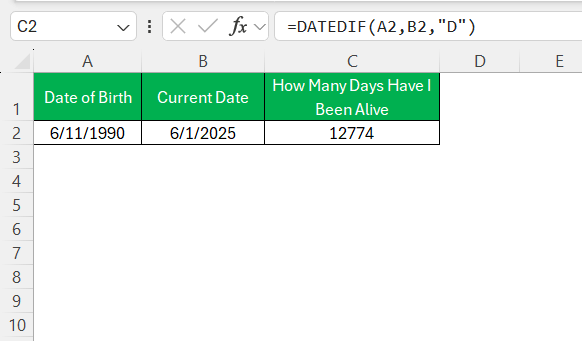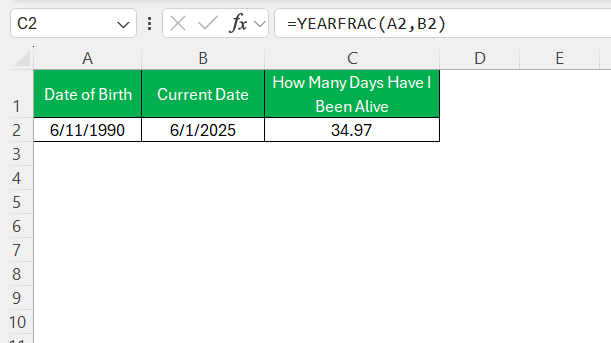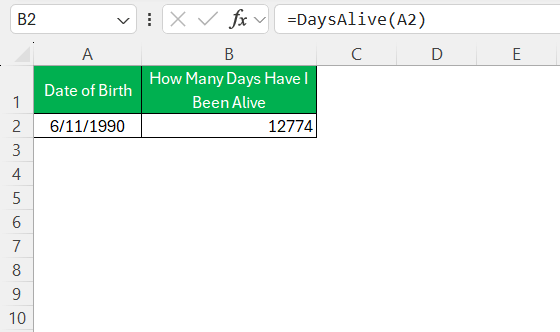Calculating how many days have i been alive might seem straightforward, yet diving into Excel’s capabilities can yield more than just answers. Excel provides a robust platform to explore age calculations not just in days, but also incorporating years, months, and even fractional components. This guide is designed to help us master these calculations, ensuring that we can effectively use Excel to uncover insights from what might seemingly be just another number.
Key Takeaways:
- Master DATEDIF & YEARFRAC: These core Excel functions allow precise age calculations in days, months, years, and even fractions.
- Format Dates Correctly: Accurate calculations depend on consistent and regional-appropriate date formatting in your Excel sheet.
- Clean Data Matters: Structured, validated, and properly labeled date fields help prevent formula errors and increase accuracy.
- Create Custom Functions: Use VBA to write User-Defined Functions (UDFs) like
DaysAlive()for personalized and reusable solutions. - Real-Life Uses Are Everywhere: From HR to healthcare, Excel age calculations are critical for data-driven decisions across industries.
Table of Contents
Mastering the Basics of Age Calculation in Excel
Understanding Date Formats
Accurate age calculation in Excel relies heavily on understanding date formats. Dates in Excel are stored as serial numbers, with each integer representing a day. For example, January 1, 1900, is stored as 1. To ensure correct calculations, we need to recognize the regional settings that may affect date input and display.
Common date formats like MM/DD/YYYY and DD/MM/YYYY can vary based on location and settings, so it’s crucial to set a consistent format before performing calculations. This not only prevents misinterpretations but also aligns our dataset for accurate processing. Adjusting the date format can usually be done through the ‘Format Cells’ option, where we can select the preferred date appearance to suit our dataset needs.
Setting Up Your Data for Success
Preparing our data correctly sets the stage for precise calculations in Excel. First, we should organize our date data into clearly named columns, such as “Date of Birth” and “Current Date.”
This makes it easier to reference and avoid errors during formula creation. It’s beneficial to format these columns to adhere to the same date format, ensuring uniformity.
Next, we should remove any extraneous data or empty rows within the dataset, as they might interfere with calculations. Ensuring that our data is clean and organized enables efficient processing and reduces the likelihood of errors. Finally, using Excel features like data validation can confirm that all entries are valid dates, preventing incorrect calculations due to mistyped entries.
These preparatory steps will streamline our work and improve the accuracy of our age calculations significantly.
Essential Excel Formulas for Calculating Days Alive
The DATEDIF Function Demystified
The DATEDIF function in Excel is an underutilized yet powerful tool for calculating the difference between two dates. It’s especially handy for breaking down the time interval into years, months, or days. To use it, we need to understand its three main arguments: start_date, end_date, and the interval unit.
The ‘start_date’ and ‘end_date’ denote the two dates between which we want to calculate the difference. The interval unit is specified as a string, such as “Y” for years, “M” for months, and “D” for days. For example, =DATEDIF(A2, B2, "D") will return the number of days between the dates in cells A2 and B2.
It’s important to note that the DATEDIF function, although effective, is not listed in Excel’s Formula Autocomplete. This might be why it’s often overlooked. Furthermore, ensuring both dates are input correctly and neither is earlier than Excel’s date system start (January 1, 1900) is crucial to obtaining accurate results. Thus, by understanding and carefully implementing DATEDIF, we can make precise calculations of ages or intervals, enhancing our data analysis capabilities.
YEARFRAC: A Fractional Approach to Age Calculation
The YEARFRAC function serves as a versatile tool for calculating age in Excel, offering results in fractional years which provide a more precise age measurement. It calculates the difference between two dates as expressed in fractional years and is particularly useful when the exact age in years and months is needed.
To implement YEARFRAC, we set it up with two required arguments: start_date and end_date. An optional argument, basis, allows us to select the day count basis, such as actual/actual or 30/360, which can affect the result depending on the accounting system used. For example, the formula =YEARFRAC(A2, B2) will compute the age difference between the dates in A2 and B2, returning a decimal value that signifies the fractional years between them.
The prime advantage of YEARFRAC is its ability to provide a more detailed age calculation by considering leap years and varying month lengths, therefore giving us an edge over using whole years or months alone. However, to maintain accuracy, we must be cautious of date input errors and ensure our selected day count basis mirrors the intended calculation criteria. By leveraging the YEARFRAC function, we gain nuanced insights into ages and time intervals, facilitating detailed analysis and reporting.
User-Defined Functions: Expanding Excel’s Capabilities
User-Defined Functions (UDFs) in Excel offer us a powerful way to extend the software’s built-in capabilities, allowing for tailored solutions to complex problems. By leveraging Visual Basic for Applications (VBA), we can create functions that suit our specific needs, such as custom age calculations that surpass the default offerings of Excel formulas.
To create a UDF, follow the steps below –
STEP 1: Press Alt + F11 to open the VBA Editor.
STEP 2: In the editor, click Insert > Module.
STEP 3: Write the UDF Code.
Function DaysAlive(BirthDate As Date) As Long If IsDate(BirthDate) Then DaysAlive = Date - BirthDate Else DaysAlive = -1 ' Return -1 if input is invalid End If End Function
STEP 4: Close the VBA Editor and Save.
STEP 5: Use this Function in Excel
=DaysAlive(A2)
And just like that, it showed me how many days I’ve been alive. No formulas to drag, no math to debug—just a clean, simple custom function that does the job. By employing UDFs, we expand our analytical toolkit, crafting personalized solutions that cater to our exact requirements and ensuring superior data handling efficiency.
Practical Applications and Examples
The Excel age calculation tool finds utility across various real-life scenarios, providing precise age data crucial for decision-making and analysis.
- Healthcare Management: Hospitals and clinics regularly use age calculations for patient management. Accurate age data is essential for determining appropriate medical dosing, screening frequency, and eligibility for certain treatments based on age criteria.
- Human Resources: HR departments leverage this tool to manage retirement planning, benefits eligibility, and age diversity analyses within organizations. Knowing an employee’s age helps in structuring benefits packages and compliance with labor laws that relate to age.
- Education Administration: Schools and universities depend on age calculations to monitor student demographics, qualify students for age-specific programs, and analyze trends in enrollment over time.
- Insurance Underwriting: Insurance companies use precise age data to assess risk, set premiums, and manage policies. Age is a critical factor in determining life insurance policies and calculating potential liabilities.
- Demographic Studies: Researchers studying population trends and policy-making use age data to create age-related forecasts, analyze population pyramids, and develop age-targeted community services efficiently.
By utilizing these calculations, we can derive actionable insights that help streamline operations, plan strategically, and meet compliance in various sectors.
FAQs
How many days have I been alive?
To calculate how many days you’ve been alive, subtract your birthdate from the current date using Excel’s DATEDIF function with the unit “D” (e.g., =DATEDIF(birthdate, TODAY(), "D")). This will give you the total number of days from your birthdate up to today. Ensure your birthdate is entered in a recognized date format for accuracy.
How can I calculate age from birthdate in years, months, and days using Excel?
Use the DATEDIF function in Excel to calculate age. For years, use =DATEDIF(birthdate, TODAY(), "Y"). For months, =DATEDIF(birthdate, TODAY(), "YM"). For days, =DATEDIF(birthdate, TODAY(), "MD"). This gives the age difference in years, remaining months after years, and remaining days after months, respectively.
How many weeks have I been alive?
To calculate how many weeks you’ve been alive, use Excel’s DATEDIF function for total days, then divide by 7. The formula is =INT(DATEDIF(birthdate, TODAY(), "D")/7). This gives you the total number of complete weeks from your birthdate to today, rounding down to account for partial weeks.
What’s the difference between DATEDIF and YEARFRAC?
DATEDIF breaks time down into whole units—like complete days, months, or years—while YEARFRAC gives you the age as a decimal (e.g., 28.75 years). YEARFRAC is more precise when age in partial years is needed, like for insurance or school cutoffs.
Why is my date calculation in Excel giving wrong results?
This usually happens due to inconsistent date formats (e.g., mixing MM/DD/YYYY with DD/MM/YYYY) or invalid entries. Always check regional settings and use the ‘Format Cells’ option to standardize date columns before applying formulas.
John Michaloudis is a former accountant and finance analyst at General Electric, a Microsoft MVP since 2020, an Amazon #1 bestselling author of 4 Microsoft Excel books and teacher of Microsoft Excel & Office over at his flagship MyExcelOnline Academy Online Course.