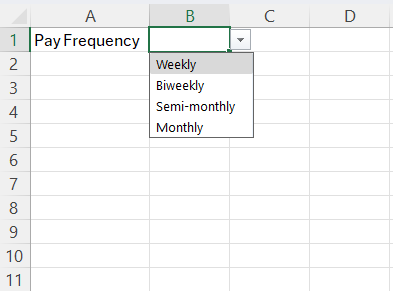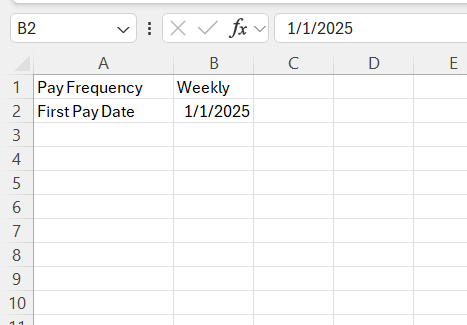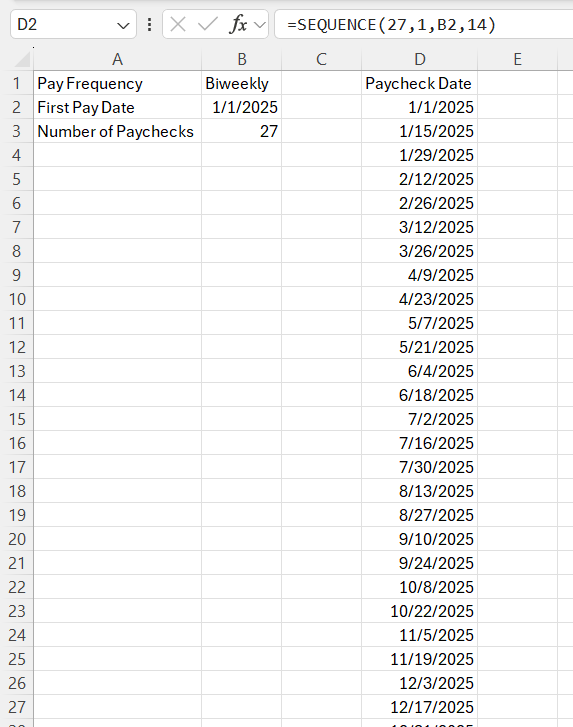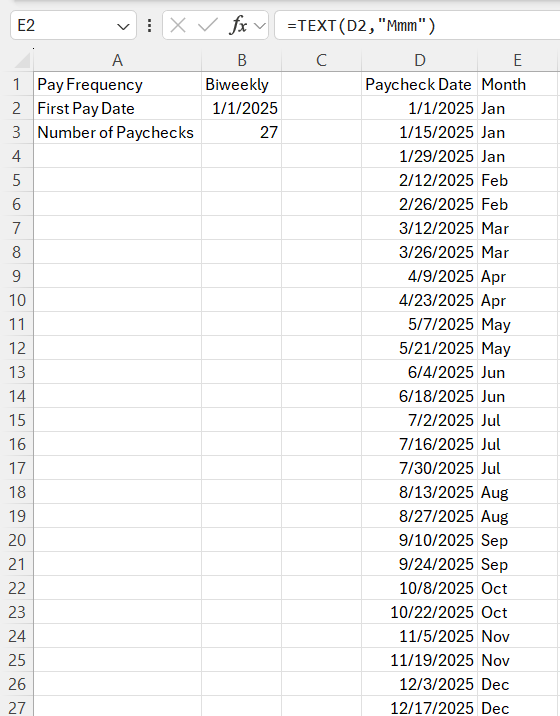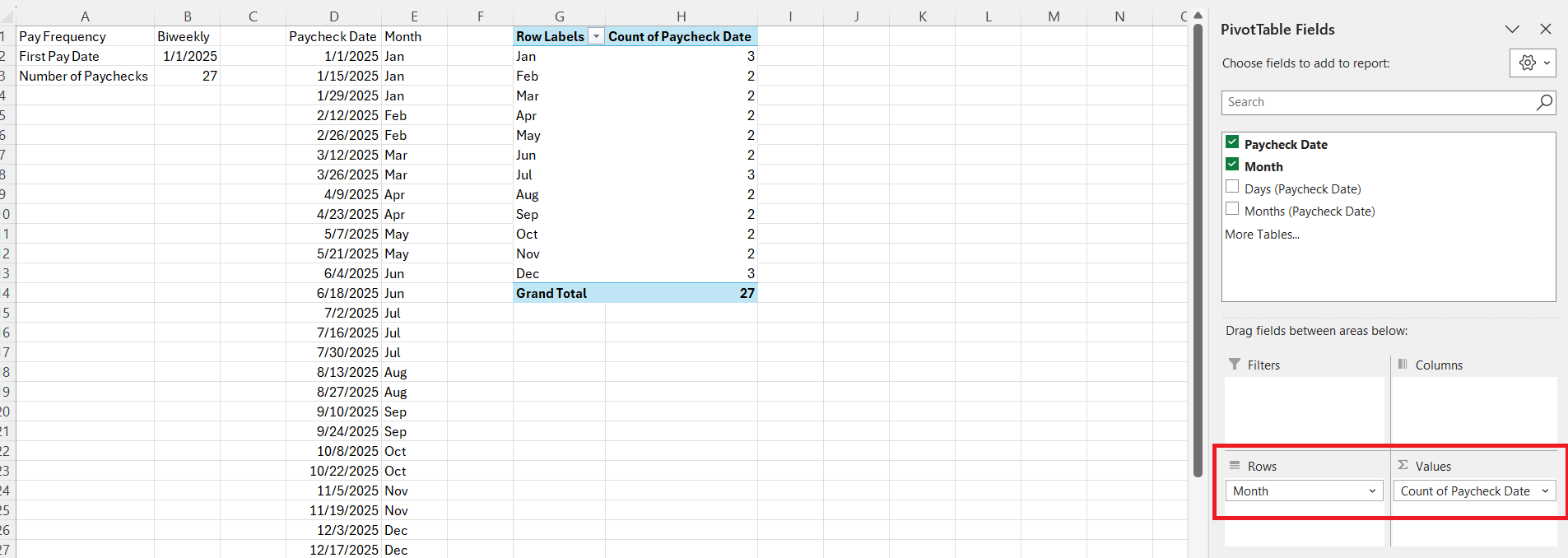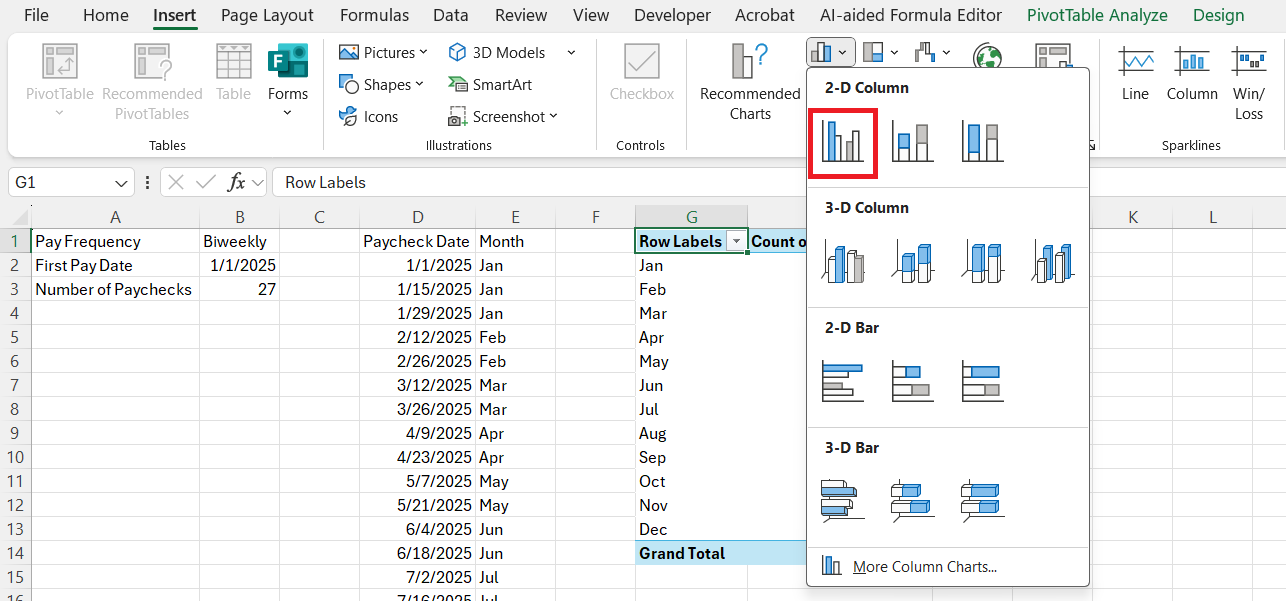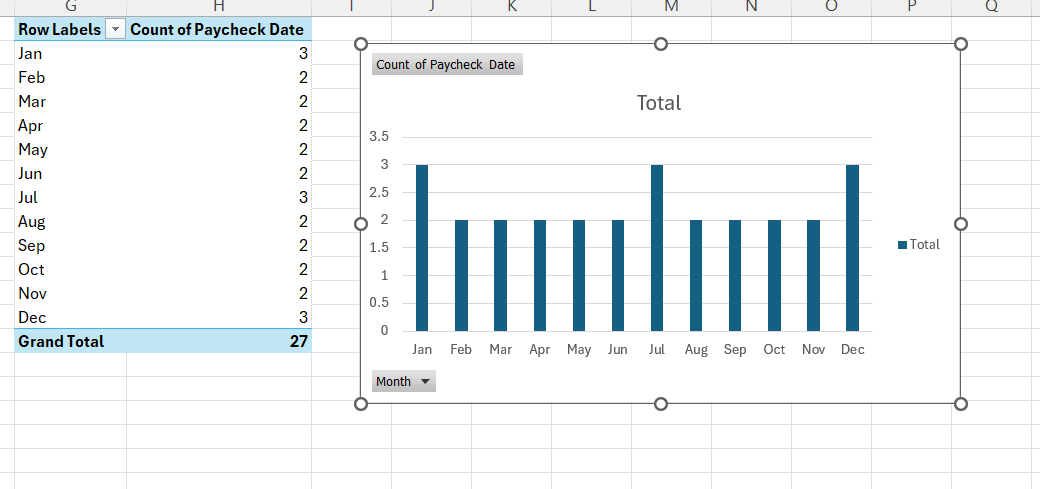Understanding how many paychecks you receive each year is crucial for personal budgeting and financial planning. Whether you’re paid weekly, bi-weekly, semi-monthly, or monthly, each pay schedule has unique characteristics that impact your overall yearly pay distribution. By leveraging Microsoft Excel, you can easily calculate how many paychecks in a year, thereby enhancing your financial management capabilities.
Key Takeaways:
- Pay frequency affects the number of yearly paychecks.
- Common schedules include weekly, bi-weekly, semi-monthly, and monthly.
- Excel helps calculate total paychecks using simple date formulas.
- Bonus months occur in bi-weekly schedules due to calendar overlap.
- Charts in Excel visualize paycheck distribution by month for better planning.
Table of Contents
Understanding Pay Periods
Types of Pay Periods
Pay periods can be divided into several types, each offering unique frequency and predictability. The most common types are weekly, bi-weekly, semi-monthly, and monthly.
- Weekly: Employees receive paychecks every week, resulting in 52 paychecks per year. This frequent schedule is beneficial for cash flow but can be more administratively demanding for employers.
- Bi-weekly: This schedule provides a paycheck every two weeks, totaling 26 paychecks annually. It’s popular due to its balance between frequency and management ease.
- Semi-monthly: Paychecks are distributed twice a month, usually on specific calendar days, totaling 24 paychecks per year. Unlike bi-weekly schedules, the pay dates are consistent every month.
- Monthly: Employees are paid once a month, leading to 12 paychecks each year. This schedule is simplest for accounting but requires employees to budget on a monthly basis.
Understanding these pay period types is essential for aligning payroll processes with employee needs and company policies. Each type offers distinct advantages and considerations for both employers and employees.
Factors Influencing Pay Schedule Choices
Choosing a pay schedule depends on various factors that impact both the business and its employees.
- Company Cash Flow: Businesses with steady cash flow may opt for more frequent pay periods, like weekly or bi-weekly. In contrast, those with fluctuating finances might choose monthly schedules to streamline outflows.
- Administrative Capacity: The complexity and resources required to run payroll can influence pay period selection. More frequent schedules demand higher administrative oversight and resources.
- Employee Preferences: Catering to employees’ preferences can enhance satisfaction and retention. Workers may prefer frequent paychecks to better manage personal finances, while some may prefer fewer paychecks for simplified tracking.
- Industry Norms: Certain industries have customary pay periods that companies may follow. For instance, retail and hospitality often utilize bi-weekly schedules.
- Regulatory Requirements: Compliance with regional laws and labor agreements can shape pay schedule decisions. Some jurisdictions mandate specific pay frequencies.
By carefully considering these factors, businesses can choose a payroll schedule that aligns with operational goals while meeting employees’ needs effectively.
How Many Paychecks in a Year?
Set Up the Pay Frequency
I started by deciding on the pay frequency. Here are the standard ones:
- Weekly: 52 paychecks/year
- Biweekly (every two weeks): Usually 26 paychecks/year, sometimes 27
- Semi-monthly (15th and last day of the month): 24 paychecks/year
- Monthly: 12 paychecks/year
In Excel, I set this up in a dropdown for flexibility:
Choose the First Pay Date
This is important because the number of paychecks can shift depending on the year and day of the week the first paycheck falls on.
We can use the DATE function or manually type in the date to get started.
Calculate the Number of Paychecks
Now for the formula magic.
- For Weekly: =INT((DATE(2025,12,31)-B2)/7)+1
- For Biweekly: =INT((DATE(2025,12,31)-B2)/14)+1
- For Semi-monthly: =24
- For Monthly: =12
I made a small IF formula to auto-calculate based on selected frequency:
=IF(B1=”Weekly”,INT((DATE(2025,12,31)-B2)/7)+1, IF(B1=”Biweekly”,INT((DATE(2025,12,31)-B2)/14)+1, IF(B1=”Semi-monthly”,24, IF(B1=”Monthly”,12,”Invalid Frequency”))))
Steps to Create a Paycheck Chart
Let’s walk through the exact steps to make a bar chart in Excel that shows how many paychecks fall in each month — this is a great visual aid to detect your bonus months and plan financially smart moves.
STEP 1: Generate Your Paycheck Dates
Assume your first paycheck date is in cell B2. In D2, enter:
=SEQUENCE(27,1,B2,14)
This gives you 27 biweekly paycheck dates.
STEP 2: Extract the Month Name
In E2, type:
=TEXT(D2,”Mmm”)
Drag this formula down alongside the 30 dates. You’ll get month names like “Jan”, “Feb”, etc.
STEP 3: Summarize Paychecks by Month
Create a Pivot table and summarize the data.
STEP 4: Create the Bar Chart
Select the data and go to the Insert tab → Click on Insert Column or Bar Chart. Choose Clustered Column (the standard bar chart).
Boom! You’ve got a clean visual showing how many paychecks fall in each month.
I love a good chart. I made a simple bar chart showing how many paychecks hit each month. It helps me spot high-income months and plan larger expenses (like vacations or yearly insurance premiums).
Tips for Accurate Formula Implementation
Implementing Excel formulas accurately is essential for reliable paycheck calculations. Here are some tips to ensure precision:
- Double-Check Pay Cycle Data: Verify your starting date and pay frequency to avoid input errors that can cascade through your calculations.
- Use Named Ranges: Instead of cell references like A1 or B1, use named ranges for clarity, such as “StartDate” and “PayCycle,” to reduce errors and improve formula readability.
- Test with Sample Data: Run your formulas with sample data to ensure they return expected results. This can help catch logic errors early on.
- Leap Year Adjustments: When calculating potential extra pay periods, use the
=MODand=YEARfunctions to automate adjustments for leap years accurately. - Update for Changes: Regularly update your spreadsheet to reflect any changes in personal circumstances, such as a new job or changed payment frequency, to maintain accuracy over time.
- Document Your Work: Add comments or a separate documentation sheet explaining your formulas and approach. This aids in understanding and helps if future adjustments are needed.
By adhering to these tips, you can enhance the reliability and utility of your Excel-based paycheck calculations, ensuring they serve as a robust tool for financial planning. Maintaining accuracy in Excel formulas is crucial for effective financial management and payroll planning, allowing peace of mind and precise cash flow forecasting.
FAQs
How can I calculate the number of paychecks in a year using Excel?
To calculate the number of paychecks, first decide your pay frequency — weekly, bi-weekly, semi-monthly, or monthly. Then input the first pay date and use formulas like =INT((DATE(2025,12,31)-StartDate)/7)+1 for weekly and +1 for bi-weekly. Semi-monthly and monthly can be fixed as 24 and 12, respectively. You can use an IF formula to automate the calculation based on a dropdown selection.
What’s the difference between bi-weekly and semi-monthly pay schedules?
Bi-weekly pay means you’re paid every two weeks — typically 26 times a year (sometimes 27). The dates shift and are always on the same day of the week (like every other Friday). Semi-monthly means you’re paid twice a month, often on the 15th and 30th/31st — totaling exactly 24 times per year. This consistency in calendar dates vs. days of the week is the core difference.
Why does the number of paychecks vary in some years?
For weekly and bi-weekly pay schedules, leap years or the specific weekday on which the year starts can result in one extra paycheck. For instance, if January 1st and December 31st both fall on a Friday in a bi-weekly schedule, you may get 27 paychecks. Excel formulas using INT functions can help detect and account for this variation. That extra paycheck is often dubbed the “bonus paycheck.”
How do I visualize paycheck frequency in Excel?
After calculating all the paycheck dates using the SEQUENCE function, extract the month using =TEXT(DateCell,"Mmm"). Then create a PivotTable to count how many times each month appears. Finally, insert a clustered bar chart to display it. This helps spot high-income months and plan large purchases, debt payments, or vacations accordingly.
What mistakes should I avoid when building paycheck calculators in Excel?
Avoid hardcoding values without documentation — it makes future updates harder. Always verify your initial date and ensure formulas are adjusted for leap years if needed. Use named ranges instead of cell references for better readability. It’s also smart to test your formulas with sample data and leave comments in cells or on a documentation tab to explain your logic.
John Michaloudis is a former accountant and finance analyst at General Electric, a Microsoft MVP since 2020, an Amazon #1 bestselling author of 4 Microsoft Excel books and teacher of Microsoft Excel & Office over at his flagship MyExcelOnline Academy Online Course.