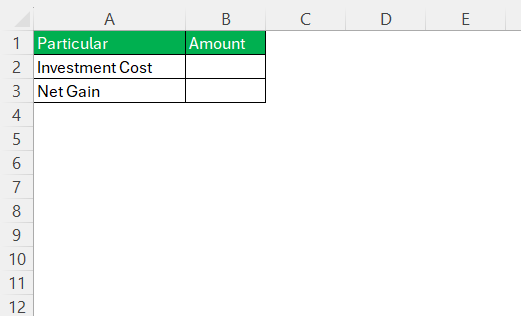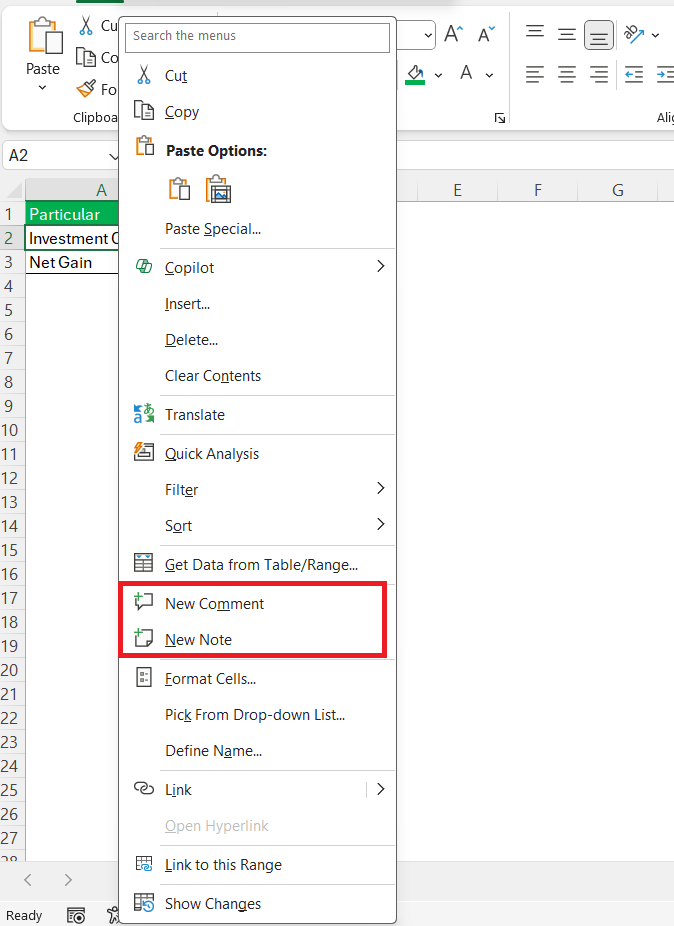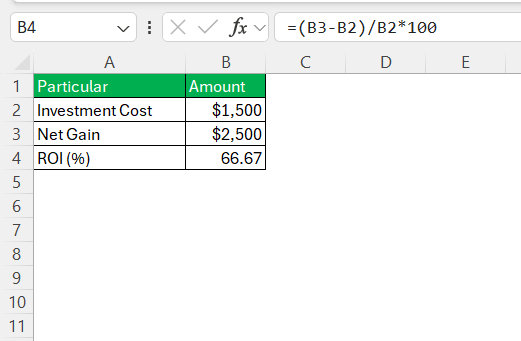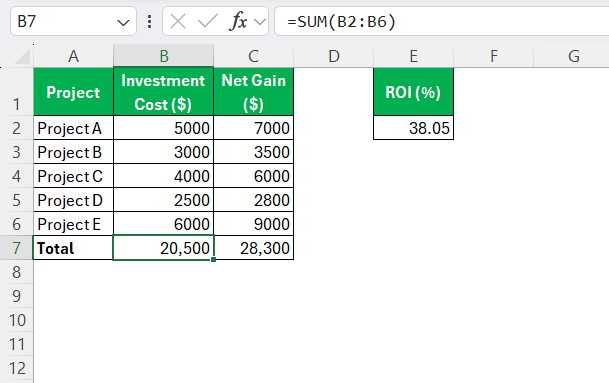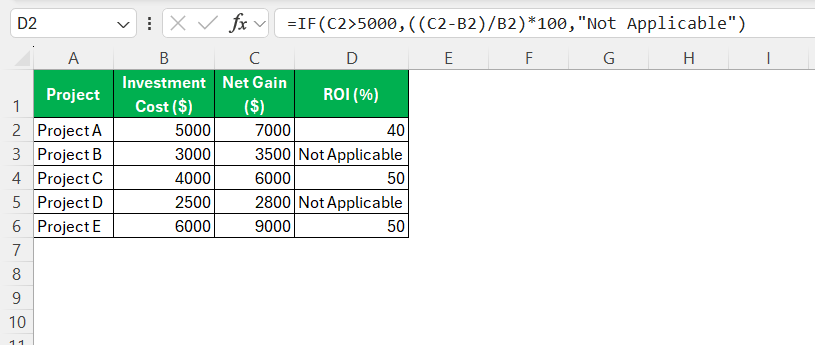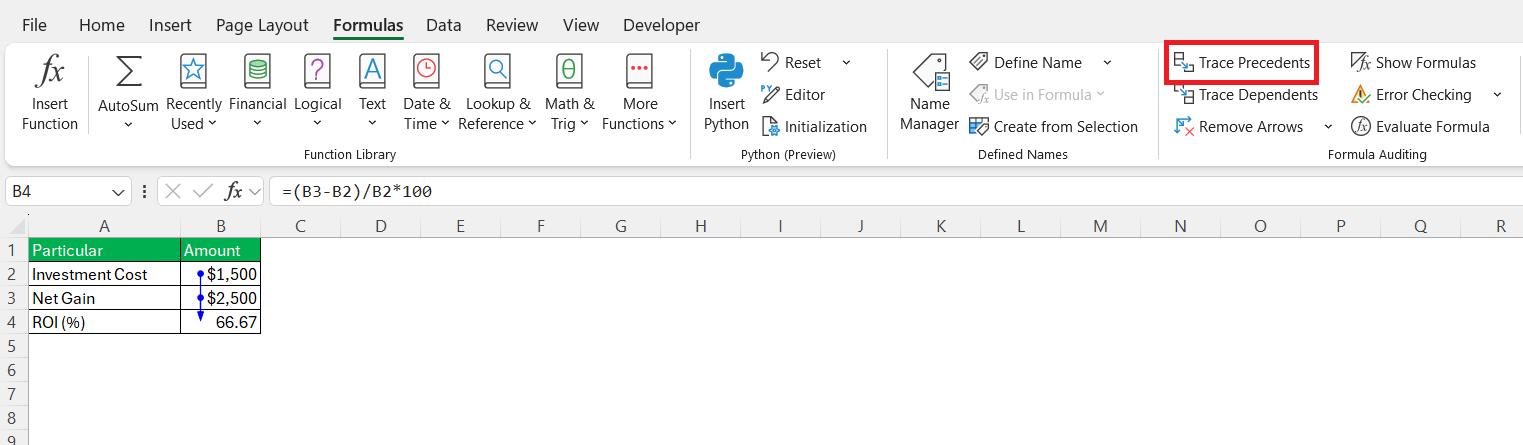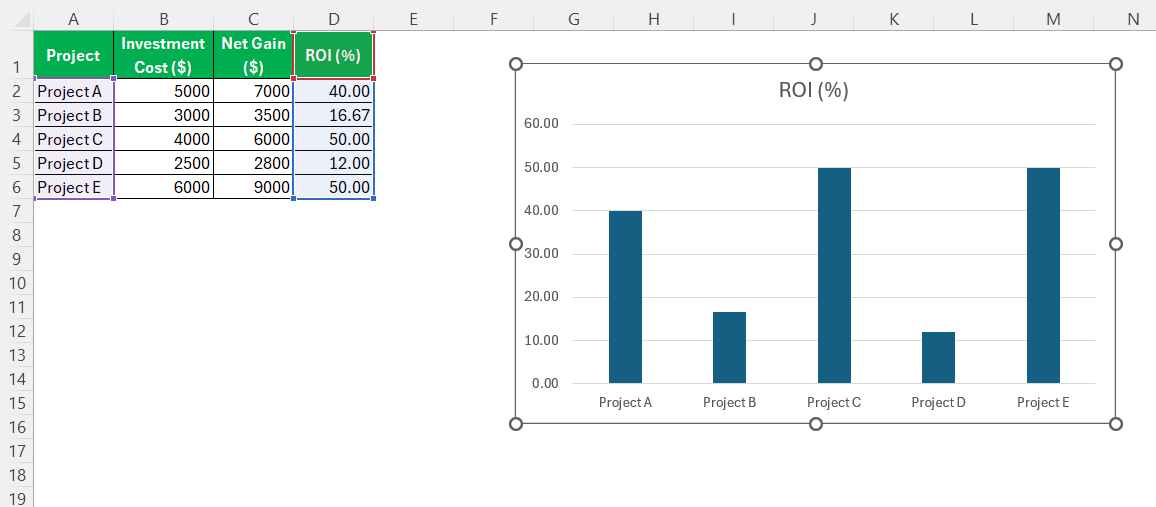Return on Investment (ROI) is a critical measure for evaluating the efficiency of an investment or comparing the efficiency of several investments. It is a versatile tool that investors and business professionals rely on to make informed decisions. In our digital age, leveraging software like Excel enhances the accuracy and ease of calculating ROI. I aim to guide you through the process of calculating ROI in Excel, from the basics to advanced techniques that ensure precision and clarity. Let’s delve into why ROI is essential and how Excel serves as a powerful ally in this financial journey.
Key Takeaways:
- ROI measures investment profitability by comparing net gain to investment cost as a percentage.
- Excel simplifies ROI calculations with formulas, functions, and dynamic data handling.
- Organized spreadsheets and correct formulas are crucial to avoid errors in ROI analysis.
- Advanced Excel tools like SUM, IF, and conditional formatting enhance accuracy and insights.
- Interpreting ROI trends helps in making strategic decisions to maximize returns and cut losses.
Table of Contents
Setting the Stage: Why ROI Matters
Importance of Calculating ROI
Calculating ROI is pivotal for several reasons. Firstly, it offers a clear measure of an investment’s profitability, allowing you to determine if it aligns with your financial goals. By quantifying returns relative to costs, ROI helps prioritize higher-return ventures. Additionally, it aids in comparing various opportunities, facilitating decisions on where best to allocate resources.
This metric also empowers us to monitor performance over time, enabling adjustments to strategies as needed for sustained growth and success. Ultimately, understanding ROI equips us with a strategic advantage in maximizing investment efficiency.
Benefits of Using Excel for ROI Calculation
Using Excel for ROI calculation brings numerous advantages that enhance your financial analysis. Excel’s flexibility allows us to tailor spreadsheets to our specific needs, accommodating a wide array of data and scenarios. Its built-in functions simplify complex calculations, minimizing the risk of errors associated with manual computations.
Moreover, Excel’s ability to visualize data through charts and graphs helps us better understand trends and insights at a glance. The program also supports data manipulation for dynamic analyses, making it easier for us to update or modify variables as our projects evolve. Excel’s accessibility, coupled with its powerful analytical tools, makes it an invaluable resource for calculating ROI efficiently and effectively.
Step-by-Step Guide to Calculate ROI
Entering Initial Data into Your Spreadsheet
With your variables and inputs defined, it’s time to enter your initial data into the Excel spreadsheet. Begin by labeling the first row of your worksheet with headings for each variable, such as “Investment Cost,” “Net Gain,” and any other relevant categories. Consistent and clear labeling helps us easily navigate and manage our data.
Under these headings, input the corresponding values for each variable. If necessary, add any subtotal or additional cost figures that contribute to the overall calculation.
It’s important to double-check these numbers for accuracy, as any errors at this stage could skew the final ROI result. By ensuring that the data is precise and well-organized, we lay the groundwork for a successful ROI analysis.
Organizing Your Cells
Organizing your cells is essential for clarity and ease of use in your ROI calculations. Begin by making use of cell colors or borders to differentiate sections. For example, use bold fonts for headers or apply a light fill color to highlight important input areas. This visual organization allows us to easily track where to input data and where our output results will appear. Additionally, consider adding comments or notes to specific cells for any needed explanations or references.
By maintaining a well-labeled and organized spreadsheet, we streamline the calculation process and improve the interpretability of our data.
Inputting the Basic ROI Formula
Once your data is organized, it’s time to input the basic ROI formula into your spreadsheet. The standard formula for calculating ROI is:
ROI = (Net Gain – Investment Cost)/Investment Cost * 100
To implement this in Excel, select the cell where you want the ROI result to appear. Then, type in the formula using cell references for your data. For example, if your “Net Gain” value is in cell B3 and your “Investment Cost” is in cell B2, the formula you’d enter is:
= (B3 - B2) / B2 * 100
Press “Enter” to calculate the result.
This formula will compute the ROI as a percentage, making it easy for us to interpret the return relative to the initial investment. Double-check the formula’s accuracy, ensuring the correct cells are referenced, as this guarantees the reliability of your ROI analysis.
Advanced Techniques for Accurate Calculations
Using Additional Excel Functions
To enhance the accuracy and depth of your ROI calculations, incorporating additional Excel functions can be beneficial. Functions like SUM, AVERAGE, and IF help refine your analysis. For example, use SUM to aggregate multiple costs or revenue streams, ensuring that all components contributing to the total investment or gain are considered. This can be done by typing:
=SUM(B2:B6)
If your spreadsheet involves more complex conditions, the IF function can introduce conditional logic. For example, you might only want to calculate ROI if your net gain exceeds a certain threshold. This can be achieved through:
=IF(C2 > 5000, (C2 - B2) / B2 * 100, "Not Applicable")
By leveraging these functions, we can perform a more nuanced analysis that takes various scenarios and parameters into account, ultimately leading to more informed investment decisions.
Common Mistakes and How to Avoid Them
Mislabeling Data or Incorrect Inputs
Mislabeling data or providing incorrect inputs are common pitfalls that can lead to inaccurate ROI calculations. These errors often result from oversight or confusion, especially in complex spreadsheets with numerous data points. It’s crucial to maintain meticulous attention to detail in labeling headers and ensuring all inputs reflect accurate, up-to-date information.
To avoid these issues, double-check each label and input against the original data sources. Implementing regular validation checks can help catch discrepancies early. Excel’s Data Validation feature can also force inputs to conform to expected formats or value ranges, reducing human error.
Additionally, maintaining a separate worksheet for input data provides clarity and allows us to verify figures against original documents easily. By systematically addressing these potential errors, we ensure our calculations remain reliable and accurate, ultimately supporting sound financial decision-making.
Errors in Formula Application
Errors in formula application can significantly impact the accuracy of your ROI calculations. These mistakes might include referencing the wrong cells, entering incorrect formulas, or using inappropriate Excel functions. Even small errors can lead to large discrepancies in your results, hence vigilance is key.
To prevent these issues, double-check your formulas to ensure cell references align with your intended data. Utilize Excel’s “Trace Precedents” tool under the “Formulas” tab to visually verify which cells contribute to a particular formula.
This is especially helpful for complex spreadsheets where tracking dependencies manually becomes challenging.
It’s also beneficial to conduct test calculations manually to confirm the accuracy of your formulas, cross-referencing results with your Excel outputs. By adopting these practices, we can detect and correct formula errors efficiently, ensuring the dependability of our ROI analyses. Properly applied, these steps fortify our financial evaluations against the potential pitfalls of erroneous calculations.
Interpreting and Utilizing Results
Analyzing Your ROI Data Effectively
Effectively analyzing your ROI data involves more than just calculating figures; it requires interpreting the results to derive actionable insights. Start by reviewing your calculated ROI in the context of industry benchmarks, offering a relative perspective on performance. If your returns consistently surpass these benchmarks, it might indicate a competitive advantage or a successful strategy.
Next, examine trends over time by plotting ROI data in Excel charts or graphs. Line graphs or bar charts can highlight patterns or anomalies in performance, revealing cyclical variations or persistent issues. This visualization helps us quickly identify which investments yield the highest returns and which may require reevaluation.
Additionally, segment your ROI analysis by different categories, such as project type or timeframe, to uncover specific areas of strength or weakness. Contextualize findings by considering external factors that may influence results, such as market conditions or operational changes.
By delving into these patterns and relationships, we transform raw data into insightful narratives that drive strategic decisions, enhancing our ability to allocate resources effectively and maximize future returns.
Making Strategic Decisions Based on ROI
Making strategic decisions based on ROI involves leveraging insights gained from your calculations to inform and enhance your financial strategies. Start by identifying investments that consistently yield high ROI, as these represent opportunities for scaling or reinvestment. It’s crucial to assess whether these high-performing investments align with long-term business goals and risk tolerance.
Conversely, pinpoint areas with low or negative ROI. In these cases, consider revisiting your strategies: revamping project execution, reducing costs, or reallocating resources to more profitable ventures. This proactive approach ensures resources are not drained by underperforming investments.
Subsequently, integrate ROI data into a broader strategic framework, using it to prioritize projects that offer the best return while considering other factors like market trends and organizational capacity. By aligning financial decisions with ROI insights, we not only optimize immediate returns but also build a resilient strategy that supports sustainable growth and a competitive edge in the marketplace. This diligent application of ROI data fortifies decision-making processes, guiding us toward strategic success.
FAQs
What is the basic formula for calculating ROI in Excel?
The basic formula for calculating ROI in Excel is:
ROI = (Net Gain – Investment Cost)/Investment Cost * 100
In Excel, this translates to a formula like =(Net Gain - Investment Cost) / Investment Cost * 100, using cell references instead of words. This computes the ROI as a percentage, indicating the efficiency of an investment relative to its cost.
What is return on investment (roi)?
Return on Investment (ROI) is a financial metric used to evaluate the efficiency or profitability of an investment. It is calculated by dividing the net profit from an investment by the initial cost of the investment, then multiplying the result by 100 to express it as a percentage. This percentage represents how much return is gained relative to the investment cost, helping to compare the potential gains of various investments.
Can I apply ROI calculations to various types of investments?
Yes, ROI calculations can be applied to a wide range of investments, including stocks, real estate, projects, and even personal purchases. By comparing the ROI across different investment types, we can make informed decisions on where to allocate resources to achieve the best returns. Each investment’s specifics will dictate how inputs are defined and measured, but the fundamental ROI approach remains consistent.
How can conditional formatting enhance my ROI analysis?
Conditional formatting enhances ROI analysis by visually highlighting key data points, making it easier to identify trends and outliers. By applying color scales or thresholds, we can quickly see which investments have high, moderate, or low ROI, allowing us to focus on areas needing attention. This immediate visual feedback aids in swift decision-making and improves the interpretability of complex data sets.
What will the company be worth in 4 years?
To estimate what a company will be worth in 4 years, consider factors such as projected revenue growth, market conditions, and expansion plans. Financial formulas like Discounted Cash Flow (DCF) or compound annual growth rate (CAGR) can help, but precise predictions require specific financial data and assumptions. Consulting with a financial analyst can provide a more informed valuation.
John Michaloudis is a former accountant and finance analyst at General Electric, a Microsoft MVP since 2020, an Amazon #1 bestselling author of 4 Microsoft Excel books and teacher of Microsoft Excel & Office over at his flagship MyExcelOnline Academy Online Course.