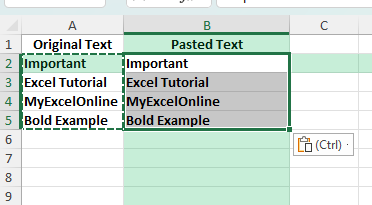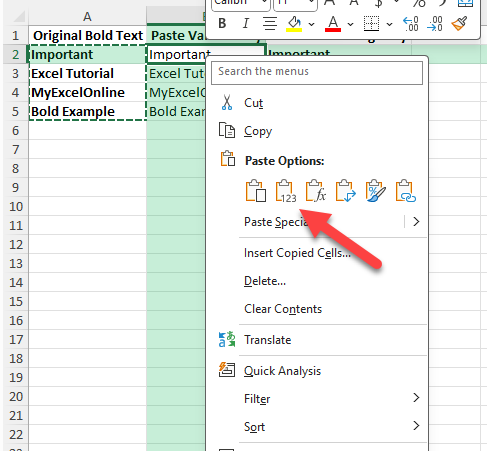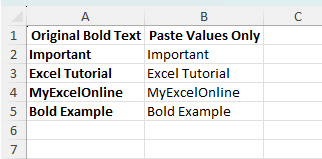Working with formatting in Excel can sometimes be confusing, especially when you want to copy and paste bold text. By default, Excel’s copy-paste behavior might strip away formatting depending on which paste option you use. This guide explains different ways to copy and paste bold text in Excel so that you maintain consistent formatting in your spreadsheets.
Key Takeaways
- Excel provides multiple ways to paste data: with formatting, values only, or formatting only.
- You can use Paste Special to control whether bold text formatting is included.
- Basic copy-paste will usually copy both text and bold styling unless you overwrite it.
- For advanced workflows, you can automate formatting preservation with VBA macros.
- Use these techniques to keep reports, templates, and dashboards consistent in appearance.
Table of Contents
Understanding How Copy and Paste Works in Excel
When you copy a cell in Excel, you are copying both its content and its formatting. However, depending on the paste option you choose, you may paste only the values, only the formatting, or both. For example, if a cell contains bold text, a regular paste will bring the bold formatting along, while a “Paste Values Only” action will not.
Enhancing Readability with Bold Text
In Excel, bold text plays a crucial role in enhancing readability. When you use bold text effectively, it immediately draws attention to the most critical information in your worksheet. This simple style change not only improves the visual hierarchy but also ensures that users can quickly identify important data points, such as headers or totals, making navigation more intuitive. Incorporating bold text in your spreadsheets helps in differentiating between various sections, which can be particularly beneficial in financial reports or large datasets.
Excel experts often recommend bold text for titles and subtotals to create distinctions that guide the viewer’s focus seamlessly from one section to another. When your goal is to highlight specific entries or emphasize a key message, bolding becomes an invaluable tool. Utilize this feature wisely to facilitate ease of understanding, especially in complex documents that require precise interpretation.
When to Use Bold Text
Bold text is most effective when used strategically to emphasize essential data points within your Excel worksheets. It is particularly useful in the following scenarios:
Headers and Titles: Enhance the hierarchy of your document by bolding titles and headers, allowing users to quickly identify and navigate through different sections.
Totals and Subtotals: In financial statements or sales reports, bold totals and subtotals to distinguish them from individual entries, making it easier for readers to grasp the sum totals at a glance.
Highlights and Key Metrics: Use bold text for critical figures or metrics that you want to stand out, like profit margins or target numbers, ensuring they capture immediate attention.
Deadlines and Important Dates: In project management sheets, bolding deadlines or major milestones helps team members keep track of crucial timeframes.
Compliance and Legal Terms: Highlighting specific terms or conditions in contracts can prevent misunderstandings and ensure all parties are aware of important stipulations.
How to Copy and Paste Bold Text in Excel
Basic Copy and Paste
The simplest method is to copy and paste directly:
Select the bold cell (for example, “Important”).
Press Ctrl+C.
Select the destination cell.
Press Ctrl+V.
This copies both text and bold formatting together.
Paste Special – Values Only
If you want only the text without the bold style:
Copy the source cell.
Go to the destination cell.
Right-click and choose Paste Special.
Select Values and press OK.
This will paste the text, but formatting such as bold will be removed.
Common Mistakes and Tips
Overwriting formatting: If you paste values into a formatted cell, the formatting may remain unchanged. Always check the paste type.
Mixing paste types: Be mindful of whether you want values, formatting, or both, as each option behaves differently.
Inconsistent styles: If you paste data into merged cells or custom-styled cells, formatting may shift unexpectedly.
Keyboard shortcuts: Use Ctrl+Alt+V to open the Paste Special dialog quickly.
Bonus Tips and Advanced Scenarios
Copying Conditional Formatting: Use Paste Special → Formats to apply conditional formatting rules across a dataset.
Power Query: While Power Query does not import formatting, you can apply formatting consistently after loading data into Excel.
Automating Copy with VBA
For repeated tasks, a macro can help. Example VBA code:
Sub CopyWithFormatting()
Range("A2:A5").Copy
Range("C2").PasteSpecial Paste:=xlPasteFormats
Range("C2").PasteSpecial Paste:=xlPasteValues
Application.CutCopyMode = False
End Sub
This macro copies both text and formatting from column A into column C.
Use Cases for Copying Bold Text
Reports: Highlight important metrics by copying bold headers into summary sheets.
Dashboards: Maintain consistent formatting for visual clarity across widgets and tables.
Templates: Reuse formatted text to build consistent document styles.
Collaboration: Share workbooks where formatting is critical for readability.
FAQ
Why does my pasted text lose bold formatting?
This usually happens when you select Paste Values only. Switch to normal paste or Paste Formats to keep bold text.
Can I paste formatting without changing the cell’s content?
Yes, use Paste Special → Formats to apply the bold style without altering existing text or values.
How do I copy both bold formatting and formulas?
Use a regular paste. If you need to separate formulas and formats, use Paste Special options for better control.
Is there a shortcut for Paste Special?
Yes, press Ctrl+Alt+V after copying to bring up the Paste Special menu.
Can VBA help automate this process?
Yes, VBA macros can copy formatting and content together. This is useful for repetitive formatting tasks.
John Michaloudis is a former accountant and finance analyst at General Electric, a Microsoft MVP since 2020, an Amazon #1 bestselling author of 4 Microsoft Excel books and teacher of Microsoft Excel & Office over at his flagship MyExcelOnline Academy Online Course.