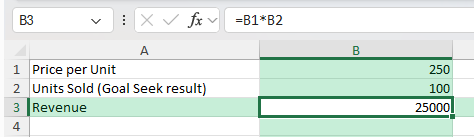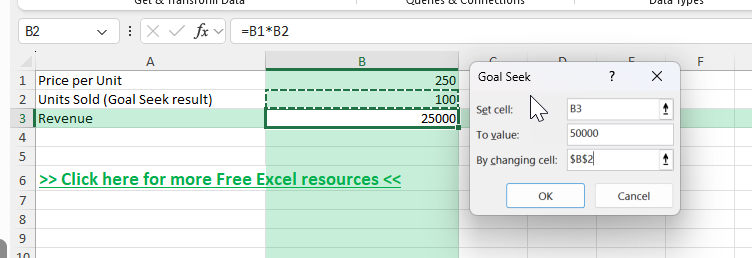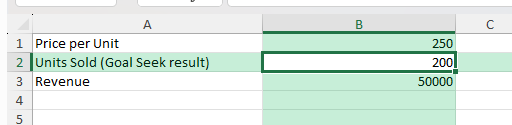Sometimes you know the result you want in Excel but are not sure which input value will get you there. Instead of guessing and testing multiple values, you can use Excel’s Goal Seek feature to do the calculation for you. Goal Seek is ideal for solving equations, financial projections, and many “what-if” scenarios without manual trial and error.
Key Takeaways
- Goal Seek finds the input value needed to achieve a specific output.
- It works on one variable at a time.
- You need to set a target value, a formula cell, and the cell to change.
- It is located in the Data tab under the What-If Analysis menu.
- It is useful for budgeting, loan calculations, and break-even analysis.
Table of Contents
Understanding Goal Seek in Excel
Goal Seek is part of Excel’s What-If Analysis tools. You provide it with three pieces of information:
Set Cell: The cell containing the formula that produces the result you want.
To Value: The target result you want to achieve.
By Changing Cell: The input cell that Excel should adjust to meet your target.
Excel will run iterations until it finds the exact input value that gives your desired result in the formula cell.
Understanding the Basics
Goal Seek is a powerful Excel feature designed to solve equations or find the necessary input values to achieve a specific goal. Think of it as a reverse-engineering tool that iteratively changes the input values to reach a desired result in a formula. For instance, if you want to find out what sales figure results in a specific profit, Goal Seek helps by altering the sales input until the target profit is achieved.
Why Use Goal Seek?
Goal Seek automates what could otherwise be a tedious manual process of trial and error. It’s especially useful in financial modeling, forecasting, and budgeting where you need to determine a specific input to achieve your target—like adjusting variables to meet profit margins or optimize loan repayment schedules. Additionally, by focusing on a single variable, it streamlines complex calculations without requiring proficiency in advanced Excel functions or programming.
Step-by-Step: How to Use Goal Seek
Enter your data and formula in Excel. For example, calculate total sales revenue by multiplying Price by Quantity Sold.
Click anywhere on the cell with the formula you want to set a goal for.
Go to the Data tab on the Ribbon.
Click What-If Analysis in the Forecast group, then select Goal Seek.
In the Goal Seek dialog box:
- Set cell: Confirm the formula cell is selected.
- To value: Enter your target value.
- By changing cell: Select the input cell Excel should adjust.
Click OK. Excel will calculate the necessary input.
Click OK again to keep the result, or Cancel to revert.
Example: Break-Even Sales Target
Suppose you want to find out how many units you need to sell to reach $50,000 in revenue, given a unit price of $250.
In A1, enter “Price per Unit” and in B1 enter 250.
In A2, enter “Units Sold” and in B2 enter an initial guess (e.g., 100).
In A3, enter “Revenue” and in B3 enter the formula =B1*B2.
Select B3, go to Data → What-If Analysis → Goal Seek.
Set cell: B3, To value: 50000, By changing cell: B2.
Click OK and Excel will return the required units sold.
Common Mistakes When Using Goal Seek
Not using a formula in the Set Cell: Goal Seek only works if the Set Cell contains a formula.
Trying to change more than one variable: Goal Seek adjusts only one cell at a time.
Incorrect cell references: Ensure the “By Changing Cell” actually influences the “Set Cell.”
Target value is unrealistic: If the target is impossible based on your formula, Goal Seek will not produce a useful result.
Bonus Tips and Advanced Scenarios
Automating with VBA: You can record a macro while using Goal Seek to automate repetitive tasks.
Combining with Data Tables: Use Data Tables to test multiple scenarios after finding one solution with Goal Seek.
Using in Financial Models: Common in calculating required interest rates, loan payments, or investment periods.
Adjusting Iteration Settings
When using Goal Seek, Excel automatically makes adjustments through a process called iteration, which involves repeatedly trying different input values until it meets the goal. You can customize these iteration settings to enhance the efficiency and performance of the Goal Seek tool. To adjust iteration settings, go to ‘File’ > ‘Options’ > ‘Formulas’ and look for the ‘Calculation options’ section.
- Maximum Iterations: This controls how many times Excel will recalculate before it stops. A higher number can improve accuracy but may take more time.
- Maximum Change: This determines the level of precision by setting the smallest change required between iterations. Lower values can provide more accurate results but can also increase computation time.
Customizing these settings helps you balance accuracy with performance, particularly for larger datasets or complex models.
Managing Precision and Accuracy
Precision and accuracy are crucial when using Goal Seek to ensure reliable results. Precision refers to how close the results are to the target value, while accuracy measures how correct those results are. Fine-tuning these aspects involves a few key strategies:
- Refining Cell Range: Use precise and consistent data for formulas to minimize errors.
- Adjusting Maximum Change: Lower values in the iteration settings can increase precision by requiring smaller incremental changes before halting the calculation.
- Reassessing the Goal: Ensure the target output is realistic and achievable within the limits of your data model.
- Verifying Results: Once Goal Seek finds an answer, cross-check results with actual data or additional calculations for reliability.
These steps help maintain both the precision and accuracy of the outcomes, providing confidence in the solutions reached with Goal Seek.
Frequently Asked Questions
Can Goal Seek work with multiple variables?
No, it only changes one input cell at a time. Use Solver for multiple variables.
Does Goal Seek overwrite my original value?
Yes, it changes the “By Changing Cell” to the calculated value. You can press Undo to revert.
Is Goal Seek case-sensitive?
No, it works based on numerical formulas, not text.
Can I use Goal Seek with dates?
Yes, as long as the date is part of a formula that produces a numerical result.
Does Goal Seek work in Excel Online?
As of now, Goal Seek is available in the desktop versions of Excel, not in Excel for the web.
John Michaloudis is a former accountant and finance analyst at General Electric, a Microsoft MVP since 2020, an Amazon #1 bestselling author of 4 Microsoft Excel books and teacher of Microsoft Excel & Office over at his flagship MyExcelOnline Academy Online Course.