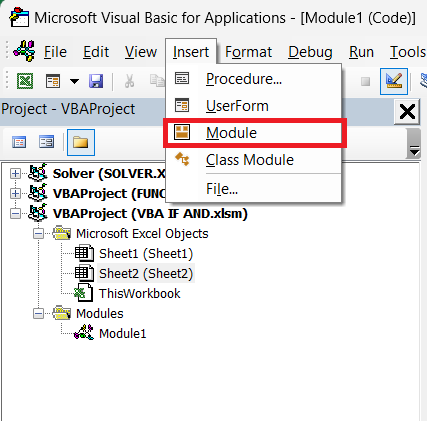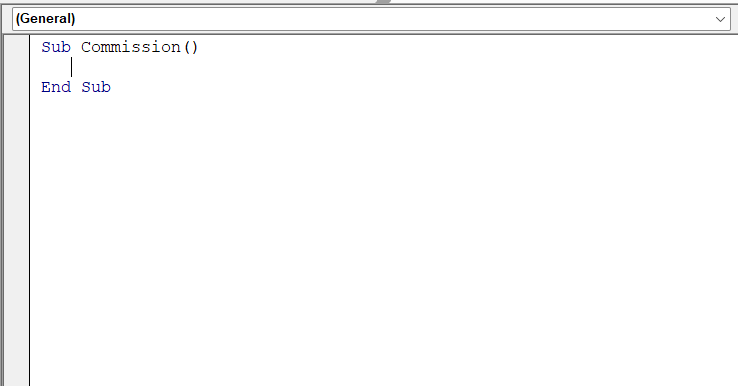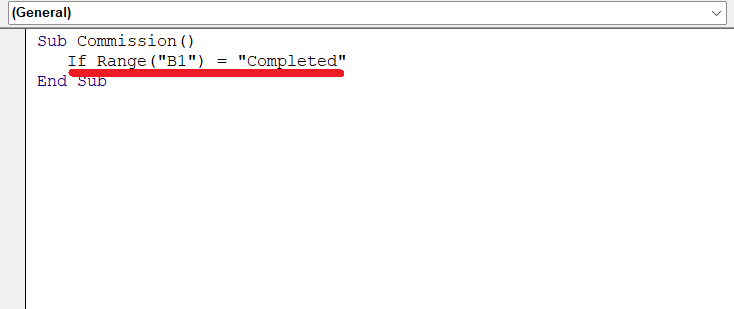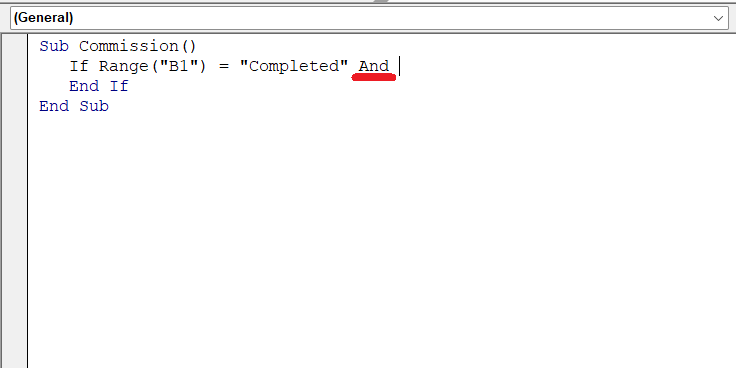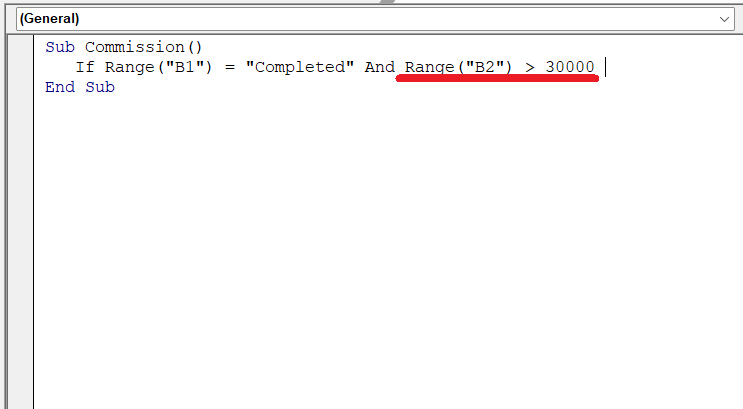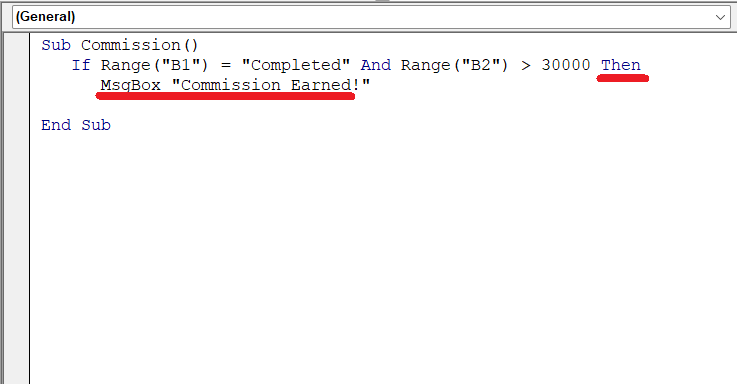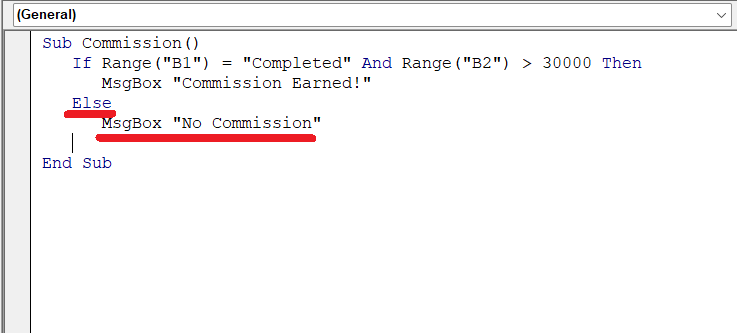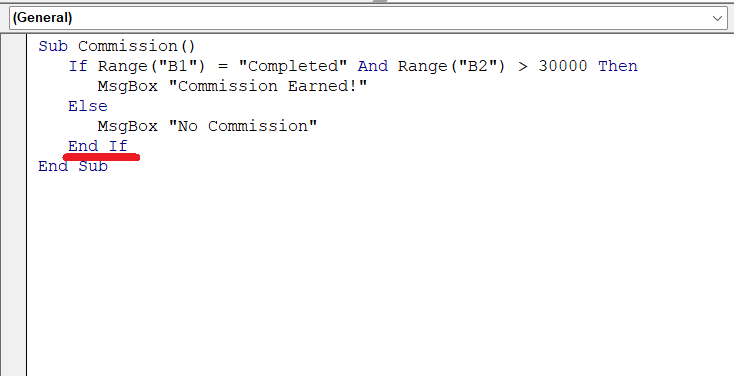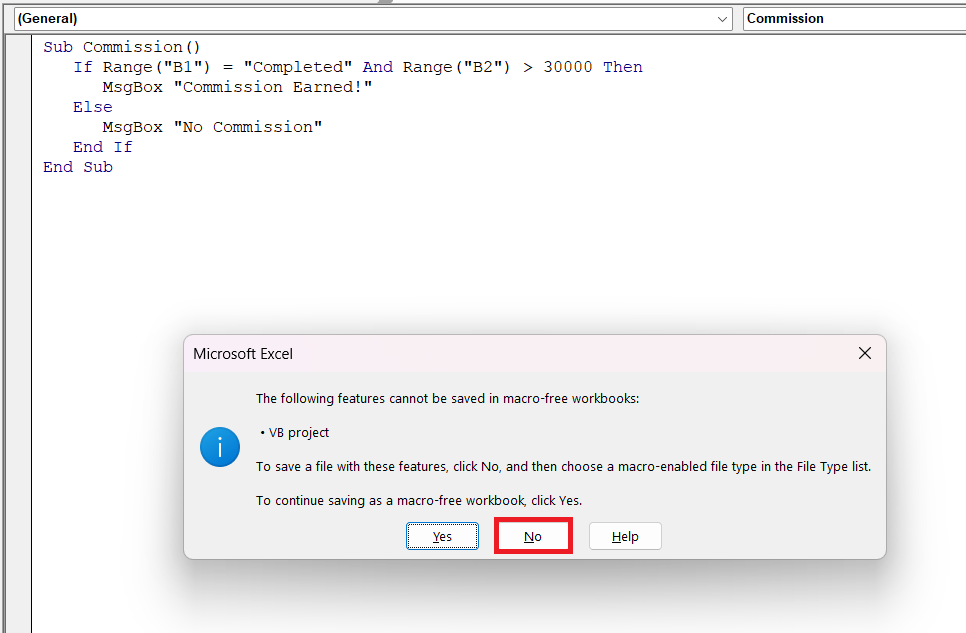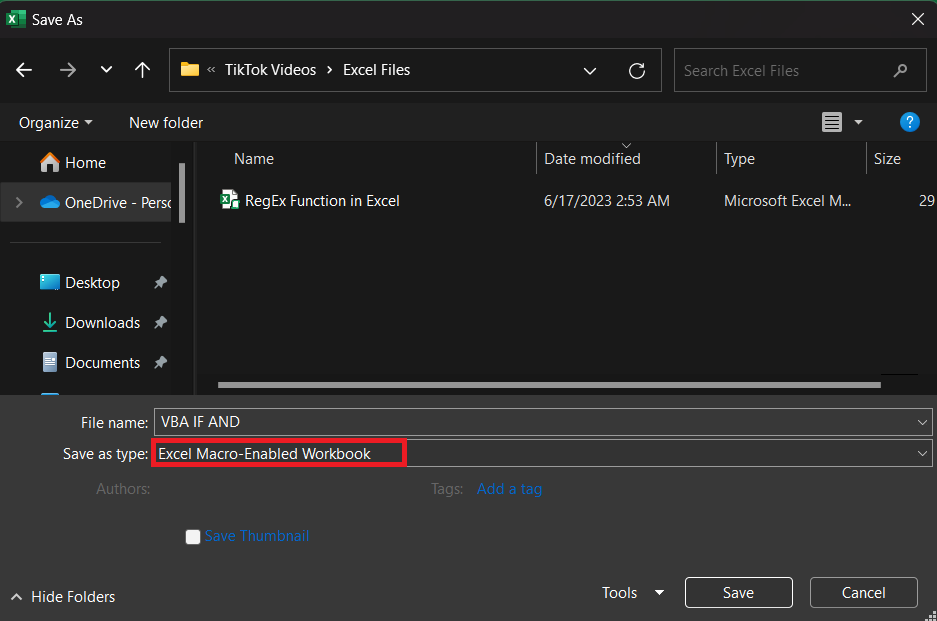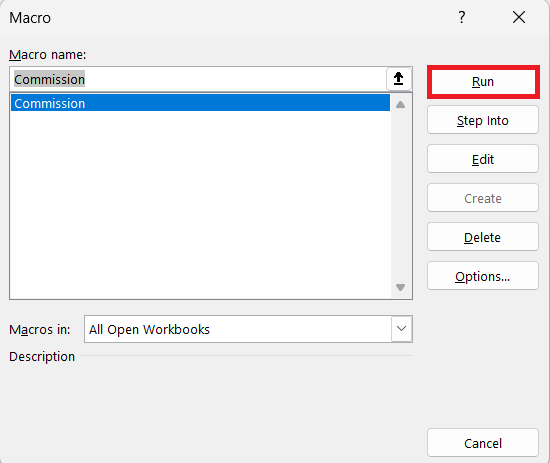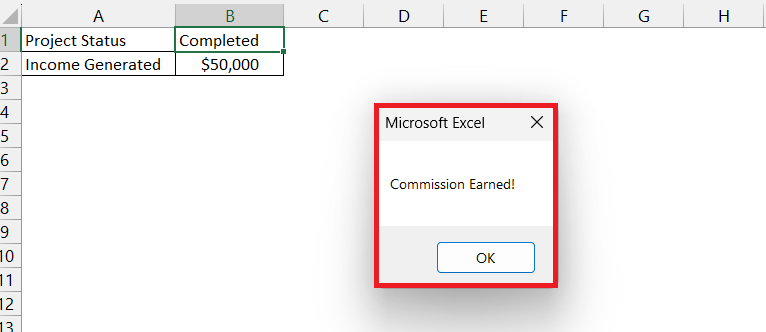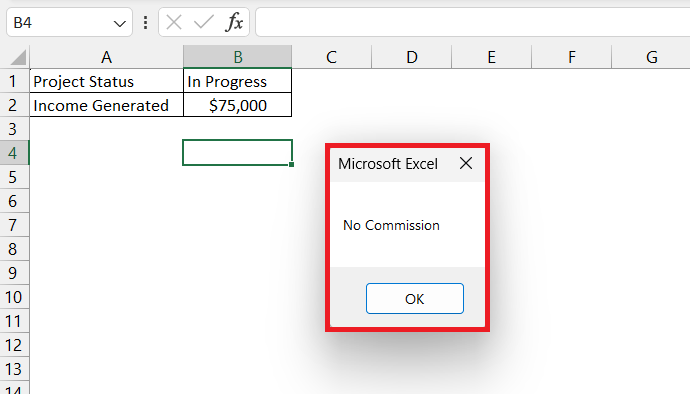When you need to evaluate multiple conditions, combining VBA IF And becomes essential for efficient and readable code. Let’s dive in to understand it better.
Download the Excel Workbook below to follow along and understand How to Use VBA IF And in Excel – download excel workbookVBA-IF-AND.xlsm
Introduction to VBA IF And
In Visual Basic for Applications (VBA), the IF statement can be used to make decisions in your code based on a specified condition. The basic syntax of an IF statement in VBA is as follows:
<br /> If condition Then<br /> ' Code to be executed if the condition is true<br /> Else<br /> ' Code to be executed if the condition is false<br /> End If<br />
The AND function in Excel is an in-built tool that can be used to evaluate two or more conditions. It yields a TRUE result only if all the conditions are true; otherwise, it returns FALSE when at least one condition is false.
When dealing with multiple conditions in an IF statement, you can use logical operators such as And to combine those conditions. The syntax for VBA IF And will be –
<br /> If condition1 And condition2 Then<br /> ' Code to be executed if both condition1 and condition2 are true<br /> Else<br /> ' Code to be executed if at least one of the conditions is false<br /> End If<br />
Example of VBA IF And
Suppose you need to check if the project manager is eligible for a commission or not based on 2 conditions –
- Project Status is Completed
- Project Income is greater than $30,000
If both conditions are true, the manager is rewarded with a commission and if even 1 condition is not met, the commission will not be rewarded.
Let us use VBA IF And statement to check these conditions and provide a result. Follow the steps below to achieve the same –
STEP 1: Go to the Developer tab > VBA.
STEP 2: In the Microsoft Visual Basic for Applications window, go to Insert > Module.
STEP 3: Start the sub procedure.
STEP 4: To start the logical test, insert the IF statement with the 1st condition i.e. B1 = Completed.
STEP 5: Insert the AND operator.
STEP 6: Enter the 2nd condition i.e. B2 > 30000.
STEP 7: Enter the action that needs to be performed if both statements are correct. Here, you want to display the message – “Commission earned”.
STEP 8: Enter the action that needs to be performed if one of the statements is incorrect. Here, you want to display the message – “No Commission”.
STEP 9: Enter END IF.
STEP 10: Press Ctrl + S to save the module.
STEP 11: In the dialog box, select No to save the file as a macro-enabled workbook.
STEP 12: In the Save As dialog box, select Excel Macro-Enabled Workbook. Press Save.
STEP 13: Go to Developer Tab > Macro.
STEP 14: In the Macro dialog box, select the Macro Name – Commission, and press Run.
The message “Commission Earned!” will be displayed as both conditions are met i.e. project status is completed and income is greater than 30,000.
If you change the project status to “In Progess” and income to 75,000 run the macro again, the message “No Commission” will be displayed. This is because one of the conditions i.e. project status is not met.
In this way, you can easily combine two or more conditions in an IF statement by using the AND operator in VBA.
Conclusion
Visual Basic for Applications (VBA) is a programming language widely employed for automating Excel tasks, with the IF statement being a crucial tool for decision-making based on specified conditions. By using logical operators like And, complex conditions can be combined into IF statements, enhancing the flexibility and effectiveness of VBA macros in Excel automation.
Click here to learn more about IF statements in VBA.
John Michaloudis is a former accountant and finance analyst at General Electric, a Microsoft MVP since 2020, an Amazon #1 bestselling author of 4 Microsoft Excel books and teacher of Microsoft Excel & Office over at his flagship MyExcelOnline Academy Online Course.