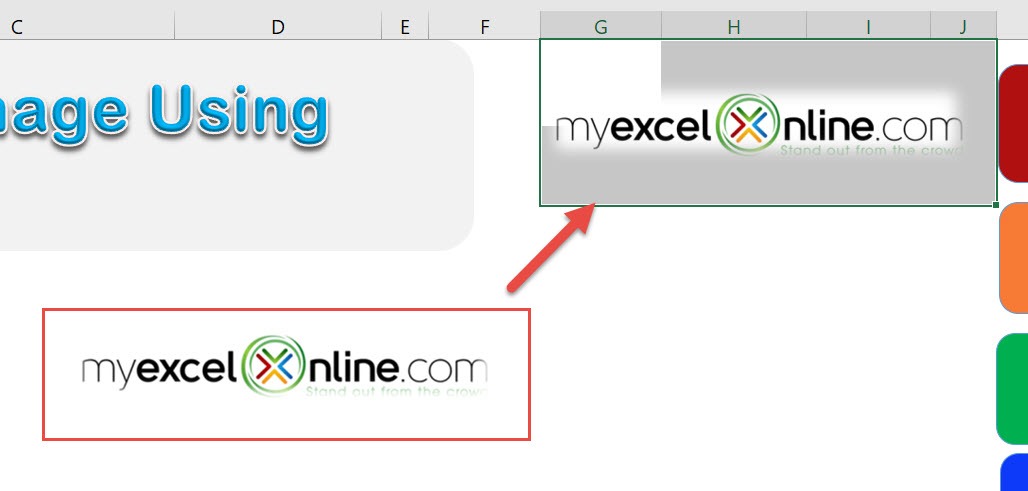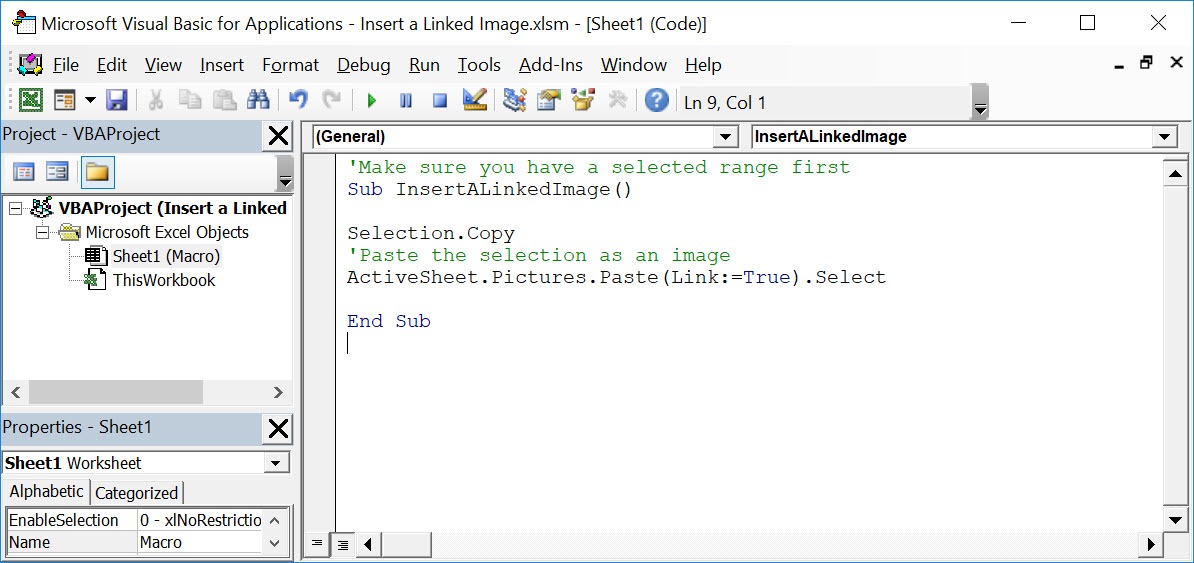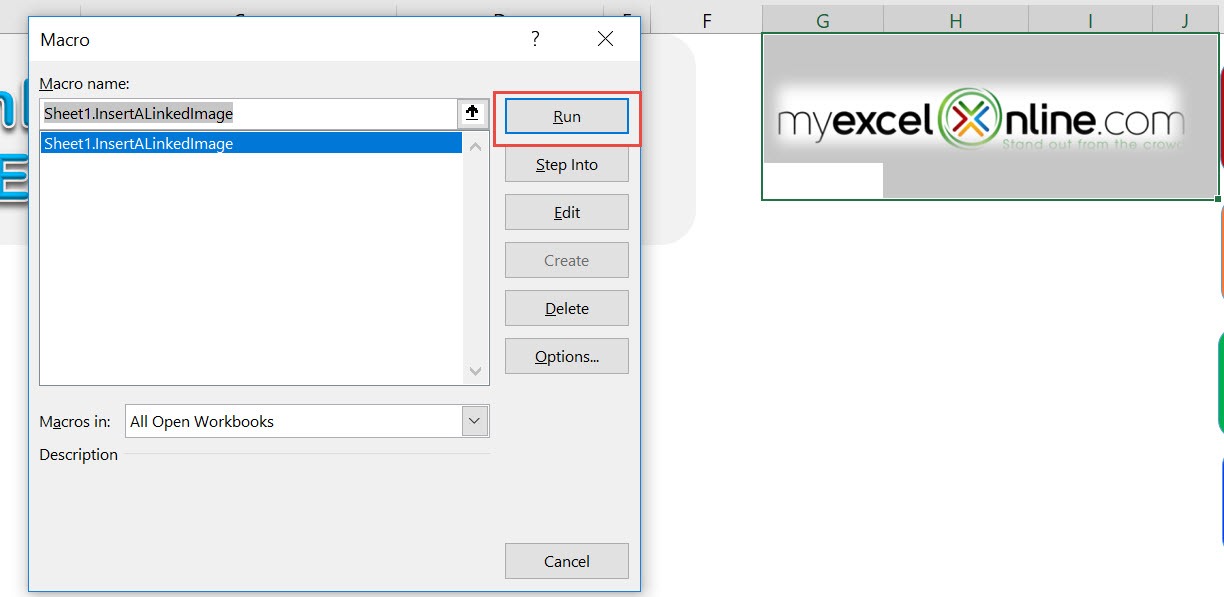Did you know that you can create a linked image in Excel? It’s a cool feature if you that you can use to create dashboards wherein it is easier to resize images, then link them to the actual report. Let us use Excel Macros to create our own linked image! Make sure your Excel has the Developer Tab enabled following this tutorial. I explain how you can do this below step by step!
Key Takeaways
-
Automate Image Insertion – Macros allow you to quickly insert images into a worksheet without manually copying and pasting.
-
Maintain Live Link – A linked image stays connected to its original file, so updates to the image file are reflected in Excel automatically.
-
Use for Dashboards – Great for reports or dashboards that require frequently updated visuals like charts, logos, or product images.
-
Reduce Workbook Size – Since linked images are not embedded, they help keep the Excel file smaller compared to inserting full copies.
-
Flexible Placement Options – Macros can define exactly where the image appears, adjusting size and position programmatically.
Table of Contents
Quick Overview
What does it do?
Creates a linked image based on your selection
Copy Source Code:
'Make sure you have a selected range first Sub InsertALinkedImage() Selection.Copy 'Paste the selection as an image ActiveSheet.Pictures.Paste(Link:=True).Select End Sub
Final Result:
How to Insert a Linked Image Using Macros In Excel
Let us try creating a linked image based on the logo. You can do this on any part of the spreadsheet!
STEP 1: Go to Developer > Code > Visual Basic
STEP 2: Paste in your code and Select Save. Close the window afterwards.
STEP 3: Let us test it out!
Open the sheet containing our target. Go to Developer > Code > Macros
Make sure the logo cells and your macro are selected. Click Run.
With just one click, you have created a linked image! Double click on it and it will highlight the logo!
Frequently Asked Questions
What is a linked image in Excel?
A linked image is a picture inserted into Excel that references an external file. When the source file updates, the image in Excel updates too.
Why use macros to insert a linked image?
Macros automate the process, especially useful when dealing with repetitive tasks or dynamically changing images.
Where does the macro insert the image?
You can specify the cell location or range where the image should appear by modifying the macro code to place it precisely.
Will the image update if the source file changes?
Yes, as long as the path remains valid, the linked image in Excel reflects any changes made to the original image file.
Do users need to enable macros for the image to appear?
Yes, the macro only runs if the user enables macros when opening the file. Otherwise, the image won’t be inserted automatically.

Bryan
Bryan Hong is an IT Software Developer for more than 10 years and has the following certifications: Microsoft Certified Professional Developer (MCPD): Web Developer, Microsoft Certified Technology Specialist (MCTS): Windows Applications, Microsoft Certified Systems Engineer (MCSE) and Microsoft Certified Systems Administrator (MCSA).
He is also an Amazon #1 bestselling author of 4 Microsoft Excel books and a teacher of Microsoft Excel & Office at the MyExecelOnline Academy Online Course.