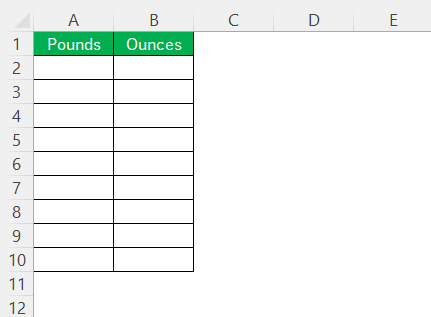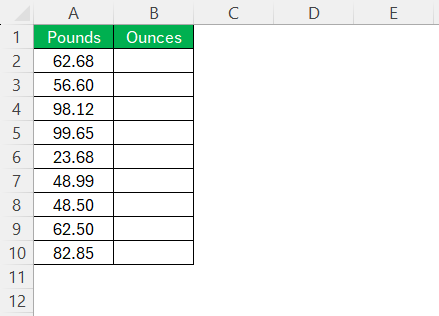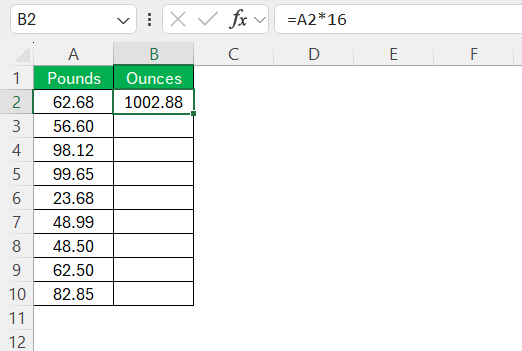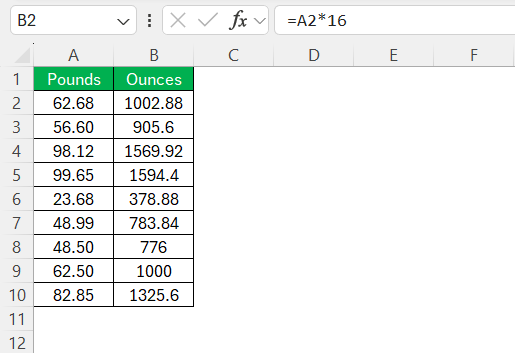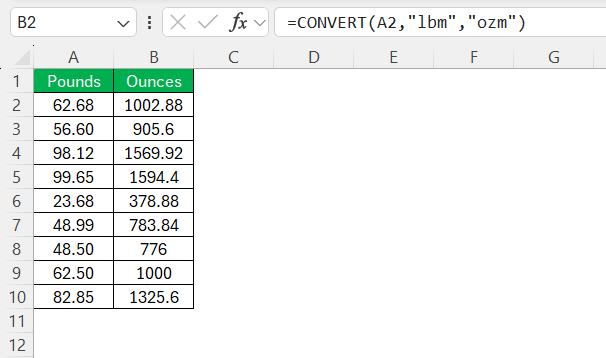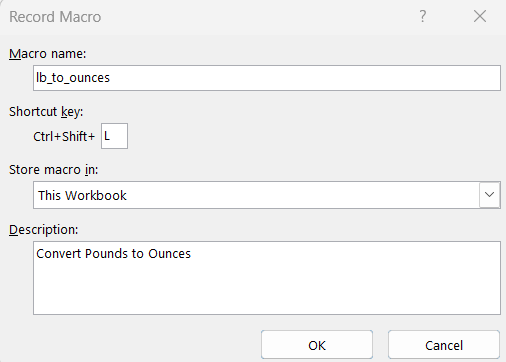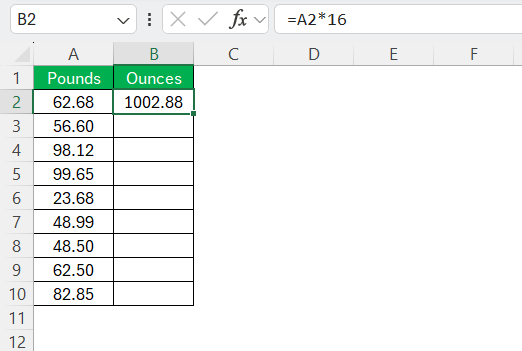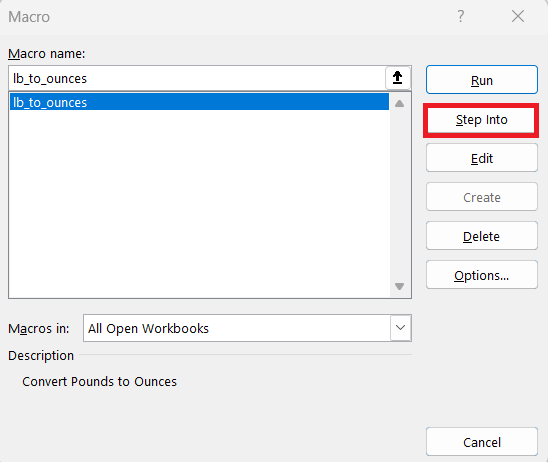Converting pounds (lb) to ounces (oz) may seem like a simple task, but doing it efficiently, especially across large data sets, requires the right tools to save time and reduce errors. Enter Excel, a powerful program that not only handles numerical data well but also offers functionalities to automate tedious calculations. In this guide, I will walk you through leveraging Excel’s robust capabilities to perform unit conversions of lb to ounces with ease and precision.
Key Takeaways:
- One pound equals 16 ounces, making conversions simple but crucial in precision-focused tasks like cooking, shipping, or inventory tracking.
- Excel provides two primary methods for converting lb to oz: basic formulas (=A2*16) and the built-in CONVERT function.
- The CONVERT function ensures unit-accurate conversions and supports a variety of measurement types beyond weight.
- Excel Macros can automate the conversion process for large datasets, saving time and reducing errors.
- Common issues—like incorrect cell references or formula syntax—can be quickly resolved with careful troubleshooting and debugging practices.
Table of Contents
Understanding Weight Units: Pounds and Ounces
Basics of Mass Measurement
Mass measurement is an essential part of many industries and personal applications. Pounds and ounces are common imperial units used predominantly in the United States. While a pound is a larger unit, an ounce is its smaller counterpart, making conversions between them often necessary. In simpler terms, one pound consists of 16 ounces.
This basic understanding of their relationship forms the foundation for accurate conversions in any context. Understanding mass measurement not only simplifies the process but also ensures precision, especially when dealing with varied scales in different fields.
Why Convert Between Pounds and Ounces?
Converting between pounds and ounces is particularly important in fields like cooking, shipping, and inventory management, where precision is key. Recipes may call for ingredients in ounces for greater accuracy in portion sizes, while shipping companies might use pounds to simplify weight reporting for heavier packages.
Additionally, in scientific research and education, understanding smaller subdivisions of mass can provide a clearer picture of measurements. This conversion is not just about shifting numbers but about enhancing clarity, precision, and interoperability between various applications and systems.
Step-by-Step Guide to Convert lb to Ounces in Excel
Using Basic Excel Formulas for Conversion
Setting up your Excel worksheet for converting lb to ounces involves a few straightforward steps to ensure data is organized and calculations are seamless. Start by opening a new Excel sheet and labeling the first column as “Pounds” and the subsequent column as “Ounces” for clear identification.
Enter the pound values you wish to convert in the first column, starting from the second row.
In the cell adjacent to each pound value, enter the formula =A2*16, where A2 is the cell containing the pound value to be converted.
Copy this formula down the column to automatically compute the ounces for the entire dataset.
This structured setup not only keeps your data tidy but also sets a foundation for further manipulation and analysis in Excel.
Using the Convert Function
The CONVERT function in Microsoft Excel provides a precise and versatile way to convert values from one unit of measurement to another. When working with weight measurements, this function is particularly useful for converting pounds (lb) to ounces (oz) without manually applying conversion factors.
=CONVERT(number, from_unit, to_unit)
- number: The numeric value you want to convert.
- from_unit: The unit you are converting from, expressed as a string (e.g., “lbm” for pounds mass).
- to_unit: The unit you are converting to, expressed as a string (e.g., “ozm” for ounces mass).
By using the CONVERT function, professionals working with unit-sensitive data can ensure greater accuracy and efficiency in their Excel workflows.
Automating the Process with Excel Macros
Automating conversions with Excel Macros can significantly streamline repetitive tasks, making the process both efficient and error-free. To begin, I use the Developer tab in Excel to record a macro that performs the pound-to-ounce conversion formula across the specified data range. Start by ensuring the Developer tab is enabled, then click on “Record Macro.”
Assign a name and shortcut if desired.
While recording, enter the conversion formula (=A2*16) into the appropriate cell and copy it across the necessary rows.
Once recorded, stop the macro.
This macro can be run on future datasets with just a shortcut key or a click, instantly applying the conversion formula across your data range. Utilizing macros not only speeds up the process but also ensures the operation is performed precisely the same way each time, reducing the chance of missteps that might occur with manual inputs.
Troubleshooting Common Errors
Common Formula Mistakes
When working with Excel formulas for conversions, several common mistakes can derail accuracy. One frequent error is incorrect cell referencing, which occurs when a formula refers to the wrong cell due to accidental dragging or copying, leading to incorrect results. Another pitfall is overlooking absolute and relative references. Without appropriate dollar signs ($), copying formulas may produce unexpected outcomes as they adjust for relative positioning.
Additionally, missing parentheses in more complex calculations can lead to errors or miscalculations. Lastly, it’s essential to double-check that the correct conversion factor (16 ounces per pound) is used; an incorrect factor will result in consistent yet erroneous calculations throughout the dataset. Paying attention to these details ensures that my calculations remain accurate and reliable.
Debugging Excel Macros
Debugging Excel Macros is critical to ensuring they function correctly and efficiently automate tasks. If a macro isn’t working as expected, the first step is to check the syntax within the VBA (Visual Basic for Applications) editor since even a small error can cause issues. Use the “Step Into” feature to run your macro one line at a time, which helps identify exactly where things go wrong.
Ensure that cell references used in the macro align with your worksheet’s setup, as changes in row or column positions can disrupt the macro’s operation. It’s also a good practice to add comments within the VBA code for clarity and future troubleshooting. Finally, ensure that all ranges are correctly defined and that the macro is applied to all intended cells. By implementing these strategies, I can efficiently debug and refine my macros for optimum performance.
FAQs
What is the formula to convert lb to ounces in Excel?
To convert lb to ounces using a basic Excel formula, multiply the pound value by 16. For example, if the value is in cell A1, the formula would be =A1*16. This method is straightforward and works well for quick, manual conversions.
How many ounces are in a pound?
There are exactly 16 ounces in one pound. This fixed ratio is part of the imperial system of measurement and is commonly used in the United States for both commercial and personal applications involving weight.
Can Excel convert other units besides pounds and ounces?
Yes, Excel’s CONVERT function can handle a broad range of units, including length (e.g., meters to feet), temperature (e.g., Celsius to Fahrenheit), time, pressure, force, energy, and more. This makes it a powerful tool for professionals in engineering, science, and logistics.
What should I check if my Excel formula isn’t working properly?
First, ensure that the formula is written correctly and that the cell references are accurate. Next, check for missing parentheses or operators, and verify that the cells being referenced contain numerical data. If using the CONVERT function, make sure the unit codes are correctly input (e.g., “lbm” and “ozm”).
How can I automate the lb to oz conversion for large data sets in Excel?
You can use Excel Macros to record and automate the conversion process. Start by enabling the Developer tab, recording the conversion steps, and assigning a shortcut key. This allows you to run the same conversion process across multiple datasets with a single command, improving efficiency and consistency.
John Michaloudis is a former accountant and finance analyst at General Electric, a Microsoft MVP since 2020, an Amazon #1 bestselling author of 4 Microsoft Excel books and teacher of Microsoft Excel & Office over at his flagship MyExcelOnline Academy Online Course.