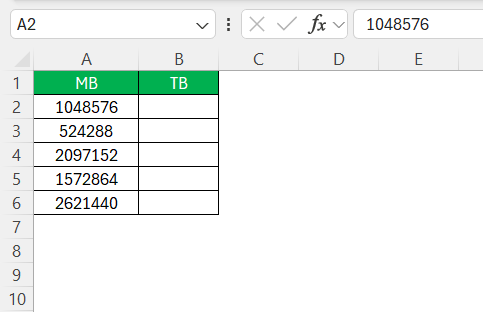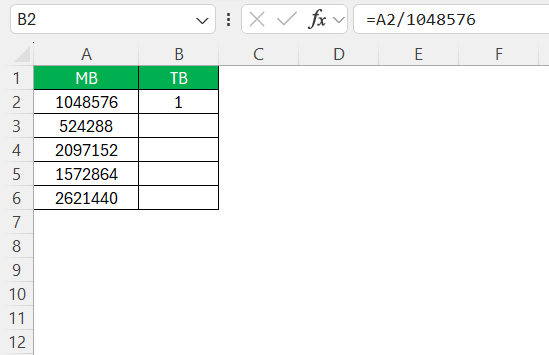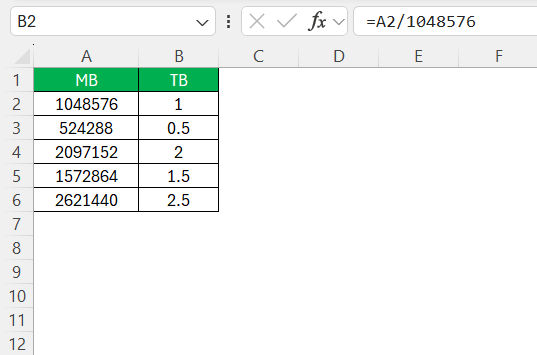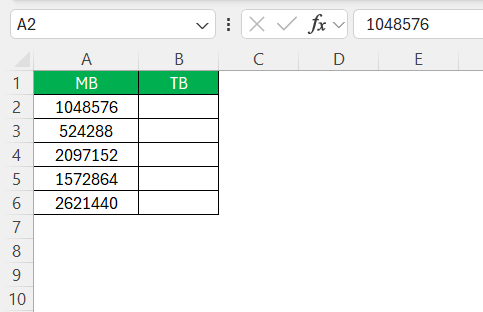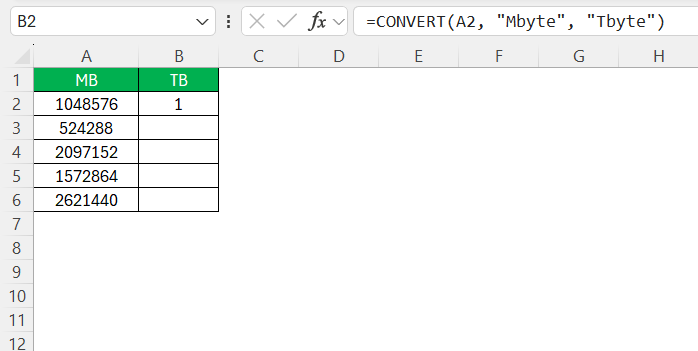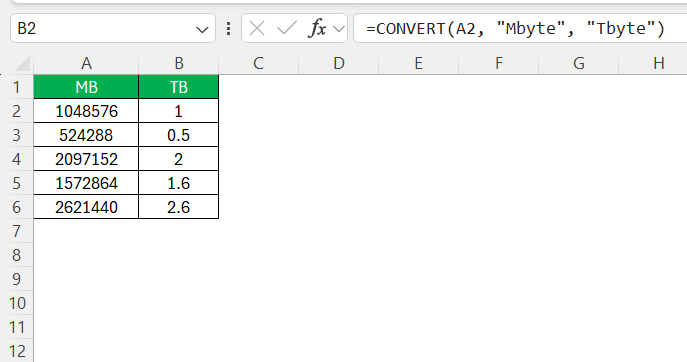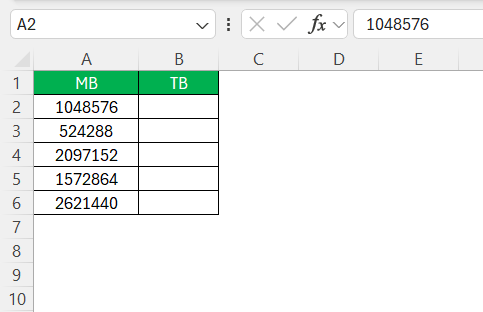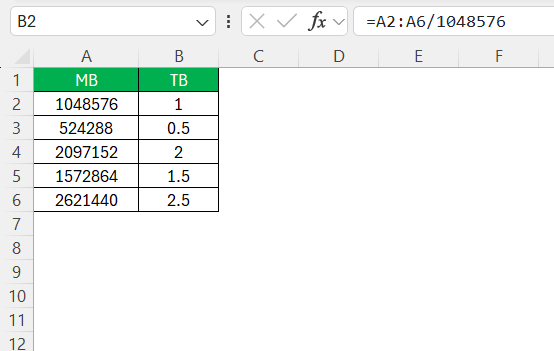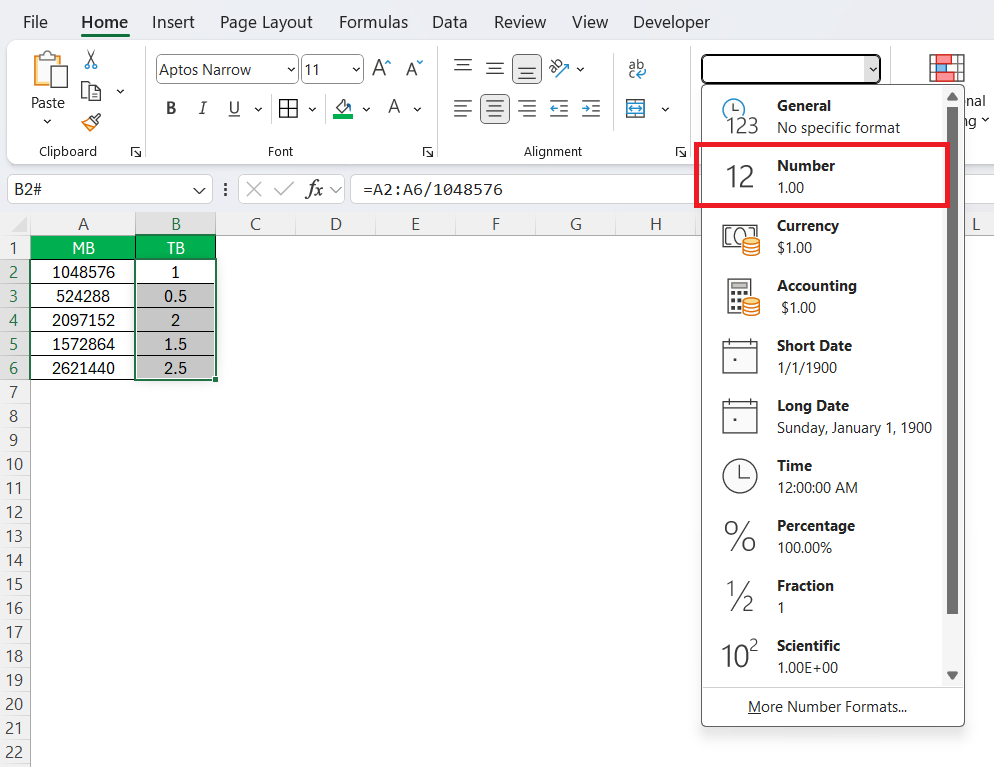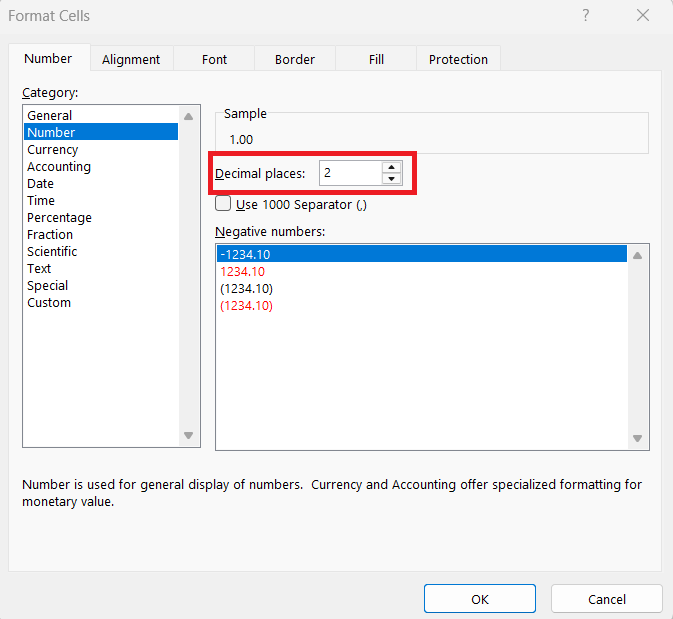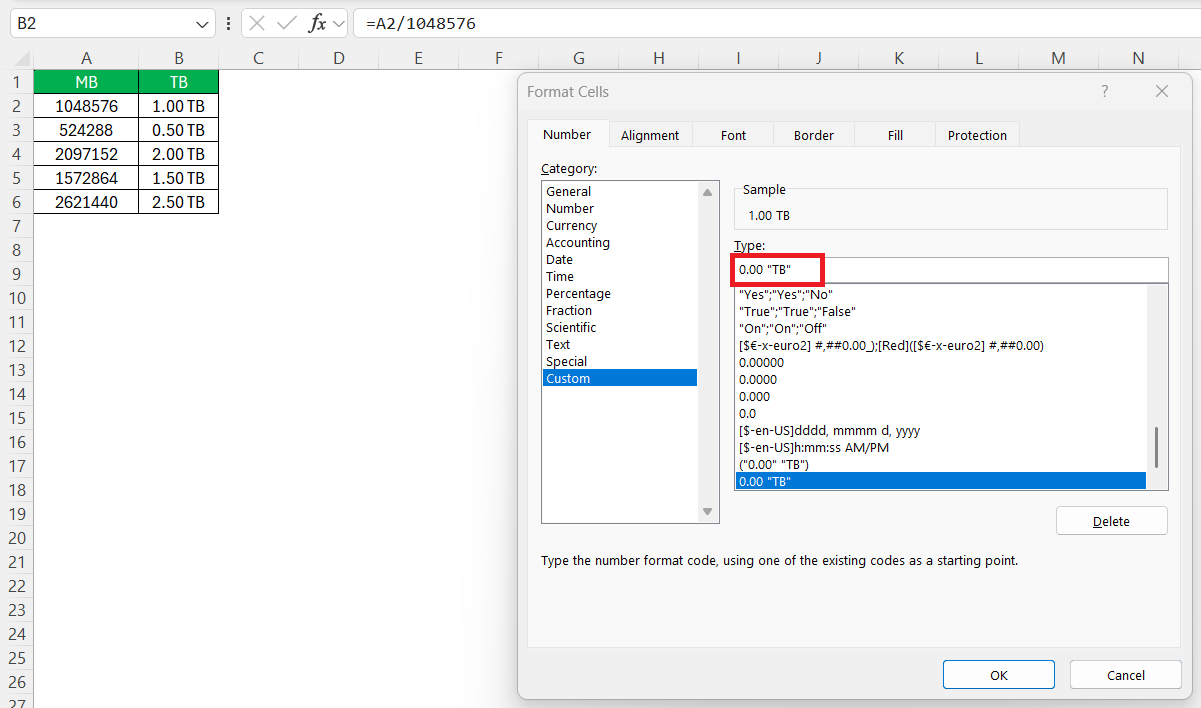As we delve into the digital age, we often find ourselves dealing with vast amounts of data. In Excel, efficiently managing and converting data units such as MB to TB can significantly streamline our data handling processes. Understanding the basics of data conversion can save time and minimize errors, making your workflow more efficient. Here, I’ll walk you through some key concepts and methods to simplify these conversions within Excel.
Key Takeaways:
- Data units like MB and TB follow a binary system, where 1 TB = 1,048,576 MB.
- Excel makes unit conversions easy using formulas like =A2/1048576 or the CONVERT() function.
- Dynamic arrays simplify mass conversions, especially when dealing with large datasets.
- Proper cell formatting is essential to ensure precise, readable, and consistent conversion results.
- Automation through macros and nested functions can supercharge efficiency and reduce errors in repetitive tasks.
Table of Contents
Understanding Data Units in Excel
Basics of Data Measurement
Data measurement is fundamental in the realm of computing and data management. Here, data units help quantify digital information. The smallest unit is the byte, and as data increases, so do the units, following a hierarchical system. A kilobyte (KB) is 1,024 bytes, a megabyte (MB) is 1,024 KB, and a terabyte (TB) is 1,024 gigabytes (GB). This binary system is essential for understanding how data is stored, transferred, and manipulated on computers. In Excel, acknowledging these units and their conversions ensures precise data analysis and effective resource management.
MB vs. TB: Key Differences
When comparing MB to TB, the primary difference lies in their size. A terabyte is significantly larger, equaling 1,024 gigabytes or over a million megabytes. This vast discrepancy in size means TB is often used for measuring large-scale data storage, like in servers or data centers, while MB is sufficient for smaller files or applications. Understanding these differences is crucial in Excel when choosing appropriate units for data analysis and storage capacity, ensuring accuracy and relevance in your work.
Quick Conversion Formula in Excel
Step-by-Step Guide to Setup
To set up an MB to TB conversion formula in Excel, follow these steps for a seamless transition:
STEP 1: Input the megabyte values you wish to convert into a column. For instance, place these values in column A starting from A2.
STEP 2: In the adjacent column, say column B, enter the conversion formula. Click on cell B1 and input =A2/1048576. This formula divides the MB value by 1,048,576, the number of MBs in a TB.
STEP 3: Drag the fill handle (a small square at the bottom-right of the selected cell) downwards to apply this formula to other cells in column B.
Review the TB values now displayed in column B to ensure accuracy.
By following these steps, you can efficiently convert and compare data in MB and TB within Excel, enhancing your data management capabilities.
Simplifying with the CONVERT Function
The CONVERT function in Excel offers a straightforward method for transforming data units, making it a favored choice for conversions like MB to TB. Here’s how to use it:
STEP 1: Enter your data in megabytes in column A starting from A2.
STEP 2: In an adjacent cell, such as B1, input the formula =CONVERT(A2, "Mbyte", "Tbyte"). This instructs Excel to convert from megabytes to terabytes.
STEP 3: Drag down from the fill handle to copy the formula to other cells as needed.
Examine the terabyte values in column B to ensure the conversion is correct.
The CONVERT function significantly reduces complexity and potential errors by handling all conversion calculations automatically. This method is particularly useful when working with large datasets and frequent unit conversions.
Automating Your Data Conversions
Utilizing Excel’s Functions Efficiently
Leveraging Excel’s functions efficiently can streamline your workflow and simplify complex tasks such as data unit conversions. Here’s how to make the most of them:
- Familiarize with Built-in Functions: Excel offers a wealth of built-in functions like SUM, AVERAGE, and the CONVERT function, each designed to perform specific tasks swiftly. Knowing which function suits your needs is key.
- Use Cell References: Instead of hardcoding numbers, always use cell references in formulas. This allows easy adjustments and updates without rewriting formulas.
- Explore Dynamic Range Capabilities: Excel’s dynamic ranges, like tables or array formulas, automatically adjust as you add or remove data, ensuring pertinent calculations without manual intervention.
- Leverage Function Nesting: You can nest functions within one another to perform more complex calculations in a single cell, improving readability and efficiency.
- Automate with Macros: For repetitive tasks, consider writing simple macros to save time and reduce the risk of errors.
By applying these strategies, we can optimize Excel’s capabilities, transforming it into a powerful tool for data management and analysis.
Dynamic Arrays for Mass Conversion
Dynamic arrays in Excel offer a powerful solution for performing mass data conversions quickly and efficiently. With dynamic arrays, you can handle large datasets simultaneously without repetitive formulas. Here’s how to use them for mass conversion:
STEP 1: Populate the megabyte values you want to convert in a column, starting from A2 downwards.
STEP 2: Select a range in your worksheet where you want the converted terabyte results to appear. Enter the formula =A2:A6/1048576 and press Enter. The formula spills over to accommodate corresponding data in row order..
Adding or removing data from the original range adjusts the dynamic array automatically, keeping your conversion results up to date.
Dynamic arrays are invaluable for reducing manual efforts and enhancing the accuracy of large-scale data conversions in Excel. This approach can substantially improve efficiency in data management.
Tips for Precise Data Conversion
Ensuring accuracy in data conversions often depends on meticulous cell formatting in Excel. Proper formatting helps maintain data integrity and readability. Here’s how to enhance your conversion accuracy through formatting:
- Correct Numeric Formats: Before converting MB to TB, ensure cells containing numbers are set to the ‘Number’ format. This avoids unintended changes due to automatic formatting like ‘General’ or ‘Text’.
- Display Precision: Adjust the decimal places to display precise results by right-clicking a cell, choosing ‘Format Cells’, and setting the number of decimal places under the ‘Number’ category. This is crucial for maintaining detailed conversion results.
- Use Consistent Units: Add a custom unit display by using ‘Custom’ formatting. For example, after conversion, show results with “TB” appended 0.00 “TB”, so it is clear that the data has been converted to terabytes.
- Conditional Formatting: Highlight cells that meet certain criteria to spot-check errors quickly. Use conditional formatting rules to highlight unusually high or low conversion results.
- Regular Checks: Periodically review and confirm formulas and formatting settings to ensure no inadvertent changes affect accuracy.
By applying these formatting strategies, we can reinforce the reliability of our data conversion outcomes, ensuring consistency and precision in all Excel-based calculations. Proper cell formatting safeguards against errors and enhances the overall presentation of our data, making it accessible and comprehensible.
FAQs
1. Why is it important to understand MB and TB when working in Excel?
Understanding MB (megabytes) and TB (terabytes) helps ensure you’re analyzing data with the correct scale. If you confuse the two, you could understate or overstate your data by a factor of over a million. Especially in tasks like storage planning, budgeting, or performance tracking, using the wrong unit can lead to costly decisions. Excel allows you to manage this efficiently, but only if you know the size relationships between these units.
2. What’s the best way to convert MB to TB in Excel without memorizing formulas?
Use Excel’s CONVERT() function for a plug-and-play approach. Just enter =CONVERT(A2, "Mbyte", "Tbyte") and drag it down. This is ideal for users who prefer readability over custom math formulas. It minimizes manual calculation errors and improves transparency when someone else reviews your file.
3. How do dynamic arrays improve large-scale conversions?
Dynamic arrays allow a single formula to fill multiple rows or columns automatically. For example, =A2:A11/1048576 will instantly convert MB to TB across all listed entries without needing to copy-paste formulas. If you add or remove data in the original range, the output updates dynamically. This is a game-changer when handling bulk data.
4. How do I ensure accurate decimal representation of converted values in Excel?
Right-click your result cells, go to “Format Cells”, choose “Number”, and then set your preferred decimal places—usually 2 or 3 is enough for TB. This avoids rounding errors and keeps your data professional-looking. You can even add “TB” using custom formatting to clarify the unit of measure without altering the numeric values.
5. Can I automate MB to TB conversion for recurring reports?
Absolutely. You can create a simple macro to automate the entire conversion process, especially if you’re dealing with the same report layout regularly. Alternatively, use a template workbook with pre-set formulas, formatting, and column headers. This saves time, standardizes outputs, and reduces chances of human error across teams.
John Michaloudis is a former accountant and finance analyst at General Electric, a Microsoft MVP since 2020, an Amazon #1 bestselling author of 4 Microsoft Excel books and teacher of Microsoft Excel & Office over at his flagship MyExcelOnline Academy Online Course.