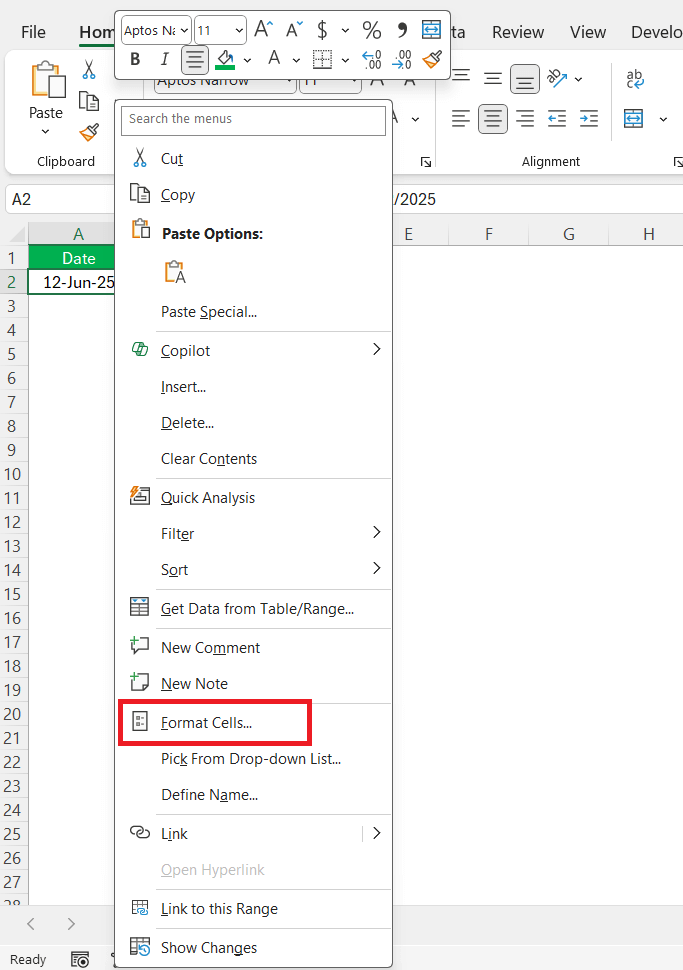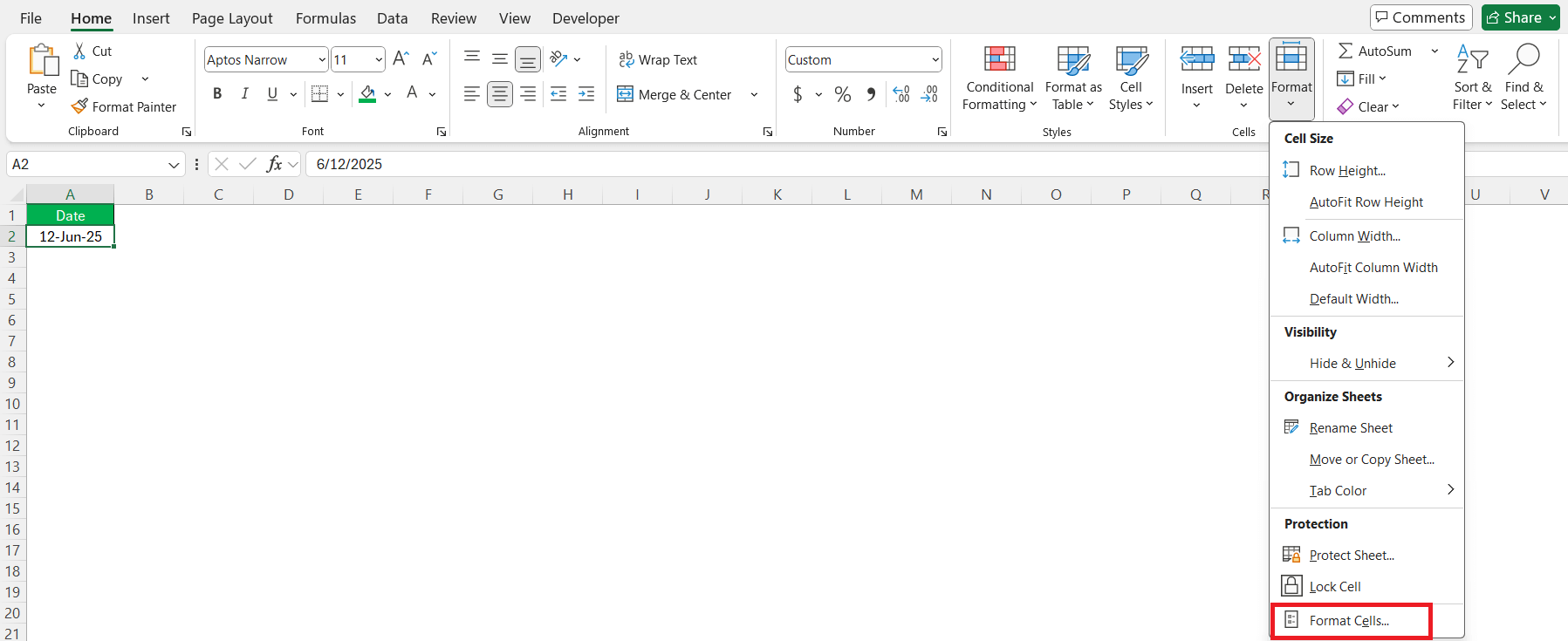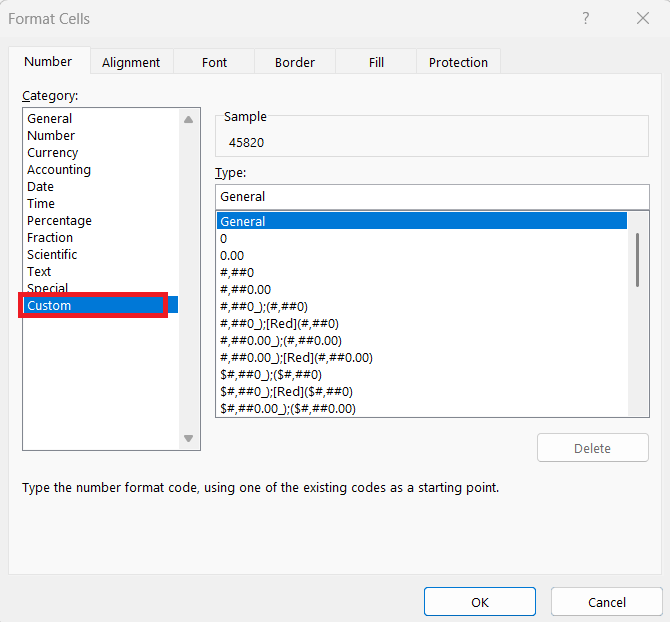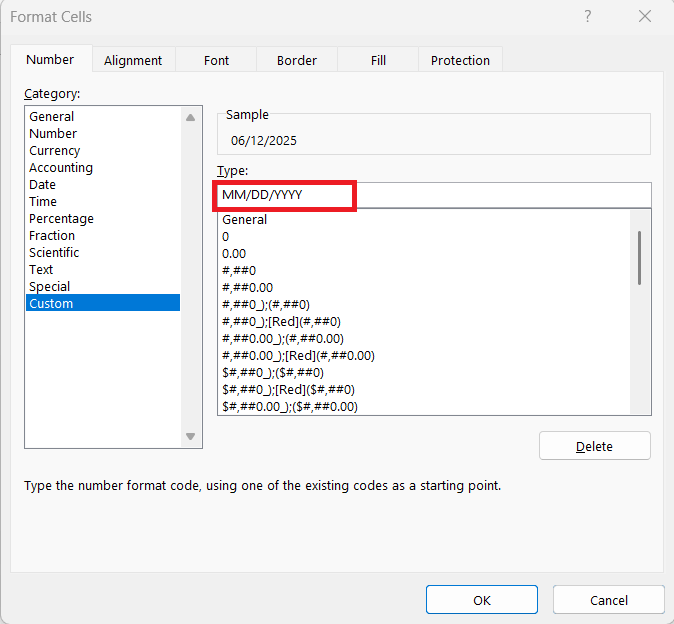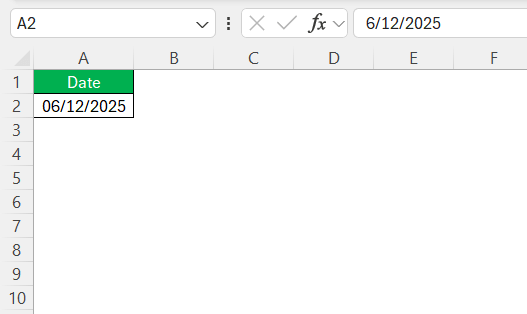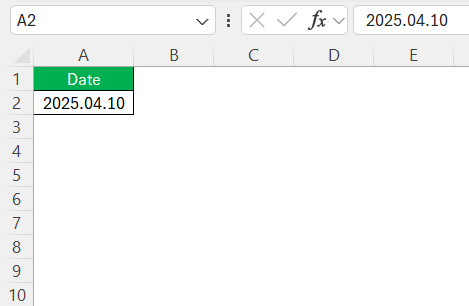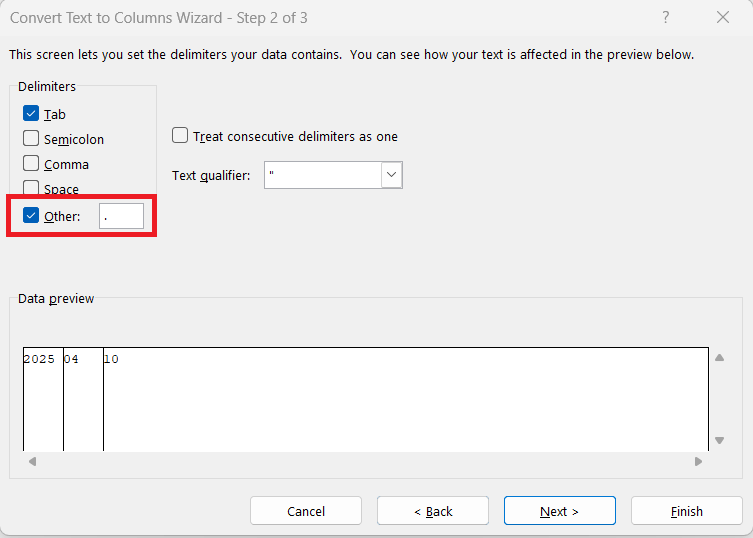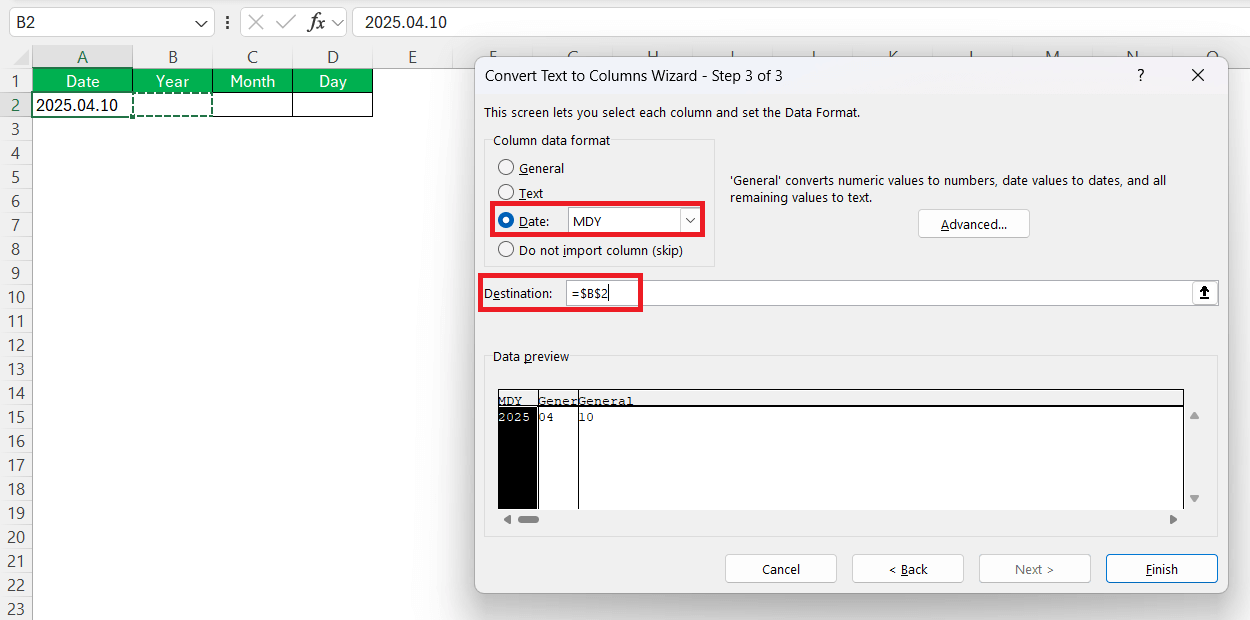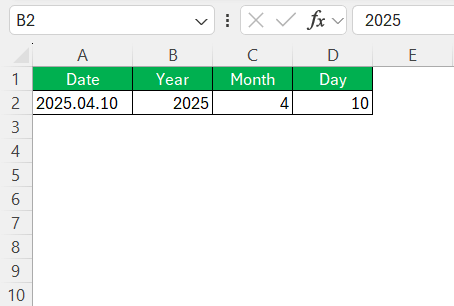Managing dates efficiently in Excel is crucial for creating cohesive and understandable documents. As someone who spends considerable time using spreadsheets, I’ve recognized the value in applying consistent date formats. The MM/DD/YYYY format is often preferred for its clarity and alignment with common international practices. I have prepared this guide to help you change date formats in Excel effortlessly, ensuring clarity and consistency across your documents.
Key Takeaways:
- Use MM/DD/YYYY format for clarity and alignment with international practices.
- Consistent date formatting improves document readability and professionalism.
- Custom date formats can be applied via the Format Cells dialog box in Excel.
- Text-based dates should be converted using the “Text to Columns” feature.
- Consistency in date formats enhances data integrity and reduces errors.
Table of Contents
Why Choose the MM/DD/YYYY Format?
Benefits of Consistency Across Documents
Maintaining a consistent date format like MM/DD/YYYY across documents ensures coherence, making data easier to comprehend at a glance. It eliminates confusion, particularly in shared documents or when collaborating with international partners. Consistency enhances reliability, reducing errors in data interpretation, which is paramount for accurate analysis and reporting.
Documents that adhere to a singular format appear professional and are more user-friendly for anyone who interacts with them.
Adopting International Standards
Adopting international standards, such as the MM/DD/YYYY date format, helps in fostering uniformity in global communications. This format is widely recognized and can assist in preventing miscommunication, especially in international markets where date formats may vary significantly.
By following a standardized format, we can streamline data exchange processes and ensure our documents are understood by audiences worldwide. This approach not only aligns with global best practices but also supports seamless data integration and collaboration across diverse teams.
Step-by-Step Guide: Changing Date to MM/DD/YYYY
Accessing the Format Cells Dialog Box
Accessing the Format Cells Dialog Box in Excel is a simple process that allows you to customize your date formats. Start by selecting the cells you wish to format. Right-click on the selection and choose “Format Cells” from the context menu.
Alternatively, you can navigate through the ribbon by clicking “Home,” then selecting “Format” followed by “Format Cells.”
This dialog box provides various options, including number, date, and custom formats, enabling quick transformations of how dates are displayed, ensuring they meet your specific requirements.
Creating a Custom Date Format
In the dialog box, choose the “Number” tab, then select “Custom” from the list.
In the “Type” field, enter the format code “MM/DD/YYYY.” Click “OK” to apply this format to your selected cells.
This customization ensures that all dates are consistently displayed in the MM/DD/YYYY format, enhancing clarity and reducing the risk of misinterpretation in your documents.
Troubleshooting Common Issues
Dates Displayed as Text Values
When dates appear as text values in Excel, it can interfere with data processing and calculations. This often occurs if the date format isn’t recognized or if dates are entered manually in a non-standard way. To resolve this, I recommend checking for leading spaces or incorrect delimiters in your entries.
Utilize the “Text to Columns” feature under the “Data” tab to convert text to recognizable dates.
In the wizard, choose Delimited → Click Next.
In the Column data format section, select Date and select the destination.
You’ll now see the value 2025.04.10 converted to a valid date. It may appear in your system’s default format (like 10-04-2025 or 4/10/2025).
Automatic Changes by Excel
Excel’s automatic changes to date formats are a common occurrence, often due to its default settings or regional configurations. When entering dates, Excel might automatically adjust them to what it perceives as the correct format, potentially causing discrepancies.
To address this, setting a custom date format or ensuring the proper formatting prior to data entry can be beneficial. Additionally, checking regional settings in Excel’s options to align them with the desired format helps reduce unwanted automatic changes, maintaining consistency across your worksheets.
Enhancing Productivity with Date Formats
Incorporating Dates into Formulas
Integrating dates into formulas in Excel allows for more dynamic data manipulation. Functions like DATE, YEAR, MONTH, and DAY can extract specific components, while DATEDIF and EDATE calculate differences or future dates based on current values. By using these functions, we can automate processes like scheduling and forecasting. Ensuring correct date formats allows these formulas to perform accurately, enhancing our productivity and enabling more sophisticated data analyses.
Preserving Data Integrity Across Spreadsheets
Preserving data integrity across spreadsheets requires consistent date formats, especially when consolidating data from various sources. Consistency prevents errors in date-related calculations and analyses. By standardizing the format to MM/DD/YYYY, we ensure that dates are interpreted correctly in different contexts.
Regularly auditing your spreadsheets for format consistency and employing Excel’s data validation tools can further safeguard against inadvertent discrepancies, maintaining the reliability of your data across multiple documents.
FAQs
How do I set MM/DD/YYYY as the default format?
To set MM/DD/YYYY as the default date format in Excel, adjust the regional settings on your computer. Change the date settings in the Control Panel (Windows) or System Preferences (Mac) to the desired format. Once updated, Excel will use MM/DD/YYYY as the default for new spreadsheets, ensuring consistent date formatting across all future entries.
Why does Excel change my date format automatically?
Excel often auto-formats dates based on system regional settings, which may not align with your preferred format. For example, entering 04/07/2025 might be interpreted as April 7 or July 4 depending on the locale. To avoid this, pre-format your cells before entering dates or create a custom date format using the Format Cells dialog. You can also update your regional settings to match your preferred format.
What do I do if Excel displays my dates as text?
Dates can appear as text if entered incorrectly or imported in an unrecognized format. To fix this, use Excel’s “Text to Columns” feature: go to the Data tab, select your column, and use the Delimited option to walk through the wizard. In the final step, select Date as the column format and pick MDY or the applicable option. This helps Excel interpret your entries as actual dates, enabling calculations and sorting.
Can I apply a custom date format to specific cells only?
Yes, Excel allows you to format selected cells individually without affecting others. Just highlight the range, right-click, and choose Format Cells → Custom, then enter your desired format like MM/DD/YYYY. This is helpful when working with data from multiple sources or when a specific format is needed for a section. However, be cautious when mixing formats—it can make analysis more error-prone.
How do date formats affect formulas in Excel?
Correct date formatting is crucial for date-based formulas to function properly. Excel functions like DATEDIF, EDATE, TODAY, and NETWORKDAYS rely on valid date inputs, not text values. If your dates are stored as text, these formulas might return errors or incorrect results. Ensuring your dates are recognized properly allows for reliable calculations, especially in scheduling, forecasting, and time tracking tasks.
John Michaloudis is a former accountant and finance analyst at General Electric, a Microsoft MVP since 2020, an Amazon #1 bestselling author of 4 Microsoft Excel books and teacher of Microsoft Excel & Office over at his flagship MyExcelOnline Academy Online Course.