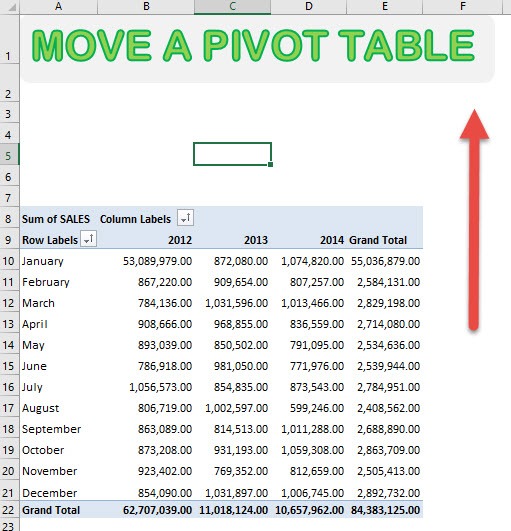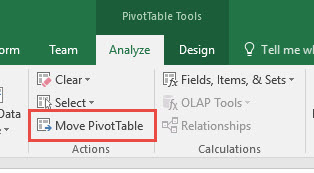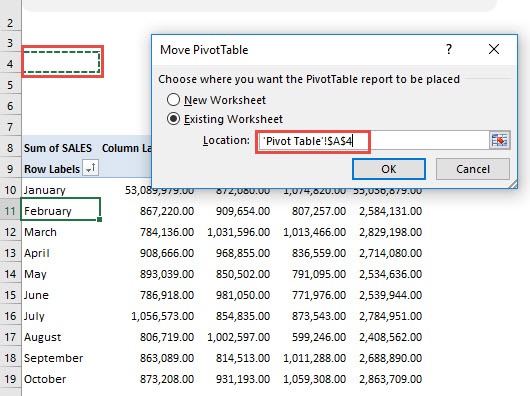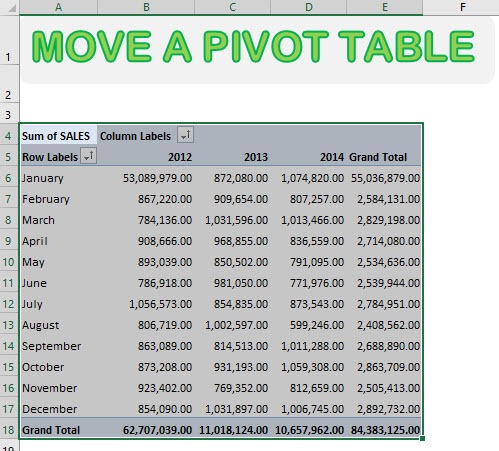Well, you can simply select Move PivotTable and you can move your Excel Pivot Table very quickly!
For our example, let’s move this lovely Pivot Table upwards!
STEP 1: Make sure you have selected your Pivot Table. Go to Analyze/Options > Actions > Move PivotTable
STEP 2: Select the new location where you want to move it. You have the options to move the Pivot Table to a New Worksheet or Existing Worksheet.
In our example, we selected cell A4 and click OK.
Voila! You have successfully moved your Pivot Table!

Bryan
Bryan Hong is an IT Software Developer for more than 10 years and has the following certifications: Microsoft Certified Professional Developer (MCPD): Web Developer, Microsoft Certified Technology Specialist (MCTS): Windows Applications, Microsoft Certified Systems Engineer (MCSE) and Microsoft Certified Systems Administrator (MCSA).
He is also an Amazon #1 bestselling author of 4 Microsoft Excel books and a teacher of Microsoft Excel & Office at the MyExecelOnline Academy Online Course.