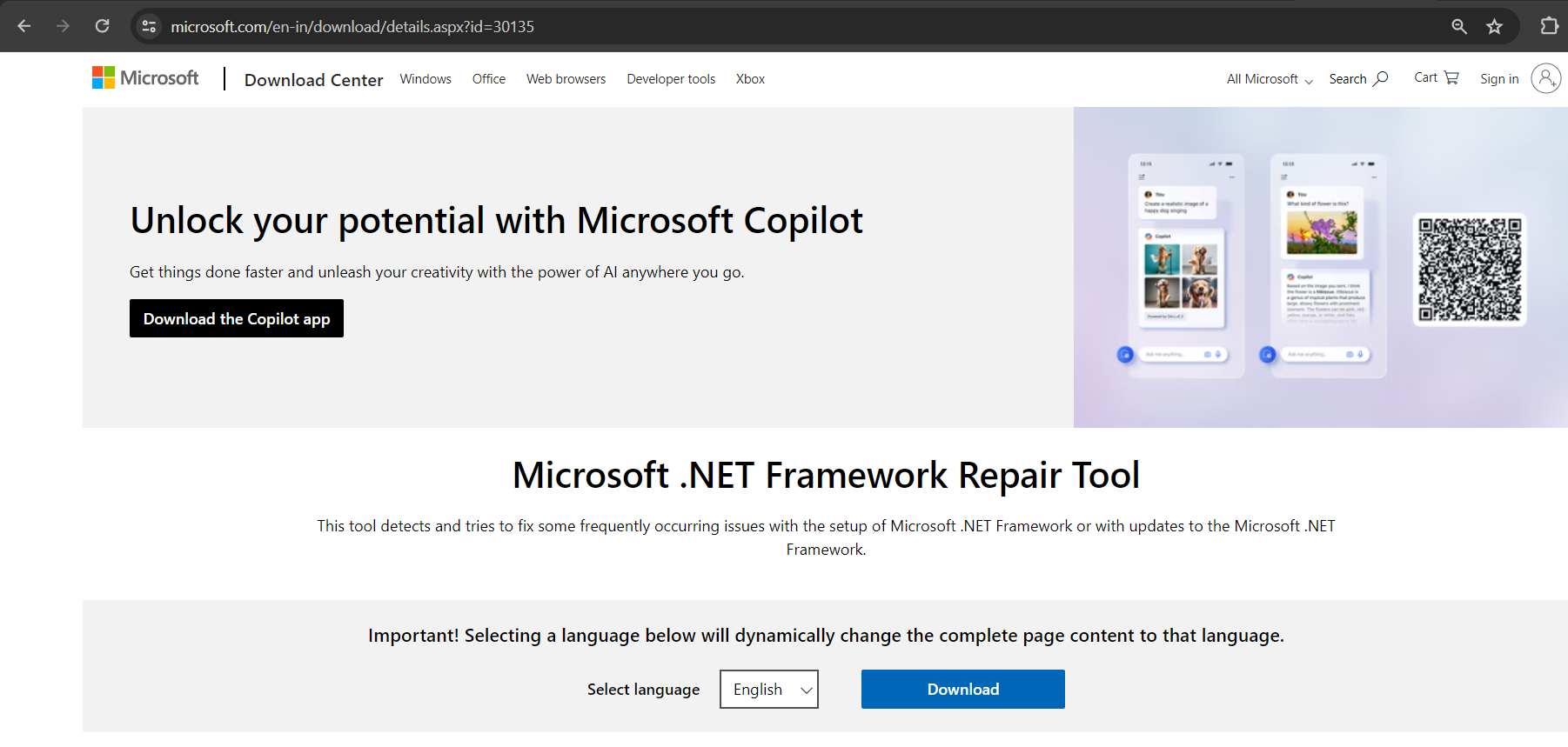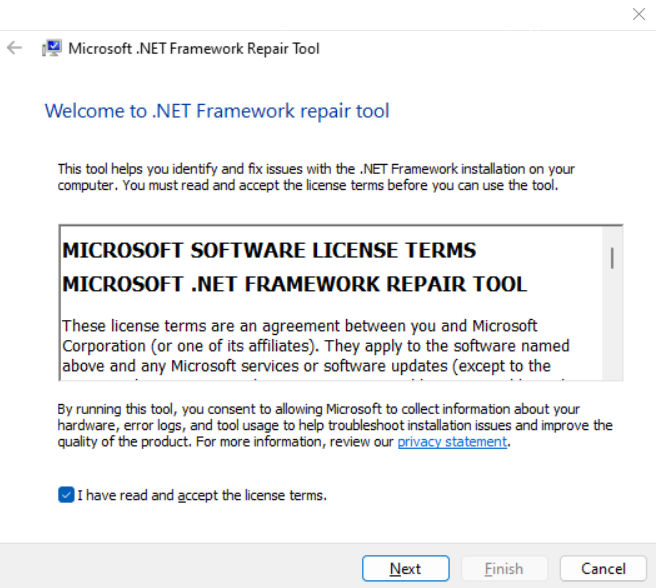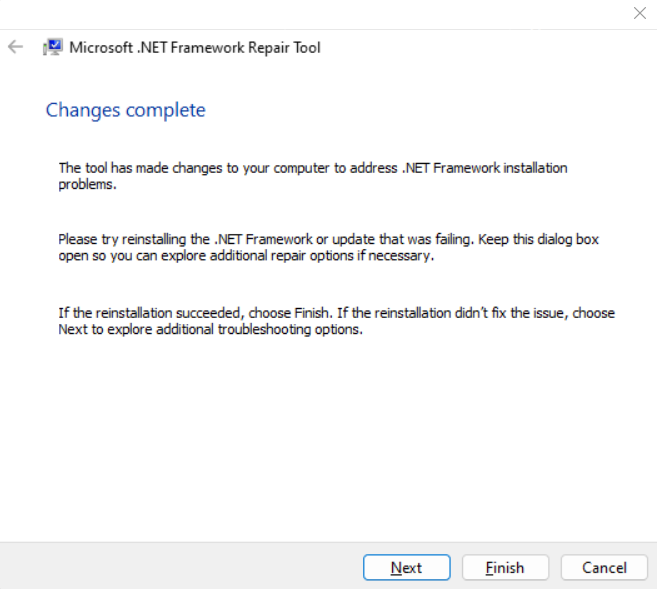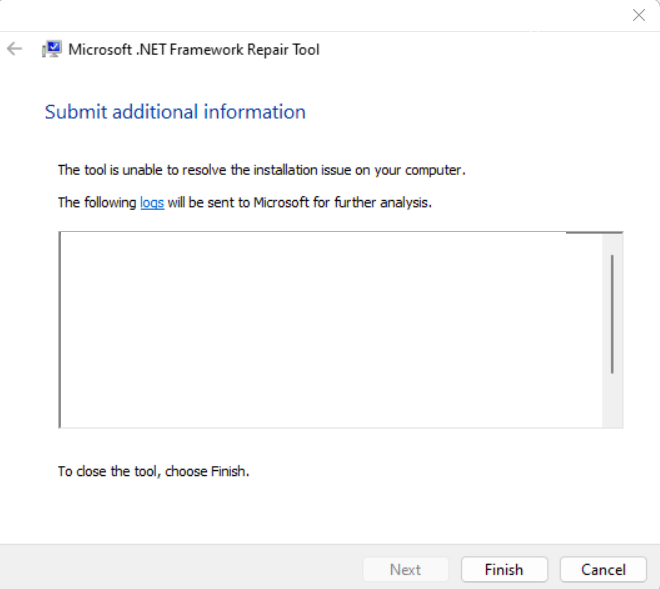Key Takeaways:
- Repair Tools as Digital Knights: When Excel stumbles due to .NET Framework glitches, repair tools like the Microsoft .NET Framework Repair Tool step in as digital knights, swiftly addressing common issues to restore Excel’s functionality with ease.
- Identifying Excel Glitches: Recognize the telltale signs of .NET issues in Excel, such as unexpected crashes, frozen screens during macro execution, or persistent error messages, indicating a potential .NET Framework impairment.
- Empowering Troubleshooting: Understand when to employ repair tools by deciphering error messages that hint at .NET Framework hiccups, enabling you to swiftly navigate through troubleshooting processes with precision.
- Utilizing the Repair Tool: Download and run the official .NET Framework Repair Tool, guided by a user-friendly interface, to diagnose and resolve issues efficiently, ensuring a seamless Excel experience.
Table of Contents
Introduction
Navigating Excel Woes: .NET Framework’s Role
Microsoft’s .NET Framework is quite the powerhouse behind a host of applications, including Excel, allowing them to run smoothly. It’s the unsung hero that lurks in the background, providing the necessary infrastructure for Microsoft Excel to execute complex commands and tasks seamlessly. When the .NET Framework gets tangled up in issues, you might notice that Excel starts acting up, throwing tantrums in the form of glitches and error messages.
The Quick Fix Arsenal: Repair Tools at Your Service
When Excel’s performance dips, fret not! The repair tools designed to address .NET Framework glitches are your knights in digital armor. These tools, such as the Microsoft .NET Framework Repair Tool, offer a quick and user-friendly way to resolve common issues. They scan the framework, detect misbehaving components, and apply a fast fix, getting you back to your spreadsheets in no time.
Identifying Excel Glitches Related to .NET Framework
Common Symptoms of .NET Issues in Excel
If the .NET Framework catches a bug, Excel might exhibit some classic signs. You might grapple with unexpected crashes whenever you perform certain operations, or perhaps Excel freezes when you execute macros that worked perfectly fine before. In some cases, stubborn error messages may pop up, obstinately refusing to budge irrespective of how many times you restart the application. These symptoms often suggest that the .NET Framework, which is foundational to Excel’s operation, could be impaired.
Deciphering Error Messages: When to Employ the Repair Tool
Facing an error message in Excel can be like trying to understand a mysterious code without the cipher. However, certain keywords can signal a .NET Framework hiccup. Look out for terms like “Microsoft .NET Framework Unhandled Exception” or messages citing a specific “.NET runtime error.”
If you spot these, it’s a green light to employ the Microsoft .NET Framework Repair Tool. They’ve meticulously designed this tool to specifically interpret these .NET-SOS signals and provide the appropriate troubleshooting solutions.
Utilizing the .NET Framework Repair Tool
Downloading and Running the Official Repair Tool
Diving into the solution pool, the first step is to get your hands on the official .NET Framework Repair Tool. This tool is readily available and can be downloaded with a mere click. Head over to the official Microsoft Download Center and snag the repair tool by selecting ‘NetFxRepairTool.exe’. Choosing to run the setup immediately saves you time, but if you prefer to gear up for a later fix, save it to your preferred spot.
After securing the tool, launching it is as simple as double-clicking ‘NetFxRepairTool.exe’ and nodding along with a ‘Yes’ to give it the green light. They’ve even packed in a wizard to walk you through each breadcrumb trail of the repair process, including accepting license terms and applying recommended changes—a user-friendly trek through the .NET wilderness.
Step-by-Step Guide to Troubleshooting Excel Issues
Embarking on the troubleshooting journey requires a bit of know-how, but with the right guide, it’s a walk in the digital park. First, run the .NET Framework Repair Tool, which should automatically scan for issues. Here’s your handy map:
STEP 1: Launch the NetFxRepairTool.exe file. If you’ve reviewed and agree to the license terms, mark the checkbox labeled “I have read and accept the license terms.” Proceed by selecting “Next.”
STEP 2: You’ll notice adjustments recommended by the tool. Proceed by clicking “Next” to implement these changes.
STEP 3: After the adjustments are completed, avoid selecting “Finish” and instead choose “Next.”
STEP 4: In the final step, select “Finish”.
STEP 5: Reopen Excel: Launch Excel and test out if the glitch has been ironed out. With hope, you should dive back into your data without a digital hiccup in sight.
Each step during this process is laid out with clarity by the tool’s prompts. If you hit a roadblock, many users find it helpful to poke around in the Microsoft community forums or the official support pages for additional guidance.
Key Features and Functionality:
The .NET Framework Repair Tool offers several key features to streamline the troubleshooting process:
- Diagnosis: Upon launching the tool, it performs a comprehensive scan of the system to detect issues related to the .NET Framework installation. It identifies common errors, such as missing or corrupted files, incompatible versions, or configuration problems.
- Repair: Once the issues are identified, the tool initiates the repair process automatically. It attempts to fix the detected problems by reinstalling missing components, repairing corrupted files, or adjusting system settings as necessary.
- Compatibility: The repair tool is compatible with various versions of the .NET Framework, including .NET Framework 4.x and later versions. It can address issues related to both the runtime environment and development tools.
- User-Friendly Interface: The tool features a user-friendly interface, guiding users through the troubleshooting process with clear instructions and prompts. It provides detailed information about the detected issues and the actions taken during the repair process.
Benefits of Using the Repair Tool:
The .NET Framework Repair Tool offers several benefits to users and system administrators:
- Time-saving: By automating the troubleshooting and repair process, the tool saves users valuable time and effort compared to manual intervention.
- Simplified Troubleshooting: Even users with limited technical expertise can use the repair tool effectively, thanks to its intuitive interface and guided workflow.
- Enhanced Stability: Resolving .NET Framework issues ensures the stability and reliability of applications that rely on it, minimizing crashes and errors.
- Frequent Updates: Microsoft regularly updates the repair tool to address new issues and ensure compatibility with the latest versions of the .NET Framework.
Conclusion:
In the realm of software troubleshooting, having the right tools at your disposal can make all the difference. The Microsoft .NET Framework Repair Tool stands as a valuable resource for diagnosing and resolving common issues related to the .NET Framework installation. Whether you’re a developer, IT professional, or casual user, this tool offers a convenient solution to keep your software ecosystem running smoothly. With its user-friendly interface and comprehensive functionality, it’s a must-have utility for anyone dealing with .NET Framework-related challenges.
FAQ
What is the .NET Framework and how does it affect Excel?
The .NET Framework is a software framework developed by Microsoft, providing a platform for building and running applications, including Excel. It supports Excel add-ins and complex data processing tasks. If the .NET Framework encounters issues, Excel may experience glitches, errors, or fail to start properly.
How do I run a repair on .NET Framework?
To run a repair on .NET Framework, download the Microsoft .NET Framework Repair Tool from the official website, accept the license terms, and follow the prompts. The tool will automatically detect and fix issues with .NET Framework installations.
How can I tell if a glitch in Excel is due to .NET Framework issues?
If Excel displays error messages mentioning .NET or has frequent crashes, particularly with features that rely on .NET Framework such as certain add-ins or data connections, it’s likely a .NET issue. Repair tools or checking the application logs can confirm this suspicion.
Is the .NET Framework Repair Tool safe to use?
Yes, the .NET Framework Repair Tool is safe to use. It’s developed by Microsoft specifically to resolve issues with the .NET Framework. Always download it from the official Microsoft website to ensure you’re using a legitimate version.
Can I fix .NET Framework issues without technical expertise?
Absolutely! The .NET Framework Repair Tool is designed for users of all skill levels. Simply download and run the tool following the on-screen instructions for a guided fix, sans the need for deep technical knowledge.
John Michaloudis is a former accountant and finance analyst at General Electric, a Microsoft MVP since 2020, an Amazon #1 bestselling author of 4 Microsoft Excel books and teacher of Microsoft Excel & Office over at his flagship MyExcelOnline Academy Online Course.