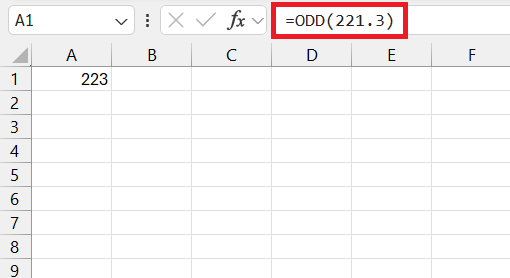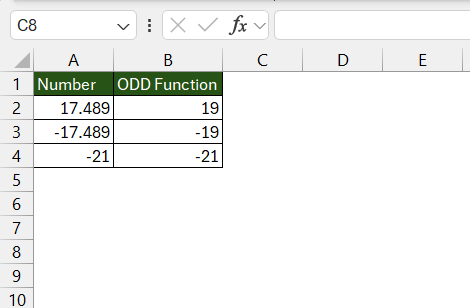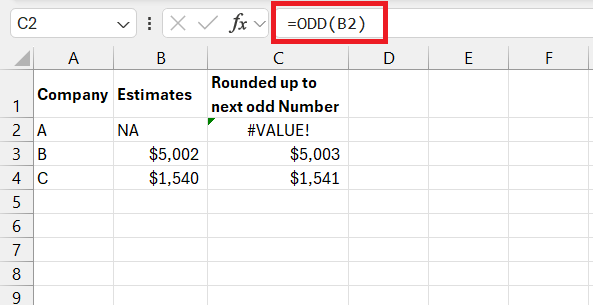The article provides an insightful exploration of Microsoft Excel‘s ODD function, beyond its basic utility of identifying odd numbers. It reveals the function’s significance in rounding numbers to the nearest odd integer, showcasing its importance for financial analysts and those needing to standardize datasets. The ODD function’s simplicity and adaptability make it a valuable tool within Excel’s Math and Trigonometry suite for complex calculations and data analysis.
Key Takeaways
- The ODD function in Excel rounds any given number up to the next odd integer, enhancing data analysis and standardization.
- It requires a single numerical input, making it straightforward to use for rounding decimals, fractions, or whole numbers to the nearest odd integer.
- This function finds practical applications across various domains such as finance, education, and manufacturing, where it aids in creating uniformity in data presentation.
- Users must be mindful of potential pitfalls, such as ignoring the sign of numbers or attempting to apply the function to non-numeric data types.
Unveiling the Mystery of ODD Function
When you first encounter the ODD function in Excel, it might seem like a simple tool for identifying odd numbers. But dive a little deeper, and you’ll find it does a lot more. It can become an integral part of complex calculations and data analysis tasks by rounding numbers to the nearest odd integer in a consistent manner.
Where Does the ODD Function Fit In Excel’s Toolbox
In Excel’s extensive toolbox, the ODD function resides comfortably among the Math and Trigonometry functions. It’s a specialized function that perfectly complements Excel’s number-crunching capabilities, especially when you require data to fit specific numerical criteria, like being an odd number. This function is particularly useful for financial analysts and anyone who needs to standardize datasets for further analysis or reporting.
Table of Contents
The Mechanics of the ODD Function
Syntax and Parameters Explained
When you’re ready to use the ODD function, its simplicity is a breath of fresh air. The syntax requires just one argument:
=ODD(number)
Here, number refers to the value you want to round up to the nearest odd integer. It’s the only piece of data the function needs to work its magic. The elegance of the ODD function lies in this mandatory argument. Whether you’re entering a decimal, a fraction, or a whole number, if it’s not odd, the ODD function will nudge it up to the next odd integer.
Remember that the input must be a numerical value, as the ODD function is designed to work specifically with numbers.
How the Function Transforms Data
The ODD function transforms data with a straightforward rule: it rounds any given number up to the next odd integer. If the number is positive, you’ll see it rounded up to the closest odd number that is equal to or greater than the original number. Conversely, for negative numbers, the ODD function rounds up to the closest odd number that is less than or equal to the original value.
Let’s consider some examples:
- Positive Decimals: For 17.489, it rounds up to 19.
- Negative Decimals: For -17.489, it rounds down to -19 to stay consistent with the rule of rounding away from zero.
- Odd Integers: Odd numbers like 17 or -21 remain unchanged because they are already odd.
This approach ensures that whatever the sign or decimal place of the original number, the result is always an odd integer, primed for analysis or further calculation.
Understanding how the ODD function transforms data in your spreadsheets aligns your expectations and allows for accurate, rounded figures suitable for summaries or graphical representations.
Practical Applications of the ODD Function
Case Studies: Real-World Examples in Action
In real-world scenarios, the ODD function in Excel is not just for mathematicians or statisticians, but also a handy tool across diverse domains. For instance:
- Finance: Financial analysts round payments or investment returns to the nearest odd number for standardization across portfolio reports.
- Education: Educators use the ODD function to create patterns or sequences in teaching materials that help explain mathematical concepts.
- Manufacturing: Quality assurance teams round up test measurements to the nearest odd number, which could be a protocol for maintaining equipment or reporting faults.
Each case presents a unique challenge where the ODD function provides a streamlined solution. The ability to consistently round up values to the nearest odd number brings uniformity and can simplify data representation significantly.
By understanding how the ODD function is applied in these real-life cases, one can appreciate its practicality and adapt it to their specific analytical needs.
Tips and Tricks for Using the ODD Function Effectively
Avoiding Common Pitfalls
Using the ODD function is usually straightforward, but there are some pitfalls you’ll want to avoid:
- Ignoring Sign: Remember that the ODD function will round negative numbers away from zero. Don’t confuse this with normal rounding rules which round to the nearest value.
- Data Type Mismatch: The ODD function only handles numeric values. If you attempt to use it on text or other non-numeric data types, you’ll encounter an error.
- Misunderstanding Roundings: It’s crucial to note that the ODD function always rounds up, even if the nearest odd number is less than the original value in the case of negative numbers.
By being mindful of these aspects when using the ODD function, you can prevent inaccuracies in your data analysis and maintain the integrity of your datasets.
Keep these common mistakes in check, and the ODD function will serve as a reliable tool in your Excel arsenal.
Frequently Asked Questions (FAQs)
What Makes the ODD Different from EVEN and ISODD?
The odd function uniquely rounds any given number up to the next odd integer, while the EVEN function rounds up to the next even integer. ISODD, on the other hand, is a logical function that simply checks if a number is odd and returns TRUE if it is, and FALSE if it’s not. The main difference lies in their purpose: ODD and EVEN alter the data, whereas ISODD tests the data without changing it.
Can the ODD Be Used on Non-Numeric Data Types?
No, the ODD formula is exclusively designed to work with numeric values in Excel. If you try to use it with non-numeric data types, it will return a #VALUE! error, indicating that the function cannot interpret the input.
How Does the ODD formula Handle Negative Values?
The ODD formula rounds negative numbers away from zero to the next odd integer, making them smaller or more negative. This is different from typical rounding where you might round towards zero. The concept ensures that regardless of positive or negative inputs, the results always conform to odd number standards.
Are There Any Alternatives to the ODD Function for Certain Analyses?
Yes, you can simulate the ODD function’s behavior with other Excel features, like a combination of IF statements and ISODD, or using the CEILING and FLOOR functions for specific rounding rules. While these alternatives offer similar outcomes, they generally require more complex formulas and conditions.
How do you get odd numbers in Excel?
To get odd numbers in Excel, you can use the ODD function, which rounds a value up to the nearest odd integer. Simply enter the formula =ODD(number) where “number” is the cell reference or the actual number you want to round up.


John Michaloudis is a former accountant and finance analyst at General Electric, a Microsoft MVP since 2020, an Amazon #1 bestselling author of 4 Microsoft Excel books and teacher of Microsoft Excel & Office over at his flagship MyExcelOnline Academy Online Course.