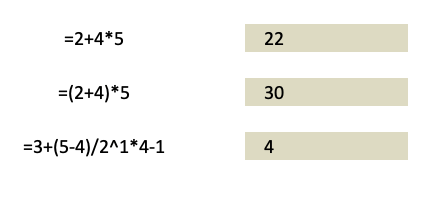When working with calculations with Excel Pivot Tables, you need to be aware of the Order of Operations so that you will not get confused about how it arrived at the final output. Throughout the entire journey from basic to advanced mathematics, one certain rule has always stuck with us. This rule is commonly known as PEMDAS, namely – Parentheses, Exponents, Multiplication, Division, Addition, and Subtraction.
This rule tells us the correct sequence, or order of steps, while evaluating a mathematical expression. This article will explore how Excel interprets calculations, the precise order it follows, and examples to show how it works in practice.
Key Takeaways:
- Excel follows a strict order of operations similar to PEMDAS.
- Parentheses always override the default sequence.
- Reference operators and percentages are unique to Excel’s rules.
- Multiplication/division comes before addition/subtraction.
- Concatenation and logical comparisons are evaluated last.
Don’t forget to download the Exercise Workbook below and follow along with us.
Table of Contents
The Fundamentals of Order of Operations in Excel
From PEMDAS to Excel’s Version
PEMDAS has been drilled into us as the foundation of solving equations: Parentheses, Exponents, Multiplication, Division, Addition, and Subtraction. In Excel, this structure mostly holds true but includes two extra layers to account for spreadsheet behavior: reference operators and concatenation. Reference operators replace cell references with values before computation, while concatenation (&) combines text and numbers.
Excel’s Exact Order of Operations
Here’s the full sequence Excel follows:
- Brackets (Parentheses)
- Reference Operators
- Exponents
- Percentages
- Multiplication and Division
- Addition and Subtraction
- Concatenation (&)
- Comparisons (> < = <>)
Working Through Practical Examples
These are the 3 examples that we want to assess and evaluate step by step.
Example #1
Let us check the first example: =2+4*5
There are 2 operations here so based on the table above, the order of operations will be: Multiplication then addition
- =2+4*5
- =2+20
- =22
Example #2
Let us check the second example: =(2+4)*5
There are 3 operations here so based on the table above, the order of operations will be: Brackets (i.e. addition) then multiplication.
- =(2+4)*5
- =6*5
- =30
Example #3
Let us check the third example: 3+(5-4)/2^1*4-1
- Firstly, Excel will evaluate the expression within the parentheses, reducing the expression to
= 3+1 / 2^1*4-1 - Next, Excel will calculate the exponential i.e. 2^1=2
= 3+1 / 2*4-1 - Excel will then calculate multiplication and division from left to right i.e. 1/2*4 i.e. 2
= 3+2-1 - Finally, we have our addition and subtraction, which is also done from left to right
= 4
So, by going through these examples, we have understood the order of operations that Excel follows while evaluating any expression. Refer to this sequence whenever you are building an expression to get accurate results.
Common Pitfalls and How to Avoid Them
Misunderstanding Percentages and References
- Percentages in Excel aren’t just symbols—they convert values into decimals during calculations. For instance: 20%+10 becomes 0.2+10=10.2. Many users mistakenly treat 20% as “20” instead of “0.2,” leading to inflated results.
- Similarly, reference operators pull in live cell values, which can change dynamically. If B12 contains 20, then B12/2+10 evaluates as 20/2+10=20. Ignoring references can cause misalignment between expected and actual outputs.
Overcomplicating Formulas Without Parentheses
One of the biggest mistakes is building long formulas without parentheses. For example:
=100-20/2+5
Excel reads this as 100-(20/2)+5 → 100-10+5=95.
If you intended (100-20)/2+5, the result would be 45. Clear parentheses not only make formulas accurate but also easier to read and maintain.
FAQs
What is the order of operations in Excel?
Excel follows a specific sequence to calculate formulas, much like the PEMDAS rule in math. The order of operation is Parentheses, Reference Operators, Exponents, Percentages, Multiplication/Division, Addition/Subtraction, Concatenation, and finally Comparisons. This ensures formulas are evaluated consistently across worksheets. Without knowing this sequence, results can look confusing or incorrect. Always use parentheses when you want to override Excel’s default order.
How is Excel’s order different from the standard PEMDAS rule?
PEMDAS stands for Parentheses, Exponents, Multiplication, Division, Addition, and Subtraction. Excel extends this rule by including Reference Operators (which replace cell values) and Concatenation (&) for combining text and numbers. It also explicitly treats percentages as a step before multiplication and division. These adjustments are necessary because Excel handles both text and numbers in formulas. So while PEMDAS is the base, Excel’s order is more versatile for spreadsheets.
Why are parentheses so important in Excel formulas?
Parentheses always take priority in Excel’s calculations. They help clarify your intended logic and override the default sequence of operations. For example, =2+4*5 gives 22, but =(2+4)*5 gives 30 because the addition is forced first. Without parentheses, Excel follows its own hierarchy, which may not match your expectations. Clear parentheses make formulas both accurate and easier to read.
What are common mistakes people make with Excel’s order of operations?
One common mistake is misinterpreting percentages, treating 20% as “20” instead of “0.2.” Another is forgetting that multiplication and division are done before addition and subtraction, leading to wrong totals. Many users also forget about reference operators and assume formulas calculate independently of cell values. A frequent error is overloading formulas without parentheses, which makes them both confusing and inaccurate. Avoiding these pitfalls ensures correct results in Pivot Tables and worksheets.
How can I practice and master Excel’s order of operations?
The best way to master it is by working through small examples step by step. Start with simple formulas like =2+4*5, then add parentheses to see how results change. Experiment with percentages (=50*20%+10), references (=B12/2+10), and logical operators (=3>5). Use the provided Exercise Workbook to try out these formulas in real time. Over time, you’ll build intuition and avoid surprises in your calculations.

Bryan
Bryan Hong is an IT Software Developer for more than 10 years and has the following certifications: Microsoft Certified Professional Developer (MCPD): Web Developer, Microsoft Certified Technology Specialist (MCTS): Windows Applications, Microsoft Certified Systems Engineer (MCSE) and Microsoft Certified Systems Administrator (MCSA).
He is also an Amazon #1 bestselling author of 4 Microsoft Excel books and a teacher of Microsoft Excel & Office at the MyExecelOnline Academy Online Course.