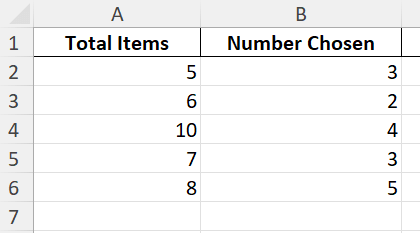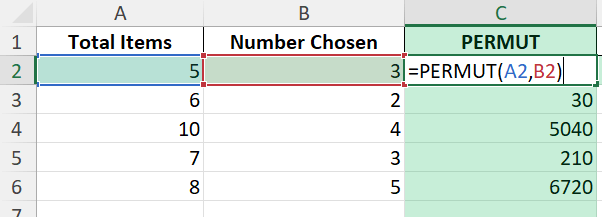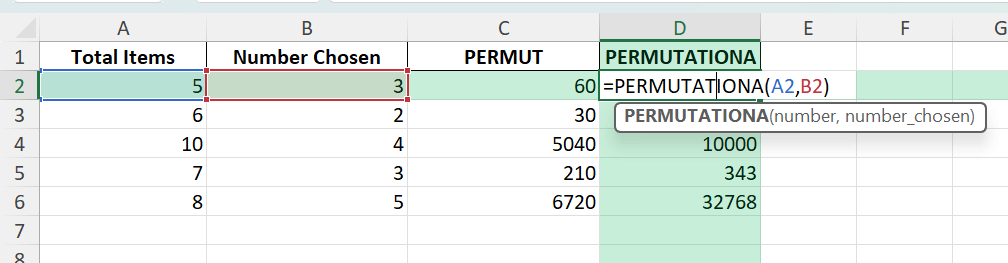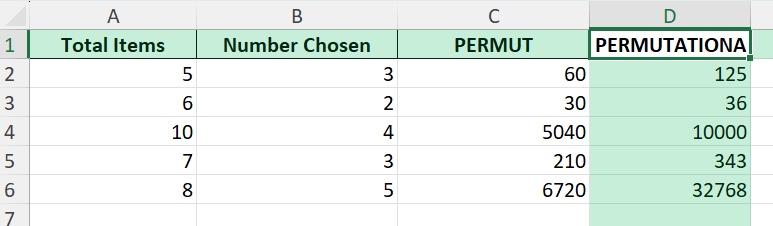Have you ever needed to quickly figure out how many ways you can arrange a group of items? Whether you’re planning teams, inventory, or conducting analysis, knowing how to calculate permutations in Excel saves time and increases your confidence in the results. In this guide, you’ll learn step by step how to create and use a permutations calculator in Excel.
Key Takeaways
- Excel provides easy-to-use formulas for permutation calculations.
- The PERMUT and PERMUTATIONA functions cover scenarios with and without repetition.
- You can create your own permutations calculator in just a few steps.
- Power Query and VBA can be used for advanced, automated permutation calculations.
- Understanding permutations in Excel helps with scheduling, planning, and data analysis.
Table of Contents
About Permutations in Excel
A permutation is a way of arranging items where order matters. For example, choosing 3 managers from 10 and assigning them as President, Vice President, and Secretary is a permutation. In Excel, you can use permutations to solve real business problems, plan projects, and analyze outcomes.
Excel has two main permutation functions:
PERMUT(number, number_chosen): Calculates permutations without repetition.
PERMUTATIONA(number, number_chosen): Calculates permutations with repetition.
Both return the number of possible arrangements for the given scenario.
Basic Concepts of Permutations
Permutations are an essential concept in mathematics and computing, referring to the arrangement of all or part of a set of objects in a specific order. For example, if you have a set of three characters — A, B, and C — the permutations without repetition would be ABC, ACB, BAC, BCA, CAB, and CBA. It’s a crucial concept in statistics, allowing you to calculate the number of possible outcomes for particular scenarios.
Why Use Excel for Permutations?
Using Excel for permutations is advantageous because of its accessibility and ease of use. Excel provides built-in functions like PERMUT, which simplify the calculation of permutations, saving you time from executing complex mathematical formulas manually. This is particularly beneficial when dealing with large datasets where manual calculations become tedious and prone to errors.
Excel’s versatility makes it ideal for permutations across various applications—from project planning to logistical arrangements and even in gaming scenarios. You can visually organize your data in spreadsheets, quickly modify inputs, and instantly see the results change, facilitating an interactive data analysis experience.
Moreover, Excel enhances productivity by allowing you to integrate permutations with other functions like charts, pivot tables, and conditional formatting. This integration enables dynamic data modeling and visualization, providing greater insights into your statistical analysis.
How to Calculate Permutations: Step by Step
Step 1: Enter Your Data
In cell A1, type Total Items. In cell B1, type Number Chosen.
In cell A2, enter the total number of items (e.g., 6).
In cell B2, enter the number of items to arrange (e.g., 3).
Step 2: Use the PERMUT Formula (No Repetition)
In cell C1, type Permutations (No Repetition).
In cell C2, enter the formula: =PERMUT(A2,B2)
This calculates the number of ways to arrange the items without repeating any item.
Step 3: Use the PERMUTATIONA Formula (With Repetition)
In cell D1, type Permutations (With Repetition).
In cell D2, enter the formula: =PERMUTATIONA(A2,B2)
This calculates the number of ways to arrange the items with repetition allowed.
Step 4: Create a Permutations Calculator Table
You can create a table for easy calculations with various values. Simply fill in the number of items and number chosen in each row, then drag down the formulas in columns C and D to see the results for different scenarios.
Common Mistakes and Tips
Make sure both arguments in PERMUT and PERMUTATIONA are non-negative integers. If not, Excel returns an error or truncates values.
For PERMUT, if the number chosen is greater than the number of items, Excel returns 0.
Large values can produce extremely big numbers. Watch out for #NUM! errors if the result is too large for Excel to handle.
If you see #VALUE!, one or both arguments are non-numeric or empty.
PERMUTATIONA is available in Excel 2013 and later.
Bonus Tips and Advanced Scenarios
List All Permutations with VBA: To list every possible permutation for a small set, you can use a simple VBA macro. See below for an example.
Dynamic Table with Data Validation: Add data validation to limit inputs for error-proof calculations.
Power Query: Use Power Query to automate or batch process permutations for large datasets or multiple scenarios.
Sample VBA Code: List All Permutations (Small Sets)
Sub ListPermutations()
Dim items As String
Dim i As Integer, j As Integer, k As Integer
items = "ABC"
For i = 1 To Len(items)
For j = 1 To Len(items)
If j <> i Then
For k = 1 To Len(items)
If k <> i And k <> j Then
Debug.Print Mid(items, i, 1) & Mid(items, j, 1) & Mid(items, k, 1)
End If
Next k
End If
Next j
Next i
End Sub
Practical Applications and Examples
Real-World Scenarios Using Permutations
Permutations play a significant role in various real-world scenarios, making them an essential tool for anyone working with data and analysis. For instance, in logistics and supply chain management, permutations are used to determine the most efficient route for delivering goods, maximizing efficiency and minimizing cost. This is often referred to as the “traveling salesman problem.”
In another example, businesses use permutations in roster scheduling to organize employee shifts, ensuring optimal coverage while considering various constraints such as employee availability and skills.
In the tech industry, permutations assist in secure password generation. By calculating different character combinations, you can create strong passwords that protect sensitive data.
In academia, especially within computer science and mathematics departments, permutations are critical in algorithm design and problem-solving. They provide foundational insight into sorting and arranging algorithms used in software and databases.
Hands-On Example Walkthrough
Let’s delve into a practical example of how permutations work in Excel. Imagine you’re organizing a three-day conference and need to schedule 5 speakers across different slots. You want to determine how many unique schedules can be created if all speakers present without repetition on any given day.
To solve this using Excel, follow these steps:
- Set Up Your Data: Begin by listing your speakers in a column. Let’s say the speakers are labeled A, B, C, D, and E.
- Use the PERMUT Function: Place your cursor in an empty cell and use the formula
=PERMUT(5, 3). This calculates the number of possible ways to arrange 3 speakers out of the 5 for one day. - Interpret the Results: The result you get will be 60, indicating there are 60 different ways to arrange the 5 speakers over 3 slots. Repeat this calculation for each day, knowing that permutations for the remaining days will involve different speakers.
- Dynamic Scheduling: You can create a dynamic schedule using Excel’s data validation and dropdown features to assign different permutations to different days, making adjustments based on any external factors like speaker availability.
This hands-on scenario illustrates the power of permutations in practical applications and how Excel can be a handy tool for managing such tasks efficiently. It eliminates the complexity of manual calculations and allows for rapid adjustments as conditions change.
FAQ: Permutations Calculator in Excel
What is the difference between PERMUT and PERMUTATIONA in Excel?
PERMUT does not allow repeating items, while PERMUTATIONA does.
What does a result of 0 mean?
This means the number chosen is greater than the number of items (for PERMUT).
Can I generate all possible lists of permutations in Excel?
For small sets, yes (using VBA). For large sets, results are too big to fit in Excel.
How do I avoid errors?
Make sure you only use non-negative whole numbers as arguments and keep values within Excel’s limits.
Is there a way to do this in earlier versions of Excel?
PERMUT is available in all versions. PERMUTATIONA is available from Excel 2013 onwards.
John Michaloudis is a former accountant and finance analyst at General Electric, a Microsoft MVP since 2020, an Amazon #1 bestselling author of 4 Microsoft Excel books and teacher of Microsoft Excel & Office over at his flagship MyExcelOnline Academy Online Course.