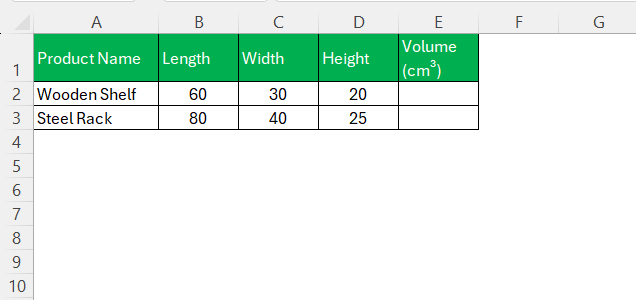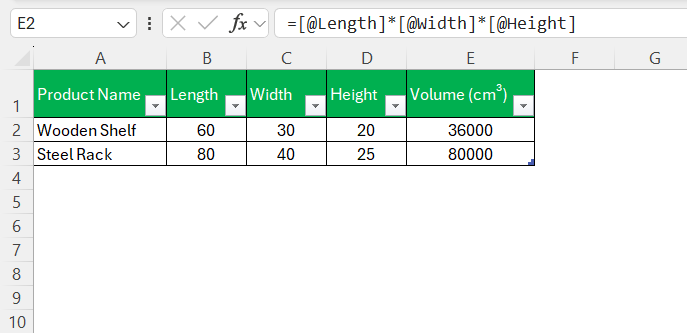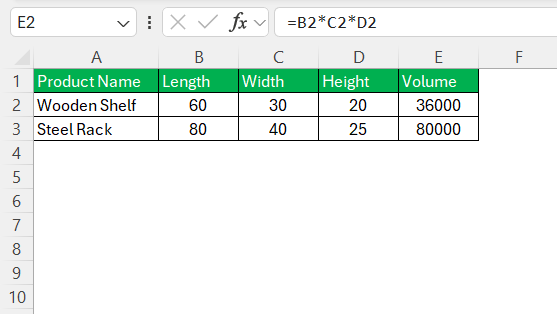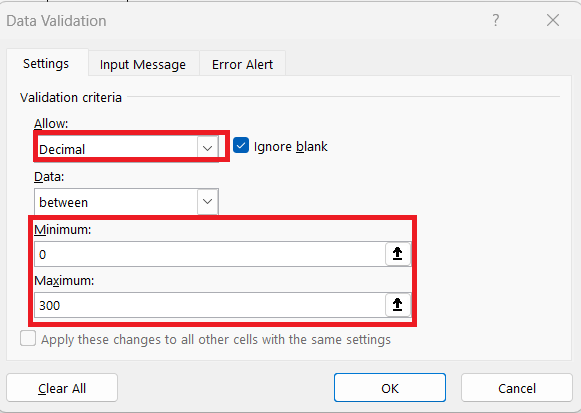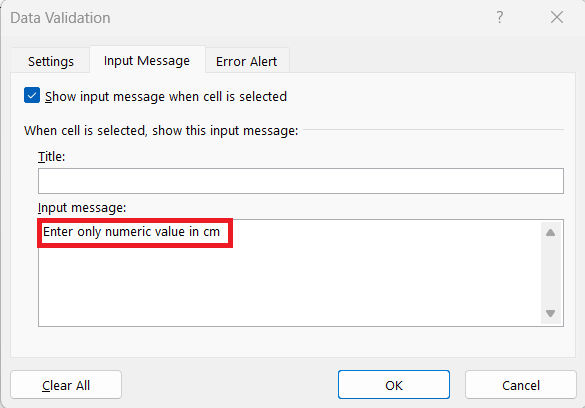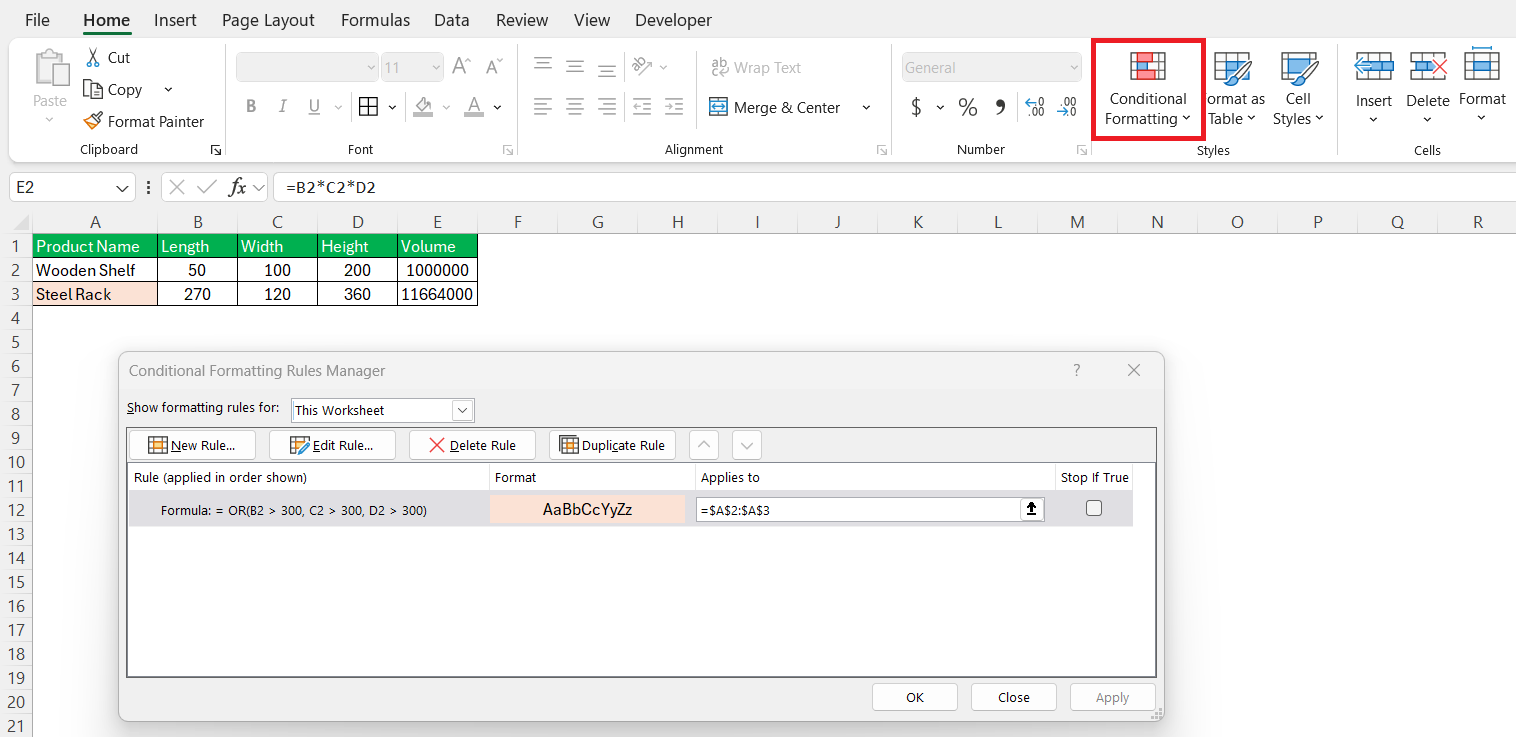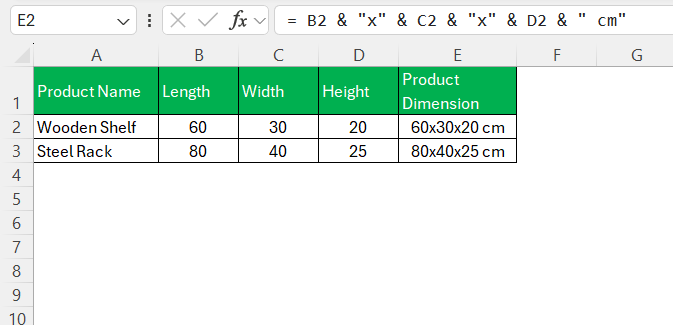In today’s data-driven business landscape, mastering the art of product dimensions in Excel can provide a significant competitive edge. Product dimensions offer a structured way to analyze and manage data, allowing for enhanced decision-making and strategic planning. This guide aims to provide a comprehensive overview of setting up, managing, and leveraging product dimensions, ensuring that you can make the most out of your data insights.
Key Takeaways:
- Structured product dimensions in Excel improve data clarity and simplify complex analysis.
- Automatic calculations (like volume) and dynamic labels boost efficiency and save time.
- Data validation and conditional formatting help maintain consistency and catch outliers quickly.
- Best practices like named ranges and standard formats streamline long-term data management.
- Real-world use cases across industries prove that dimensional analysis enhances decision-making.
Table of Contents
The Basics of Product Dimension in Excel
Understanding Product Dimensions
Product dimensions in Excel refer to the attributes or categories that describe different aspects of products. These dimensions can include size, color, brand, or any specific parameter relevant to a product category. By structuring data along these dimensions, users can perform more targeted analysis, enabling nuanced understanding and interpretation of data trends.
This systematic organization not only helps in segregating vast datasets but also facilitates easier identification of patterns and relationships within the data. Excel supports creating multi-dimensional models, which makes it easier to pivot and visualize data from different angles, thereby enhancing analytical capabilities.
Key Benefits of Using Product Dimensions
Utilizing product dimensions in Excel brings numerous benefits that greatly enhance data management and analysis. Firstly, it enables more efficient data organization, allowing for easier retrieval and manipulation of specific product information. This leads to better insights and informed decision-making. Secondly, product dimensions facilitate detailed reporting, as they support the creation of dynamic and interactive reports using Pivot Tables and Charts.
Another key benefit is improved forecasting, as product dimensions provide the ability to analyze trends and patterns over time. By categorizing products dimensionally, businesses can optimize their inventory management and pricing strategies. Finally, it enhances scalability, making it easier to incorporate additional data as business needs evolve. These dimensions create a robust foundation for advanced analytics, ultimately driving business growth and strategic planning.
Calculation for Product Dimensions
Structuring the Data
The first step is always about layout. I usually begin by creating a clean, column-based structure that covers all the key measurements:
I keep each dimension in a separate column so that calculations and sorting don’t get messy later on.
Calculating Volume Automatically
This is one of my favorite automation steps. Rather than manually calculating volume for every row, I use this formula:
= [@Length] * [@Width] * [@Height]
If you’re not using Excel Tables, the standard formula would be:
= B2 * C2 * D2
I drag this down for every product row. This makes things super efficient when I’m uploading data to platforms like Shopify or Amazon, which often require volume-based shipping classes.
Using Data Validation for Standardized Entries
I once had a file where height values were entered as “12cm,” “12 cm,” “twelve cm,” and just “12.” That’s when I knew it was time to tame the data beast.
I now use Data Validation to force consistent entries:
- Go to Data > Data Validation
- Choose Decimal, set a range like 0 to 300
- Add an Input Message: “Enter only numeric value in cm”
This prevents anyone (even me, on a sleepy Monday) from screwing up the data.
Conditional Formatting to Catch Outliers
Ever had someone enter a 3000cm tall box by mistake? I have. Now, I use conditional formatting to highlight outliers.
For example, I highlight rows where:
= OR(B2 > 300, C2 > 300, D2 > 300)
This lights up any suspicious dimension in red, making it easier to catch errors during audits.
Creating Dynamic Dimension Labels for Exports
Sometimes I need a single field like “60x30x20 cm” for listings or invoices. Here’s how I do that:
= B2 & “x” & C2 & “x” & D2 & ” cm”
Clean. Simple. Copy-paste ready.
Tips & Tricks
Best Practices for Setup and Organization
When setting up and organizing product dimensions in Excel, adhering to best practices ensures accuracy and efficiency.
- Standardize Formats: Consistently format data entries, especially for dimensions like date and currency. This prevents errors during analysis.
- Use Clear Naming Conventions: Employ descriptive and uniform names for columns and dimensions. This aids in recognizing and managing data effortlessly.
- Leverage Named Ranges: Define named ranges for your datasets. This feature simplifies formula creation and updates across your worksheet.
- Regularly Update and Maintain Data: Schedule periodic reviews to update outdated information and add new details, keeping your database reliable.
- Document Setup Procedures: Maintain a detailed record of setup methods and data entry guidelines. This documentation ensures consistency over time and assists team members.
By following these best practices, you can streamline your product dimensions setup in Excel, facilitating more effective data management and analysis.
Troubleshooting Setup Errors
Encountering setup errors while working with product dimensions in Excel can hamper your data analysis activities. Here are some common troubleshooting steps to address these issues:
- Check for Inconsistent Data Entries: Ensure data across dimensions is consistent. Typos, incorrect formats, or mismatches can cause errors in calculations and analyses.
- Review Data Range References: Verify that all data ranges used in formulas and PivotTables are correct. Misreferenced ranges often lead to errors or missing data.
- Validate Formula Syntax: Double-check formula syntax, especially in complex functions. Ensure parentheses, commas, and brackets are accurately placed.
- Examine Conditional Formatting Rules: Conditional formatting can impact data interpretation if not applied correctly. Review rules to ensure they are appropriately set.
- Ensure Updated Excel Version: Some features require specific Excel versions. Confirm that you are using a version that supports the tools and functions you intend to use.
- Monitor for Resource Limitations: Large data sets might strain system resources, causing performance issues. Consider optimizing your data structure or using Power Pivot for larger datasets.
By methodically addressing these areas, you can resolve setup errors effectively, leading to smoother operations in your analysis tasks.
Real-World Applications
Case Studies: How Businesses Leverage Product Dimensions
Businesses across industries effectively leverage product dimensions in Excel to drive strategic decisions and optimize operations. Let’s explore a couple of real-world case studies:
- Retail Industry Transformation: A major retail chain utilized product dimensions to analyze sales data across various dimensions like brand, category, and region. By structuring their data effectively, the company identified top-performing products and adjusted their inventory accordingly. This strategic move improved stock turnover rates and increased revenue by over 15% in one fiscal year.
- Manufacturing Process Optimization: A manufacturing firm dealing with a wide range of components employed product dimensions to streamline inventory management. By categorizing parts by type, supplier, and quality grade, they managed to pinpoint inefficiencies and enhance their procurement strategy. This led to a 20% reduction in excess inventory and a significant decrease in holding costs.
These cases illustrate how businesses can capitalize on product dimensions to gain valuable insights, improve operational efficiency, and enhance overall profitability. By integrating these practices, companies can better respond to market demands and execute well-informed decisions.
Industry-Specific Uses and Examples
Product dimensions in Excel offer versatile applications tailored to various industries, enhancing operational efficiency and strategic analysis.
- E-commerce: Online retailers use product dimensions to categorize products by factors such as size, color, and material. By analyzing sales performance across these dimensions, businesses can tailor marketing strategies and refine inventory management, effectively reducing stockouts and overstock situations.
- Healthcare: Healthcare providers leverage product dimensions to track medical supplies and pharmaceuticals by type, supplier, and expiration date. This detailed categorization helps in maintaining stock levels, improving supply chain efficiency, and ensuring compliance with regulatory requirements.
- Automotive: Automotive companies use dimensions to manage parts inventory and production data. By structuring data according to part number, supplier, and manufacturing process, they optimize assembly lines and enhance production planning, leading to decreased downtime and increased output.
- Food and Beverage: Breweries and food production facilities utilize product dimensions to track ingredients and finished goods by batch, location, and freshness date. This helps in quality control, ensuring consistent product quality, and in minimizing waste due to spoilage.
- Logistics: Logistics firms classify freight shipments by weight, destination, and priority level using dimensions. This categorized approach aids in streamlining route planning, optimizing load management, and ensuring timely deliveries. By employing product dimensions, these firms can enhance efficiency and customer satisfaction through precise handling and quick adaptation to logistical changes.
Each industry employs product dimensions uniquely, yet the core advantage remains: they provide clear and structured insights that drive smarter decision-making and improved operational performance.
FAQs
What are product dimensions?
Product dimensions refer to the various attributes or parameters used to categorize and describe products. These can include characteristics such as size, color, brand, and material, among others, allowing for detailed analysis and strategic decision-making in data management and business operations.
How do I calculate product volume in Excel, and when is it useful?
To calculate volume, you multiply length × width × height. In Excel, that’s as easy as using a formula like =B2*C2*D2, assuming those are your dimension columns. This is especially useful for eCommerce businesses or warehouse teams needing to calculate storage space, shipping classes, or packaging costs. It becomes a time-saver when scaled across hundreds of rows.
Why is data validation important when working with product dimensions?
Without data validation, Excel becomes a playground for inconsistent entries—“10cm”, “10 cm”, or even “ten.” This inconsistency ruins calculations and makes filters or PivotTables unreliable. By setting rules (like only allowing decimal values between 0–300), you enforce consistency across users. It’s like putting bumpers in a bowling alley—your data stays in its lane.
What are some real-world benefits businesses have seen using this method?
Retailers have boosted revenue by identifying top-performing products across various categories using dimensional analysis. Manufacturers have optimized procurement and reduced excess inventory. Even logistics firms use product dimensions to better plan routes and loads. Across industries, dimensional analysis leads to smarter decisions, better stock control, and stronger profit margins. Excel becomes a business enabler—not just a data dump.
What’s the best way to format product dimensions for export or sharing?
If your client or vendor wants dimensions in a single cell (like “60x30x20 cm”), you can concatenate the values using a formula: =B2 & "x" & C2 & "x" & D2 & " cm". This produces a clean, consistent label perfect for invoices, product listings, or catalog exports. It saves time, eliminates manual formatting errors, and ensures compatibility across systems.
John Michaloudis is a former accountant and finance analyst at General Electric, a Microsoft MVP since 2020, an Amazon #1 bestselling author of 4 Microsoft Excel books and teacher of Microsoft Excel & Office over at his flagship MyExcelOnline Academy Online Course.