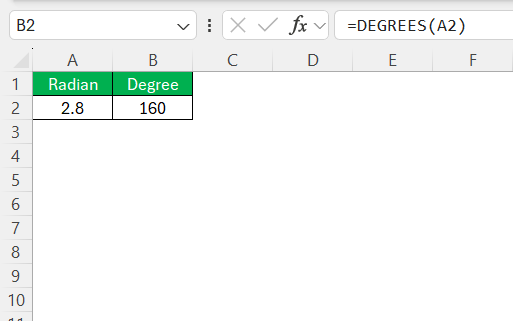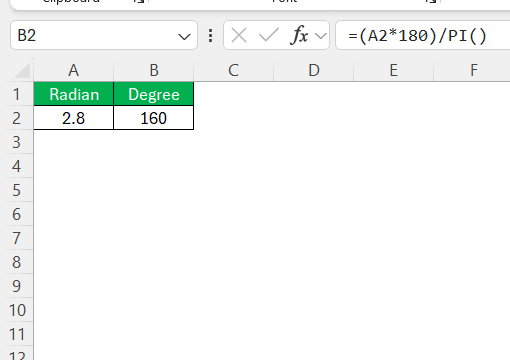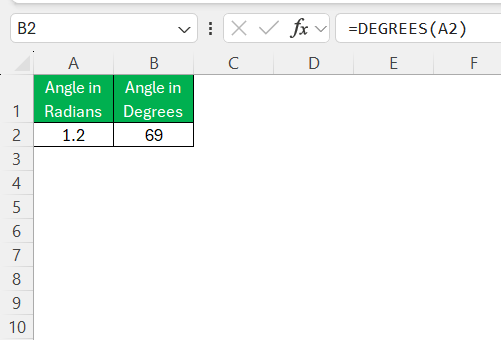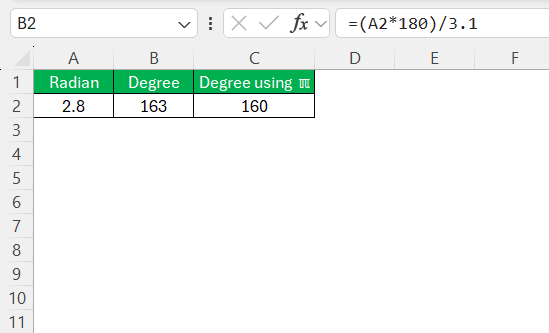Converting radians to degrees in Excel is a fundamental yet essential task for anyone dealing with trigonometry, geometry, or any field that involves angular measurements. Recognizing how to make these conversions efficiently ensures accuracy in calculations and streamlines workflows in various applications, from academic settings to professional data analysis environments.
This guide explores the basics of radians to degrees formula, leveraging Excel’s tools, avoiding common pitfalls, and uncovering advanced techniques for automation and dynamic spreadsheet creation.
Key Takeaways:
- Excel provides multiple ways to convert radians to degrees, including the DEGREES function and manual formulas.
- The formula =(radians * 180) / PI() is useful when the DEGREES function is unavailable.
- Avoid common mistakes like incorrect cell references, missing parentheses, and overlooking the PI function.
- The DEGREES function is widely used in engineering, navigation, and education for accurate angular conversions.
- Automating conversions with macros can save time and reduce errors when working with large datasets.
Table of Contents
The Basics of Radian-Degree Conversion
Radians and Degrees: A Mathematical Overview
Before diving into the formulas, let me quickly explain the difference between radians and degrees:
- Degrees: A circular measurement where a full circle is 360 degrees.
- Radians: A mathematical measurement where a full circle is 2π radians.
Radians and degrees offer two perspectives on measuring angles, akin to using different scales to achieve the same measurement. A full circle, or a complete rotation, is quantified as 360 degrees. In radian terms, this equates to 2π radians, derived from the mathematical definition of a radian.
Essentially, one radian represents the angle where the arc length equals the radius of the circle it’s drawn from. Consequently, π radians correspond to 180 degrees, providing the foundational relationship for conversion.
Understanding the Need for Conversion
Radians and degrees are two distinct units used to measure angles. While radians are often used in mathematical calculations such as calculus and trigonometry, degrees are more commonly used in everyday contexts, like navigation and crafting. The need for conversion arises when data originating in one unit requires interpretation or application in the other.
For instance, in engineering projects or physics problems, aligning measurements consistently is pivotal to ensure the validity of the results. Converting radians to degrees helps bridge the gap between mathematical theory and practical application, facilitating clearer communication and more effective problem-solving.
Leveraging Excel for Radians to Degrees Formula
Using the DEGREES Function in Excel
Excel’s DEGREES function is a straightforward yet powerful tool designed to facilitate the conversion of angles from radians to degrees, streamlining calculations that require this transformation. To use the DEGREES function, simply input the formula =DEGREES(radians) into a cell, replacing radians with the cell reference or the numerical value of the angle expressed in radians that you want to convert.
This function effectively leverages Excel’s computational capabilities to deliver precise conversion results, ensuring accuracy in datasets or projects dealing with different angular units. Its simplicity makes it accessible for both novice and advanced Excel users, providing a seamless method to align data units with project needs or personal preferences.
Alternative Methods: Manual Conversion Techniques
While the DEGREES function offers a convenient solution, there are instances where a manual approach might be necessary or preferred, such as when dealing with spreadsheets that don’t support the function. Manually converting radians to degrees involves multiplying the radian value by 180 and then dividing the result by π. The formula is expressed as: (radians * 180) / PI().
To implement this manually in Excel, you can type the formula directly into a cell, using PI() to represent the constant π. For example, if the radian value is in cell A2, the formula would be =(A2*180)/PI().
This method provides a precise conversion, echoing the foundational mathematical principles underpinning the relationship between radians and degrees.
Opting for manual conversion can be advantageous in developing a deeper understanding of the mathematical processes at play or when applying custom formulas that integrate tangent with other datasets. Despite its manual nature, this technique ensures precision and can be particularly useful when executing offline spreadsheet analysis or constructing unique formulaic models.
Practical Applications of the DEGREES Function
Real-Life Use Cases
The DEGREES function in Excel finds practical application across numerous real-life scenarios, serving industries and educational contexts alike. Architects and civil engineers frequently use this function when designing structures that require precise angular measurements converted from radians to degrees.
This ensures that all components align correctly with design specifications and geographic orientations, leading to structurally sound and aesthetically pleasing results.
In the field of navigation, pilots and sailors convert angular data from radian-based calculations to degrees for clearer interpretation on charts and flight plans. Here, the DEGREES function aids in maintaining accurate course plotting and directional verification, essential for safety and efficiency.
Additionally, educators and students leverage this function in mathematics and physics courses to facilitate understanding of trigonometric concepts, demonstrating the interconnectedness of different angular units. By employing the DEGREES function, students can focus on conceptual learning without getting bogged down in manual conversions. Overall, the DEGREES function streamlines workflows and enhances precision across varied practical applications.
Common Mistakes to Avoid
Even with Excel’s user-friendly interface, it’s easy to make mistakes when working with formulas and functions during radian to degree conversions. Here are some common pitfalls to watch out for:
- Using the Wrong Cell Reference: This can lead to incorrect conversions. Always double-check your cell references to ensure they point to the correct data.
- Forgetting to Use Parentheses: In manual conversions, parentheses are crucial for ensuring the order of operations is correct. This is vital for obtaining the expected result without errors.
- Overlooking the PI Function: When using the manual method, ensure to use
PI()rather than typing an approximate value for π, as this ensures greater accuracy and reduces the scope for potential discrepancies.
- Mixing Units: Be cautious not to mix radians and degrees within your calculations inadvertently. If the initial data is in radians, ensure all conversions are complete before further processing in degrees.
- Overlooking Negative Radian Values: Negative radian values are valid and have corresponding degree measurements, which can significantly impact your results if neglected.
By keeping these guidelines in mind, you can avoid common errors and ensure your conversions are accurate. Remember, Excel is here to help, but it’s only as good as the instructions you give it.
FAQs
What is the formula for degrees in Excel?
The formula for converting radians to degrees in Excel is =DEGREES(angle). Replace “angle” with the cell reference or the radian value you wish to convert. This function will return the equivalent angle in degrees.
How do I convert radians to degrees in Excel?
To convert radians to degrees in Excel, use the DEGREES function. Input =DEGREES(radian_value) into a cell, replacing “radian_value” with the actual radian measure or the cell reference containing the radian value. Press Enter, and Excel will display the result in degrees.
Can I automate conversions in large datasets?
Yes, you can automate conversions in large datasets using Excel macros. Record a macro that performs the radian to degree conversion and then apply it across your dataset. This automation minimizes manual repetition, reduces errors, and efficiently handles large volumes of data.
What if my Excel function returns an error?
If your Excel function returns an error, double-check for common issues: ensure correct formula syntax, verify that cell references are accurate, and confirm input values are valid numbers. If issues persist, evaluate if the data types used in your formula are compatible, and adjust accordingly.
What is the acos formula in Excel?
The acos formula in Excel is =ACOS(number). It calculates the arccosine, or inverse cosine, of a given number, returning the result in radians within the range of 0 to π. The input “number” must be between -1 and 1.
John Michaloudis is a former accountant and finance analyst at General Electric, a Microsoft MVP since 2020, an Amazon #1 bestselling author of 4 Microsoft Excel books and teacher of Microsoft Excel & Office over at his flagship MyExcelOnline Academy Online Course.