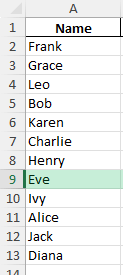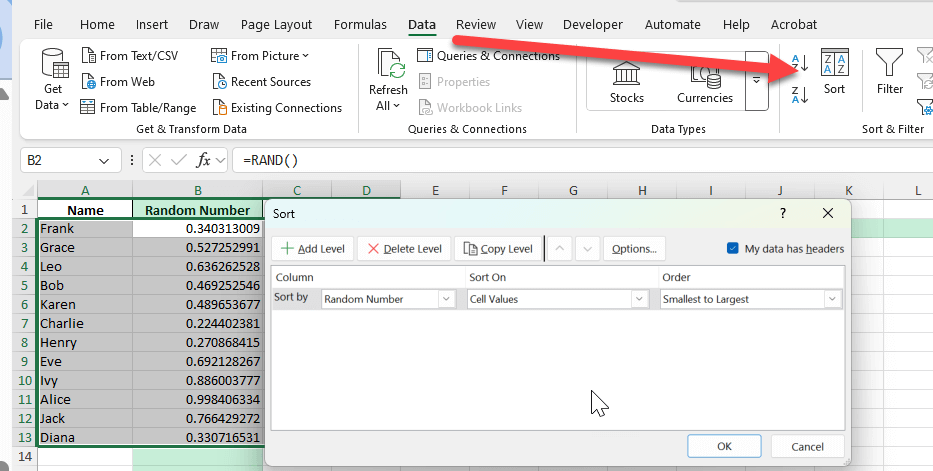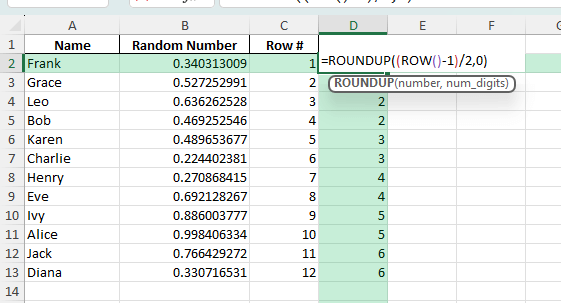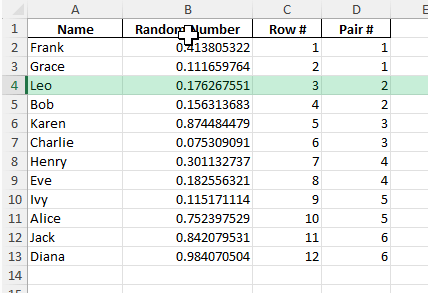Are you looking for a simple way to create random pairs for games, group projects, Secret Santa, or seating arrangements? Excel is a surprisingly powerful tool for pairing up people or items at random, saving you from manual sorting and ensuringw fair, unbiased results. With a few clever formulas, you can automate the process and have pairs generated instantly. This post will walk you through how to set up a random pair generator in Excel, including step-by-step formulas, advanced tips, and downloadable files.
Key Takeaways
- Learn how to generate random pairs using Excel formulas for any list of names or items.
- Discover step-by-step instructions to shuffle and group data efficiently.
- Explore advanced scenarios including VBA and Power Query options for larger or recurring tasks.
- See common pitfalls and tips to ensure your pairings are fair and error-free.
- Download a ready-to-use Excel file for your own pairings, adaptable for work or fun.
Table of Contents
Understanding the Random Pair Generator in Excel
A random pair generator automates the process of pairing up a list of names or items, ensuring each run gives a new and fair set of pairings. This can be helpful for teachers assigning group projects, event organizers setting up games, or anyone needing to randomly split a list into groups of two. Excel provides functions like RAND(), RANK(), and sorting tools that let you mix up your list with just a few steps.
Understanding RAND and RANK Formulas
Excel is an incredibly powerful tool for organizing and analyzing data, and understanding its functions can open up a world of possibilities. The RAND function generates a random number between 0 and 1, which can then be used to apply variability to your data. Meanwhile, the RANK function helps you determine the position of a number within a group. This can be especially useful in creating a random pair generator, as it allows you to rank random numbers and thus pair up entities randomly yet systematically.
Utilizing TEXTJOIN for Pairing
The TEXTJOIN function is a versatile tool in Excel that allows you to combine text from multiple cells into one, using a specified delimiter. When creating a random pair generator, TEXTJOIN can seamlessly merge the names or identifiers of your paired items into a single cell for easy tracking and display. By using this function in combination with RAND and RANK, you can efficiently generate and display pairs.
To implement TEXTJOIN, you’ll select the cells containing the pair components and specify a delimiter, such as a comma or hyphen, to separate them within the resulting text string. For instance, TEXTJOIN(“, “, TRUE, A1, A2) would combine the contents of cells A1 and A2 with a comma and space. This is particularly useful for visual clarity in your generated pairs. Leveraging TEXTJOIN not only simplifies the output but also enhances the readability of your random pair generator.
Step-by-Step: Creating a Random Pair Generator
Follow these clear steps to build your own random pair generator from scratch:
Step 1 – Prepare Your List
Open a new Excel worksheet.
List all names or items you want to pair up in column A (e.g., A2:A13 for 12 names).
Step 2 – Assign Random Numbers
In cell B2, enter: =RAND()
Drag the formula down alongside your entire list. Each name now has a random number.
Step 3 – Shuffle the List
Select both columns (names and random numbers).
On the Ribbon, go to Data > Sort.
Sort by the column with random numbers (e.g., column B), Smallest to Largest.
Your list is now randomly shuffled.
Step 4 – Create Pairs
In column C, number your rows starting from 1 downwards (e.g., C2=1, C3=2, and so on).
In column D, create a “Pair #” formula:
=ROUNDUP(ROW()-1,0)/2
Or if your data starts at row 2:
=ROUNDUP((ROW()-1)/2,0)
This groups every two names into the same pair number.
Common Mistakes and How to Avoid Them
Forgetting to refresh RAND():
The RAND() function updates every time the worksheet recalculates. If you want static pairs, copy the random numbers and paste them as values before sorting.
Odd number of names:
If your list has an odd count, one name will be left without a partner. You can add a placeholder (like “No Pair”) or allow a group of three if appropriate.
Mixing up row numbers after sorting:
After sorting, make sure your formulas reference the updated order.
Reusing old random numbers:
Always generate new random numbers for each round of pairing to ensure fairness.
Bonus Tips and Advanced Scenarios
VBA Macro for Quick Pairing:
For large or frequent pairings, use this VBA code to automate the process:
Sub GenerateRandomPairs()
Dim lastRow As Long, i As Long
lastRow = Cells(Rows.Count, 1).End(xlUp).Row
Range("B2:B" & lastRow).Formula = "=RAND()"
Range("A1:B" & lastRow).Sort Key1:=Range("B2"), Order1:=xlAscending, Header:=xlYes
For i = 2 To lastRow Step 2
Cells(i, 3).Value = "Pair " & ((i - 1) \ 2 + 1)
Cells(i + 1, 3).Value = "Pair " & ((i - 1) \ 2 + 1)
Next i
End Sub
This macro assigns random numbers, sorts, and labels pairs automatically.
Using Power Query:
Import your list into Power Query, add an index column, add a random number column, sort by random, then group in steps of two. This approach is great for reproducible or large datasets.
Handling Recurring Pairings:
For recurring events (e.g., weekly meetings), save your workbook and refresh the random numbers each time you need a new draw.
Troubleshooting Common Issues
Dealing with Errors in Formula Application
Errors in formula application can hinder the seamless operation of your random pair generator, but understanding common issues can help you resolve them quickly. One frequent error is incorrect cell references, which can occur if you copy formulas incorrectly across cells or when the range specified in your functions is not properly defined.
Another common issue arises from data type mismatches, such as using a text string in a function that requires numeric input. This can often lead to errors such as #VALUE! or #NAME?. To troubleshoot, ensure that each function’s input matches its requirements; for example, verify that all numerical data is formatted correctly as numbers, not text.
If your generator utilizes dynamic arrays, incorrect syntax or outdated Excel versions might cause errors like #SPILL!. Checking for overlapping outputs and upgrading to a version that supports dynamic arrays can be critical.
To efficiently tackle these issues, use Excel’s built-in error-checking features and ensure all formula components are correctly implemented. This will not only improve your generator’s reliability but also enhance your Excel skills over time.
Tips for Enhanced Efficiency
Improving the efficiency of your Excel-based random pair generator involves implementing a few strategic tips and best practices. Start by ensuring your data is clean and organized. Utilize filters and sorting tools to arrange your data in a way that makes formula application straightforward and error-free.
Leverage Excel’s Table feature to manage dynamic datasets. Tables automatically update cell references when new data is added, ensuring that your formulas remain accurate without manual adjustments. This is particularly useful if your dataset changes frequently.
To speed up calculations and reduce manual effort, consider using array formulas that allow you to perform complex calculations across entire ranges with a single formula entry. Combine these with named ranges to make your formulas easier to understand and edit.
Finally, regularly audit your formulas and outputs to verify that they are producing accurate and expected results. Utilize Excel’s Formula Auditing tools to trace errors and analyze dependencies within your sheet.
Implementing these strategies will reduce errors and streamline the process of generating random pairs, making your task both efficient and effective.
FAQ: Random Pair Generator in Excel
How do I pair an odd number of names?
If you have an odd number, one person will not have a pair. You can add a placeholder, or form a group of three if appropriate for your activity.
How can I stop the pairs from changing every time?
After generating random numbers, copy them and paste as values before sorting. This freezes the order so pairs remain fixed.
Can I generate pairs with more than two people in each group?
Yes, adjust the formula in the “Pair #” column to group by 3 (e.g., =ROUNDUP((ROW()-1)/3,0)) or any other group size.
Can I automate this process for very large lists?
Absolutely. Use VBA or Power Query to handle large datasets quickly and efficiently, as shown in the advanced section.
How do I create a printable or easy-to-read pair list?
Use formulas to arrange pairs side by side, or create a PivotTable that groups names by pair number for neat printing.
John Michaloudis is a former accountant and finance analyst at General Electric, a Microsoft MVP since 2020, an Amazon #1 bestselling author of 4 Microsoft Excel books and teacher of Microsoft Excel & Office over at his flagship MyExcelOnline Academy Online Course.