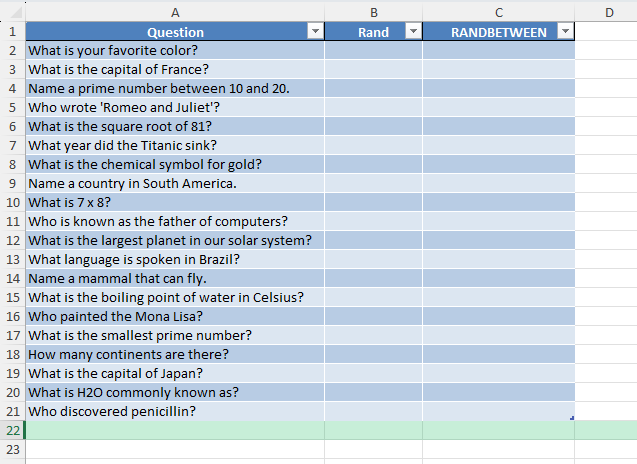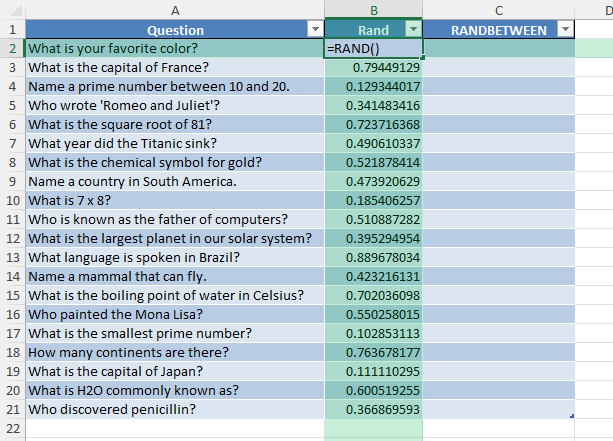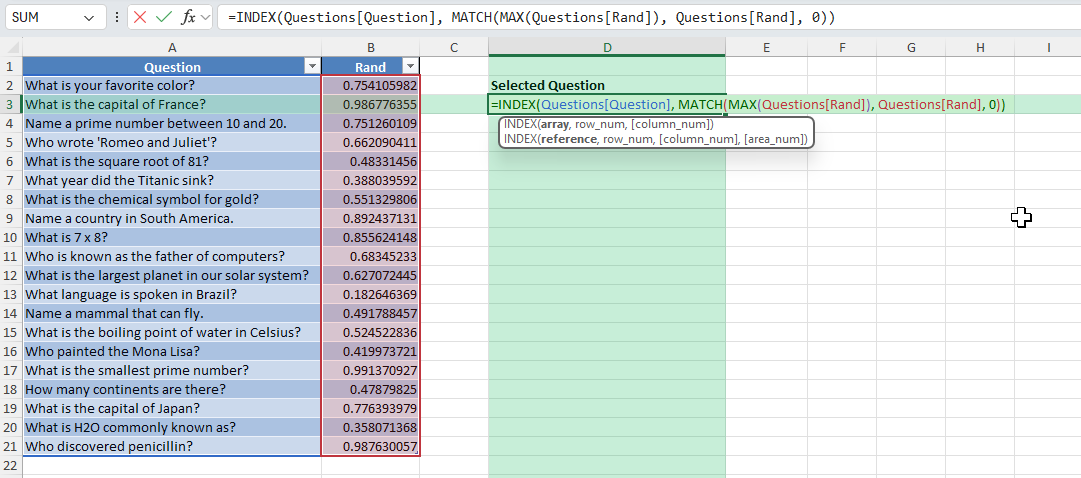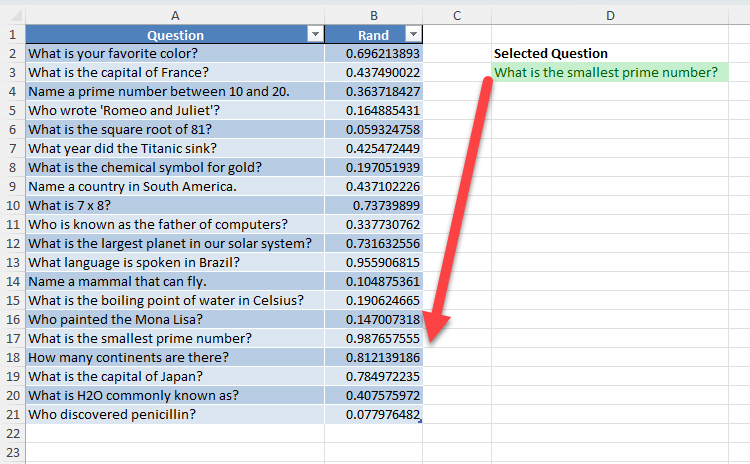Whether you’re a teacher, a team leader, a trainer, or just looking to make meetings more interactive, a random question generator in Excel can make quizzes, icebreakers, and study sessions more dynamic. Excel provides several built-in functions that allow you to pull random questions from a list, refresh the selection with a click, and even automate the process for multiple rounds or participants. This guide will walk you through building a flexible and reusable random question generator in Excel.
Key Takeaways
- Excel’s
RAND(),RANDBETWEEN(),INDEX(), andSORTBY()functions let you select questions at random from your data. - You can use helper columns and formulas for single or multiple random picks.
- Adding a button with a macro allows you to refresh questions automatically.
- Data validation and table features make your question bank scalable and easy to update.
- Power Query and VBA can enable more advanced randomization or filtering options.
Table of Contents
About Random Question Generators in Excel
A random question generator selects an item at random from a list of questions. This is useful for classroom quizzes, training reviews, meeting icebreakers, or even board game sessions. With Excel, you can generate random selections from any list and customize the setup for your needs.
- Study review questions
- Trivia and quiz games
- Interview or discussion prompts
- Team-building activities
How to Build a Random Question Generator in Excel
Step 1: Enter Your Question List
Type your questions in column A, starting from cell A2 down (e.g., A2:A21).
Format as an Excel Table (Ctrl+T) for easier references.
Step 2: Assign Random Numbers
In column B, next to each question, enter =RAND(). This generates a new random decimal each time the worksheet recalculates.
Copy this formula down next to all questions.
Step 3: Select a Random Question
To display a random question, use this formula (assuming your table is named Questions):
=INDEX(Questions[Question], MATCH(MAX(Questions[Rand]), Questions[Rand], 0))
This picks the question with the highest random number.
Step 4: Refresh for a New Selection
Press F9 to recalculate the sheet and get new random questions.
Add a button linked to a simple macro for a user-friendly refresh (see VBA option below).
Common Mistakes and Tips
Mistake: Hardcoding the question range
Use tables or dynamic ranges to easily expand your question bank without editing formulas.
Mistake: Getting duplicates when selecting multiple questions
Use SORTBY() or unique shuffling to avoid repeated questions.
Tip: Protect the formula columns
Lock your random number and output cells to prevent accidental edits.
Tip: Hide helper columns for a cleaner layout
Tip: Use conditional formatting to highlight selected questions
Bonus Tips and Advanced Scenarios
VBA Macro for Random Question Selection
Sub GetRandomQuestion()
Dim qRange As Range
Dim idx As Long
Set qRange = Range("A2:A21")
idx = WorksheetFunction.RandBetween(1, qRange.Rows.Count)
Range("D2").Value = qRange.Cells(idx, 1).Value
End Sub
Assign this macro to a button for instant selection.
Power Query Shuffle
Use Power Query’s “Add Index Column” and “Sort by New Column” (random order) to create a shuffled list.
Filter by Category
Add a category column and filter questions before running the random selection.
Enhancing Functionality with Excel Features
Adding Constraints to Randomization
To tailor the randomization in your question generator, adding constraints can help refine the selection process. Start by defining what constraints are necessary, such as limiting selections to specific categories or excluding previously chosen questions. Use the IF function combined with logical operators within your formulas to conditionally exclude certain questions based on criteria like category or difficulty level. For instance, RANDBETWEEN can be adapted using FILTER to draw only from specified subsets of your database. Additionally, incorporate a helper column to track if a question has been selected already, using binary indicators (0 for unselected and 1 for selected) so that you can adjust the random selection mechanism to pick only from unselected questions. This requires updating the helper column after each selection to mark questions as used.
Integrating User Inputs for Customization
Incorporating user inputs can enhance the interactivity and customization of your Excel-based question generator. Start by utilizing Excel’s “Data Validation” feature to create dropdown menus that allow users to select categories, difficulty levels, or other criteria. These inputs can dynamically filter your questions database using functions like FILTER and INDEX, tailoring the list accordingly. For example, a dropdown menu can influence the RANDBETWEEN function to select only from a filtered subset. You can also employ Excel’s Form Controls to let users specify how many questions they want to be generated, using a spin button or a box to submit a numerical value. To ensure smooth functionality, validate that all input cells are designed to accept the correct type of data and format, helping avoid errors during processing. Providing users clear instructions or notes within your worksheet will guide them on how to customize their experience effectively.
FAQ
Q: Can I make the question bank dynamic?
A: Yes, use Excel Tables and dynamic formulas to easily add or remove questions.
Q: How do I avoid repeat questions?
A: Shuffle the entire list with SORTBY() and pick the top N questions.
Q: Can I select random questions by topic?
A: Yes, filter by category column before running your random selection formula.
Q: How do I trigger new random selections with a button?
A: Assign a macro to a button or use F9 to refresh the formulas.
Q: Will this work in all Excel versions?
A: Most features use classic functions. SORTBY() and RANDARRAY() require Microsoft 365 or Excel 2021+.
John Michaloudis is a former accountant and finance analyst at General Electric, a Microsoft MVP since 2020, an Amazon #1 bestselling author of 4 Microsoft Excel books and teacher of Microsoft Excel & Office over at his flagship MyExcelOnline Academy Online Course.