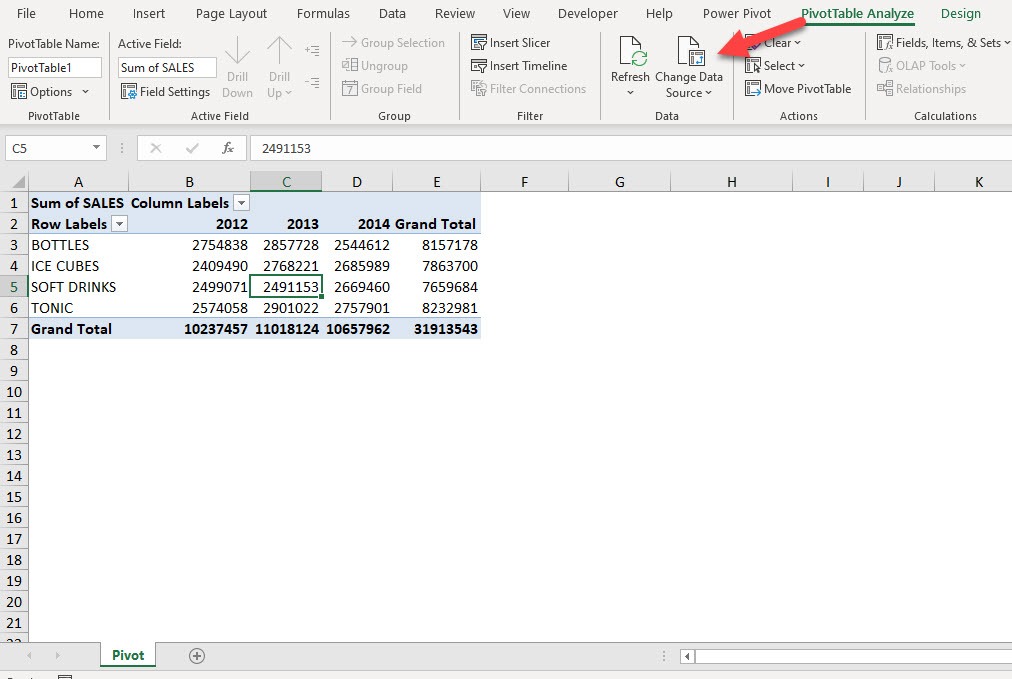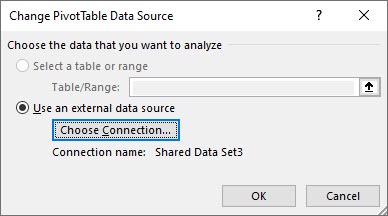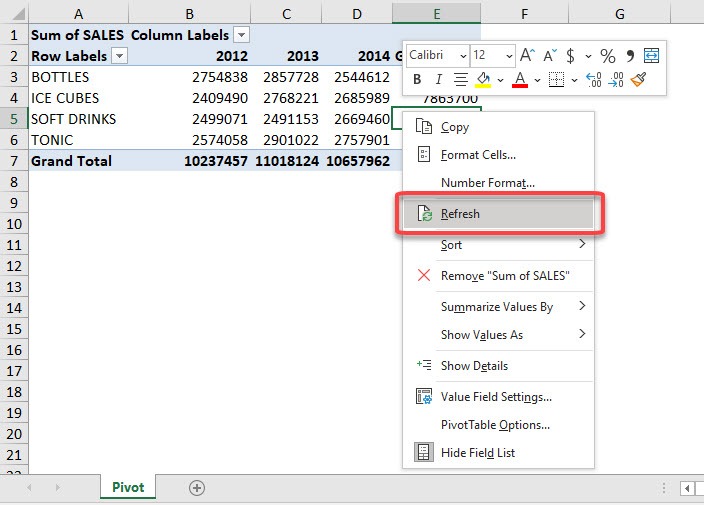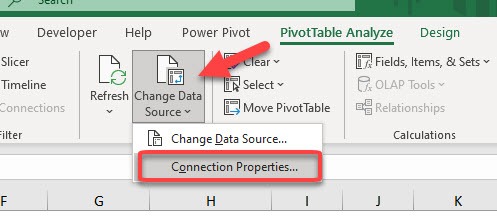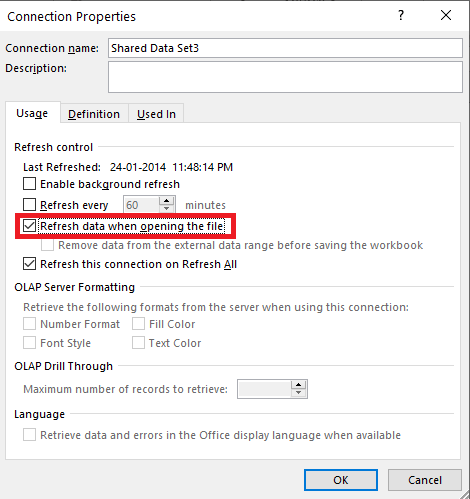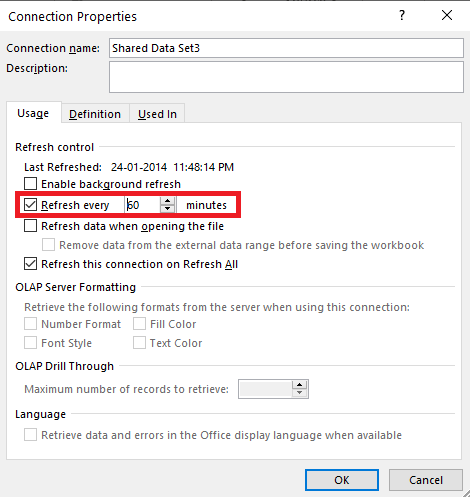Imagine this external data source will be updated frequently and we would not know when it got updated. So how would we ensure that our Pivot Table is refreshed and shows updated data?
I have a couple of methods for you on how to refresh external data source in the Pivot Table:
Let’s look at each method one by one!
Before you proceed, don’t forget to download this workbook and follow along:
Let us check out our Pivot Table if it does really have an External Data Source.
Go to PivotTable Analyze > Data > Change Data Source
You can see that it is using an external data source. Click OK.
To update this the good old fashioned manual way, right-click on the Pivot Table and select Refresh
There is another way to ensure your Pivot Table is updated.
STEP 1: Go to PivotTable Analyze > Data > Change Data Source > Connection Properties
STEP 2: Select the checkbox – Refresh data when opening the file.
This triggers a pivot table update whenever you open the Excel file. This is a good option if you prefer this to happen only once when you open the file.
STEP 1: Go to PivotTable Analyze > Data > Change Data Source > Connection Properties
STEP 2: Select the checkbox – Refresh every X minutes.
This will refresh your pivot table automatically after the number of minutes has passed.
Try out these options and have fun keeping your Pivot Table up-to-date!

Bryan
Bryan Hong is an IT Software Developer for more than 10 years and has the following certifications: Microsoft Certified Professional Developer (MCPD): Web Developer, Microsoft Certified Technology Specialist (MCTS): Windows Applications, Microsoft Certified Systems Engineer (MCSE) and Microsoft Certified Systems Administrator (MCSA).
He is also an Amazon #1 bestselling author of 4 Microsoft Excel books and a teacher of Microsoft Excel & Office at the MyExecelOnline Academy Online Course.