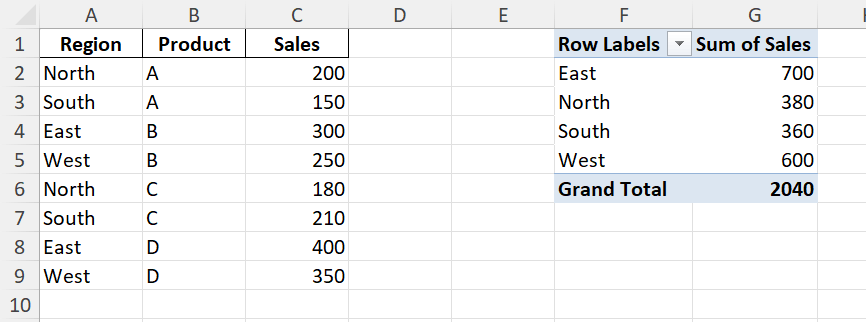When working with dynamic data in Excel, keeping your spreadsheets up to date is essential. Whether you are using formulas, pivot tables, external connections, or Power Query, Excel provides refresh shortcuts that make the process faster and more efficient. Instead of navigating through menus, you can use quick keyboard shortcuts to update your data instantly.
Key Takeaways
- F5 is not the refresh key in Excel; instead, F9 is used for recalculations of formulas.
- Ctrl + Alt + F5 refreshes all data connections and Power Query outputs in your workbook.
- Alt + F5 refreshes only the selected data source, such as a pivot table.
- You can configure automatic refresh settings for connections, but shortcuts give you immediate control.
- Using the right refresh shortcut ensures data accuracy without wasting time in the ribbon menus.
Table of Contents
About Refresh Shortcuts in Excel
Excel workbooks often contain dynamic content. This includes volatile formulas like RAND(), pivot tables, external data connections, and Power Query results. To ensure your reports and dashboards reflect the latest information, you need to refresh them. Excel offers several options depending on whether you want to recalculate formulas or reload data connections.
Step-by-Step: How to Use Refresh Shortcuts
Step 1: Recalculate Formulas with F9
Press F9 to force Excel to recalculate all formulas in the workbook. This is useful when working with functions like NOW() or RAND() that change dynamically.
Step 2: Refresh a Pivot Table
Click anywhere inside a pivot table and press Alt + F5. This refreshes only that specific pivot table without affecting other data sources.
Step 3: Refresh All Connections
Use Ctrl + Alt + F5 to refresh all external connections, queries, and pivot tables across the entire workbook. This is the shortcut equivalent of clicking Data > Refresh All in the ribbon.
Step 4: Refresh Manually from the Ribbon
If you forget the shortcuts, you can always go to the Data tab and choose Refresh All or Refresh for a specific connection.
Common Mistakes and How to Fix Them
Using F5 instead of F9: In Excel, F5 opens the Go To dialog box. To refresh formulas, always use F9.
Not selecting the pivot table: Alt + F5 works only when your cursor is inside a pivot table.
Expecting formulas to update from Ctrl + Alt + F5: This shortcut refreshes data connections, not formulas.
Forgetting to save after refresh: A refresh updates values but does not save the workbook automatically.
Bonus Tips and Advanced Scenarios
Partial Recalculation: Select a cell or formula and press Shift + F9 to recalculate only the active worksheet.
Refresh with VBA: Add a macro to refresh all pivot tables automatically:
Sub RefreshAllPivots()
Dim pt As PivotTable
Dim ws As Worksheet
For Each ws In ThisWorkbook.Worksheets
For Each pt In ws.PivotTables
pt.RefreshTable
Next pt
Next ws
End Sub
Power Query Automation: Use Ctrl + Alt + F5 after updating your source files to load new data instantly.
Scheduled Refresh: Combine Task Scheduler with VBA to refresh files at specific times without opening them manually.
Volatile Formulas: Use Application.Volatile in VBA for custom functions that require recalculation with F9.
Use Cases for Refresh Shortcuts
Knowing the right refresh shortcuts in Excel can save time and ensure accuracy. These shortcuts are especially useful when working with real-time data, simulations, or reports that must be updated regularly. Below are detailed use cases with practical examples.
1) Financial Dashboards
Context: Finance teams often prepare dashboards that track KPIs such as revenue, expenses, and cash flow. These dashboards usually contain pivot tables connected to external systems or Power Query results that must be updated before presentations or meetings.
How to use in Excel:
Press Ctrl + Alt + F5 to refresh all data connections and pivot tables before distributing dashboards.
Use Alt + F5 to refresh only a specific pivot table if you are troubleshooting one part of the report.
Combine with conditional formatting to highlight refreshed values for easy tracking.
Benefits:
Ensures dashboards always show the latest financial data.
Saves time by avoiding manual updates through the ribbon menus.
Reduces the risk of presenting outdated numbers to stakeholders.
2) Sales Reports
Context: Sales teams frequently import new data from CRM systems or spreadsheets. Refreshing queries and pivot tables quickly allows them to analyze up-to-date results such as daily sales performance or pipeline changes.
How to use in Excel:
After importing the latest CSV file, press Ctrl + Alt + F5 to update all reports instantly.
If only one pivot table is linked to the new data, use Alt + F5 for a faster refresh.
Create scheduled refresh routines with VBA for recurring updates.
Benefits:
Provides managers with accurate reports without waiting for manual processing.
Improves decision-making by reflecting the latest sales pipeline in real time.
Speeds up preparation of end-of-day or end-of-week sales summaries.
3) Data Analysis
Context: Analysts often use randomization functions such as =RAND() and =RANDBETWEEN() to run simulations or test scenarios. These formulas recalculate every time you refresh, allowing users to explore multiple outcomes quickly.
How to use in Excel:
Press F9 to recalculate all formulas and generate new random results across the workbook.
Use Shift + F9 to recalculate only the active worksheet if you want targeted testing.
In combination with charts, refresh to visualize how outcomes change dynamically.
Benefits:
Allows quick testing of “what-if” scenarios without manually changing inputs.
Supports statistical and financial models that rely on random simulations.
Helps identify patterns or risks in probabilistic models.
4) Operational Reports
Context: Many organizations use Power Query to pull data from databases, web APIs, or files. Refreshing these queries ensures operational reports such as inventory, supply chain, or staffing schedules are always accurate.
How to use in Excel:
Press Ctrl + Alt + F5 to refresh all queries linked to external systems.
For daily processes, configure queries to refresh automatically when opening the workbook.
Use VBA to build a “Refresh All” button for non-technical users.
Benefits:
Ensures reports reflect the most recent operational data.
Eliminates manual errors when copying data from external sources.
Speeds up recurring reporting tasks by standardizing refresh routines.
5) Education and Training
Context: Instructors and trainers often use Excel to demonstrate how formulas and queries work. Refresh shortcuts provide a quick way to show how dynamic content updates, making lessons more engaging for students.
How to use in Excel:
Demonstrate F9 to show how =RAND() creates a new random number with each refresh.
Use Alt + F5 during pivot table lessons to show how refreshed data affects summaries.
Encourage students to explore Shift + F9 to see the difference between workbook and worksheet refreshes.
Benefits:
Helps students understand dynamic calculations and external connections.
Creates interactive classroom demonstrations with real-time updates.
Encourages hands-on learning by showing immediate cause-and-effect results.
FAQ
What is the shortcut to refresh formulas in Excel?
Use F9 to recalculate formulas.
How do I refresh pivot tables?
Select the pivot table and press Alt + F5.
How do I refresh all data sources in Excel?
Press Ctrl + Alt + F5 to refresh all connections.
Does F5 refresh Excel?
No, F5 opens the Go To dialog. Use F9 for recalculation instead.
Can I set Excel to refresh automatically?
Yes, configure external connections under the Data > Connections menu or use VBA for automation.
John Michaloudis is a former accountant and finance analyst at General Electric, a Microsoft MVP since 2020, an Amazon #1 bestselling author of 4 Microsoft Excel books and teacher of Microsoft Excel & Office over at his flagship MyExcelOnline Academy Online Course.