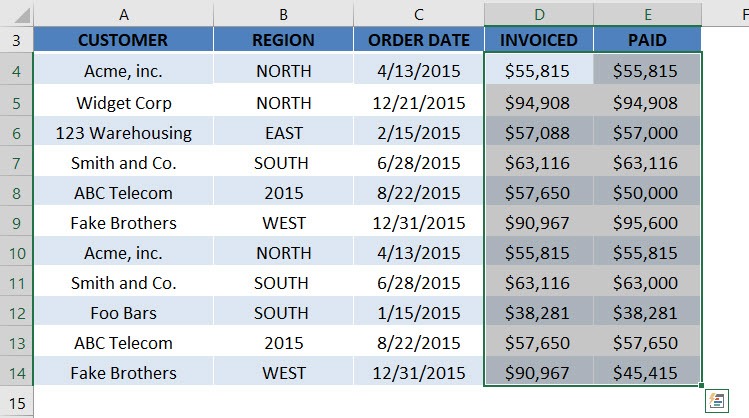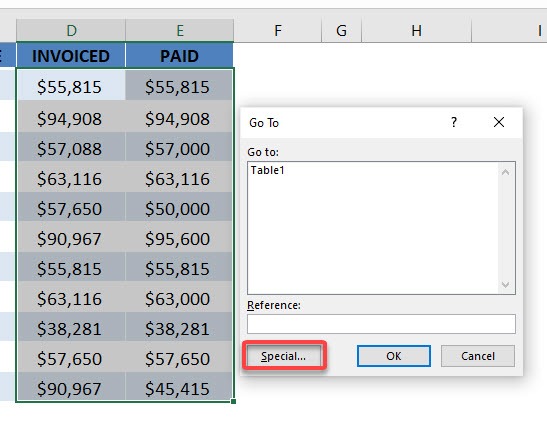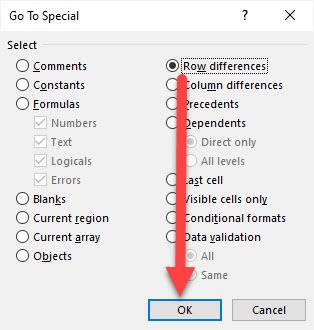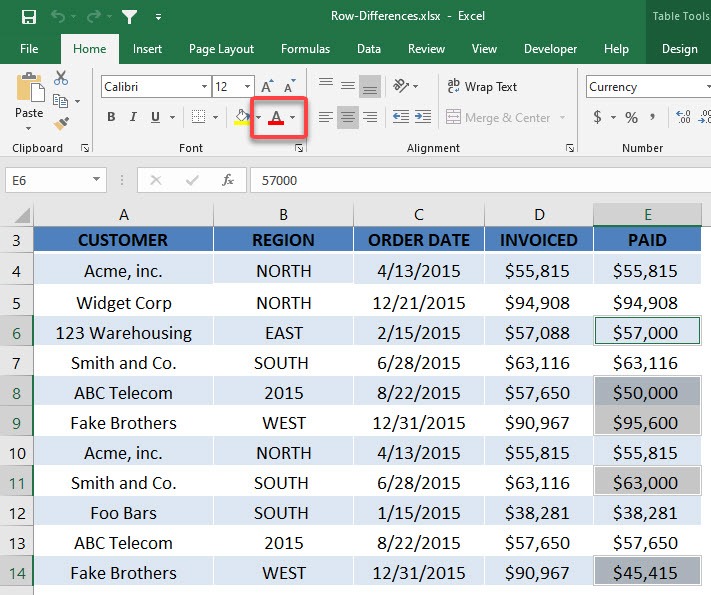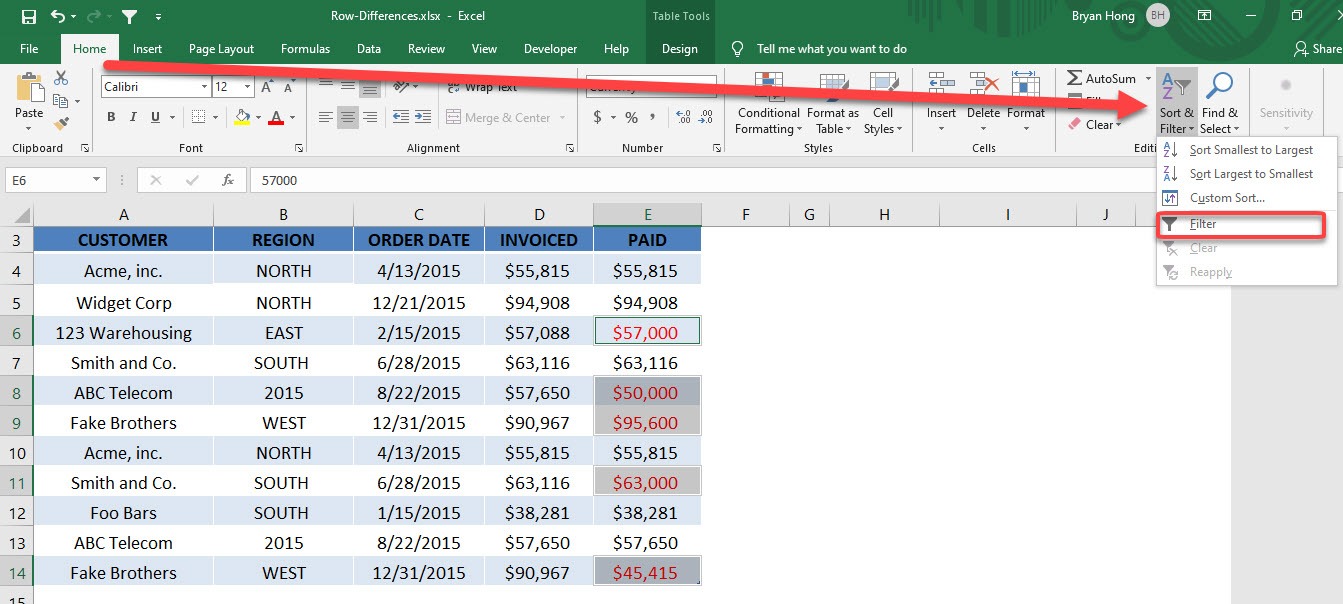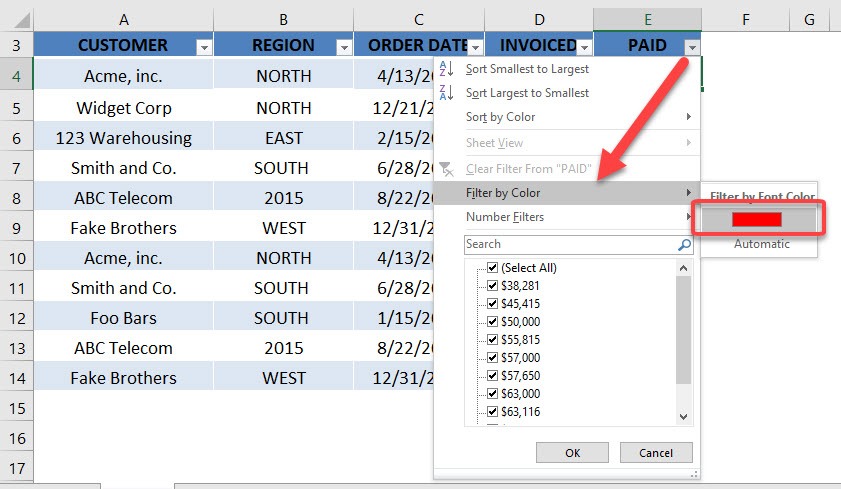Table of Contents
Row Differences
If you have two rows that you want to compare, for example, sale amount versus amount paid, you can easily filter the differences between these two columns by going in to the Find & Select > Go To Special > Row Differences.
Once the cells have been identified, you can color them in and then filter to see each transaction.
download workbookRow-Differences.xlsx
STEP 1: Select the rows that you want to compare
STEP 2: Press Ctrl + G to open the Go To Dialog. Select Special
STEP 3: Select Row Differences and click OK.
STEP 4: Color the selected cells
STEP 5: Now let’s filter and leave these rows! Go to Home > Sort & Filter > Filter
STEP 6: Go to Paid Column Filter > Filter by Color > Color Red
Now you have your row differences!


John Michaloudis is a former accountant and finance analyst at General Electric, a Microsoft MVP since 2020, an Amazon #1 bestselling author of 4 Microsoft Excel books and teacher of Microsoft Excel & Office over at his flagship MyExcelOnline Academy Online Course.