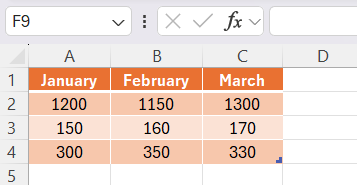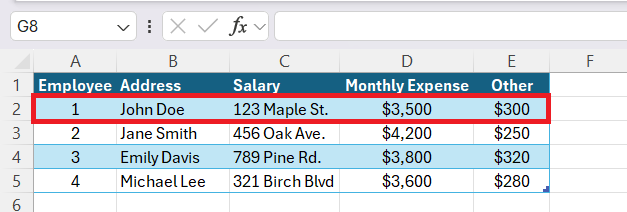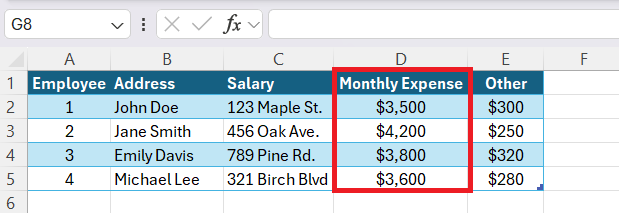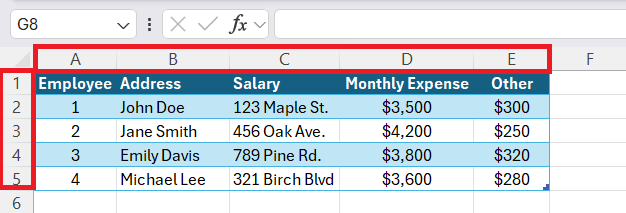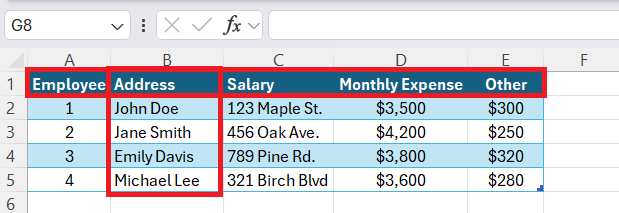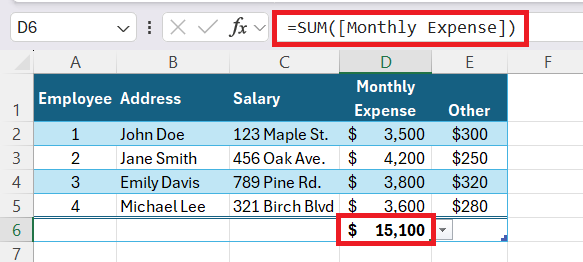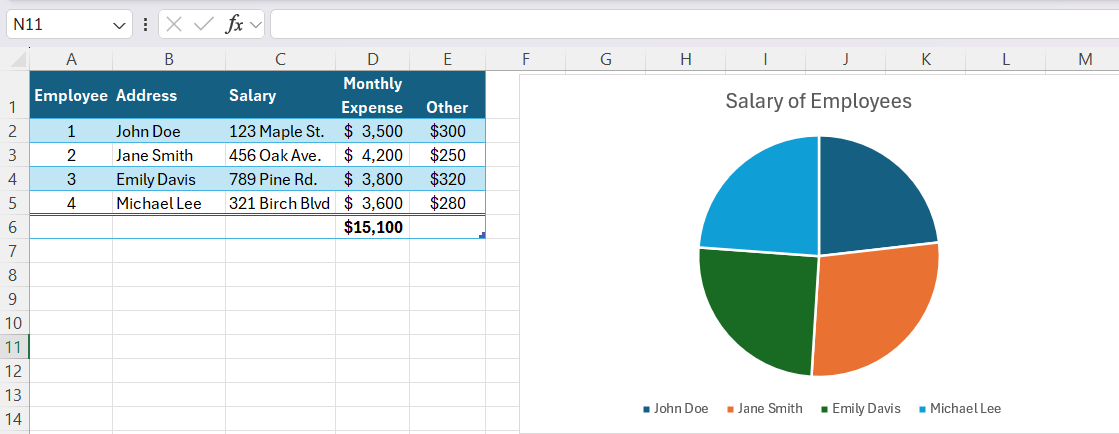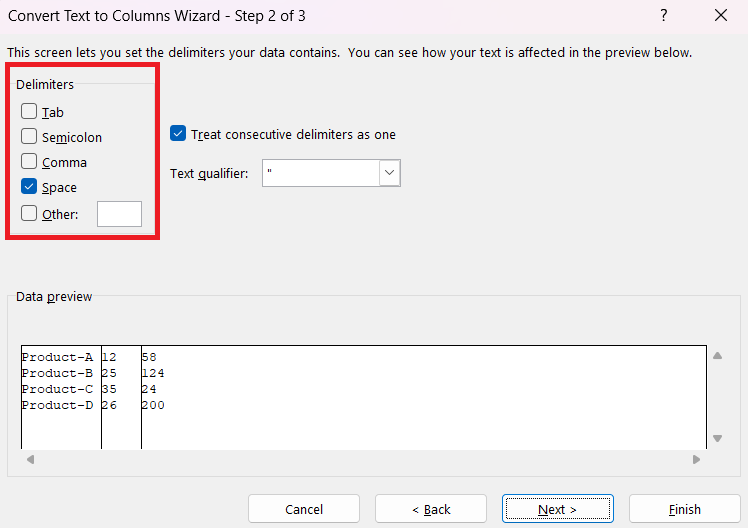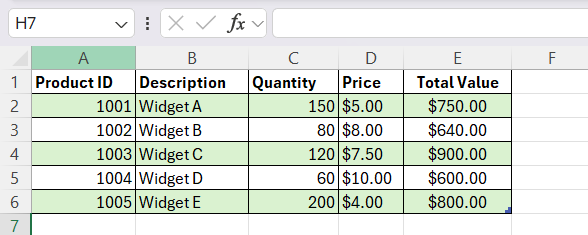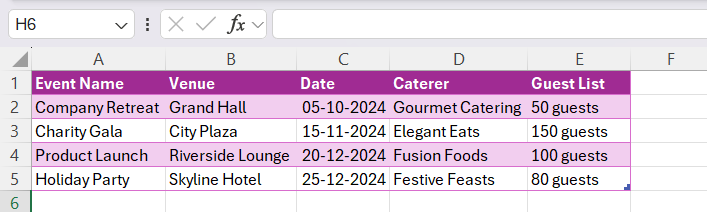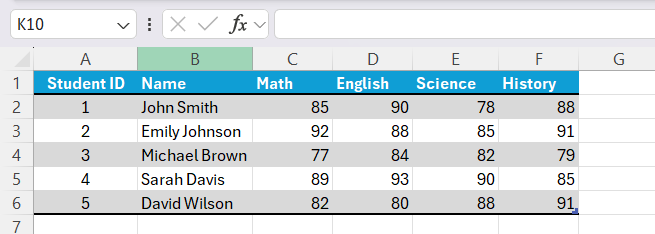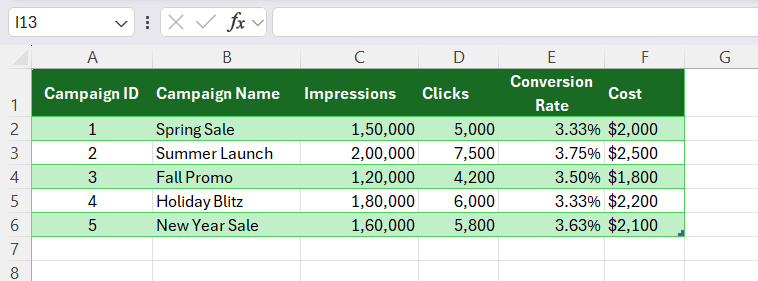In Excel, understanding the difference between rows and columns is essential for organizing and analyzing data effectively. Rows run horizontally, while columns run vertically, and each serves a unique purpose when structuring spreadsheets. Let me walk you through the key differences between row vs column and how to make the most of them in your Excel work.
Key Takeaways:
- Rows run horizontally and are labeled by numbers, while columns run vertically and are labeled by letters.
- Rows are ideal for listing individual records, whereas columns categorize data into fields.
- Understanding the grid structure helps organize data logically, making analysis easier.
- Excel formulas and functions often target rows or columns for calculations based on the data layout.
- Practical applications like inventory tracking and performance analysis rely on effectively managing rows and columns.
Introduction to Excel’s Grid Structure
Breaking Down the Basics: Rows and Columns Defined
Rows and columns are fundamental components of Excel’s grid structure, which resemble a vast checkerboard, storing and organizing data in an easily navigable format. A row is a horizontal group of cells that are identified by numbers on the left side of the grid. When I lay out data in a row, I’m aligning it side by side, from left to right.
On the other hand, a column stands vertically, connecting cells from top to bottom, and is labeled with letters at the top of the worksheet. Within these columns, I organize data in a stacked manner, piling one data point on top of another. In Excel, the convergence point where a row and a column intersect is known as a cell, where individual pieces of data are entered.
How Excel Organizes Data Spatially
Excel leverages the grid structure of rows and columns to organize data spatially in a way that mimics the logical layout of databases. Each row typically serves as a record, akin to an entry on a list where each item is aligned on a horizontal plane, facilitating the grouping of related items like the details pertaining to a single client or transaction.
Columns, then, function as categories or fields, vertically classifying information into specific attributes such as names, dates, and numerical values. This arrangement ensures that each cell holds data relevant to its row record and column category, enabling a clear and efficient way to store and manage large amounts of information.
Unraveling Row vs Column in Excel
Orientation & Purpose: Comparing Excel Row vs Column
The orientation of rows and columns shapes their purposes in Excel. When I compare Excel rows to columns, I see that rows run horizontally and are useful for listing records. Imagine inputting data for various employees where each row stores comprehensive details for one individual.
Columns, distinguished by their vertical orientation, categorize these details — like separating names, addresses, and salaries into different sections. This inherent structure makes rows and columns suitable for different kinds of data processing and analysis.
For instance, I would use rows to compare different data sets side by side, while I might rely on columns to perform calculations across multiple data points related by type, such as adding up monthly expenses.
Key Characteristics That Set Them Apart
The key characteristics differentiating rows from columns in Excel can be outlined as follows:
- Orientation: Rows spread across the worksheet horizontally and are numbered sequentially, while columns extend vertically, labeled with alphabetical characters.
- Data Entry: Rows typically hold items that are part of the same record, neatly arranged side by side. Conversely, I use columns to classify and break down these items into identifiable categories or fields.
- Volume: Each worksheet contains 1,048,576 rows and 16,384 columns at the time of writing, making the horizontal expanse of rows more extensive than the vertical reach of columns.
- Functions and Formulas: In Excel, certain functions inherently focus on row-based or column-based calculations and references, like the “SUM” function which might commonly sum the values across a row or down a column depending on the intended analysis.
- Visual Analysis: When creating charts or graphs, columns frequently serve as the basis for the x-axis, representing data categories, whereas rows offer a series of information displayed on the y-axis.
Leveraging Columns for Data Control
Distinct Advantages of Utilizing Columns
When you start to unravel the mysteries of Excel, you’ll notice that columns are much more than vertical saviors of organization; they are the backbone of your data’s structure. Each column stands tall as a pillar of specificity, holding together the fabric of information based on shared attributes or characteristics. Imagine you’re analyzing a dataset; columns make calculations a breeze, allowing for aggregated data and various statistical operations to be performed with ease. You’ll see patterns emerging and conclusions forming as you group and summarize information by these towering data guardians.
One of the handiest features of columns is their friendliness towards side-by-side analytical comparisons. Need to pitch one set of numbers against another? Columns have got you covered. They make it incredibly simple to place two sets of data next to one another for that visual hammering-home of differences or similarities.
Moreover, the vertical perspective offered by columns is indispensable when it comes to sifting through variables, ensuring that every aspect of your data can be dissected and understood with clarity. You add and delete columns depending on the demands of your analysis, granting you the flexibility to tailor your dataset to the specific narrative you’re crafting. Data consistency is another gem in the column crown – with standardized data lined up under each column header, your analyses gain credibility and professionalism.
Strategies for Column Manipulation
Mastering column manipulation in Excel is akin to obtaining a superpower in data management. Consider these strategies when dealing with columns in Excel to streamline your workflow and enhance your analytical capabilities.
Firstly, dealing with the manipulation of data involving columns requires a blend of finesse and function. Sometimes, keeping columns on a short leash is necessary, such as freezing the pane to keep header information in view as you scroll or hiding columns that contain sensitive information or that are simply not needed in the current view.
To handle those particularly tricky columns with inconsistent data or sparse entries, ‘Text to Columns’ is your go-to hero. It swiftly divides data into multiple columns based on a delimiter. However, in scenarios of bulk column edits, mastering the art of using Find and Replace across multiple columns will save you from a monotonous editing crusade.
For the columns that hinder rather than help, due to complexity or extensive processing needs, it’s time to introduce advanced functions such as pivot tables or employing data consolidation techniques. These enable you to summarize data without changing the original detail, providing a best-of-both-worlds scenario that maintains data accuracy and presents it in an easily digestible format.
Now consider you’re working with dates or currencies scattered inconsistently across columns, invoking the spell of ‘Data Validation’ will enforce a consistent entry pattern, making your data cleaner and more reliable.
Real-World Applications for Understanding Row vs Column
Practical Examples Showcasing Row and Column Usage
Practical examples are crucial for understanding how rows and columns are used effectively in real-world contexts. Take inventory tracking as an example; each row represents an inventory item with columns denoting characteristics like Product ID, Description, Quantity, and Price.
This layout uses rows for individual records and columns for categorizing the specifics.
In event planning, columns might list the different aspects of the event such as Venue, Date, Caterer, and Guest List, while each row denotes a particular event, ensuring that all details for that occasion are kept together in a horizontal line for easy review and comparison.
These examples highlight the spatial organization of Excel, mirroring the way we categorize and compile information, achieved through the thoughtful application of rows and columns based on the nature of the data.
Case Studies: Enhanced Comprehension Through Application
Case studies offer enriched comprehension through the practical application of rows and columns. For instance, an educational institution may use Excel to track student performance. Columns are designated for subjects, with each row detailing a single student’s grades across the disciplines. This setup allows educators to assess individual and class-wide performance easily.
Another case may involve a marketing team tracking campaign metrics. They use rows for individual campaigns and columns for metrics like impressions, clicks, conversion rates, etc. By organizing data this way, the team can analyze the impact of each campaign and make data-driven decisions.
Through such case studies, the nuanced use of rows and columns in Excel is not only demonstrated but also contextualized, reinforcing the importance of proper data organization in diverse scenarios.
FAQ Section
Which is a row in Excel?
A row in Excel is a horizontal line of cells, identified by a unique number on the left side of the worksheet. It extends across the columns, from left to right, and can contain varied data entries related to one another.
Which one row and column?
In Excel, one row refers to a single horizontal line of cells, such as row 5 across the spreadsheet, whereas one column denotes a single vertical line of cells, like column C. Each is identified by its unique row number or column letter.
What is the difference columns to rows in Excel?
The difference between columns and rows in Excel is their orientation and purpose: columns are vertical alignments labeled with letters and commonly used for categorizing data by type, while rows are horizontal alignments labeled with numbers and typically used for listing data records or entries.
What’s the Significance of Row and Column Mastery in Excel?
Mastering rows and columns in Excel is crucial as it underpins the organization, analysis, and presentation of data. This mastery allows for efficient navigation, targeted calculations, and dynamic data handling, ensuring accurate and streamlined spreadsheets.
Are There Limitations to the ROW and COLUMNS Functions?
Yes, the main limitation of the ROW and COLUMNS functions is that they can only provide the count of rows or columns within a specified range or single cell, and they can’t reference entire rows or columns dynamically when the data range changes.
John Michaloudis is a former accountant and finance analyst at General Electric, a Microsoft MVP since 2020, an Amazon #1 bestselling author of 4 Microsoft Excel books and teacher of Microsoft Excel & Office over at his flagship MyExcelOnline Academy Online Course.