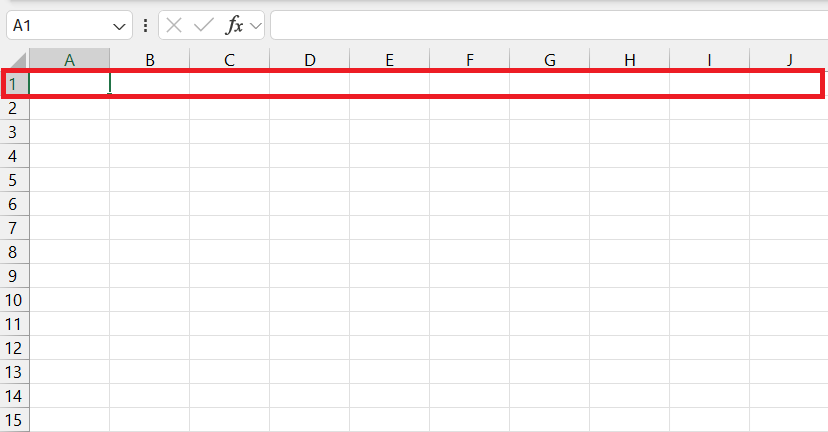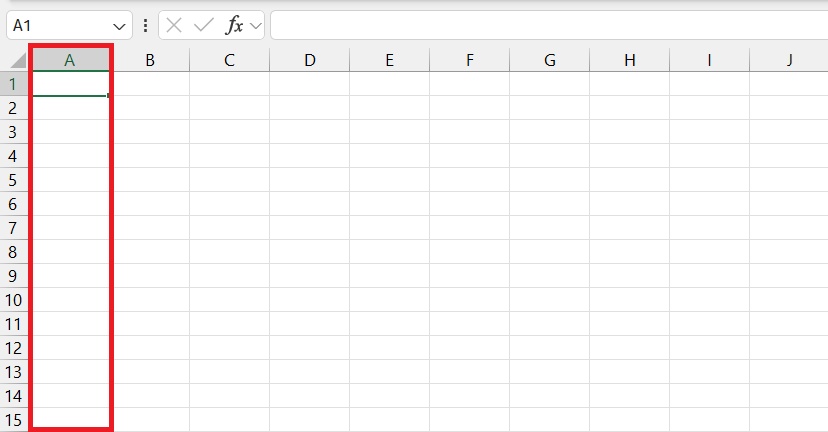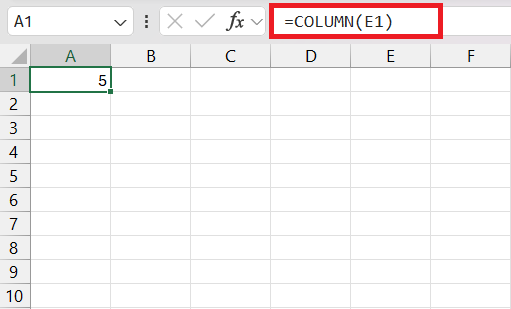In this article, we will cover the following two concepts in detail –
Let’s understand the concept of row vs column in Excel.
Row in Excel
- A row is a horizontal grouping of cells within a worksheet.
- Each row is uniquely identified by a numeric label known as the row number.
- These row numbers span a range from 1 to 1,048,576.
- Row 1 serves as the initial row in Excel, positioned at the top of the spreadsheet.
- Navigating to the last row is facilitated by pressing Ctrl + Down key.
- Rows extend vertically from the top to the bottom across the spreadsheet.
- A useful shortcut for selecting an entire row involves pressing SHIFT + Spacebar.
- It’s important to note that applying a filter directly to row headers is not supported.
- For analytical tasks that involve comparing data from row to row, the HLOOKUP function proves valuable. This horizontal lookup function assists in extracting information by searching across rows based on specified criteria.
Column in Excel
- Contrasting with rows, a column in Excel is a vertical collection of cells.
- Each column is uniquely identified by a letter, designated as the column header.
- The range of columns extends from A to XFD, amounting to a total of 16,384 columns.
- Column A represents the first column in Excel and it is located at the far left of the spreadsheet.
- The last column can be accessed by pressing Ctrl + Right key.
- Columns expand horizontally from left to right across the spreadsheet.
- Selecting an entire column is efficiently achieved using the keyboard shortcut Ctrl + Spacebar.
- One notable advantage of columns is the ability to apply filters to column headers and conveniently sort data.
- For tasks involving the comparison of data from column to column, the VLOOKUP function proves instrumental. This vertical lookup function aids in retrieving information by searching down columns based on specified criteria.
ROW and COLUMN function
In Excel, the ROW function is a built-in function that returns the row number of the cell in which the formula is entered. The syntax of this function is –
=ROW(reference)
If you provide a reference, it returns the row number of that reference. For example,
=ROW(A2)
This formula returns the row number of cell A2 i.e. 2.
COLUMN function returns the column number of the cell in which the formula is entered. The syntax of this function is –
=COLUMN(reference)
If you provide a reference, it returns the column number of that reference. For example,
=COLUMN(E1)
This formula returns the column number of cell E1 i.e. 5.
Conclusion
Rows are distinguished by individual numbers, extending horizontally from the top to the bottom of the worksheet, whereas columns are denoted by letters and stretch vertically from the left to the right. Understanding the dynamics of row vs column is essential for efficient data management.
Click here to learn the fundamentals of an Excel worksheet.
John Michaloudis is a former accountant and finance analyst at General Electric, a Microsoft MVP since 2020, an Amazon #1 bestselling author of 4 Microsoft Excel books and teacher of Microsoft Excel & Office over at his flagship MyExcelOnline Academy Online Course.