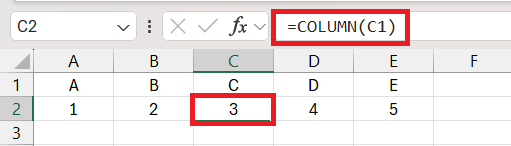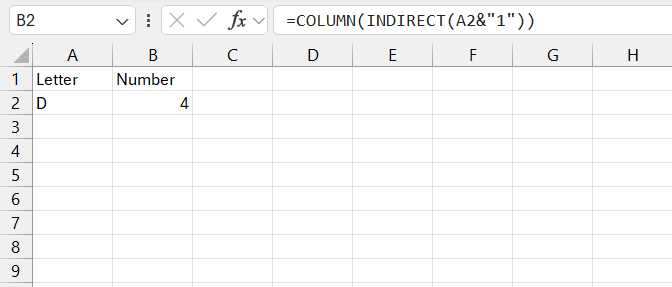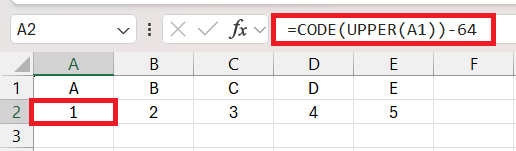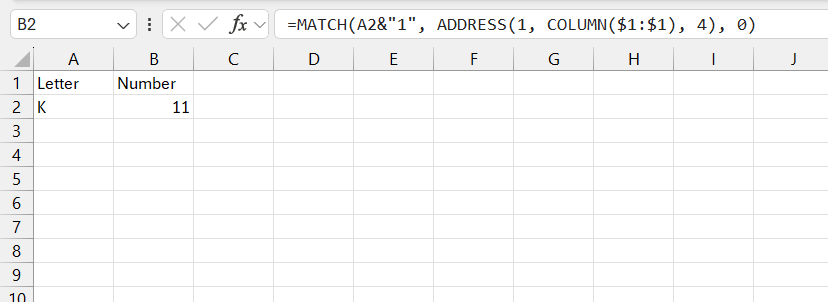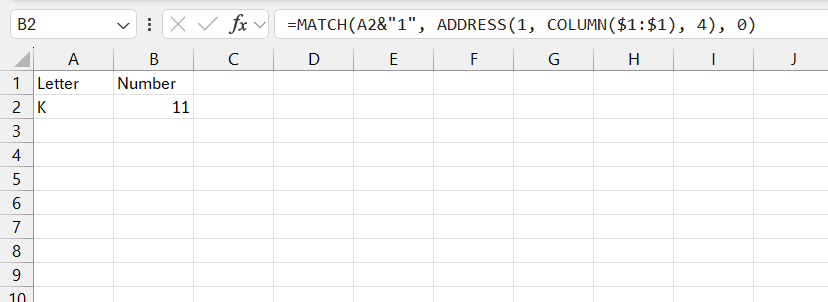5 Key Takeaways
- Excel’s Hidden Gem: Beyond its numeric calculations, Excel harbors functions for transforming letters into their numeric equivalents, crucial for decoding alpha-numeric codes or organizing data.
- COLUMN Function Ease: A simple way to convert letters to numbers is by using the COLUMN function, turning column letters directly into their respective column numbers.
- CODE Function Magic: The CODE function, combined with UPPER, translates single alphabets into numbers by utilizing ASCII values, offering a straightforward conversion from A to Z.
- MATCH Function Ingenuity: The MATCH function provides a clever method to convert letters by creating and locating cell addresses in a spellbound array, revealing their numerical column position.
- VBA Customization: For advanced users, creating custom functions in VBA allows for tailored alphanumeric conversions, offering flexibility for specific conversion needs.
Table of Contents
Unveiling the Mystique of Excel Alphabet Conversion
The Often-Overlooked Need to Convert Letters to Numbers
When it comes to Excel, you’re often elbow-deep in numbers, but what about when letters need to become numbers, too? This need often flies under the radar until you’re facing a spreadsheet that requires it. Understanding how to make this conversion is crucial, especially in tasks like sorting lists or creating formulas based on alphabetical order.
Excel’s Built-in Capabilities for Alphabet Number Transformation
Excel might seem all about numbers, but it possesses some nifty built-in capabilities for alphabet to number transformations. These features are hiding in plain sight, ready to tackle tasks like decoding alpha-numeric codes or managing seating plans that follow a letter-number sequence.
Effortless Techniques to Transform Alphabet to Number
Method 1 – Using COLUMN function
Transforming letters into their numerical counterparts in Excel can be a walk in the park with the COLUMN function. Simply typing =COLUMN() within a cell provides you with the column number of that cell. But, if you’re looking to convert a specific letter to a number, such as finding out which number corresponds to column ‘C’, input =COLUMN(C1) and ‘3’ will appear, because C is the third letter in the alphabet, hence the third column in Excel.
For an even quicker conversion, use =COLUMN(INDIRECT(A2&"1")) where A2 holds the column letter. Excel first translates INDIRECT(A2&"1"), if A2 is ‘D’, and then COLUMN(D1) churns out ‘4’.
Method 2- Using CODE function
The CODE function in Excel is another quick-fix magic trick to convert a single alphabet to a number. Upon entering =CODE(UPPER(A1))-64 in a cell, the magic begins. The UPPER function is first invoked to ensure your alphabet is in uppercase, which is essential because the CODE function interprets characters’ ASCII values, which differ between cases.
For example, ‘A’ in uppercase has an ASCII value of 65, so when subtracted by 64, voilà, you get ‘1’. This spell works seamlessly from ‘A’ to ‘Z’, transforming each letter into numbers ranging from 1 to 26.
Method 3 – Using MATCH function
Conjuring up numbers from letters takes a clever twist with the MATCH function. You don’t need a wand, just the right incantation: =MATCH(A2&"1", ADDRESS(1, COLUMN($1:$1), 4), 0). This enchantment morphs the alphabet in A2 into its numerical column equivalent.
How so? It’s akin to piecing together a puzzle. First, you combine the desired letter with “1” to create a cell address like “A1”. Next, the ADDRESS function, with a little help from COLUMN, produces an array resembling a spellbound ribbon of all first-row cell addresses: {“A1″,”B1” … “XFD1”}. Finally, the MATCH function reveals where your letter fits into this enchanted array, disclosing the numerical column position, and the transformation is complete.
Method 4 – Crafting Custom Functions for Advanced Users
Advanced Excel sorcerers sometimes prefer brewing their own potions. If you fall into that league, crafting custom functions using Visual Basic for Applications (VBA) might be your go-to spell. By writing a User Defined Function (UDF), you can create a powerful incantation that caters specifically to your alphanumeric conversion needs.
Suppose you’re seeking a spell that turns the entire alphabet (A-Z) into numbers (1-26), your VBA incantation might look like this:
Function ALPHANUM(SpellString As String) As Integer<br /> ALPHANUM = Asc(UCase(SpellString)) - 64<br /> End Function<br />
In this mystical VBA script, UCase ensures your letter is uppercase, and Asc provides the ASCII value. Subtract 64, and the result is the position of the letter in the alphabet.
Invoking your newly crafted spell is as simple as typing =ALPHANUM(A2) into a cell. If A2 is an ‘H’, the cell will resonate with the number ‘8’.
Visualizing Practical Scenarios for Conversion
Why and When You’ll Need to Convert Excel Alphabets to Numericals
Imagine you’ve woven a web of data that needs sorting, searching, or mathematical analysis with letters as your anchors. Converting Excel alphabets to numerical values becomes a necessity. Whether it’s for grading systems that use letters, or organizing a cryptic list where A1, B2, and so on have hidden meanings, having the ability to switch between letters and numbers expands your analytical arsenal. You might also encounter scenarios involving encryption or ciphers, where each letter’s numerical equivalent is key.
Real-Life Examples: Simplifying Data Analysis with Alphanumeric Conversions
In the dynamic world of data, alphanumeric conversions are akin to finding the right spell in a grimoire. Take, for instance, a bustling warehouse where rows are labeled with letters and columns with numbers – knowing how to convert these efficiently can facilitate inventory management. Or, in a marketing report, where you may encounter campaign codes beginning with letters designating regions (A for Asia, E for Europe, etc.), converting these to numbers enables regional comparisons and trend analysis with numerical ease.
FAQ: Mastering Alphabet-Number Alchemy in Excel
Can Excel automatically convert letters to numbers?
Yes, Excel can convert letters to numbers using built-in functions like COLUMN, CODE, and MATCH, or through custom functions created in VBA.
What is the easiest method to convert a column letter to its number?
The COLUMN function is the most straightforward method, providing the column number of a specified cell directly.
How does the CODE function work for letter to number conversion?
The CODE function computes the ASCII value of an uppercase letter and subtracts 64 to derive its alphabetical position, converting it to a number from 1 to 26.
Can I convert multiple letters to numbers simultaneously?
While basic functions like COLUMN and CODE handle single letters, custom VBA functions or creative use of Excel formulas can process multiple letters at once for conversion.
Is there a way to reverse the process, converting numbers back to letters?
Yes, functions like CHAR (for single letters) and a combination of other Excel functions or VBA scripts can be used to convert numbers back into letters, essentially reversing the process.