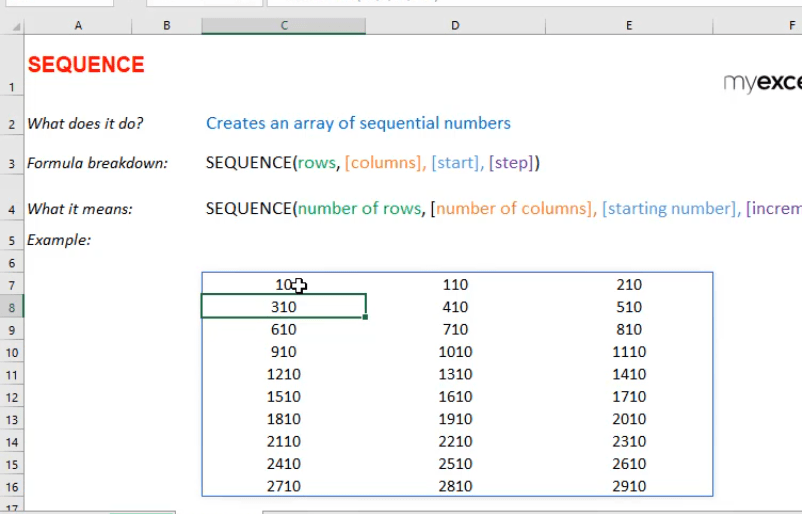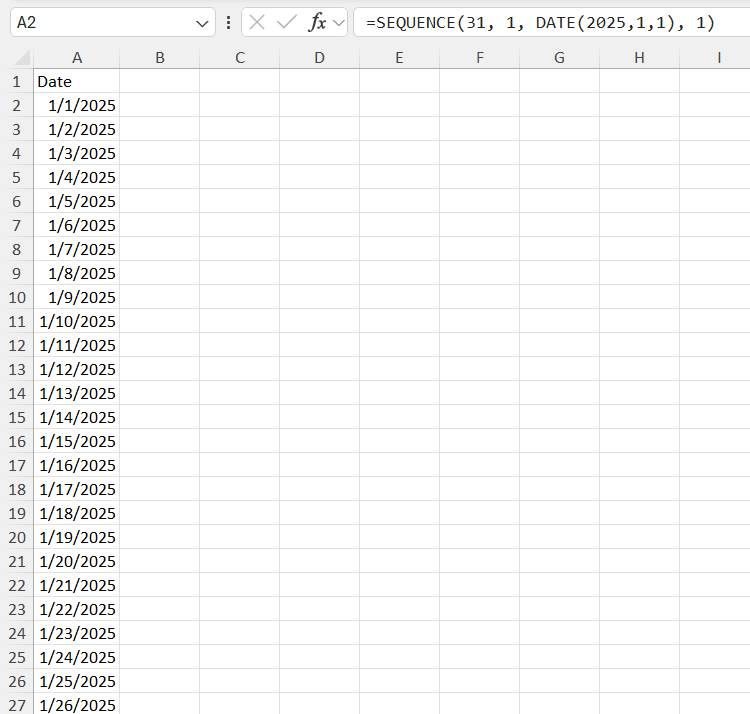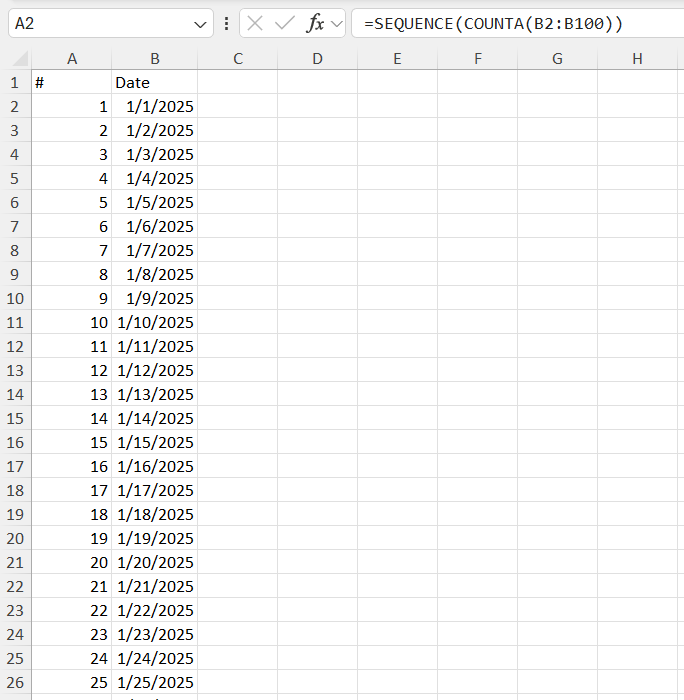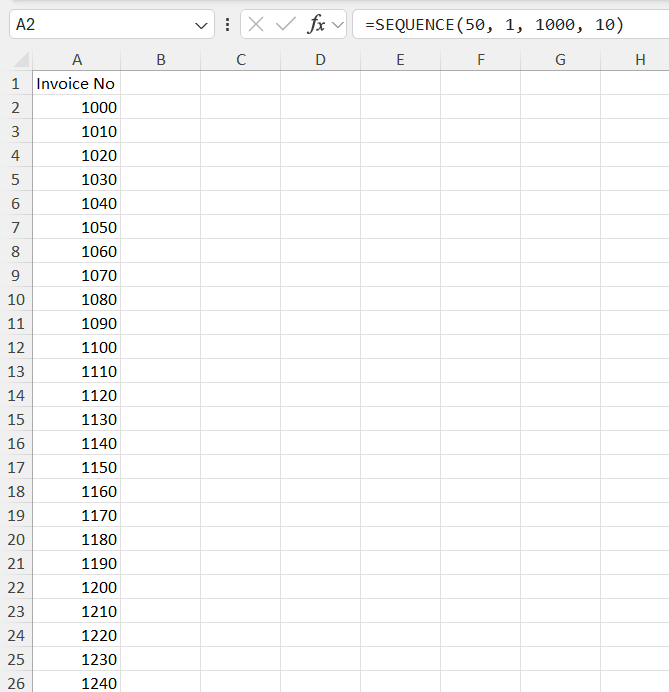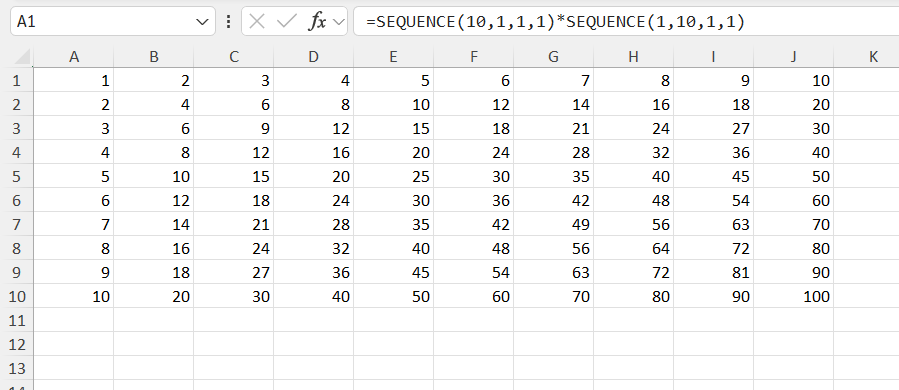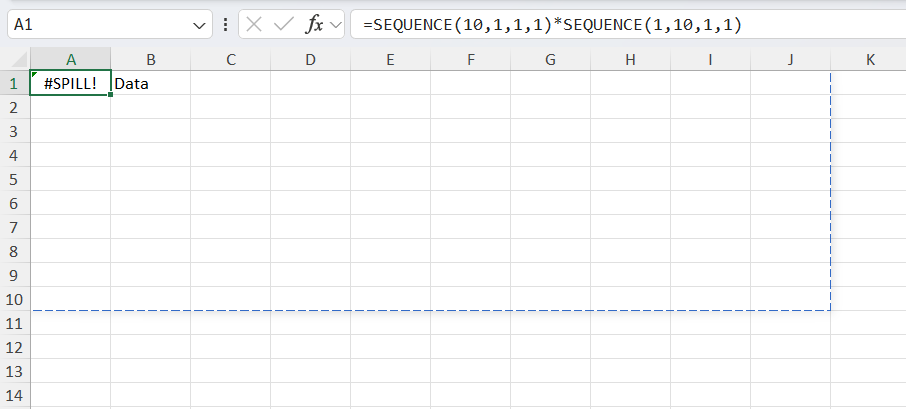Gone are the days when you had to manually drag your mouse or copy-paste formulas down columns just to create a list of numbers. Microsoft Excel has evolved into a powerhouse of automation and efficiency, and one of the gems in its toolkit is the SEQUENCE function
First introduced in Office 365 (now Microsoft 365) in 2018, the SEQUENCE function is part of Excel’s dynamic array formulas—meaning it can spill results into multiple rows and columns effortlessly. In this article, we’ll explore how it works, break down the syntax, walk through an example step-by-step, and look at practical applications that make this function more than just a number generator.
Key Takeaways:
- SEQUENCE eliminates manual number entry by dynamically generating lists or tables of numbers with a single formula.
- The formula syntax is flexible, allowing optional inputs like columns, starting number, and increment values.
- You can create custom patterns, including date lists, invoice numbers, and even multiplication tables.
- It’s part of Excel’s dynamic array feature, so results automatically spill into adjacent cells.
- Only available in Excel 365 and Excel 2021, the SEQUENCE function won’t work in older Excel versions.

Download excel workbookSEQUENCE.xlsx
Table of Contents
Understanding Sequence Formula
Definition
The SEQUENCE function creates an array of sequential numbers. Whether you want a vertical list, a table of numbers, or even a pattern starting at 100 and increasing by 5, SEQUENCE has your back.
It eliminates the need for:
- Manual input of number lists
- Autofill dragging
- Helper columns
With a single formula, you get a dynamic, auto-updating series. This is particularly useful when working on regularly updated reports, templates, or dashboards where numbering needs to stay consistent even as the data changes.
Formula Breakdown
Here’s the basic syntax of the SEQUENCE formula:
By tweaking these values, you can go from a simple vertical list to a custom grid of values that grows across both rows and columns—perfect for advanced layout planning.
No more typing them manually or worrying about duplicate numbers.

Bryan
Bryan Hong is an IT Software Developer for more than 10 years and has the following certifications: Microsoft Certified Professional Developer (MCPD): Web Developer, Microsoft Certified Technology Specialist (MCTS): Windows Applications, Microsoft Certified Systems Engineer (MCSE) and Microsoft Certified Systems Administrator (MCSA).
He is also an Amazon #1 bestselling author of 4 Microsoft Excel books and a teacher of Microsoft Excel & Office at the MyExecelOnline Academy Online Course.