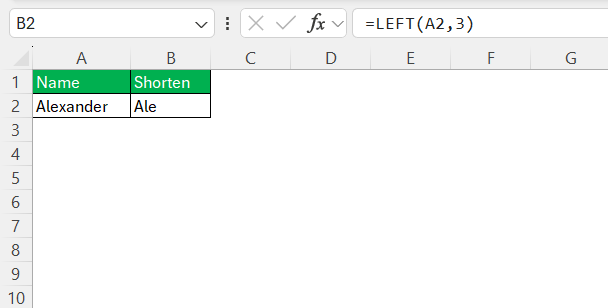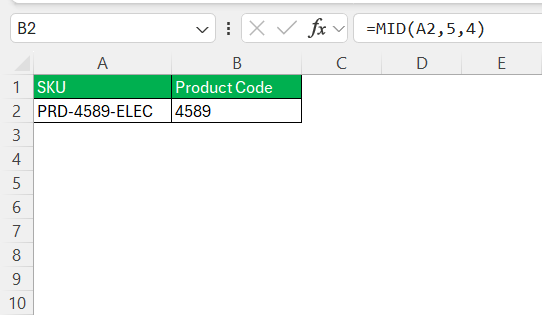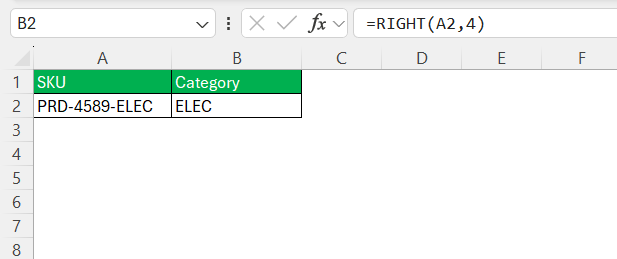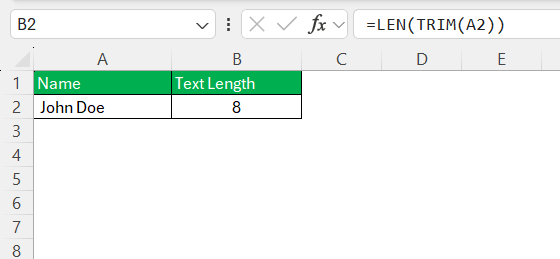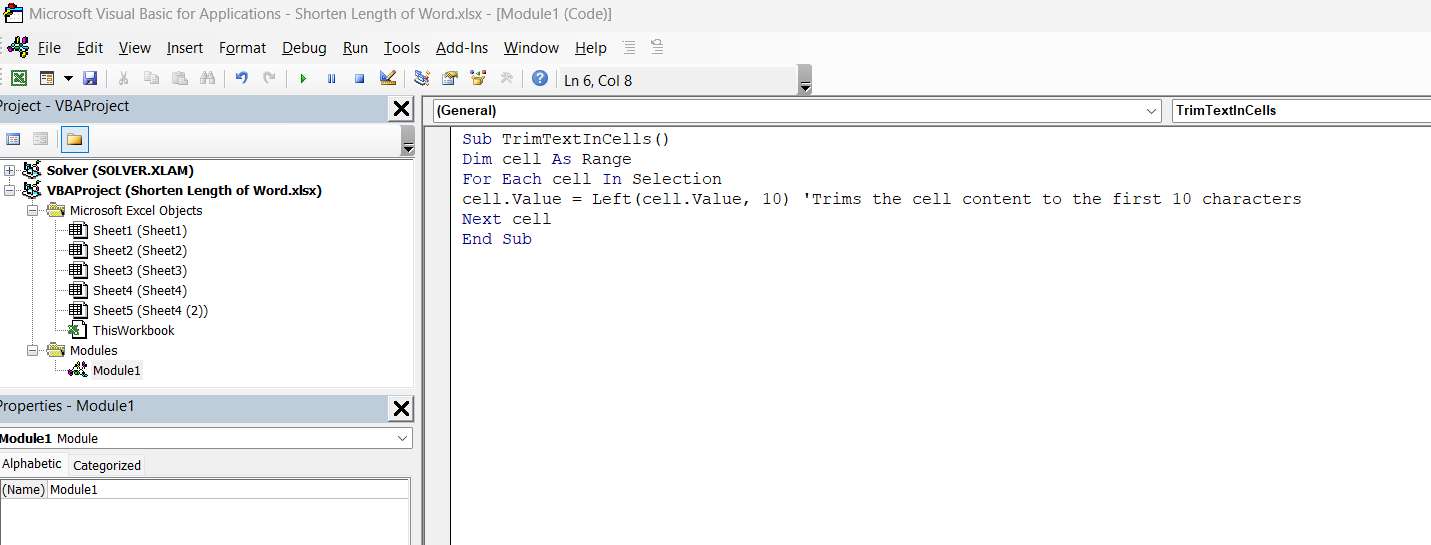Managing data effectively in Excel is crucial for clear and efficient communication. When dealing with lengthy text in cells, it’s often necessary to shorten or truncate words while maintaining data accuracy. By understanding various Excel functions and tools, we can enhance our data management skills and present information professionally. In this guide, we will cover different functions that can be used to shorten length of word in Excel.
Key Takeaways:
- Shortening text in Excel helps improve readability and report clarity.
- LEFT, MID, and RIGHT functions let you extract specific parts of text.
- TRIM and LEN ensure text cleanliness and length control.
- VBA macros automate repetitive trimming tasks efficiently.
- Smart text management prevents overflow, clutter, and misinterpretation.
Table of Contents
Unpacking Text Management in Excel
Importance of Efficient Data Presentation
Efficient data presentation in Excel is not just about aesthetic appeal; it’s about clarity and usability. By ensuring that text fits within the confines of each cell, we can enhance readability and facilitate quicker data interpretation. This is particularly important when dealing with large datasets where users need to extract information at a glance.
Shortening text strategically makes spreadsheets more navigable, ensuring that key insights are accessible without unnecessary scrolling or searching.
Common Challenges with Text Overflow
Text overflow in Excel can lead to several challenges, primarily affecting data readability and analysis. When text spills over into adjacent cells, it can obscure other data, complicating the interpretation process. This is especially problematic in dynamic reports where clarity is essential.
Additionally, text overflow may lead to inconsistent formatting across the spreadsheet, making it difficult to maintain the professional integrity of the document. Moreover, lengthy text can hinder collaboration as it often leads to misinterpretation when shared among team members. Addressing these challenges through strategic text management ensures that Excel spreadsheets remain efficient and effective tools for data presentation.
Techniques to Shorten Length of Word
Using the LEFT Function for Precise Cuts
The LEFT function in Excel is a powerful tool for truncating text from the beginning of a string. By specifying the number of characters you want to keep, you can effectively manage text length and enhance data presentation. For instance, if you have a cell with a long name but need only the first three characters, the LEFT function allows precise trimming.
Here’s how to use it: Input =LEFT(A2, 3) where A2 is your target cell.
This extracts only the desired portion, helping maintain organized and concise data. It’s particularly useful when you want to uniformly abbreviate entries across a dataset.
Applying the MID Function Strategically
The MID function offers flexibility for extracting specific sections of text within a cell. It’s ideal for retrieving a substring from any starting point. To use the MID function, you need to specify three parameters: the text string, the starting position, and the number of characters to extract.
For example, if you have a cell reference A2 and want to extract four characters starting from the fifth character, you’d use =MID(A2, 5, 4).
This function is especially useful when working with data that includes uniform text patterns, such as codes or identifiers, enabling you to focus on relevant portions of the text without unnecessary information.
Benefits of the RIGHT Function for End Trimming
The RIGHT function is an efficient tool for trimming text from the end of a string, allowing you to capture a specific number of characters from the rightmost part of a text entry. This is particularly useful for extracting suffixes or identifiable endings of entries, such as file extensions or numerical identifiers.
To apply the RIGHT function, you simply specify the text string and the number of characters you wish to extract. For example, =RIGHT(A2, 4) would retrieve the last four characters of the text in cell A2.
This approach streamlines data processing by discarding unneeded leading text, keeping spreadsheets clutter-free and focused on key data segments.
Mastering Excel Functions for Text Truncation
Advanced Applications of TRIM and LEN
The TRIM and LEN functions, when used together, offer advanced text management capabilities in Excel. TRIM is designed to remove unwanted spaces from text, enhancing readability and ensuring consistent data formatting. By applying =TRIM(A2), we can clean up any extra spaces within and around cell A2’s content, allowing text to be more compact and standardized.
On the other hand, LEN helps us determine the exact length of a text string. This function is instrumental when dealing with variable string lengths, as it provides the number of characters in a cell, including spaces. For instance, =LEN(A2) returns the total character count of the text in cell A2. By combining both TRIM and LEN (=LEN(TRIM(A2))), we can efficiently clean and analyze strings, ensuring data integrity and precise control over text length during database management or when preparing reports.
Writing Simple Scripts for Automation
Writing simple VBA scripts in Excel can significantly enhance automation, especially when handling repetitive text-shortening tasks across large datasets. VBA, or Visual Basic for Applications, allows us to create macros that automate intricate processes, saving time and reducing errors.
To write a basic script for text shortening, we can first access the VBA Editor by pressing ALT + F11. Next, in the editor, insert a new module and begin by defining our procedure. For instance, a script to trim text to a specified number of characters could look like this:
Sub TrimTextInCells() Dim cell As Range For Each cell In Selection cell.Value = Left(cell.Value, 10) 'Trims the cell content to the first 10 characters Next cell End Sub
This script loops through each selected cell and applies the LEFT function, cutting text to a predetermined length. By automating these tasks, I can ensure consistency and efficiency, especially when dealing with extensive datasets. Such scripts are invaluable for repetitive tasks, allowing for seamless data processing and management within Excel.
Real-World Scenarios and Solutions
Case Study: Streamlining Large Datasets
In a recent project, we faced a challenge with a massive dataset containing customer feedback entries that were too lengthy for our reporting software. The key was to streamline these entries while preserving essential insights. By employing Excel’s text functions, we tailored a solution to fit our needs.
We utilized the LEFT function to trim excessive commentary to a maximum of 100 characters, ensuring each entry remained concise yet informative. Additionally, the TRIM function was used to eliminate unnecessary spaces, standardizing the text format.
To manage vast amounts of data efficiently, we automated the process with a simple VBA script. This macro swept through the entire dataset, applied the trimming rules, and prepared the data for seamless integration into our reporting tools. As a result, our datasets became much easier to manage, analyze, and share, proving that strategic text management can significantly enhance data workflows.
Overcoming Display Issues in Financial Reports
While working with financial reports, managing text display can be critical to ensure clarity and professionalism. We encountered significant challenges with text overflow in descriptions and notes sections, which disrupted the overall report layout. To overcome this, we strategically applied several Excel text management techniques.
Firstly, we used the MID function to extract and focus on the most relevant parts of the narratives, such as key terms and phrases, which were essential for the readers. This made our reports sleeker without losing critical information. The TRIM function played a crucial role as well, removing redundant spaces and ensuring data appeared clean and presentable.
Moreover, to standardize entry length across various sections, we implemented the RIGHT function, which precisely trimmed ending characters, particularly for account numbers and financial codes. These adjustments prevented essential numbers and identifiers from merging into adjacent cells.
These techniques, combined with formatting improvements, resulted in clear, readable reports that effectively conveyed financial data to stakeholders without visual clutter. By enhancing visual presentation, we ensured our reports were not only informative but also professional and easy to interpret.
Best Practices for Optimal Results
Tips for Maintaining Data Integrity
Maintaining data integrity while shortening text in Excel requires careful attention to details to ensure accuracy and reliability. Here are some tips to achieve this:
- Backup Your Data: Always create a copy of your original dataset before applying any trimming or transformation techniques. This ensures you can revert to the original if needed.
- Use Conditional Logic: Incorporate IF statements to apply text-shortening rules conditionally. This prevents unintended modifications to critical data fields, maintaining consistency.
- Verify with LEN: Before and after applying text functions like LEFT, RIGHT, or MID, use the LEN function to check character counts. This helps confirm that the crucial parts of your data remain intact.
- Automate with Care: When using VBA for automation, thoroughly test your scripts with sample data to ensure they perform as expected without affecting crucial information.
- Document Changes: Keep a record of any modifications you make to your dataset. This documentation will be valuable for tracking data changes and ensuring transparency.
By integrating these strategies into your workflow, you can effectively manage text in Excel while safeguarding the integrity of your data.
Avoiding Common Pitfalls in Text Management
Navigating text management in Excel requires awareness of common pitfalls to maintain data accuracy and presentation quality. Here are some key issues to avoid:
- Over-Truncation: Avoid shortening text too much, as it might lead to loss of critical information. Always check that essential details are preserved after applying functions like LEFT or RIGHT.
- Inconsistent Formatting: Ensure uniform text formatting by using functions such as TRIM to remove extra spaces. This helps avoid discrepancies in data presentation and keeps the dataset clean.
- Lack of Validation: After text transformations, validate changes with original data to ensure no unintended data alterations occurred. Use functions like LEN to verify the expected character count.
- Ignoring Data Context: Context is crucial. Consider the importance of each part of the text before deciding how much to truncate to ensure meaningful insights aren’t lost.
- Failure to Backup: Before making changes, always back up your dataset. This gives you the security to experiment with text management techniques without risking data loss.
By staying vigilant against these pitfalls, we can successfully manage text in Excel while maintaining data integrity and clarity.
FAQs
How do I shorten text in Excel without losing important data?
Use functions like LEFT, MID, or RIGHT to keep only the necessary portion of a string. To ensure you’re not losing essential data, combine these with LEN to verify the length before and after trimming. Always preview your changes with a backup copy. If the text holds contextual meaning, use logic (like IF functions) to decide where and how much to trim.
What is the best way to handle overflow text in Excel reports?
Text overflow can ruin the visual structure of a report. You can wrap text within cells or apply LEFT and RIGHT functions to limit length. For longer narratives, use MID to extract just the critical content. Also, adjusting column width or using cell formatting like “Shrink to Fit” helps keep things tidy.
When should I use the TRIM and LEN functions together?
Use TRIM when your data includes extra spaces, especially from imports or copy-pasted text. LEN tells you the total number of characters, including spaces. When used together (=LEN(TRIM(A2))), they help assess the “real” size of your content and ensure consistent formatting before applying other text functions or validations.
Can I automate text trimming in Excel for large datasets?
Absolutely. You can use simple VBA scripts to apply functions like LEFT across selected cells automatically. These macros save time and reduce human error. For example, a looped script can trim every entry in a column to the first 10 characters. Just make sure to test the macro on sample data first to avoid accidental data loss.
What are common mistakes to avoid when truncating text in Excel?
Don’t over-trim—important information can vanish quickly. Avoid skipping backup steps or forgetting to validate changes post-truncation. Watch out for inconsistent formats caused by leftover spaces (fixable with TRIM). Also, ensure the logic used for trimming is aligned with the context—e.g., don’t cut invoice numbers or codes that may look similar but differ in critical characters.
John Michaloudis is a former accountant and finance analyst at General Electric, a Microsoft MVP since 2020, an Amazon #1 bestselling author of 4 Microsoft Excel books and teacher of Microsoft Excel & Office over at his flagship MyExcelOnline Academy Online Course.