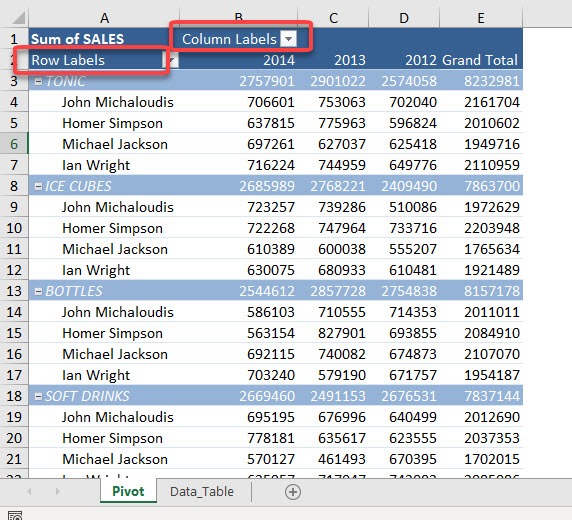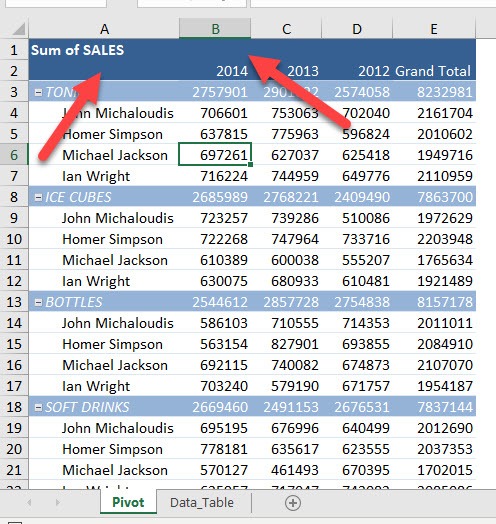Whenever you work with Pivot Tables, you can see the Row Labels and Column Labels that are automatically generated on top. This is handy as they can be used to filter out your records.
But, Pivot Table being a tool for the presentation of data as well, you might want to hide these labels as well for making the data set more presentable. It is easy to Show/Hide Field Headers in a Pivot Table. Let us see how!
Key Takeaways
- Easily Show or Hide Field Headers – Toggle field headers on or off by selecting the Pivot Table, navigating to the PivotTable Analyze tab, and clicking Field Headers under the Show group.
- Improve Pivot Table Readability – Hiding field headers creates a cleaner, more professional look, making reports and dashboards easier to read.
- Enhance User Interaction – Keeping field headers visible allows users to drag and drop fields, making it easier to modify the Pivot Table layout dynamically.
- Customize Your View – Adjusting field headers provides flexibility, allowing you to switch between a distraction-free view and an interactive layout for data adjustments.
- No Impact on Data or Calculations – Hiding field headers only affects the display; it does not remove any data or alter the Pivot Table’s calculations.
Table of Contents
Our Current Setup
This is our pivot table. And you can see the 2 field headers on top:
How to Show/Hide Field Headers in Excel Pivot Tables
STEP 1: Go to PivotTable Analyze > Show > Field Headers
Click on it to hide the field headers:
And they are now hidden!
You can click on the same button to show them again.
The headers will be visible again!
Frequently Asked Questions
How do I show or hide field headers in an Excel Pivot Table?
To show or hide field headers, select your Pivot Table, go to the PivotTable Analyze tab (or Options tab in older versions), and click Field Headers in the Show group. Clicking this option will toggle the field headers on or off.
Why would I want to hide field headers in a Pivot Table?
Hiding field headers helps create a cleaner, more professional-looking report by removing unnecessary elements, making it easier to present data in dashboards or reports without distractions.
Can I still modify my Pivot Table layout if I hide field headers?
No, if field headers are hidden, you won’t be able to drag and drop fields within the Pivot Table layout. To modify the layout, you need to re-enable field headers.
Will hiding field headers affect my Pivot Table data or calculations?
No, hiding field headers only changes the display; it does not remove data, affect calculations, or modify the structure of your Pivot Table.
Is there a shortcut to toggle field headers in Excel?
There is no direct keyboard shortcut, but you can quickly toggle field headers by selecting the Pivot Table and pressing Alt + J, T, H in Excel (for newer versions).

Bryan
Bryan Hong is an IT Software Developer for more than 10 years and has the following certifications: Microsoft Certified Professional Developer (MCPD): Web Developer, Microsoft Certified Technology Specialist (MCTS): Windows Applications, Microsoft Certified Systems Engineer (MCSE) and Microsoft Certified Systems Administrator (MCSA).
He is also an Amazon #1 bestselling author of 4 Microsoft Excel books and a teacher of Microsoft Excel & Office at the MyExecelOnline Academy Online Course.